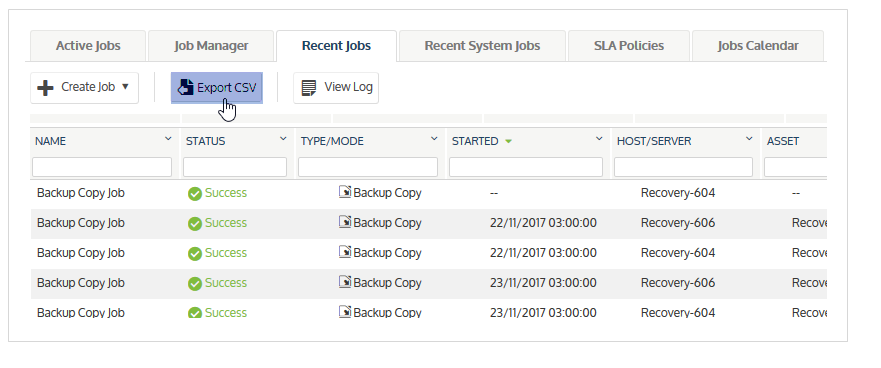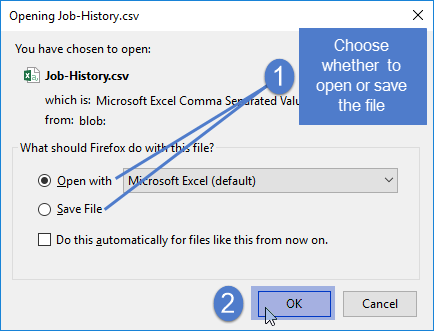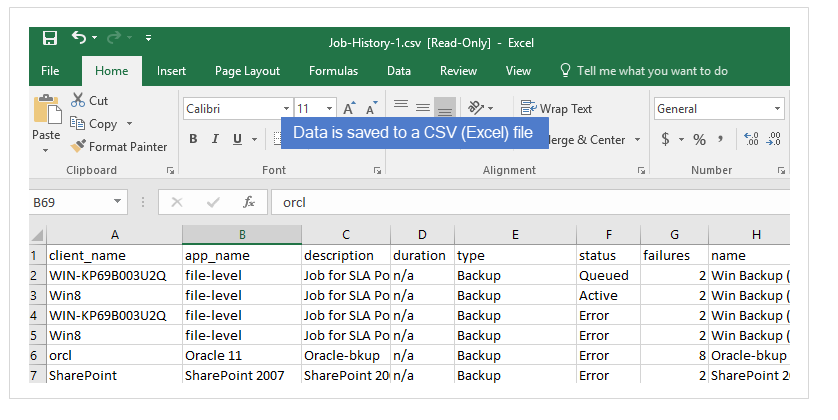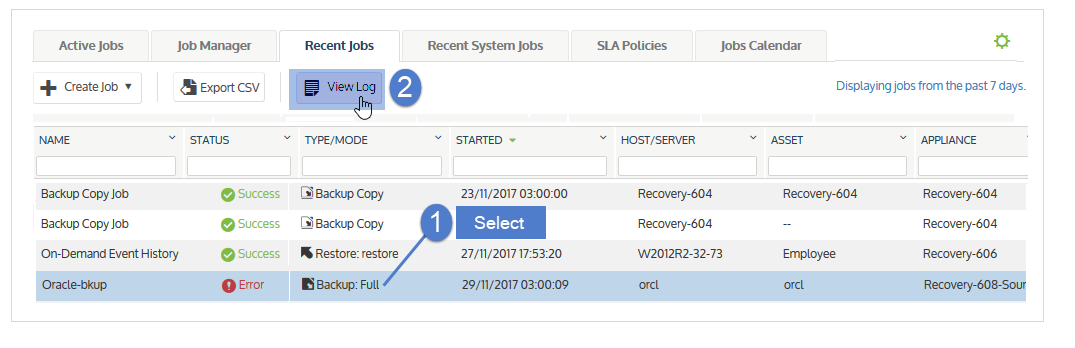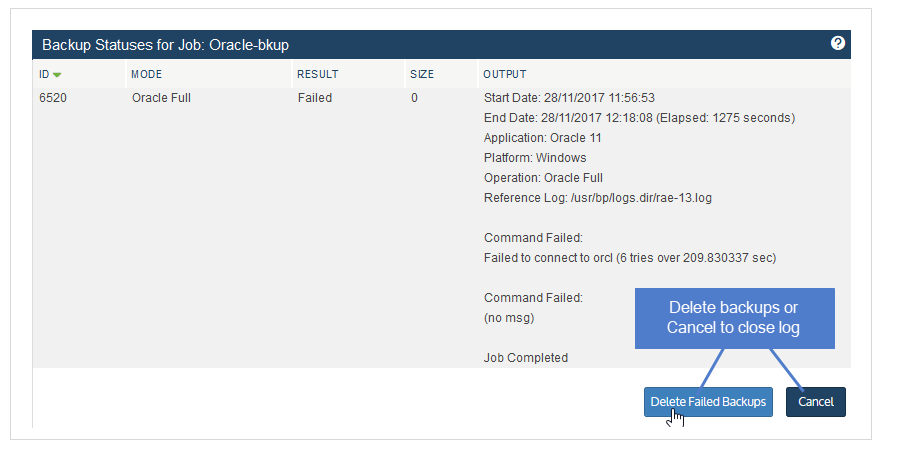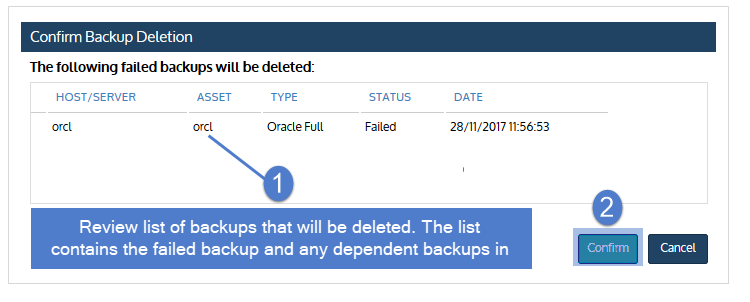Viewing recent jobs
The Recent Jobs tab captures the results of job activity over the last 7 days.
NOTES See these additional resources while working with recent jobs:
● After a backup or backup copy job completes, the resulting backup or copy displays in the Backup Catalog on the Recover > Backup Catalog page. For details on the Backup Catalog and your recovery options, see Backup Catalog tab and the Recovery Overview chapter.
● Reports provide additional detail about the jobs that ran in the last 7 days, as well as information about older jobs. For details, see Reports.
To view recent jobs
1. Select Jobs > Recent Jobs.
2. Jobs that ran over the last 7 days display in a list on the Recent Jobs tab.
● The following information is given for each job:
|
Column |
Description |
|---|---|
|
Name |
The name of the job. |
|
Status |
The final status of the job. Each job receives a color code, based on its status: ● Green jobs completed successfully. ● Yellow jobs completed with a warning. ● Red jobs completed with an error. |
|
Type/Mode |
The job type (Backup, Backup Copy, or Restore) and mode (Full, Incremental, Differential, Selective, or Bare Metal). |
|
Started |
The date and time the job began. |
|
Host/Server |
The name of the virtual host or physical server. |
|
Asset |
Asset for which the job ran. |
|
Appliance |
The appliance that ran the job. |
|
Application |
Application type: ● For host-level backups, contains the virtual host type. Examples: VMware, XenServer, Hyper-V 2012 R2. ● For application backups, contains the application type. Examples: SQL Server 2012, Oracle 11, Exchange 2013. ● For agent-based backups, contains file-level or image-level. ● For System Metadata contains system information, such as appliance configuration and settings. System Metadata is copied to the target during backup copy jobs if changes to this system information are detected. |
|
Size (MB) |
Data size, in megabytes. |
|
Files |
Number of files, if applicable. |
|
ID |
System-generated ID number assigned to the job. |
● Click on any column to sort alphabetically (a to z). To reverse the order (z to a), click again.
● Click Export CSV to export recent jobs data to a CSV (Excel) file. (To view and/or export a list of files in a file-level backup, see Backup History report.)
● Select a job and click View Log to view its log file.
NOTE Linux and NAS assets – Due to a know issue, Exclusion Lists do not display in the log file. (Any Inclusion Lists do display in the log.)