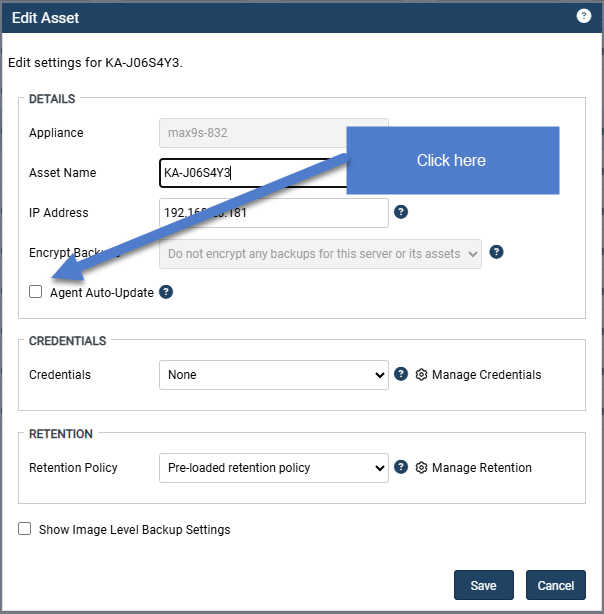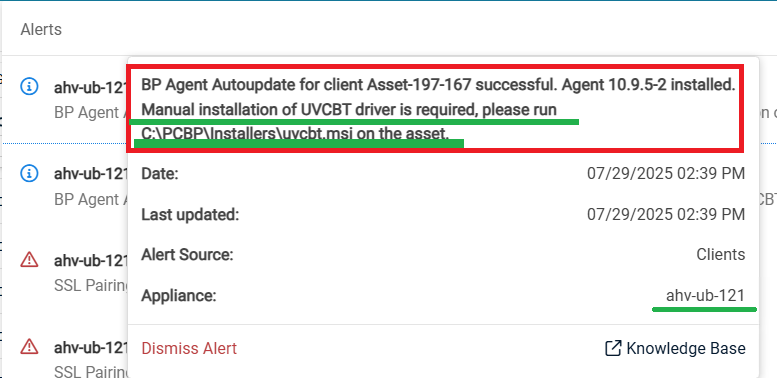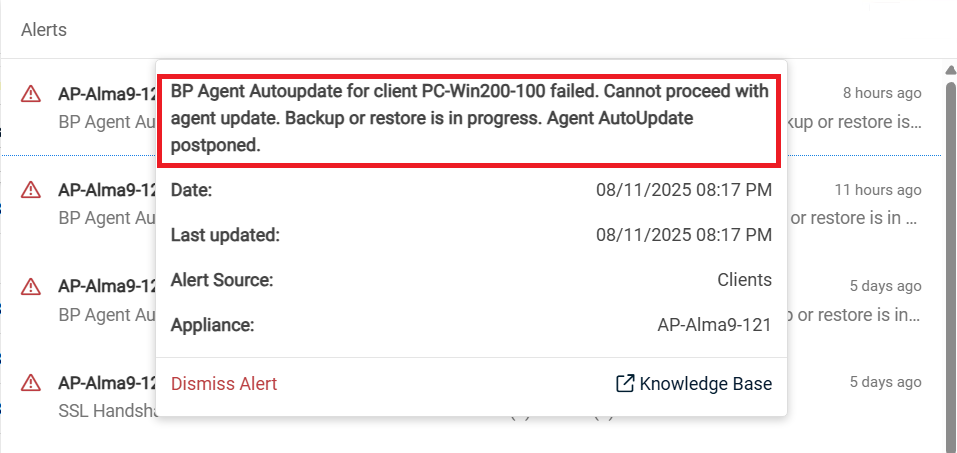Auto-updating Windows agent
Unitrends 10.9.5 introduces the Auto-updating Windows agent which provides improved security, reliability, and efficiency.
IMPORTANT Push-installing agent updates will be removed from Unitrends in an upcoming release.
Understanding the auto-updating Windows agent
1. Newly provisioned assets will deploy the auto-updating Windows agent by default.
2. Existing assets can be configured to use the auto-updating Windows agent on the Edit Asset screen.
3. The auto-update process will not initiate reboots, but may occasionally request client reboots to implement new features or fixes.
4. Auto-update events will be visible in the event viewer, allowing RMM agents to parse auto-updating events. See the list of event viewer message codes below.
5. If an asset is not communicating with an appliance, auto-update will not happen.
6. You can see the current agent version and agent auto-update status for every asset on the Configure -> Protected Assets tab.
7. Enabling or disabling auto-update on any alias will update the setting for all previously protected aliases for a protected asset.
To configure the auto-update status of an asset or Hyper-V host:
- Navigate to the Configure page.
- Select the Protected Assets tab.
- Select the check-box for the asset or Hyper-V host you want to configure.
- From the Update Agent drop-down, choose toggle auto-updates.
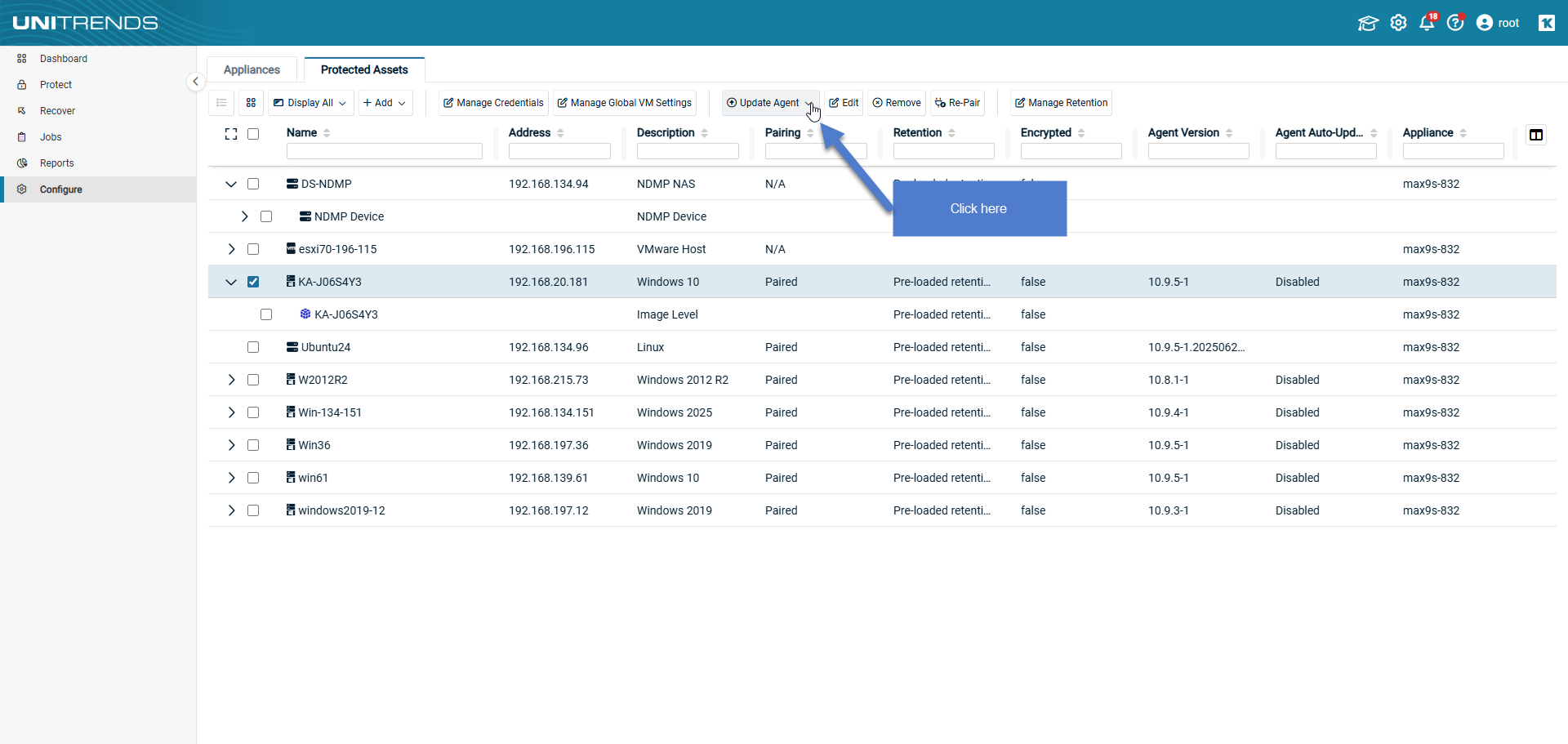
- On the Agent Auto-Update Settings pop-up, click Enable or Disable to configure auto-updating.
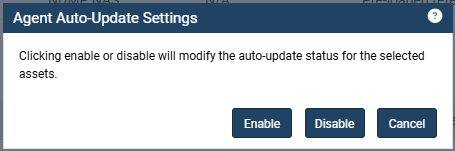
Alternatively, you can also change the auto-update setting for an asset or Hyper-V host from the Edit Asset screen as shown below:
The auto-update agent can deliver the following Event viewer messages:
| Level | ID | Event log message | Comments |
| Information | 10 | Starting agent update process. Current version: [currentInstalledVersion], target version: [targetversion]. | Agent update process started. |
| Information | 11 | Resume updating the Unitrends Agent. | Resume updating the agent due to a previous failure, for example, because a backup or restore process was in progress. |
| Information | 13 | Agent [agent version] installed. | Agent installed successfully. |
|
Warning |
14 | Agent downgrade is not allowed. Current version: [currentInstalledVersion], target version: [agentVersion]. | Agent downgrade is not allowed. |
| Warning | 20 | Cannot proceed with agent update. System reboot is required. Agent auto-update postponed. | A system reboot is required. The agent update will resume after a 4-hour delay. After the third failed attempt, the next agent update will be scheduled for 30 days later. |
| Warning | 21 | Cannot proceed with agent update. Unitrends [process name] proccess is running. Agent auto-update postponed. | Unitrends process on an asset side is in progress. The agent update will resume after a 4-hour delay. After the third failed attempt, the next agent update will be scheduled for 30 days later. |
| Warning | 22 | Cannot proceed with agent update. Backup or restore is in progress. Agent auto-update postponed. | Backup or restore is in progress. The agent update will resume after a 4-hour delay. After the third failed attempt, the next agent update will be scheduled for 30 days later. |
| Warning | 23 | Cannot proceed with agent update. Agent update process already started. | Agent update is in progress. Second instance of Agent update is not allowed. |
| Warning | 24 | Cannot proceed with agent update. Agent_Autoupdate_Status flag is disabled in master.ini file. | Agent auto-update option is disabled. |
| Warning | 25 | Cannot proceed with agent update. Asset is clustered. Agent auto-update is not supported for clustered asset. | Agent auto-update is not supported for clustered asset. |
| Warning | 26 | Manual installation of UVCBT driver is required, please run C:\Installers\uvcbt.msi on the asset. | Manual installation of UVCBT driver is required. |
| Warning | 27 | Manual installation of Hyper-V CBT driver is required, please run C:\Win2012.dir\InstallCBT.bat on the asset. | Manual installation of Hyper-V CBT driver is required. |
| Warning | 28 | Cannot proceed with agent update. Unitrends Volume CBT driver reboot is required. Agent auto-update postponed. | A system reboot is required. The agent update will resume after a 4-hour delay. After the third failed attempt, the next agent update will be scheduled for 30 days later. |
| Error | 30 | Failed to download Unitrends Agent from [AgentUrl]. [Exception.Message]. | Failed to download Unitrends Agent from the appliance. |
| Error | 31 | Agent update process failed for appliance [applianceip] with agent version [agentversion] due to unexpected exception: [Exception.Message]. | Unexpected exception during updating Unitrends Agent. See details in a [Exception.Message]. |
| Error | 32 | Failed to install Unitrends Windows Agent, not found any Agent installation. You need to manually install the Agent. | Agent installation crashed because of an internal error. |
| Error | 33 |
Failed to install Unitrends Windows Agent [agent version]. [event viewer error] or ”Check the [Log path] and event viewer for Unitrends Agent installer.” |
Failed to install Unitrends Windows Agent. Check Event Viewer. |
| Error | 34 | Error sending agent update success status to [appliance ip]. [Exception.Message] | Can not send status to an appliance. See details in a [Exception.Message]. |
| Error | 35 | Error sending agent update failure status to [appliance ip]. [Exception.Message] | Can not send status to an appliance. See details in a [Exception.Message]. |
| Error | 36 | Error getting job status from [appliance ip]. [Exception.Message] | Can not read status from an appliance. See details in a [Exception.Message]. |
| Error | 37 | Unexpected exception in a main script execution:[Exception.Message], stack Trace: [ScriptStackTrace] | Unexcepted exception. See details in a [Exception.Message]. |
| Error | 38 | Invalid format of downloaded agent version: [version] | |
| Error | 39 | Failed to retrieve installed agent version: [version] |