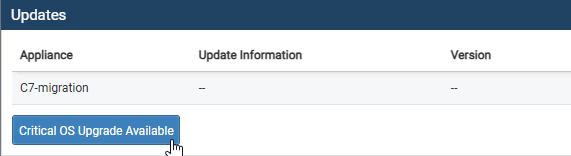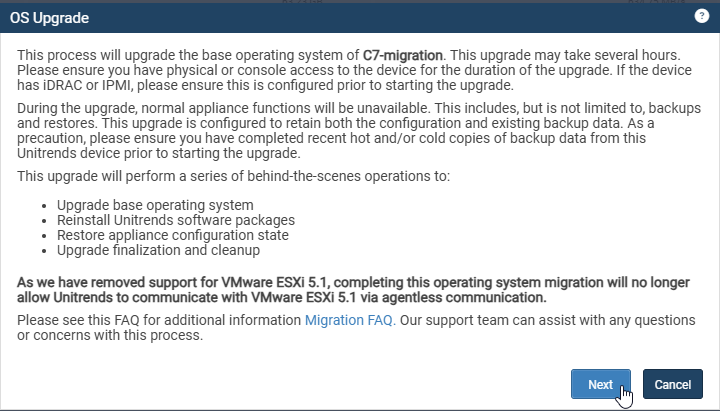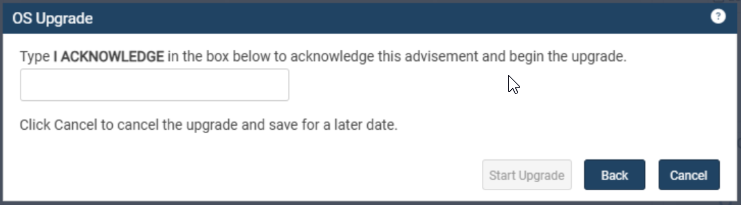CentOS 7 Upgrade to AlmaLinux 9
As of Unitrends 10.9.5, in-place migration from CentOS 7 to AlmaLinux 9 is now available for all Gen 9 and Gen 10 systems, as well as on-premises and self-hosted virtual appliances such as VMware, Hyper-V, and Nutanix. Third-party hosted UBs, such as AWS and Azure, are not currently supported for this upgrade path.
CentOS 7 to AlmaLinux 9 Upgrade Process
Before you begin the upgrade, make sure that:
- The machine has an up-to-date support contract.
- No backups or restores are running.
Take the following steps to upgrade your appliance:
- After clicking the Critical OS Upgrade Available button, your appliance is checked to determine if it is eligible for in-place upgrade.
- If there are errors, the OS upgrade cannot be done. You will need to correct the errors to proceed with the upgrade.
- If there are warnings, you have the option to go back and resolve them, then try the upgrade again, or proceed with the warnings.
To proceed, click Continue.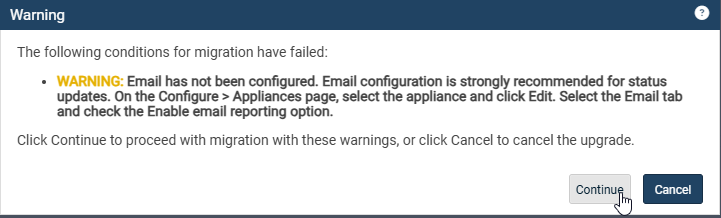
NOTE Once acknowledged, the upgrade will block all actions until the upgrade is complete.
NOTE The upgrade can take more than 1 hour to complete.
Once the upgrade has started, you can follow progress through the upgrade tracker which has 5 steps.
The upgrade tracker will be updated automatically as the upgrade proceeds.
IMPORTANT Do not refresh your screen during this stage of the upgrade. You may lose access to the upgrade tracker if your screen is refreshed.
Once the upgrade completes, the appliance is ready to use.