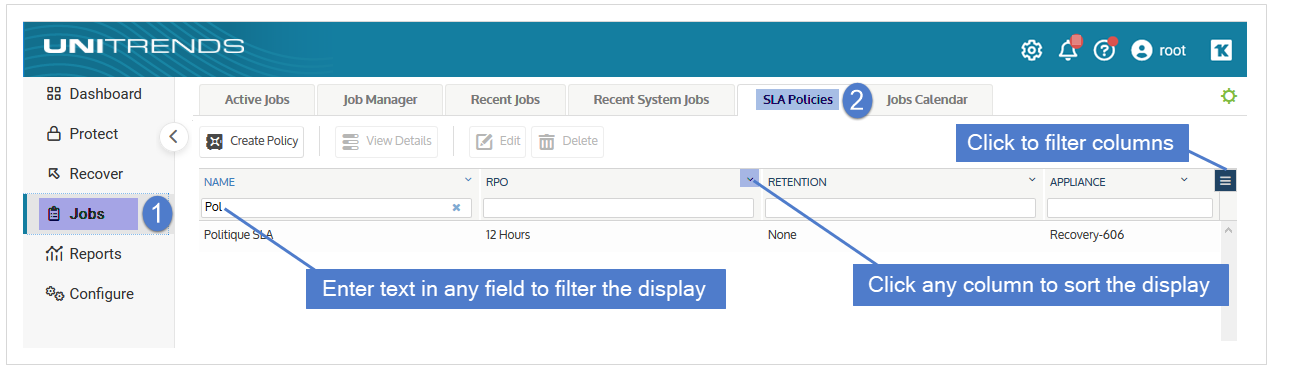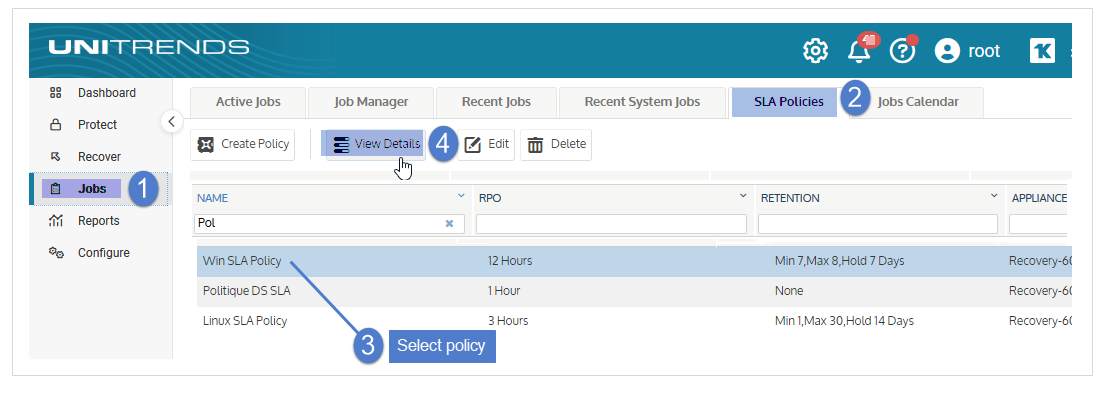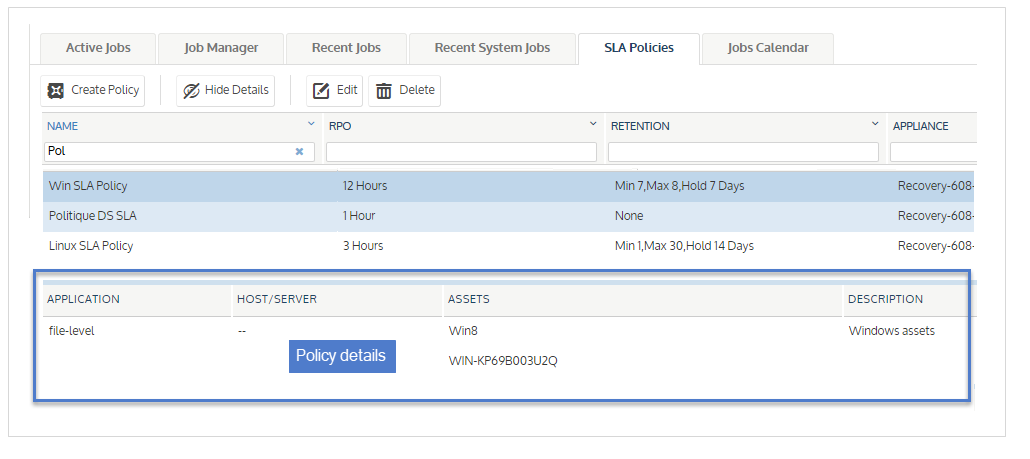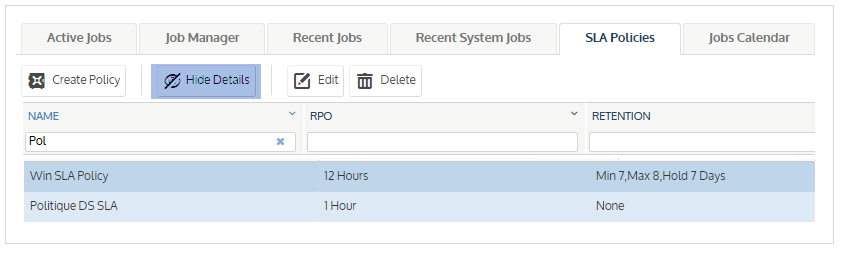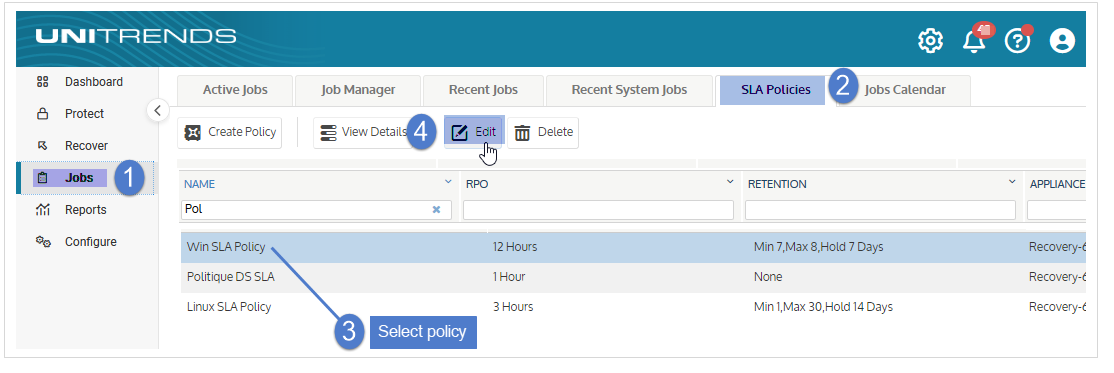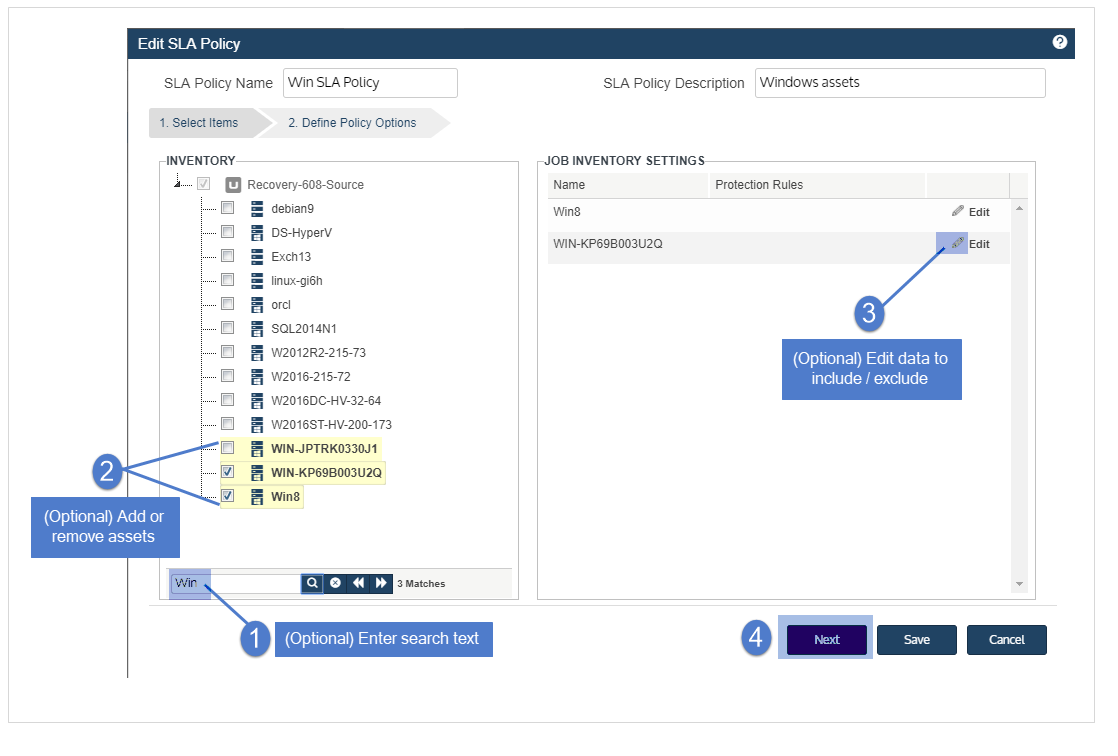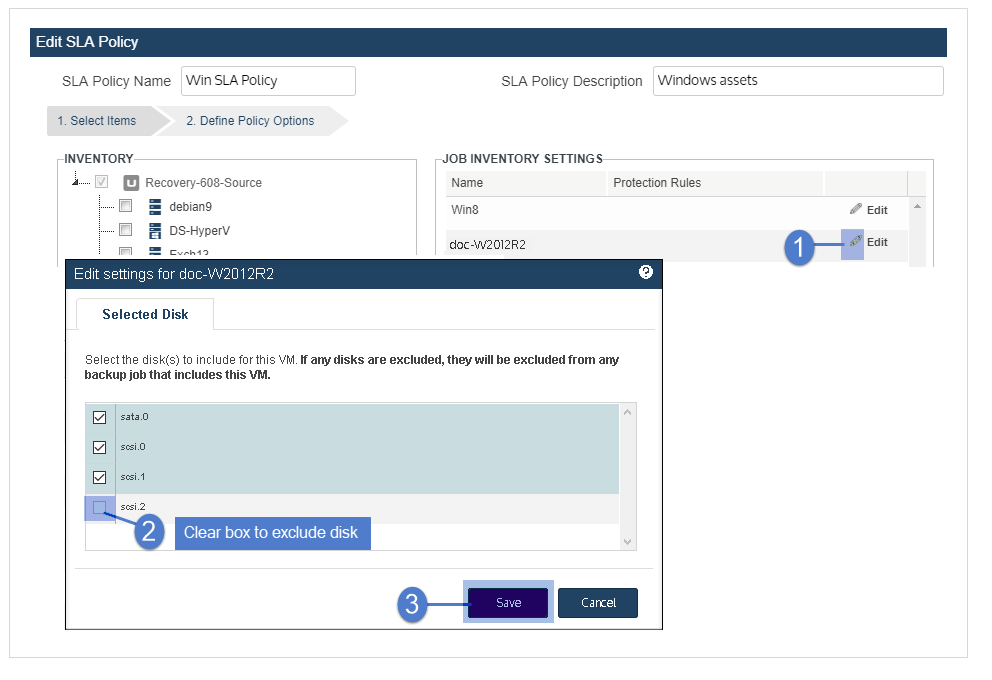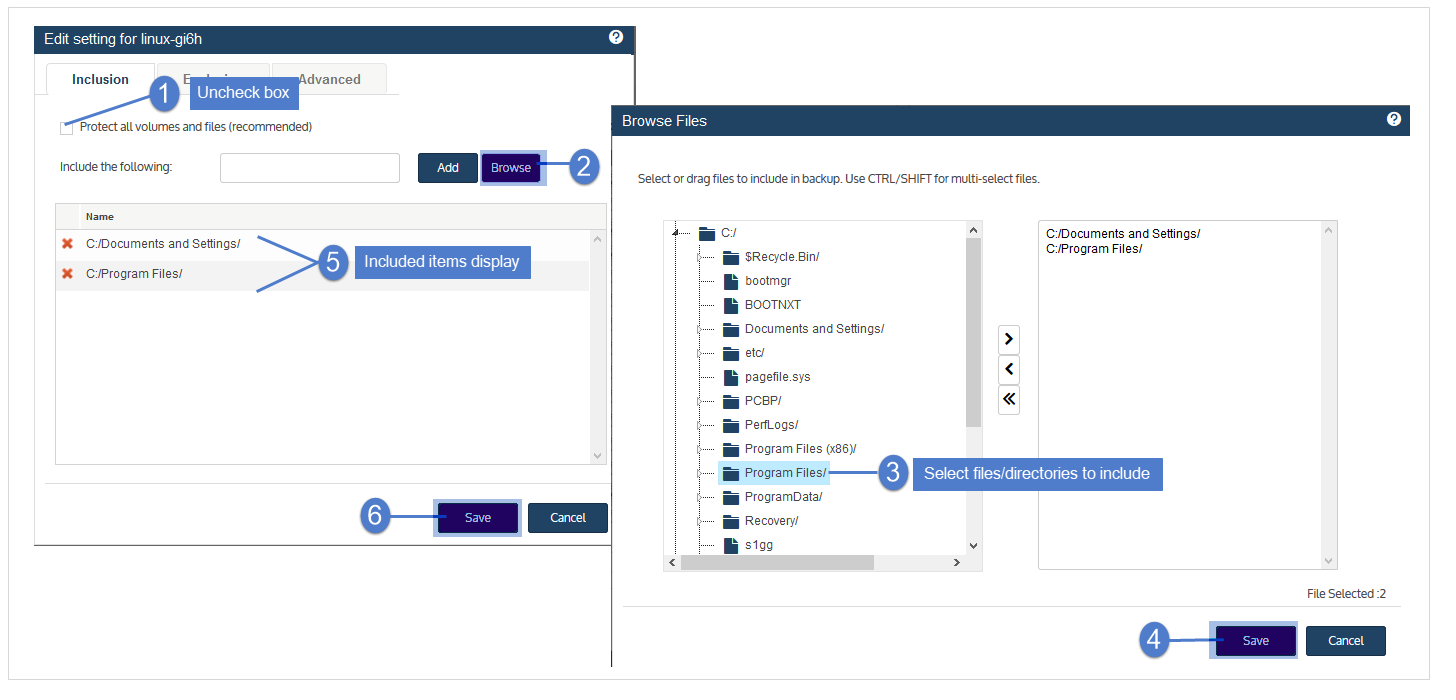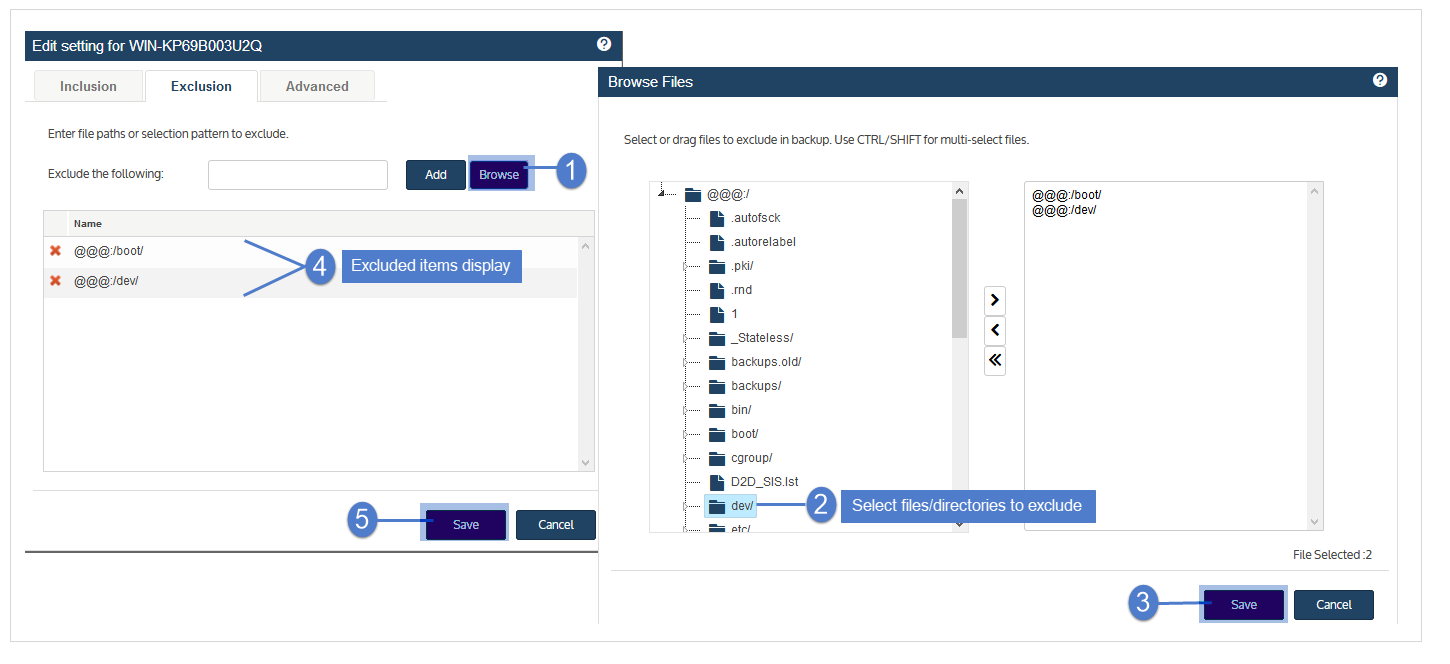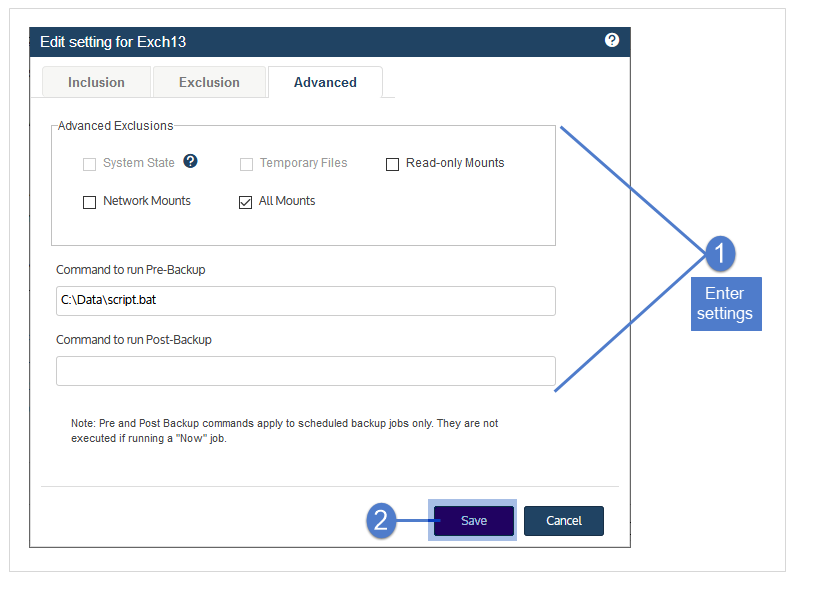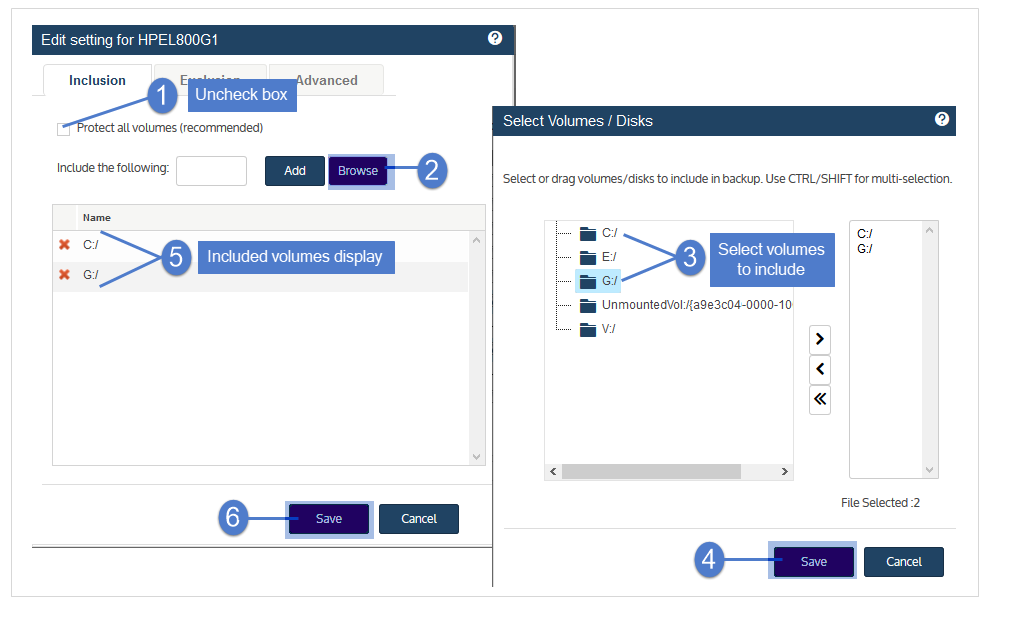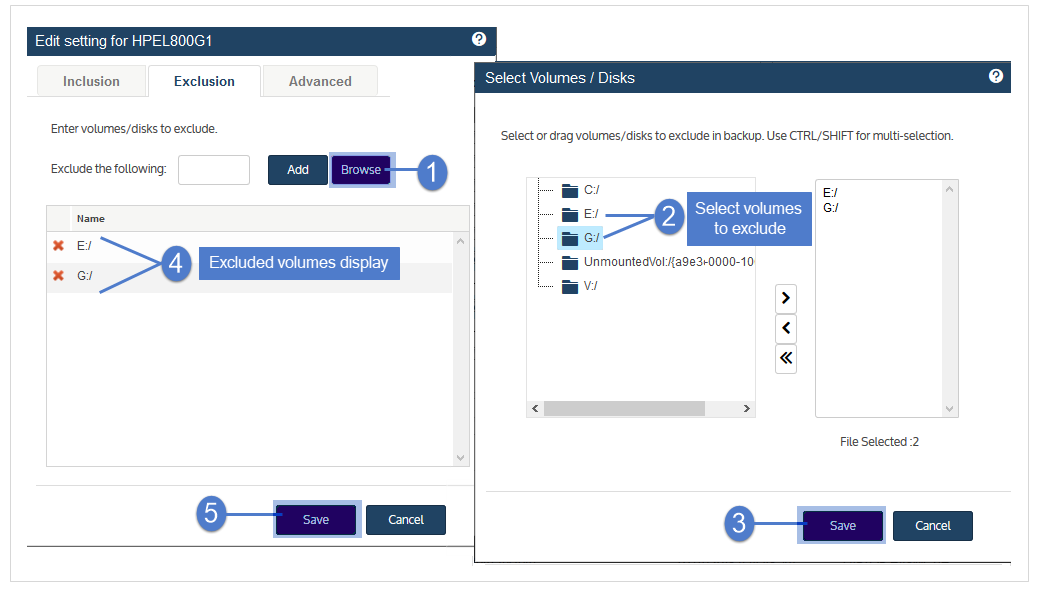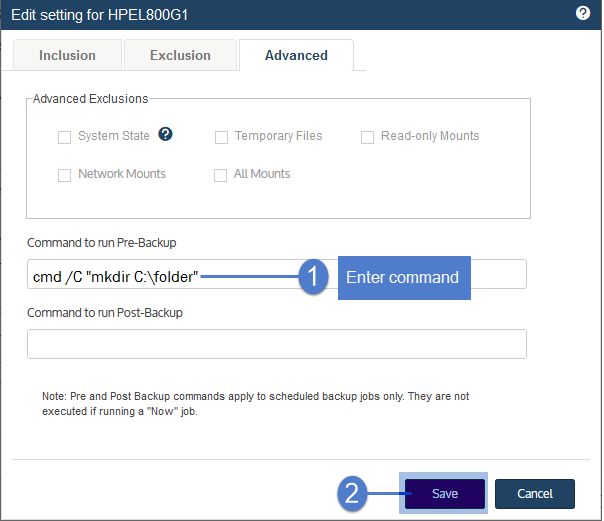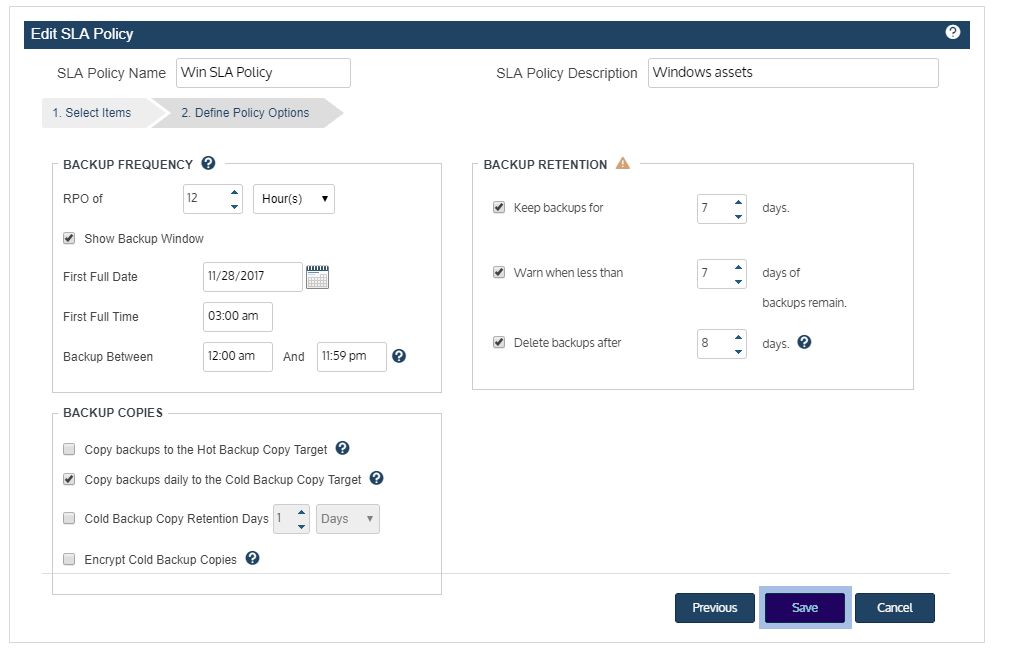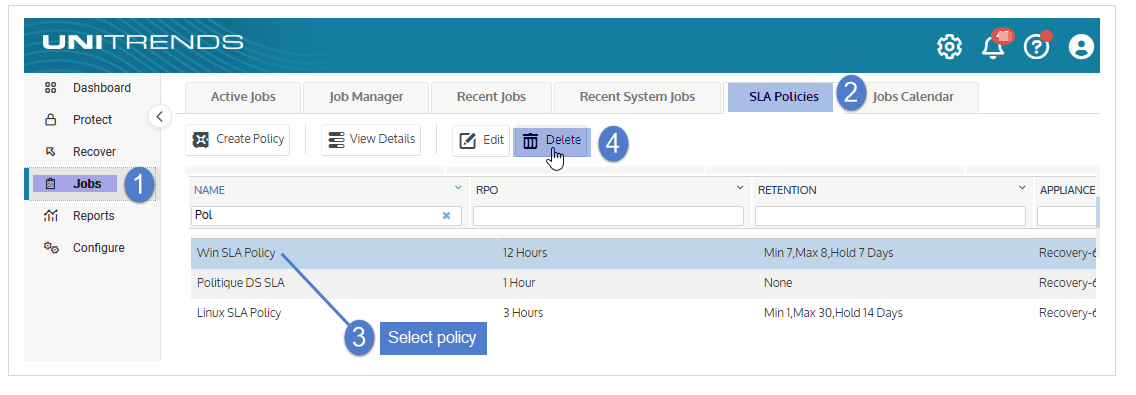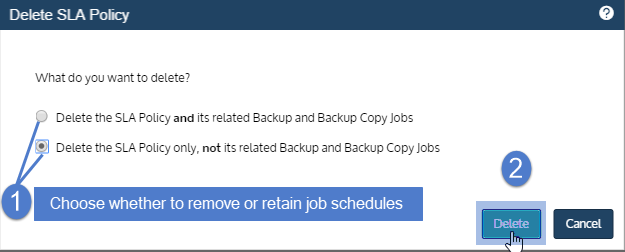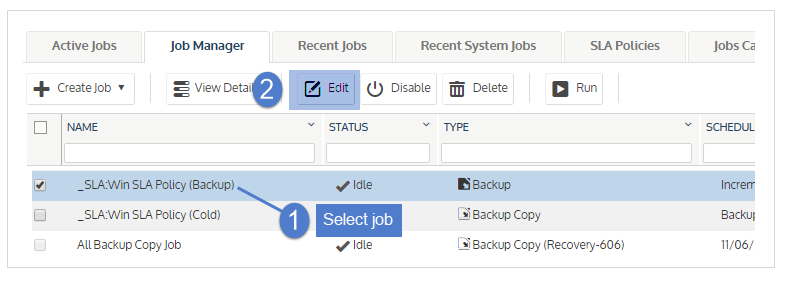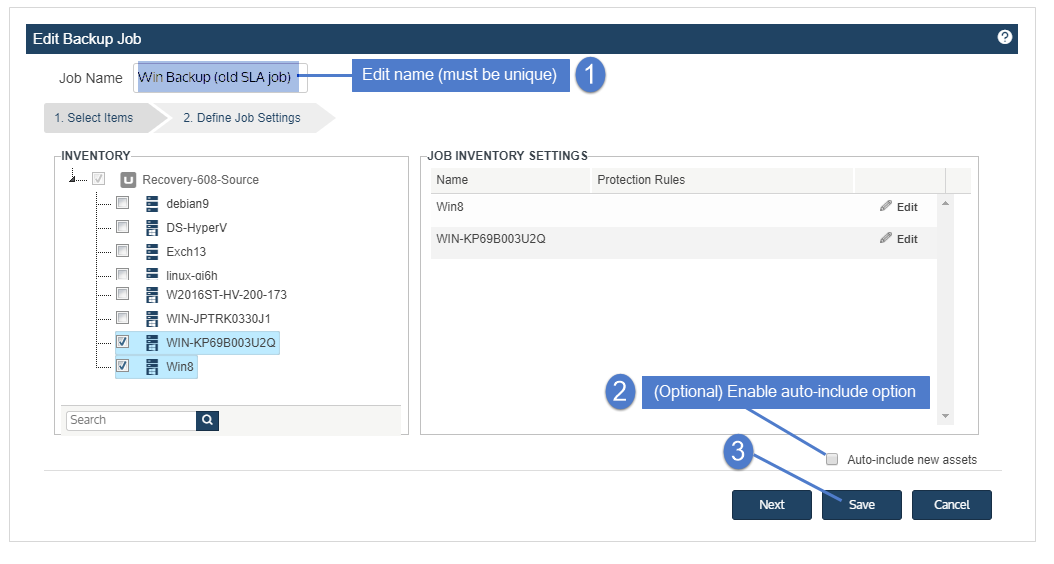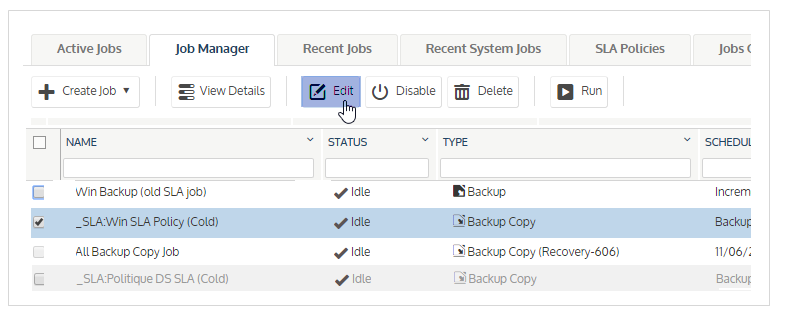Managing SLA policies
Use these procedures to view, edit, and delete SLA policies:
1. Select Jobs > SLA Policies.
2. The SLA Policies tab lists all policies.
● Click on any column to sort alphabetically (a to z). To reverse the order (z to a), click again.
● The following information displays for each policy:
|
Column |
Description |
|---|---|
|
Name |
The name of the SLA policy. |
|
RPO |
Recovery Point Objective – The maximum interval of time between backups (the maximum threshold of data loss tolerated by your business continuity plan). |
|
Retention |
Settings that determine how long backups must be retained on the appliance: ● Min – Email notification threshold, in days. An email notification is sent if assets have less than N days of backups stored on the appliance. ● Max – Number of days after which the appliance will delete backups. ● Hold – Number of days backups must be retained. Backups that are younger than N days are not purged for any reason, including at the expense of new, incoming backups. |
|
Appliance |
The appliance to which this policy applies. |
1. Select Jobs > SLA Policies.
2. Select the policy in the list and click Edit.
3. (Optional) In the Inventory tree, check boxes to add or remove asset(s) from the list of assets protected by this policy.
4. (Optional) Select an asset in the Job Inventory Settings area and click Edit to modify options. Click Save to retain any changes.
NOTE A new full backup is required after modifying the data that is included in or excluded from an asset's backups. See these topics below for details: Considerations for VMware and AHV backups, Considerations for Windows and Linux file-level backups, and Considerations for Windows image-level backups.
|
File-level setting |
Description |
|---|---|
|
General considerations for including or excluding data from an asset's backups |
Review the following before specifying data to include or exclude: ● When creating a schedule, any inclusions or exclusions you add are applied to jobs run by that schedule only. Inclusions and exclusions are not applied automatically in other cases. ● Running an on-demand backup of the asset does not automatically apply any inclusions or exclusions specified in the asset's schedule. To run an on-demand backup, do one of the following: ● Create a one-time job that has the same inclusions and exclusions as in the schedule. ● Manually run the schedule (select the schedule under Jobs > Job Manager and click Run). ● Run a one-time Selective backup (so that a new full is not created). ● If you specify both files to include and files to exclude, the inclusion is applied first. Any exclusions are then applied to the subset of included files. |
|
Inclusion tab |
Click to specify files, folders, or volumes to include in backups of this asset. ● Data that does not meet the criteria you specify here is NOT included in the backup. ● Type in the full path (e.g., C:/Documents) or Browse the asset to specify data to include. (Wildcards are not supported.) ● If you are running a full backup and include files or folders in the system drive (typically C:), do not check the System State box on the Advanced tab. Full backups fail if system state is excluded. ● Run a new full backup upon creating or modifying included files. Example: |
|
Exclusion tab |
Click to specify files, folders, or volumes to exclude from backups of this asset. ● Data that does not meet the criteria you specify here IS included in the backup. ● To specify files to exclude, do any of the following: ● Type in the full path (e.g., C:/Documents). ● Browse the asset. ● Enter a selection pattern. Wildcards are supported for Windows assets. Wildcards are not supported for these asset types: Linux, Unix, and NAS. See these rows below for usage examples: Wildcard * usage, Wildcard ? usage, and Multiple wildcards. ● Run a new full backup upon creating or modifying excluded files. Example: |
|
An example of how to exclude all files with zero or more characters that match exclusion pattern: *.txt An example of how to exclude directories with zero or more characters and their contents within a specified path that match the exclusion pattern: C:/windows/sys* Limitations: ● *folder_abc cannot be used to exclude all folders that match folder_abc on the protected asset. The full path must be provided. ● If an entire directory is excluded, the directory name will still appear in the backup; however, its contents will be empty. ● Multiple wildcard matches like the following are not supported: C:\*\*\abc.txt |
|
|
An example of how to exclude all files within specified path that matches a single character within exclusion pattern: C:/PCBP/Lists.dir/pro_client?.spr An example of how to exclude all directories and their contents within specified path that matches a single character within exclusion pattern: C:/Programfiles/Case?/ Limitation: If an entire directory is excluded, the directory name itself will still appear in the backup; however its contents will be empty. |
|
|
An example that uses multiple “?” wildcards and only one * wildcard: C:/?Log?/*.logs Limitation: If an entire directory is excluded, the directory name itself will still appear in the backup; however its contents will be empty. |
|
|
Advanced tab |
Use this tab to specify advanced options. See these rows below for details: Advanced Exclusions, Command to run Pre-Backup, and Command to run Post-Backup. Example: |
|
Check one or more boxes to exclude any of the following: system state, temporary files, read-only mounts, network mounts, or all mounts. Consider the following before applying advanced exclusions: ● To perform bare metal recovery or use Windows replicas, the following must be included in the backup: system state and all boot and critical system (OS) disks/volumes. If you need these features for the asset, do not specify data to include or exclude unless you are sure these disks/volumes will be included. ● If you are running a full backup and have selected files or folders in the system drive (typically C:) on the Inclusion tab, do not check the System State box on the Advanced tab. Full backups fail if system state is excluded. ● Creating aliases for an asset - Adhere to the following when creating aliases for an asset: ● You must include the system state on the asset whose backups contain the boot and critical OS volumes. ● You must exclude the system state on the other aliased assets. This approach ensures you can perform bare metal recovery of the asset. ● Only one asset can include the system state. Disaster recovery of the asset fails if the system state is not included with the boot and OS volume or if the system state is included on aliased assets that do not include the boot and OS volume. IMPORTANT For Windows assets, the backup must contain the system state, boot disk and any other system critical volumes to use the integrated bare metal recovery and Windows replica features. Be sure one of the aliased assets contains all of these disks to use these features. |
|
|
To run a command or script on the asset before a scheduled backup starts, enter the full path to the command or script in the Command to run Pre-Backup field. The only allowed command is bp_cmd_pre_backup For windows, the extensions .bat or .cmd are allowed. For linux, the extension .sh is allowed. For example C:\Data\bp_cmd_pre_backup.bat or /usr/jsmith/bp_cmd_pre_backup NOTE Pre-backup commands are used for scheduled jobs only. These commands are not applied to on-demand jobs (jobs run by selecting the Now option). |
|
|
To run a command or script on the asset after a scheduled backup completes, enter the full path to the command or script in the Command to run Post-Backup field. The only allowed command is bp_cmd_post_backup For windows, the extensions .bat or .cmd are allowed. For linux, the extension .sh is allowed.
For example C:\Data\bp_cmd_post_backup.bat or /usr/jsmith/bp_cmd_post_backup NOTE Post-backup commands are used for scheduled jobs only. These commands are not applied to on-demand jobs (jobs run by selecting the Now option). |
NOTES
● Critical system volumes are required for the image-level replicas feature and to recover the entire asset . Use care when omitting volumes from backup.
● When you recover the entire asset, any existing data on the target is overwritten or deleted. Volumes on the target disk that were excluded from backup may also be overwritten. For details, see Windows unified bare metal recovery.
● To recover a SQL server, the master, model, and msdb system databases must be present in the image-level backup of the Windows asset. (These are included by default. If you want the recovered asset to include a hosted SQL application, use care not to exclude these system databases from the image-level backup.)
● Image-level protection is not supported for read-only disks. You must exclude all volumes on read-only disks from the backup job or run file-level backups. Image-level backups fail if read-only volumes have not been excluded.
● Removable media is automatically excluded from image-level backups. (You do not need to exclude volumes on a read-only disk that resides on removable media.)
See the following for details:
|
Image-level setting |
Description |
|---|---|
|
General considerations |
Review the following before specifying volumes to include or exclude: ● When creating a schedule, any inclusions or exclusions you add are applied to jobs run by that schedule only. Inclusions and exclusions are not applied automatically in other cases. ● Running an on-demand backup of the asset does not automatically apply any inclusions or exclusions specified in the asset's schedule. To run an on-demand backup, do one of the following: ● Create a one-time job that has the same inclusions and exclusions as in the schedule. ● Manually run the schedule (select the schedule under Jobs > Job Manager and click Run). |
|
Inclusion tab |
Click to specify volumes to include in backups of this asset. ● Any volumes that you do not select here are NOT included in the backup. ● Type in the volume (e.g., C:/) or Browse the asset to select volumes to include. ● Run a new full backup upon creating or modifying included volumes. |
|
Inclusion example: |
|
|
Exclusion tab |
Click to specify volumes to exclude from backups of this asset. ● Any volumes that you do not select here are included in the backup. ● Type in the volume (e.g., C:/) or Browse the asset to select volumes to exclude. ● Run a new full backup upon creating or modifying excluded volumes. |
|
Exclusion example: |
|
|
Advanced tab |
Use this tab to specify commands to run before or after the backup job. (Advanced Exclusion options are not supported for image-level backups.) See these rows below for details: Command to run Pre-Backup and Command to run Post-Backup. Example: |
|
For image-level backup schedules, you cannot enter command syntax as you would inside the Windows Command Prompt. Instead, you must use this format: For example: cmd /C "mkdir C:\folder" To run a command or script on the asset before a scheduled backup starts, enter the command in the Command to run Pre-Backup field. NOTE Pre-backup commands are used for scheduled jobs only. These commands are not applied to on-demand jobs (jobs run by selecting the Now option). |
|
|
For image-level backup schedules, you cannot enter command syntax as you would inside the Windows Command Prompt. Instead, you must use this format: For example: cmd /C "mkdir C:\folder" To run a command or script on the asset after a scheduled backup completes, enter the command in the Command to run Post-Backup field. NOTE Post-backup commands are used for scheduled jobs only. These commands are not applied to on-demand jobs (jobs run by selecting the Now option). |
|
5. Click Next.
6. (Optional) Modify Policy Options.
|
SLA policy setting |
Description |
|---|---|
|
SLA Policy Name |
Enter a unique name for the policy. |
|
SLA Policy Description |
(Optional) Enter a short description of the policy. |
|
RPO |
Recovery Point Objective – The maximum interval of time between backups (the maximum threshold of data loss tolerated by your business continuity plan). Determines how often backups will run. Enter the number of hours or minutes to define the RPO interval. |
|
Show Backup Window |
Check this box to view and/or edit the following: ● First Full Date – Date when the policy's first full backups will run. (Applies to assets that do not yet have a successful full backup.) ● First Full Time – Time when the policy's first full backups will run. (Applies to assets that do not yet have a successful full backup.) ● Backup Between – Hours of the day when backups will be taken. |
|
Copy backups to the Hot Backup Copy Target |
Check this box to copy backups to your hot backup copy target. Supported only when a Unitrends appliance or the Unitrends Cloud has been added as a backup copy target. (For details on adding a hot target, see Backup copy targets.) |
|
Copy backups daily to the Cold Backup Copy Target |
Check this box to copy backups to your cold backup copy target. Supported only when a cold backup copy target has been added to the backup appliance. Supported for these types of cold targets only: third-party cloud, NAS, or iSCSI. If multiple cold targets exist, the policy copies to the one that was added first. ● To copy to a different cold target, manually create a backup copy job instead, as described in Creating backup copy jobs. ● To add a cold target to the backup appliance, see Backup copy targets. |
|
Cold Backup Copy Retention Days |
Check this box to specify the length of time a copy must be retained before it can be deleted. To define the retention period, enter a number and select Days, Weeks, Months, or Years. For example, enter 2 and select Weeks to retain copies for 2 weeks. |
|
Encrypt Cold Backup Copies |
Check this box to encrypt cold backup copies. (Encryption must also be configured on the appliance. For details, see Encryption.) NOTE If the backup copy target device is configured for encryption, copies are encrypted regardless of this setting. |
|
Keep backups for N days |
Number of days backups must be retained. Backups that are younger than N days are not purged for any reason, including at the expense of new, incoming backups. |
|
Warn when less than N days of backups remain |
Use this option to receive an email notification if this asset has less than N days of backups stored on the appliance. |
|
Delete backups after N days |
Number of days after which the appliance will delete backups. |
7. Do one of the following:
● If you modified the policy settings, click Save. The policy and related jobs are updated with your changes.
● If you did not make any changes, click Cancel to close the Edit SLA Policy dialog.
When deleting a policy, you can opt to remove the associated backup and backup copy schedules or opt to retain these schedules.
1. Select Jobs > SLA Policies.
2. Select the policy in the list and click Delete.
3. Select one of the following options:
● Delete the SLA Policy and its related Backup and Backup Copy Jobs
● Delete the SLA Policy only, not its related Backup and Backup Copy Jobs
4. Click Delete to delete the policy.
5. If you opted to retain job schedules, the jobs can now be managed independently (since they are no longer associated with the SLA policy). On the Job Manager tab, edit the job names to remove the _SLA prefix.