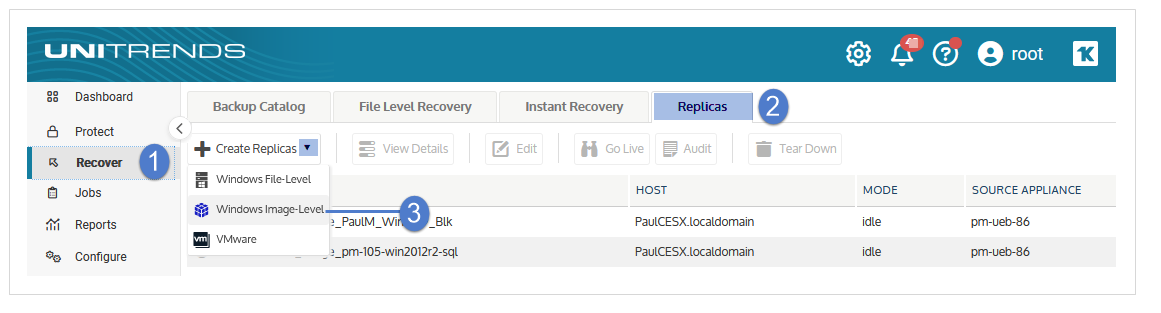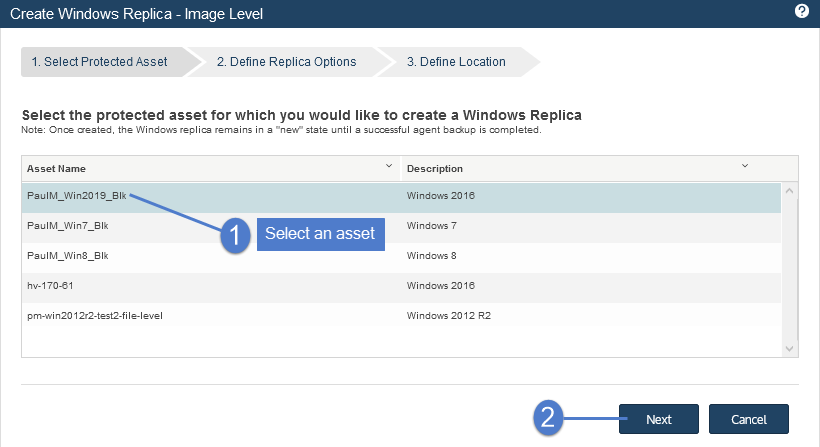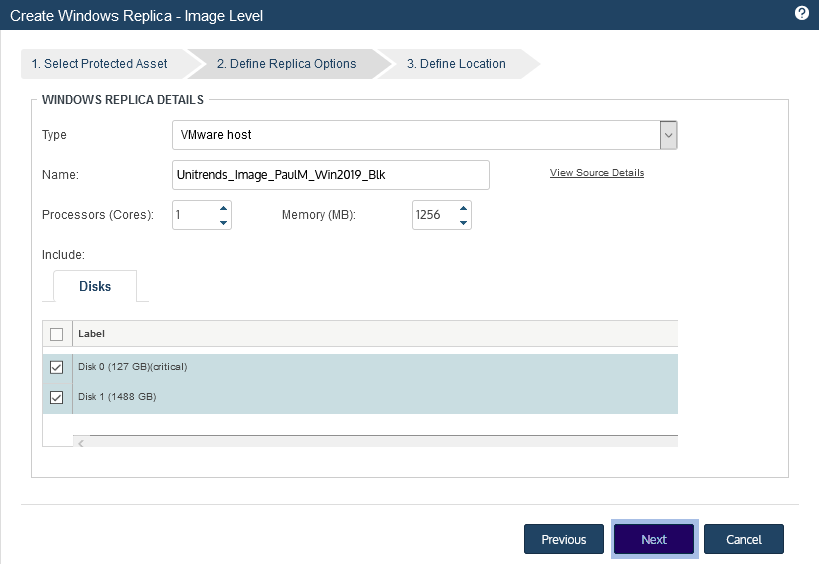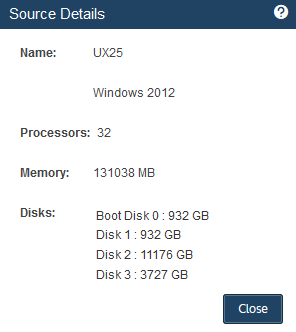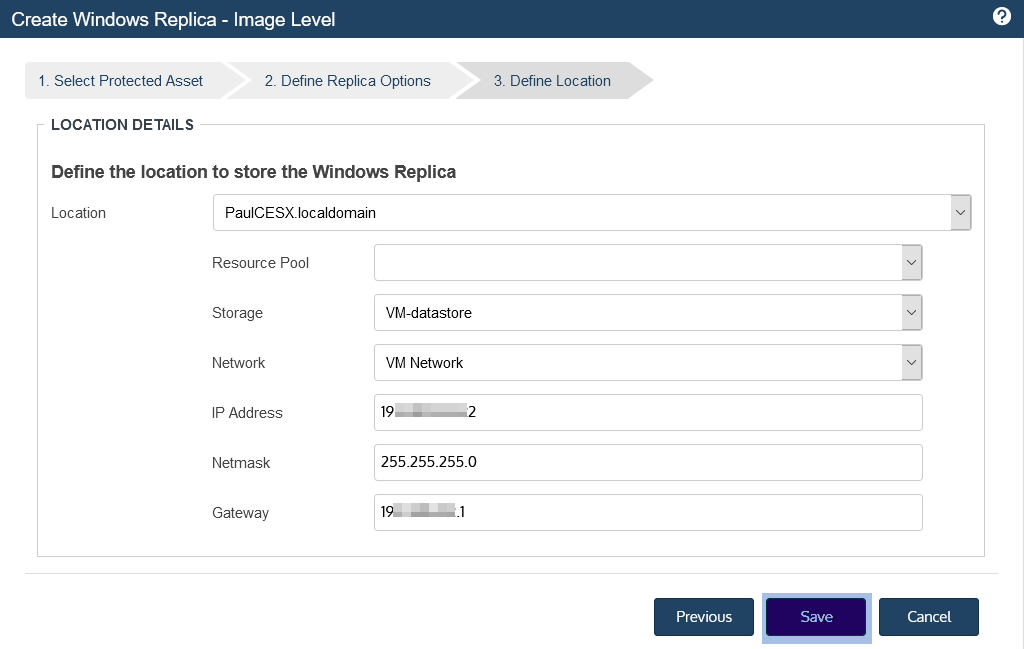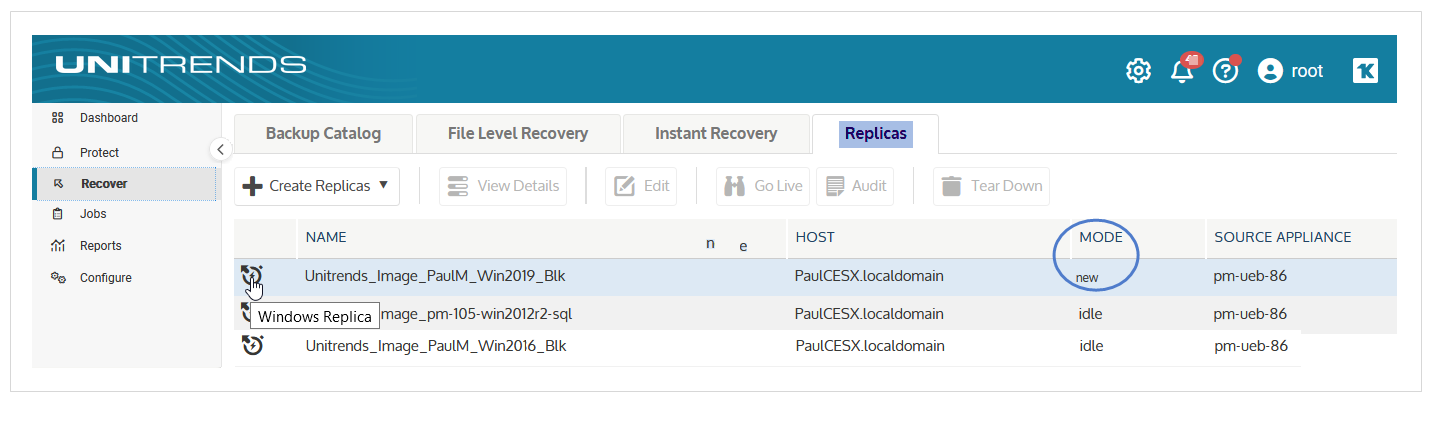Setting up an image-level replica
Use the following procedure to set up an image-level replica. You can configure the replica to run on:
● A Recovery Series or Recovery MAX physical appliance (backup appliance or backup copy target appliance).
● An external hypervisor (Hyper-V or VMware).
NOTE To run the image-level replica in the Unitrends Cloud, contact your Account Manager for assistance.
1. Select Recover, then click the Replicas tab.
2. Click Create Replicas and select Windows Image Level.
3. Select the Windows asset. Click Next.
4. Enter replica options. Click Next. (See the table below for descriptions of the Define Replica Options fields.)
|
Item |
Description |
|---|---|
|
Type |
Select a location type from the list (Unitrends Appliance, VMware Host, or Hyper-V Host). The list contains only the types that are available in your environment. For example, the Unitrends Appliance type is not an option for Unitrends Backup virtual appliances. The Hyper-V Host type is not an option if a compatible Hyper-V virtual host asset has not been added to the appliance. |
|
Name |
Replica name. By default, the replica is named Unitrends_Image_<WindowsAssetName>. If you are running the replica on a VMware or Hyper-V host, you can opt to edit this name. |
|
View Source Details |
Click this link to view details about the original Windows asset. Example: |
|
Processors (Cores) |
Number of processors connected to the replica. Use care when modifying this value. The compute resources do not have to match the original Windows asset, but you should allocate enough cores for the replica to temporarily replace the original asset. |
|
Memory (MB) |
Amount of memory attached to the replica. Use care when modifying this value. The compute resources do not have to match the original Windows asset, but you should allocate enough memory for the replica to temporarily replace the original asset. |
|
Email verification report (Hyper-V or Unitrends Appliance only) |
This checkbox displays only for Hyper-V and Unitrends appliance hosts. Check this box to include automated audits of the replica. If selected, the appliance audits the replica and emails a report with a screen shot of the replica running in audit mode. (For details, see Automated audits for a Windows image-level replica.) |
|
Disks or Volumes tab |
Disks or volumes to include when creating the replica. ● Check boxes to select disks or volumes to include. ● Disks/volumes marked as Critical are required. You can opt to exclude others. |
5. Enter details to specify the location where the replica will reside. Click Save.
The details that display in the Define Location step vary by Type selected in the Define Replica Options step:
● If you selected Unitrends Appliance in the Type list, you do not provide any more location details.
● If you selected VMware Host or Hyper-V Host in the Type list, provide details for the virtual host server. See the table below for descriptions of the Define Location fields.
|
Item |
Description |
|---|---|
|
Location |
Select a location type from the list (Unitrends Appliance, VMware Host, or Hyper-V Host). The list contains only the types that are available in your environment and are compatible with the Windows asset. For example, the Unitrends Appliance type is not an option for Unitrends Backup virtual appliances. The Hyper-V Host type is not an option if a compatible Hyper-V virtual host asset has not been added to the appliance.(For details on adding a virtual host, see To add a virtual host asset.) |
|
Resource Pool (VMware only) |
(Optional) If your VMware environment has resource pools, you can opt to select one in the list. |
|
Storage |
Select the datastore (VMware) or volume (Hyper-V) that will be used to create the replica VM's disks. |
|
Network |
Select a virtual network from the list. The list contains the virtual networks that are discovered and available on the VMware or Hyper-V host. |
|
Network Switch (Hyper-V only) |
For Hyper-V hosts only, select a network switch. The list contains the network switches that are discovered and available on the Hyper-V host. |
|
IP Address, Netmask, and Gateway |
Use these fields to define the network configuration that the appliance will use to create the replica and to apply backups. WARNING! Do NOT enter the IP address of the original Windows asset. Be sure to specify an IP address that is not used by another machine in your environment. When you audit the replica or bring it 'live' in production, the replica assumes the IP address, netmask, and gateway of the original Windows asset and not the configuration specified here. |
The appliance creates a replica for the selected Windows asset, then applies the latest image-level backup. The replica is created in new mode.
Its mode changes to restore while the backup is being applied, then to idle. After the replica enters idle mode, you can audit the replica or bring it 'live' as needed. We recommend that you audit the replica soon after it enters Idle mode, to verify its integrity. See Working with image-level replicas for details.