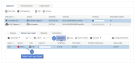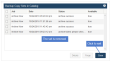Working with cold backup copy sets
A group of one or more backups that are copied to a target in a given cold backup copy job is called a set. When a set is created, reference information about the set is added to a catalog on the backup appliance. This reference information is needed so the appliance can discover and display the set's cold backup copies in the Backup Catalog. A cold copy must display in the Backup Catalog before you can import it to the backup appliance.
To access a backup copy that was run by another Unitrends appliance, you must import its set's reference information. To do this, connect the media where the set resides to a cold copy target on the appliance. (If needed, you can add a cold copy target to the appliance as described in Backup copy targets.) You can also reimport a set's reference information to the original appliance, if needed.
Use the following procedures to manage cold backup copy sets:
Use this procedure to view the cold copy sets that reside on media that is currently connected to the backup copy target and to import a set's reference information to the cold copy catalog on the appliance.
NOTES
● Backup copy jobs mount and unmount the target automatically. The target remains offline unless a copy job is running. To view sets, you must enable the target, which also imports reference information for any backup copies that were not found on the appliance.
● A new cold copy format was introduced beginning in Unitrends release 10.1. If you attempt to import a cold copy and receive the message Failed to read archive file, verify that the appliance is running version 10.1 or higher. If not, install appliance updates, then try the import again.
● To view additional cold copy job details, use the To view all sets in the cold copy catalog procedure instead.
● There is no procedure to increase the number of concurrent cold copy jobs. They run serially.
1. Connect the media containing the cold copies to the target appliance that will import the reference information.
NOTES
If you need to remove a drive from an eSATA or USB dock, be sure to:
● Power down the dock.
● Swap the drive.
● Power on the dock.
2. Log in to the target appliance.
3. On the Configure > Appliances page, select the appliance.
4. Click the Backup Copy Targets tab below.
5. Click Scan for Media.
6. Select the cold backup copy target.
7. (If needed) Click Enable to bring the target online. (If the target is already enabled, you see a Disable button instead and you can skip this step.)
NOTES
If you receive a message that the media has not been initialized, you must erase or prepare the media before you can enable the target. Erasing or preparing the media removes all backup copies stored on the media. For details, see one of the following:
● To prepare tapes for use with an autochanger device for tape autochanger targets.
● To initialize and erase cold backup copy media for all other cold backup copy targets, including single tape drive devices.
8. Select On Media from the View Sets list:
9. Sets that are stored on the media display in a list. The following is given for each set:
● Description – Name of the backup copy job that created the set.
● Date – Date and time that the set was copied to the media.
● Imported – Indicates whether the set's reference information has been imported to the cold target's catalog on this backup appliance. (Reference information must be imported so the set can be discovered in the Backup Catalog, where you can then opt to import the set's backup copies to the appliance. For details, see To import a cold backup copy.)
10. Do one of the following:
● To import a set's reference information, select it in the list and click Import to Catalog.
● To exit, click Close.
Use this procedure to view all sets in the appliance's cold copy catalog.
NOTE Backup copy jobs mount and unmount the target automatically. The target remains offline unless a copy job is running. To view sets, you must enable the target, which also imports reference information for any backup copies that were not found on the appliance.
1. On the Configure > Appliances page, select the appliance.
2. Click the Backup Copy Targets tab below.
3. Click Scan for Media.
4. Select the cold backup copy target.
5. (If needed) Click Enable to bring the target online. (If the target is already enabled, you see a Disable button instead and you can skip this step.)
NOTES
If you receive a message that the media has not been initialized, you must erase or prepare the media before you can enable the target. Erasing or preparing the media removes all backup copies stored on the media. For details, see one of the following:
● To prepare tapes for use with an autochanger device for tape autochanger targets.
● To initialize and erase cold backup copy media for all other cold backup copy targets, including single tape drive devices.
6. Select In Catalog from the View Sets list:
7. Sets in the catalog display in a list. The following is given for each set:
● Job – Name of the backup copy job that created the set.
● Date – Date and time that the set was copied to the target.
● Status – Status of the cold backup copy job that created the set. If needed, hover over the Status column to view the entire message.
● Available – Indicates whether the set is available on the media.
● To view job details, select a set in the list and click Details. Click Close to exit the Set Details dialog.
8. Click Close to exit:
Use this procedure to remove a set's reference information from the appliance.
NOTES
● Backup copy jobs mount and unmount the target automatically. The target remains offline unless a copy job is running. To view sets, you must enable the target, which also imports reference information for any backup copies that were not found on the appliance.
● In most cases, this procedure removes reference information only and does not remove the set from the cold copy target. The only exceptions are third-party cloud and NAS backup copy targets that are configured with the setting [CloudHook] RemoveFiles=1 or [Archive] NASRemoveFiles=1(located in Edit Appliance > Advanced > General Configuration). If this setting is configured for a third-party cloud or NAS backup copy target, the set's reference information is removed from the cold copy catalog on the appliance and the set is removed from the cold copy target.
1. On the Configure > Appliances page, select the appliance.
2. Click the Backup Copy Targets tab below.
3. Click Scan for Media.
4. Select the cold backup copy target.
5. (If needed) Click Enable to bring the target online. (If the target is already enabled, you see a Disable button instead and you can skip this step.)
NOTES
If you receive a message that the media has not been initialized, you must erase or prepare the media before you can enable the target. Erasing or preparing the media removes all backup copies stored on the media. For details, see one of the following:
● To prepare tapes for use with an autochanger device for tape autochanger targets.
● To initialize and erase cold backup copy media for all other cold backup copy targets, including single tape drive devices.
6. Select In Catalog from the View Sets list:
7. Select the set in the list and click Purge:
8. Check the box to confirm, then click Remove Set:
9. Click Close to exit:
See these topics for additional cold backup copy procedures: