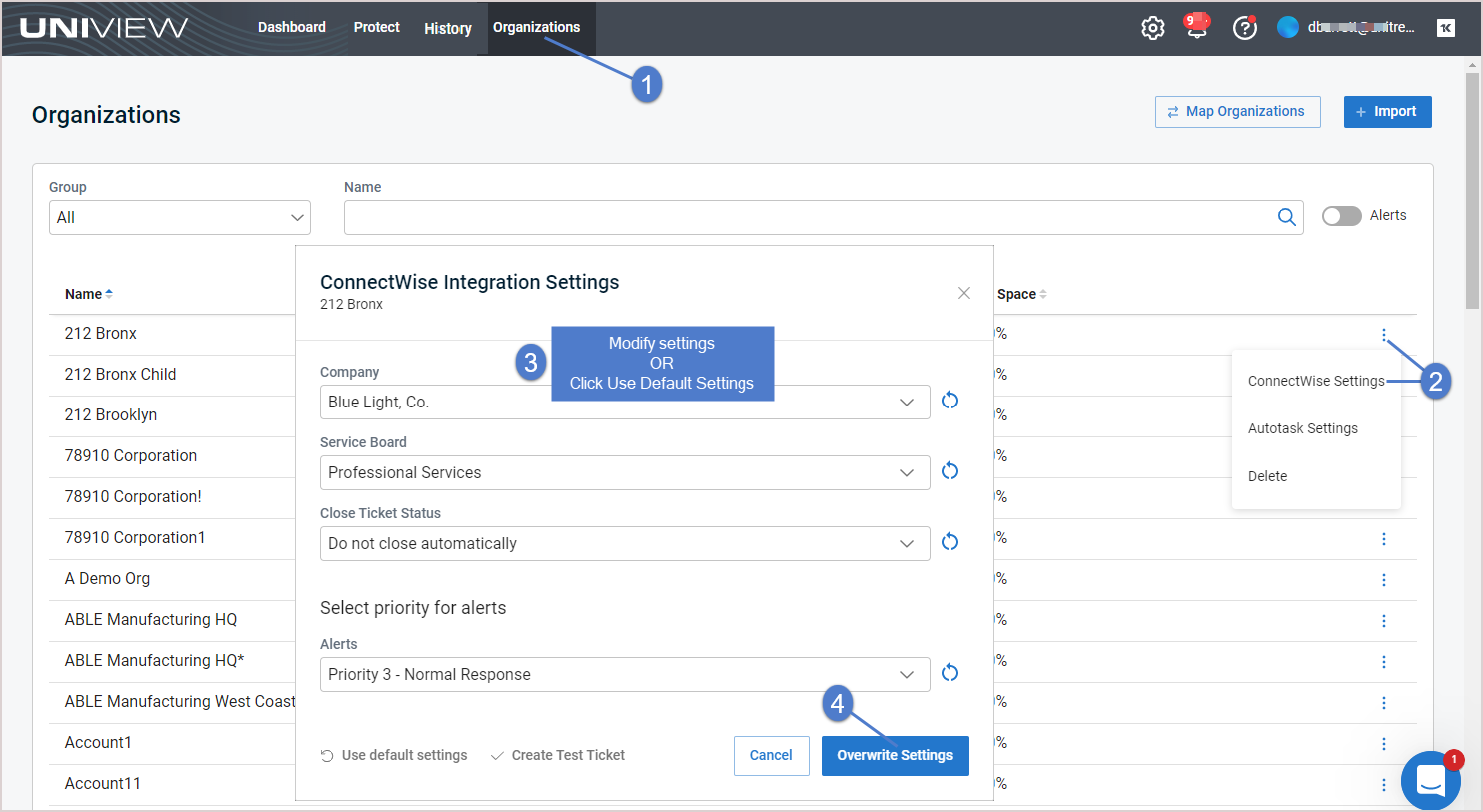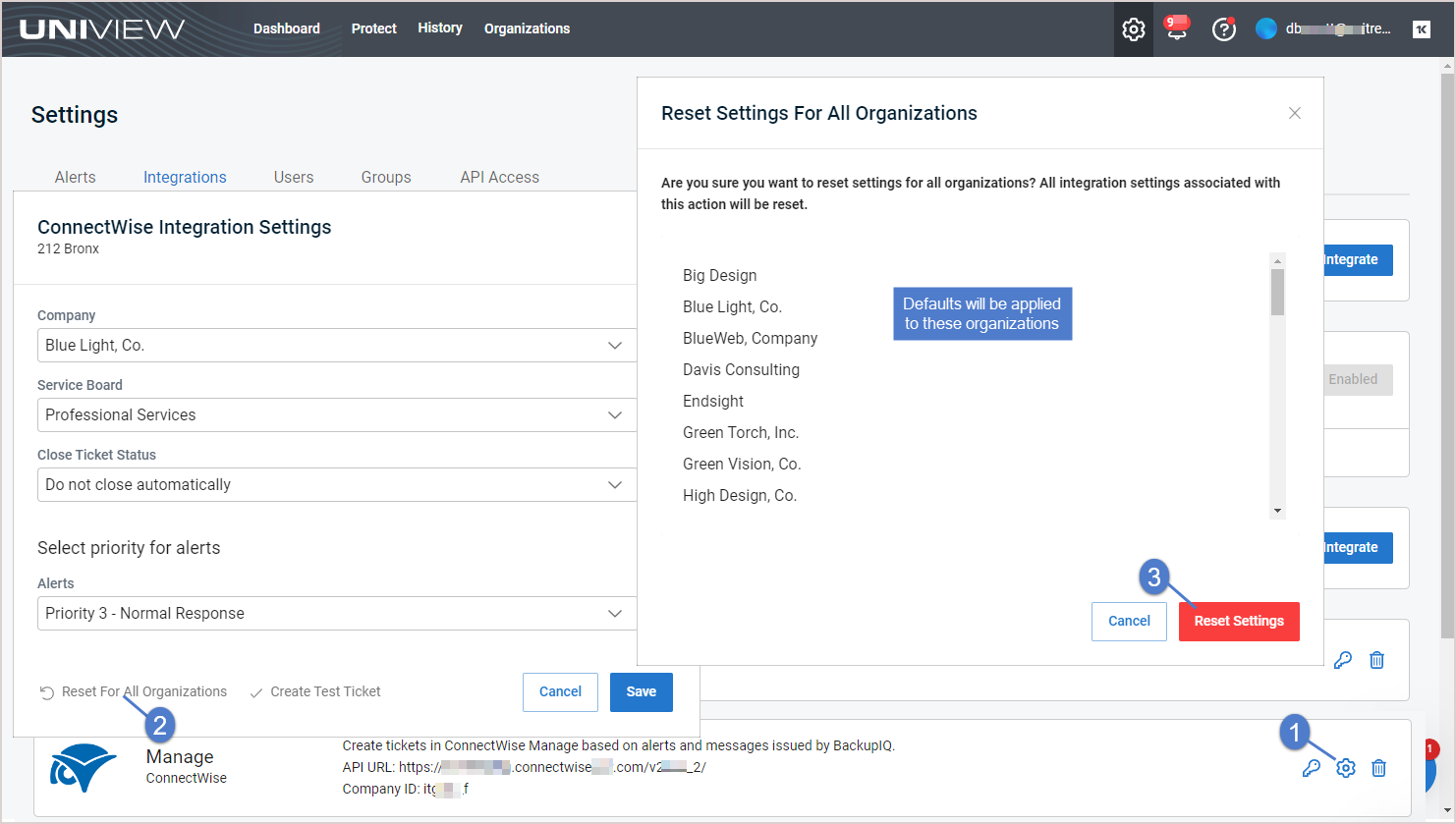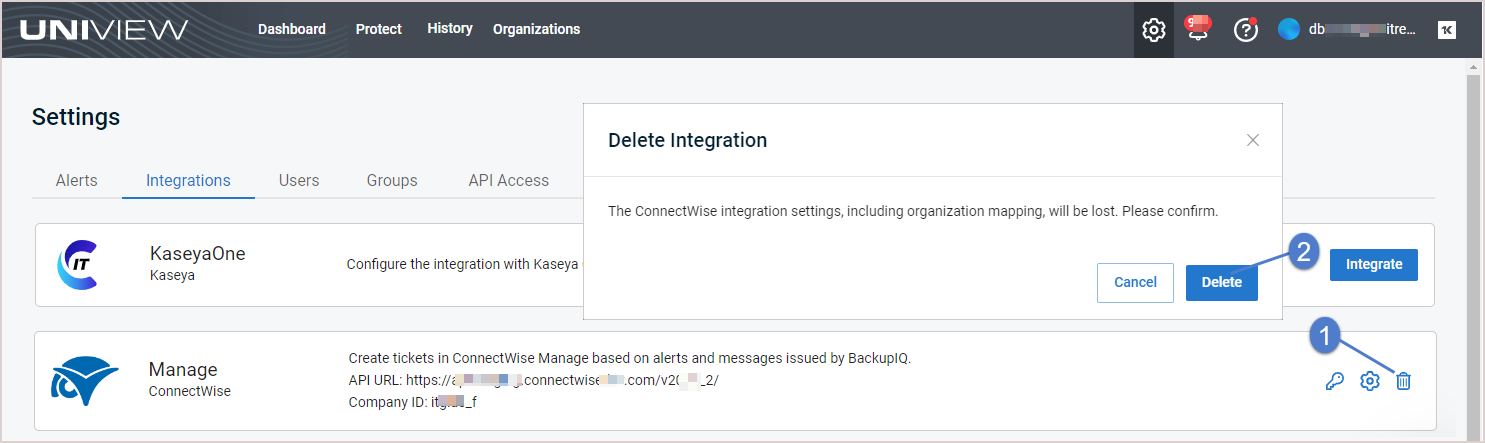Using your ConnectWise Manage integration
After you've integrated ConnectWise Manage, use these procedures as needed:
By default, the integration's company, service board, close ticket status, and alert priority settings are applied to all ConnectWise Manage organizations. If needed, you can use this procedure to apply different settings to an organization or to re-apply the default settings to an organization whose settings you have modified.
- Log in to the UniView Portal.
- Select Organizations.
- Locate the organization. Click
 and select ConnectWise Settings.
and select ConnectWise Settings. - (Optional) Do one of the following:
- Log in to the UniView Portal with a superuser account.
- Click
 :
:
- Select the Integrations view.
- Locate the ConnectWise Manage integration and click
 .
. - (Optional) To view the Public and Private keys, click the
 icons.
icons. - (Optional) Modify credentials settings. Click Test Credentials to verify that UniView Portal can connect to ConnectWise Manage.
- Click Next Step.
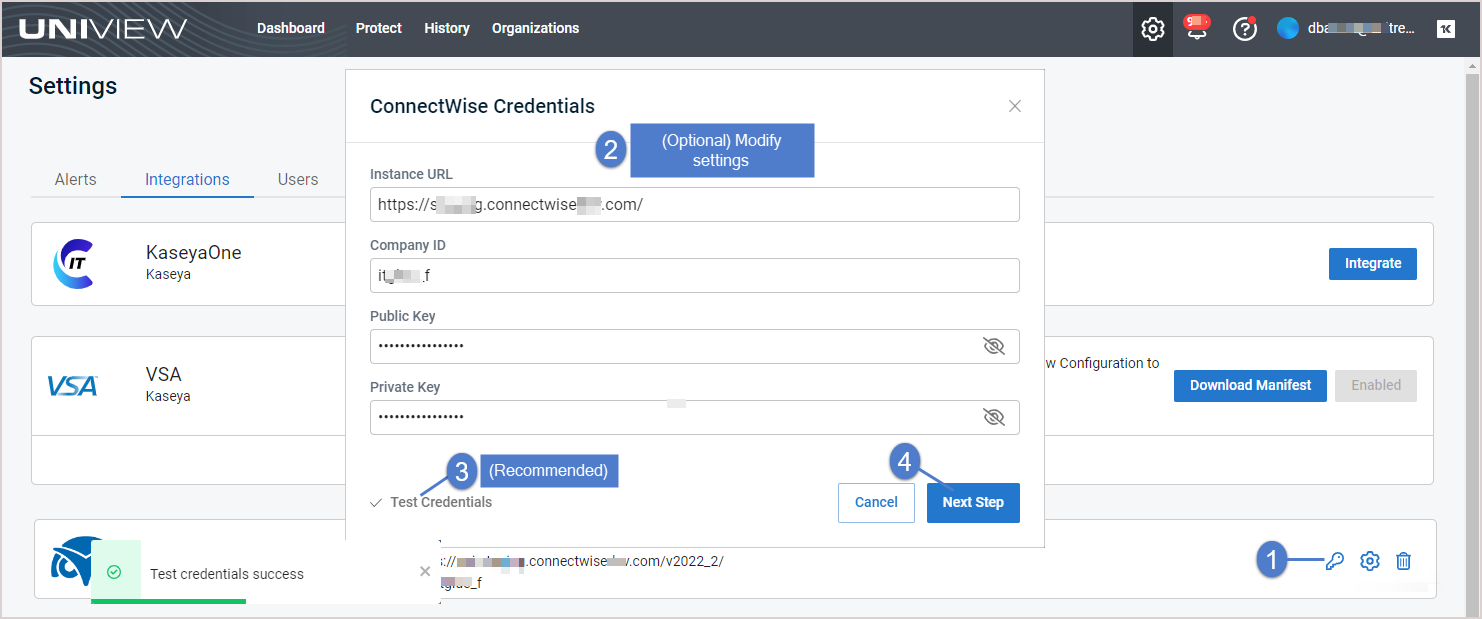
- (Optional) Modify integration settings.
- Click Overwrite Settings.
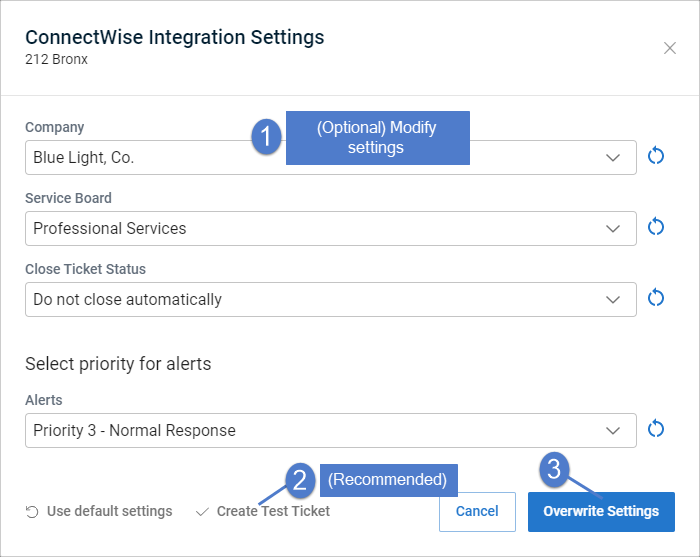
- (Optional) Modify mappings and click Map.
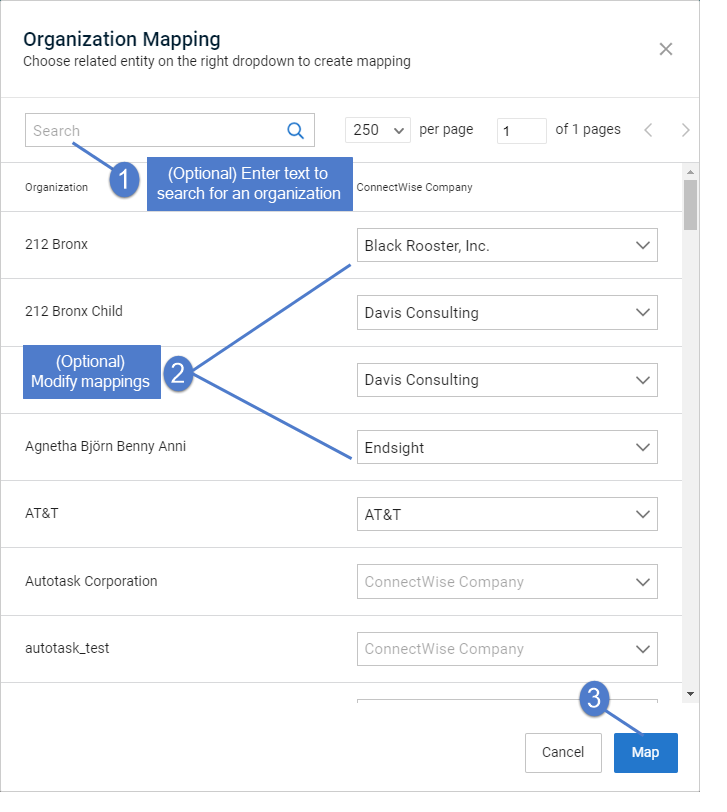
By default, the integration's company, service board, and alert priority settings are applied to all organizations. If you have applied custom settings to organizations (as described in To view or modify one organization's ConnectWise Manage settings), you can use this procedure to re-apply the integration's default settings to all organizations.
Use this procedure to remove the ConnectWise Manage integration from the UniView Portal.