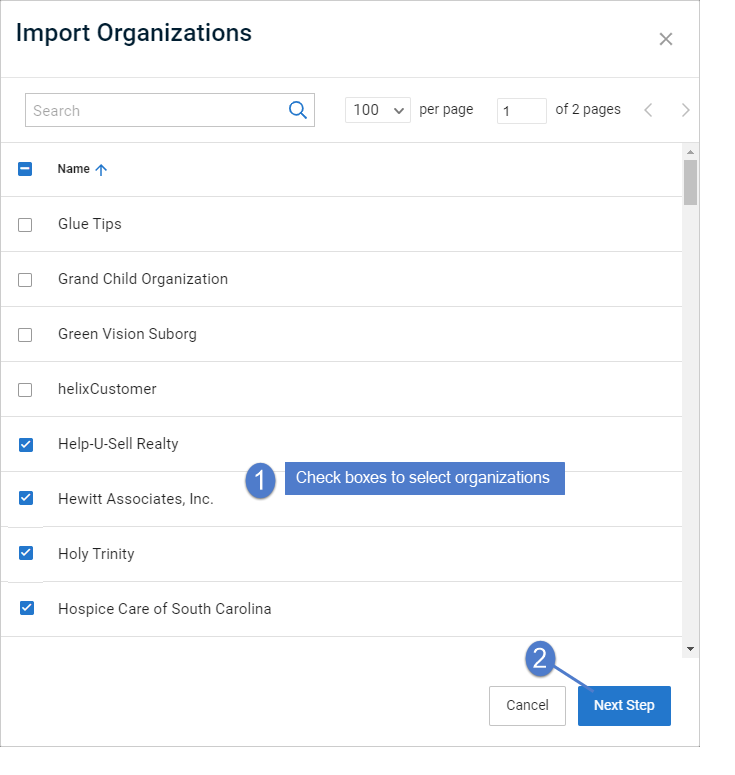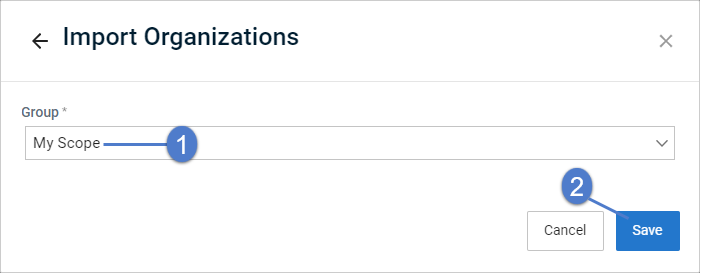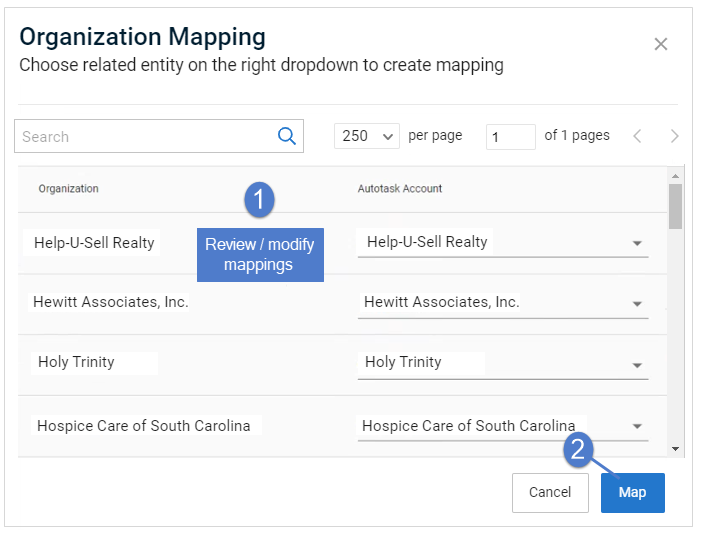Integrating IT Glue
You can now synchronize your assets and appliances with Kaseya's IT Glue documentation platform. This enables IT Glue users to:
- view backup configuration information from the UniView Portal.
- display backup status, last backup time, and storage for endpoints in IT Glue.
- ensure organizations and assets from the UniView Portal are automatically mapped to IT Glue organizations and configurations.
Use this procedure to integrate IT Glue with the UniView Portal.
- Log in to IT Glue with an Administrator account.
- On the Account > API Keys tab, generate a custom key for the UniView Portal.
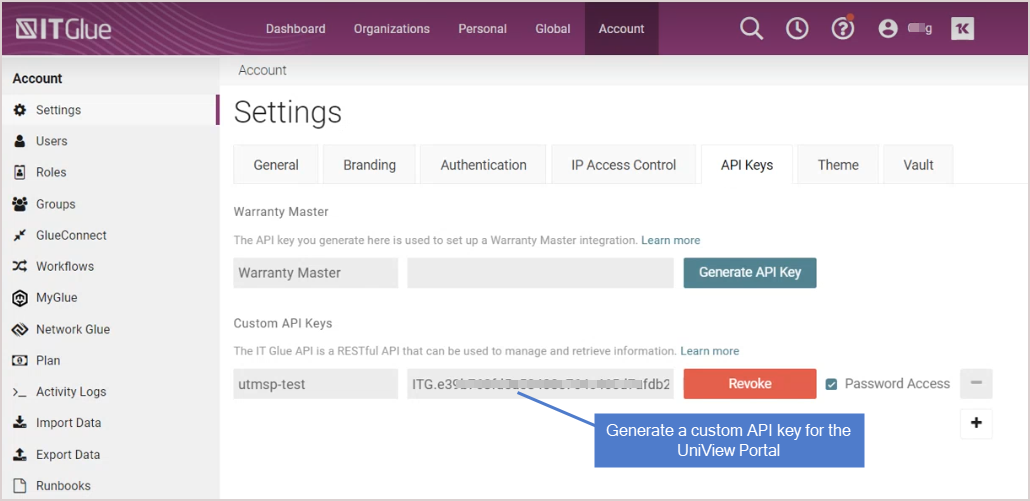
- Log in to the UniView Portal as a superuser.
- Click
 :
:
- Select the Integrations view.
- Locate the IT Glue integration and click Integrate.
- Enter the API Key you generated above in step 2.
- Click Test Credentials to verify the API key you entered.
- Click Integrate.
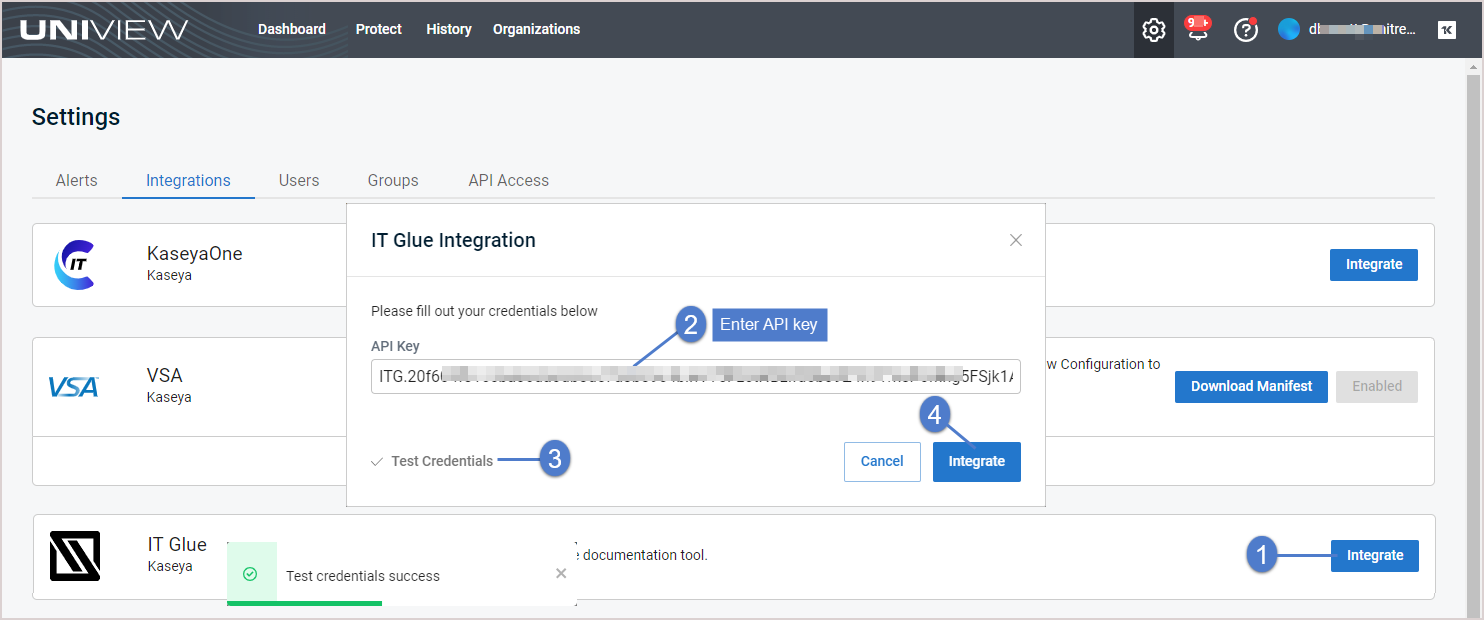
- On the Organizations page, click Import:

Organizations are imported: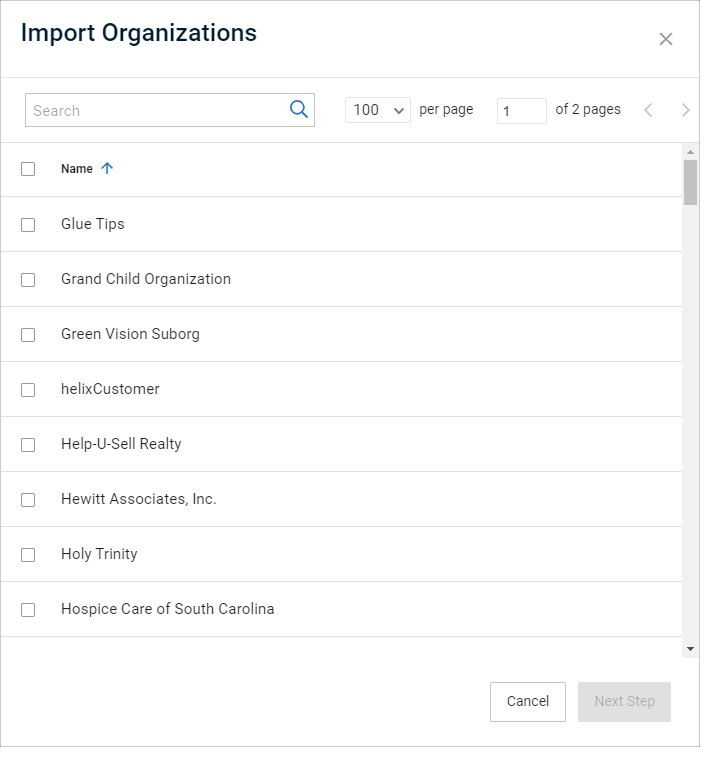
- Assign organizations to a group:
NOTES
● A user's group determines which organizations are visible in the UniView Portal. To ensure that users can only access information about organizations specified in their group(s), you must assign each organization to a group.
● In this procedure, the organizations you select are assigned to one group. Repeat these steps to assign organizations to another group.
- If you have integrated UniView Portal with your PSA (Autotask, ConnectWise Manage, BMS, or Vorex), the Organization Mapping dialog displays. UniView Portal automatically maps PSA accounts/companies to IT Glue organizations based on name. If no suggested match can be found, the organization remains unmapped.
- Review the mappings and make changes if needed. Then click Map.
- Repeat these steps to assign organizations to another group.