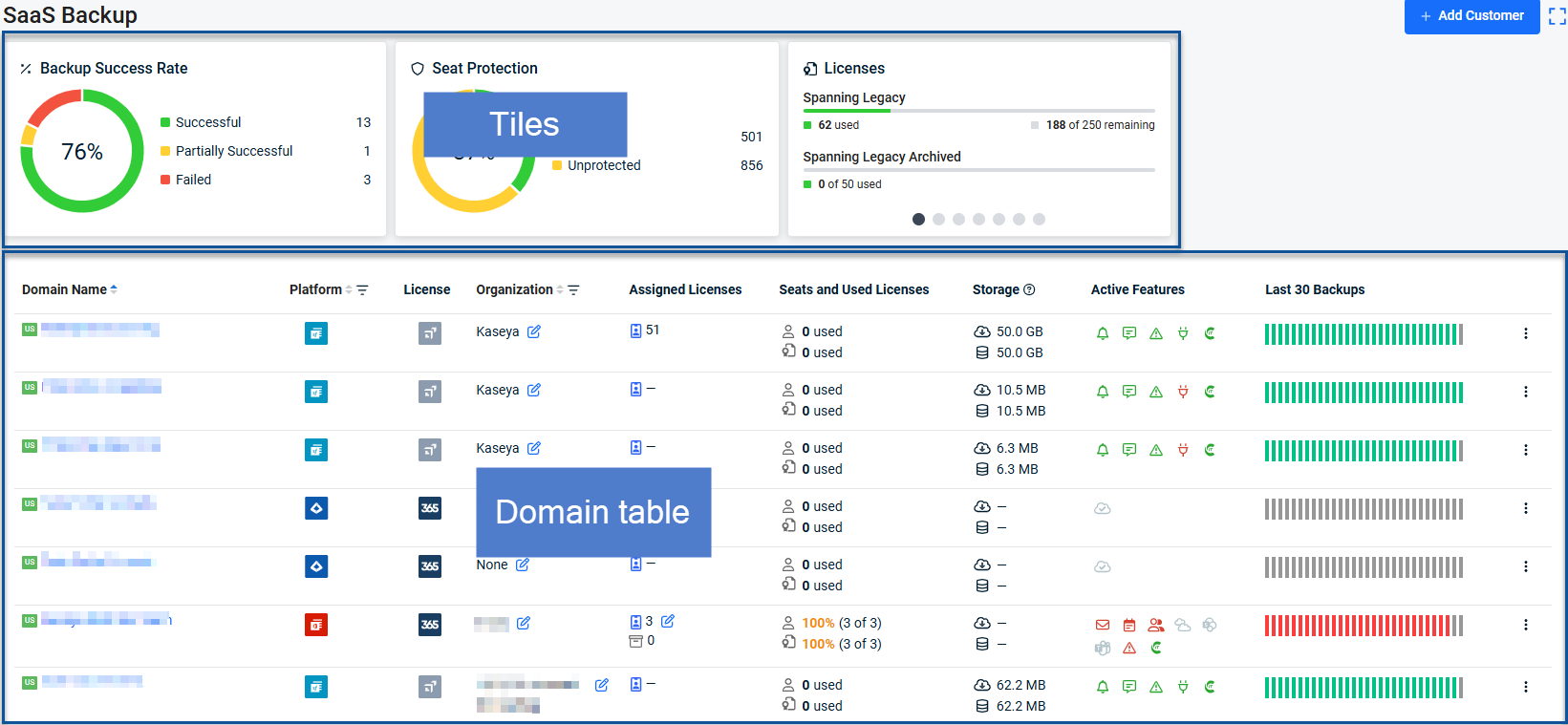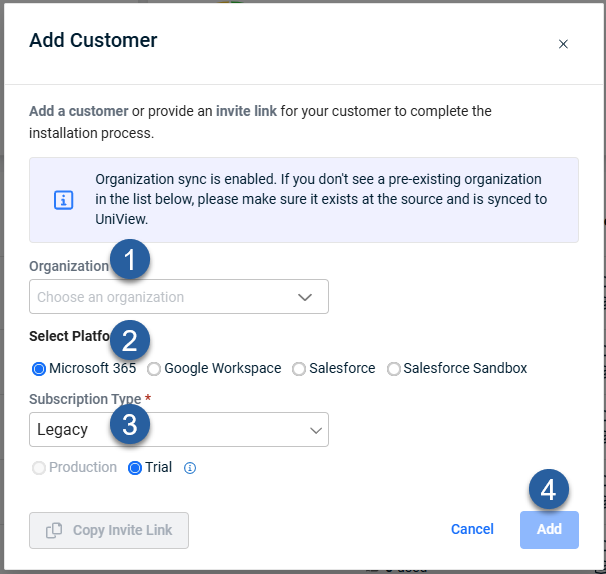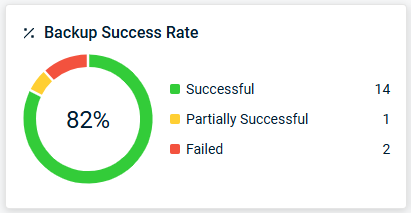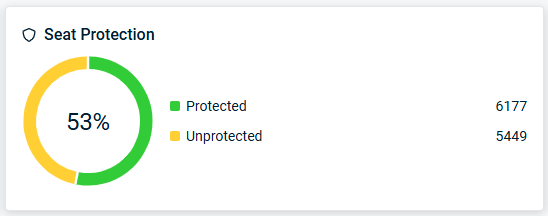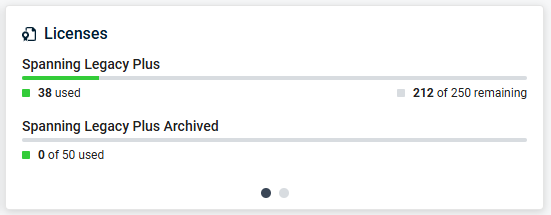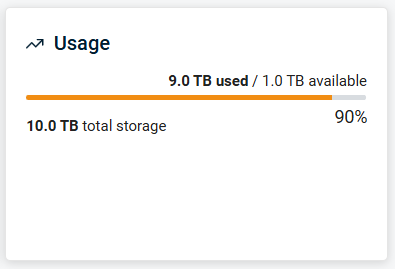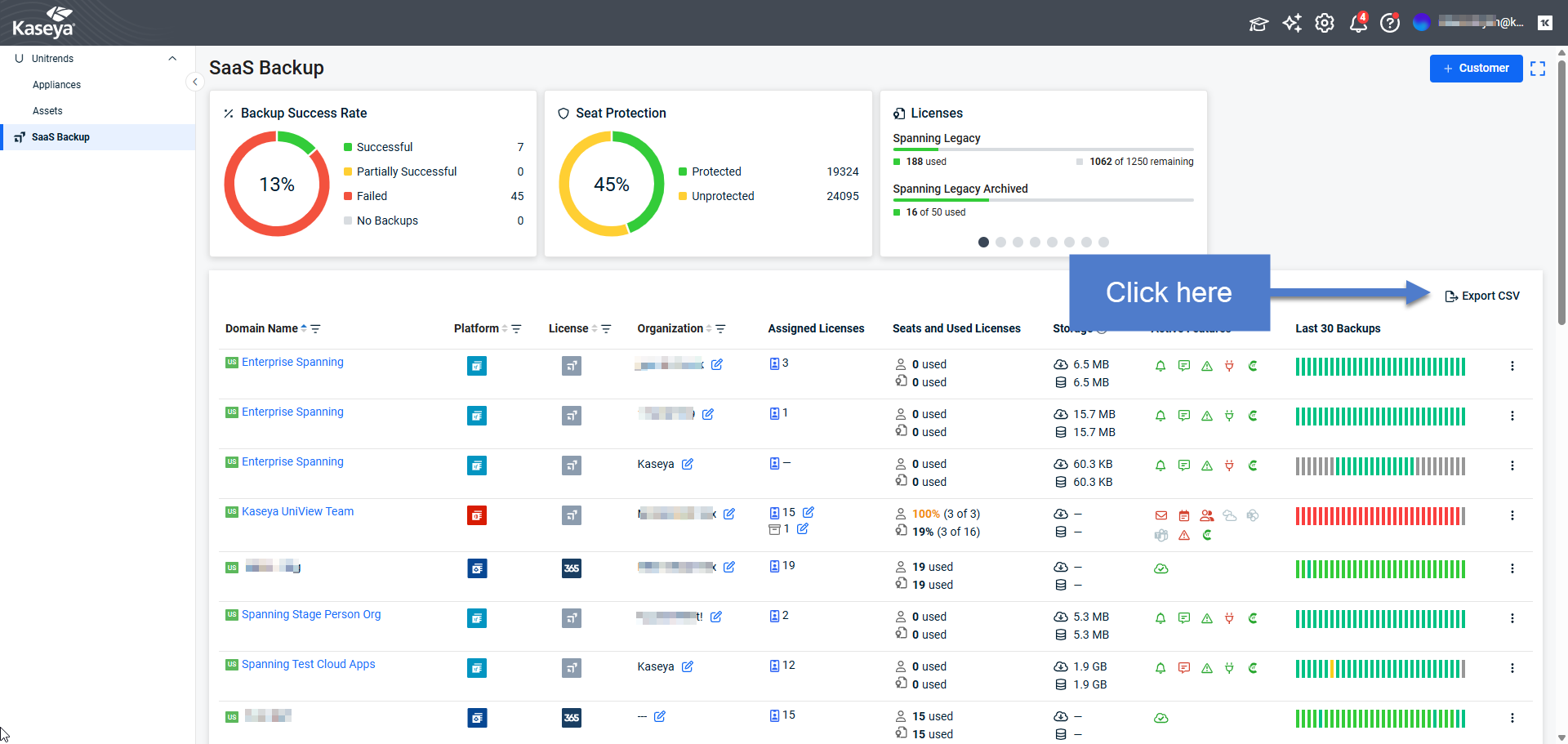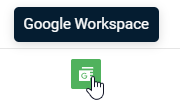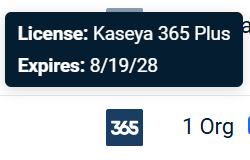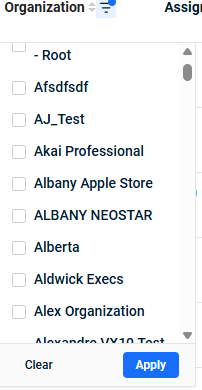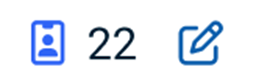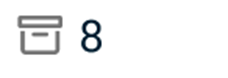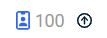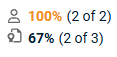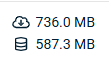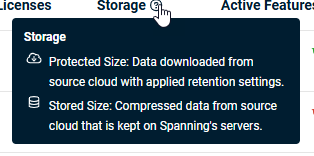SaaS Backup
The SaaS Backup view provides a high-level overview of all of your SaaS backups. The view shows the status of all of your SaaS domains at a glance. Tiles at the top of the screen display the backup success rate, seat protection, and licenses. The Domain table in the center of the display shows details about each SaaS domain.
The SaaS Backup view replaces the UniView Portal Dashboard and includes the following key changes:
- Clicking the Domain Name navigates directly to the protected asset.
- The three-dot action menu at the right edge of the view provides the ability to remove the asset.
- The view can be filtered by both platform and organization.
Click here for help with Datto Backup for Microsoft Entra ID.
Click SaaS Backup on the left navigation menu to see SaaS Backup view.
Select an organization, platform, and subscription type to continue adding a customer.
Click Add to add the customer.
Once the organization, platform, and subscription type are selected, you can use the Copy Invite Link button to put a link on your clipboard.
You can send this link to your customer to give them quick access to complete the installation process.
Exporting
You can export SaaS Backup data in a comma-separated value (CSV) file directly from UniView.
This feature allows you to download a structured dataset for reporting, auditing, or backup.
To export the SaaS Backup data:
1. Click SaaS Backup on the left navigation menu.
2. If required, apply column filters to restrict the data included in your export.
NOTE UniView export all SaaS Backup data that meets your filters.
You do not need to change the number of records displayed on the view to include more records in the export.
3. Click Export CSV.
The export will download in your browser.
Export files are named following this pattern: spanning_data_TenantName_YYYY-MM-DD.csv
An example export file name is: spanning_data_AcmeCorp_2025-12-30.csv
Exports include the following columns:
- Domain Name
- Platform
- Region
- License
- Expiration Date in YYYY-MM-DD format
- Organization
- Assigned Standard Licenses
- Assigned Archived Licenses
- Total Assigned Licenses
- Seats
- Used Licenses
- Protected Storage Size (Uncompressed)
- Spanning Storage Size (Compressed)
Filtering
The domain table can be filtered by platform and organization.
Click the filter icon ![]() next to the column that you want to filter.
next to the column that you want to filter.
Use the check boxes in the searchable drop-down menus to choose which domains will be visible in your filter.
You can apply multiple filters at the same time.
To remove a filter from the domain table, click the filter icon, then clear.
Domain table columns
Domain Name- Shows the location icon and domain name.
Platform - Shows the name of the SaaS for the listed domain.
The Domain table is sortable by platform.
Click the up and down arrows at the top of the column to sort.
Click again to reverse the sort order.
Hover over the platform icons to see their text values as shown below.
License - Domain license type.
Hover over the license type icon to see the text value of the license type and the expiration date as shown below.
Organization - Shows the name of the customer organization that the domain belongs to.
The organization column is both filterable, sortable, and editable.
Click the column header to sort. Click again to reverse the sort order.
Click the filter icon ![]() to apply an organization filter.
to apply an organization filter.
Click the edit icon next to the organization name to choose a new organization name from a drop-down list of available organizations.
Assigned Licenses - Shows the count of active and archived licenses for the domain.
Click the edit button next to the licenses icon to change the number of licenses applied to the domain.
The gray box icon shows the count of archived licenses.
Trial licenses can be upgraded with the upgraded button shown below.
Seats and Used Licenses - shows the number of used and protected seats as well as licenses.
Hover over the seats and used licenses icons to see a graphic view of these values.
Storage - shows used and archived storage.
Click the question mark icon at the top of the storage column to see an explanation of the storage values.
Active Features - list of services that are active for the domain.
Green icons indicate that features are active.
Gray and red icons indicate features that are inactive.
Hover over a feature to see its text description.
Last 30 Backups - shows a graphical overview of the backup history
Hover over each bar to see the date and status for that backup.
Actions Menu -  allows access to actions for the domain.
allows access to actions for the domain.
The available action for all domains is: Remove, which unlinks the domain.
Datto Backup for Microsoft Entra ID domains also have these available actions:
- Restore - begins a restore for this domain
- Backup Now - begins backing up this domain