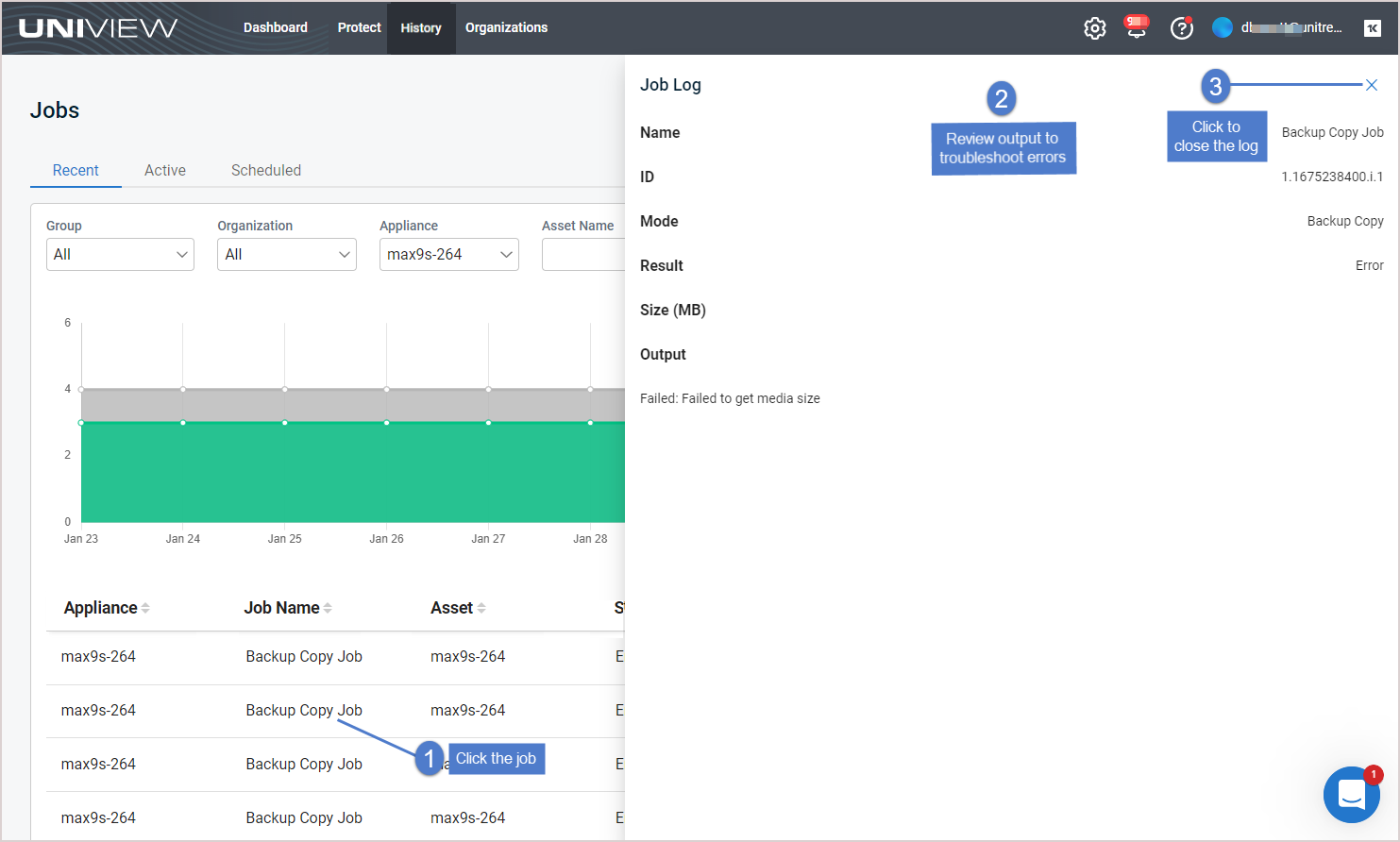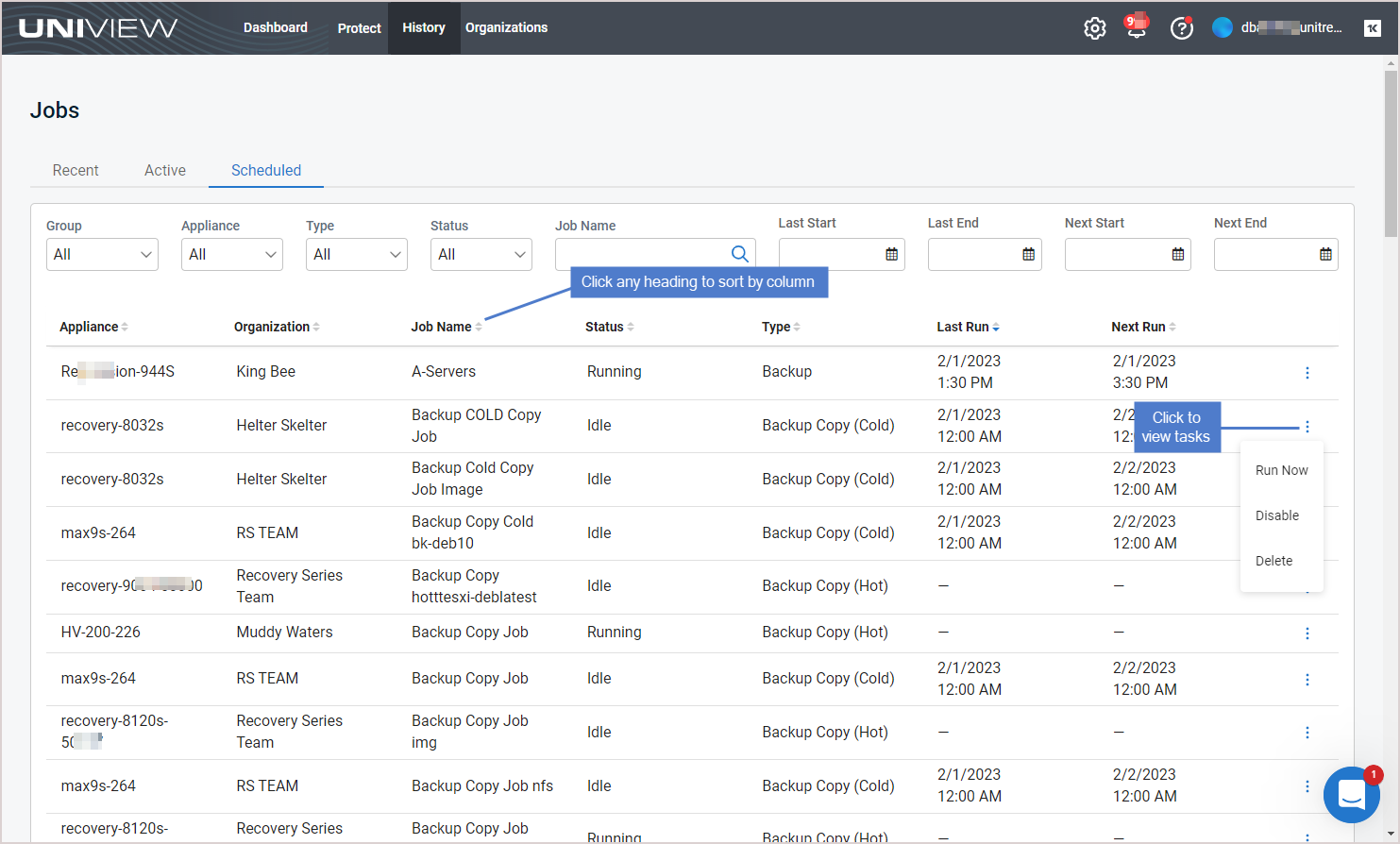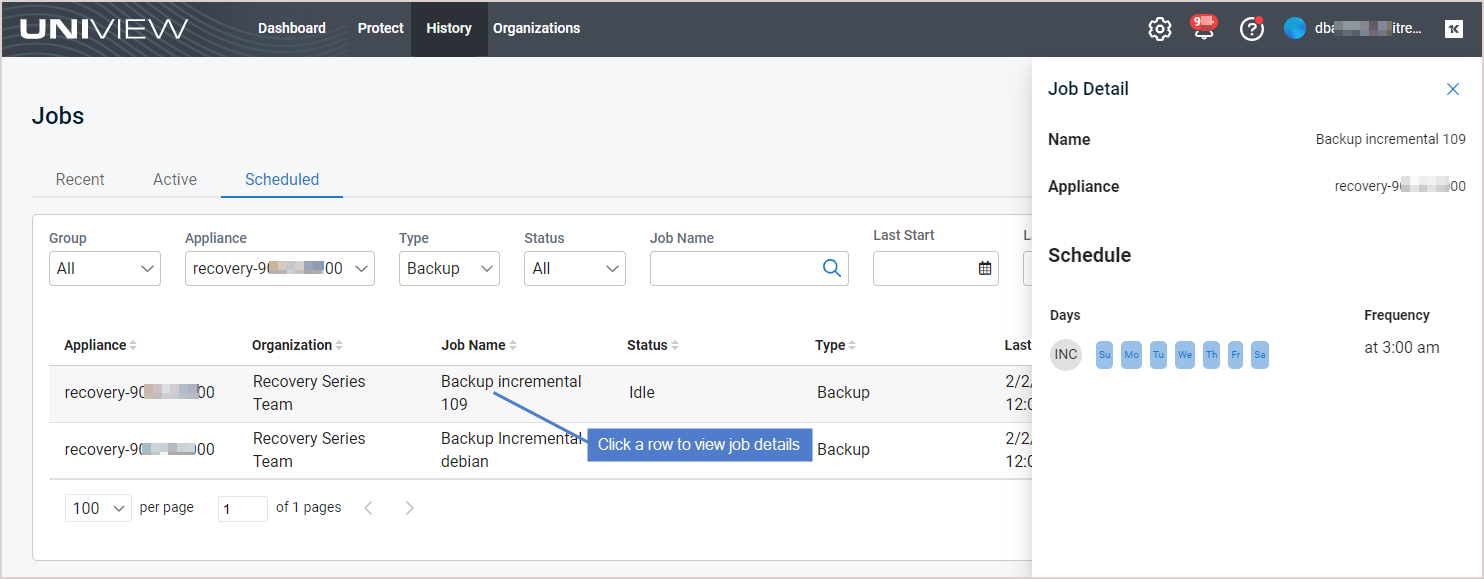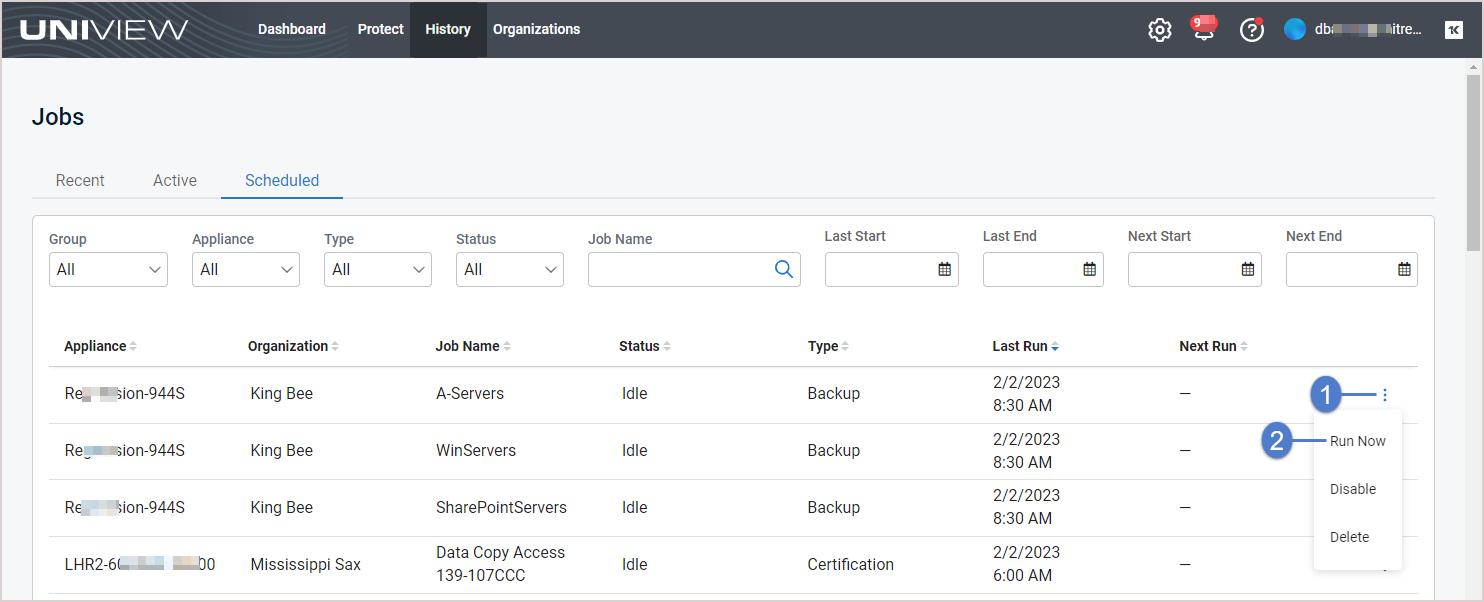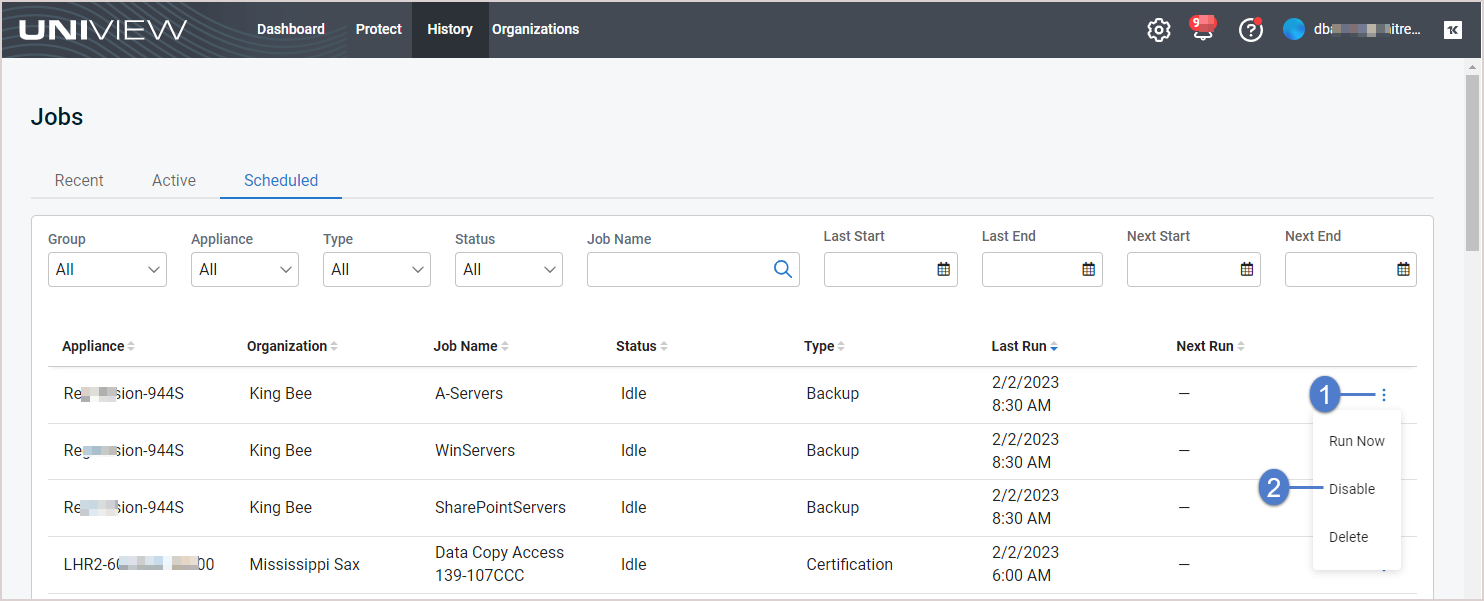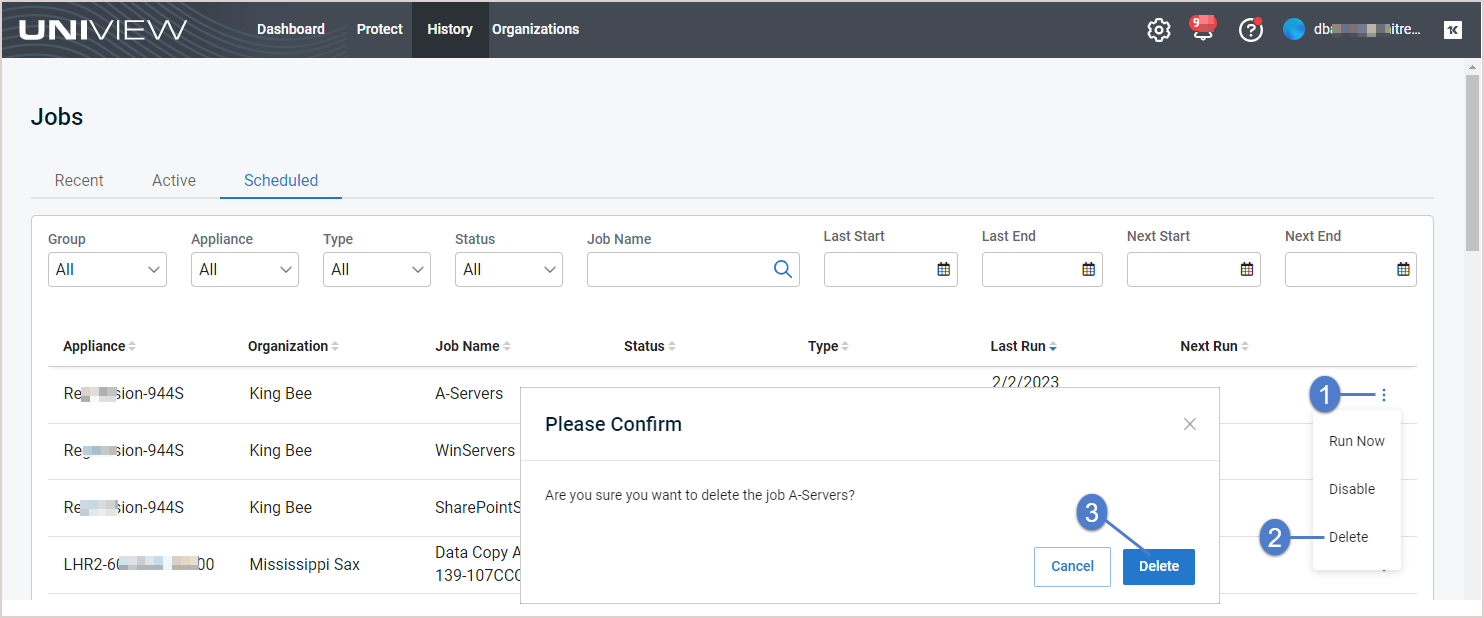Using Jobs
Use the History page to view information about active, scheduled, and recent jobs. Click History to access the page: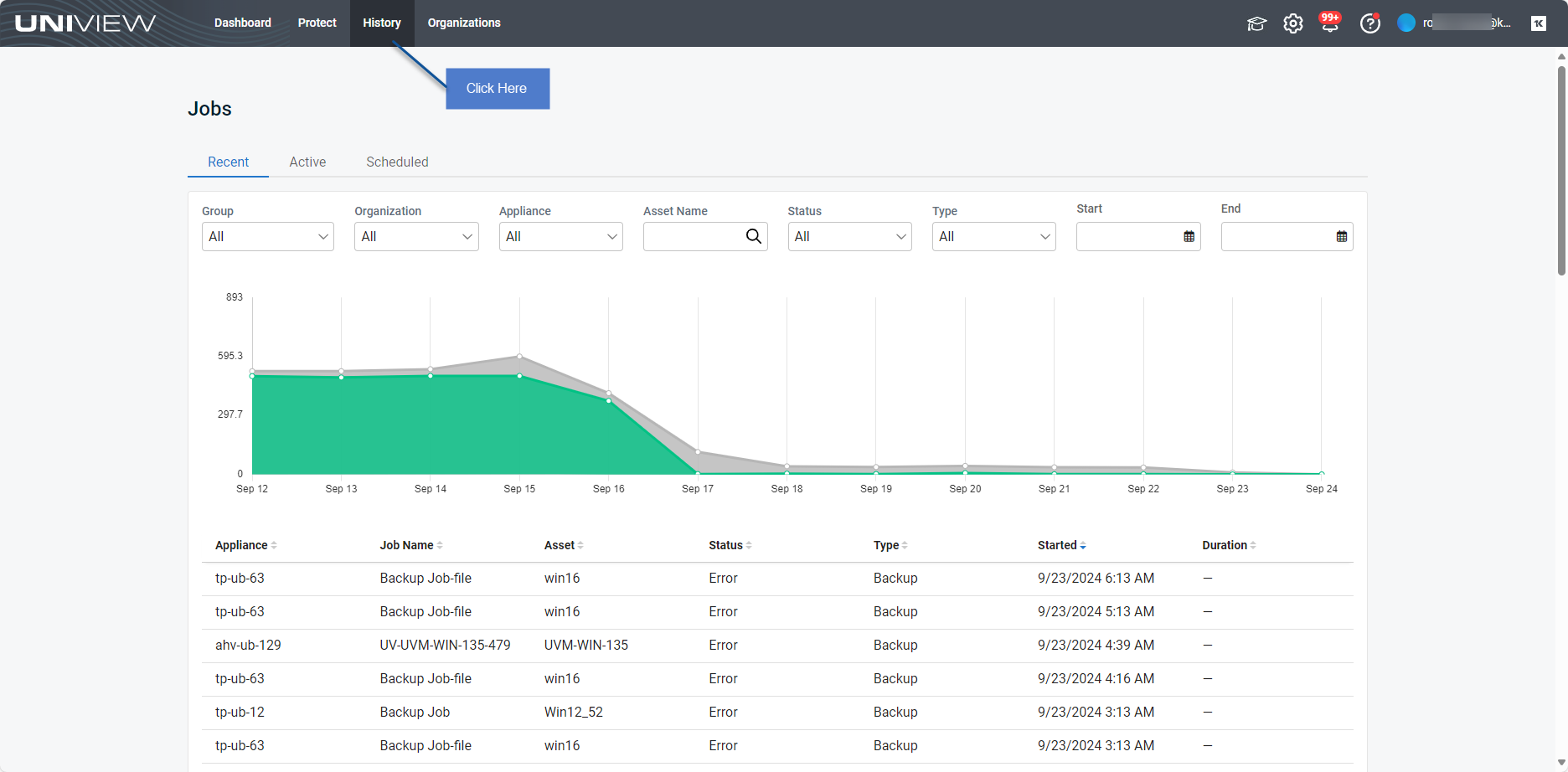
The page contains these views:
- Recent (default view) – Provides summary and status information about recent Unitrends jobs. From this page you can also view job details.
- Active – Provides information about currently running jobs.
- Scheduled – Provides summary status information about scheduled jobs. From this page you can also view schedule details and run, disable, enable, or delete a job schedule.
NOTE To create a job, see Working with Unitrends Appliances, Assets, and Backups.
Use the Recent jobs view for the following:
The Recent jobs view displays recent jobs across all Unitrends appliances that have been added to your backup.net instance. (To filter the display, see
Filtering the Recent jobs view.)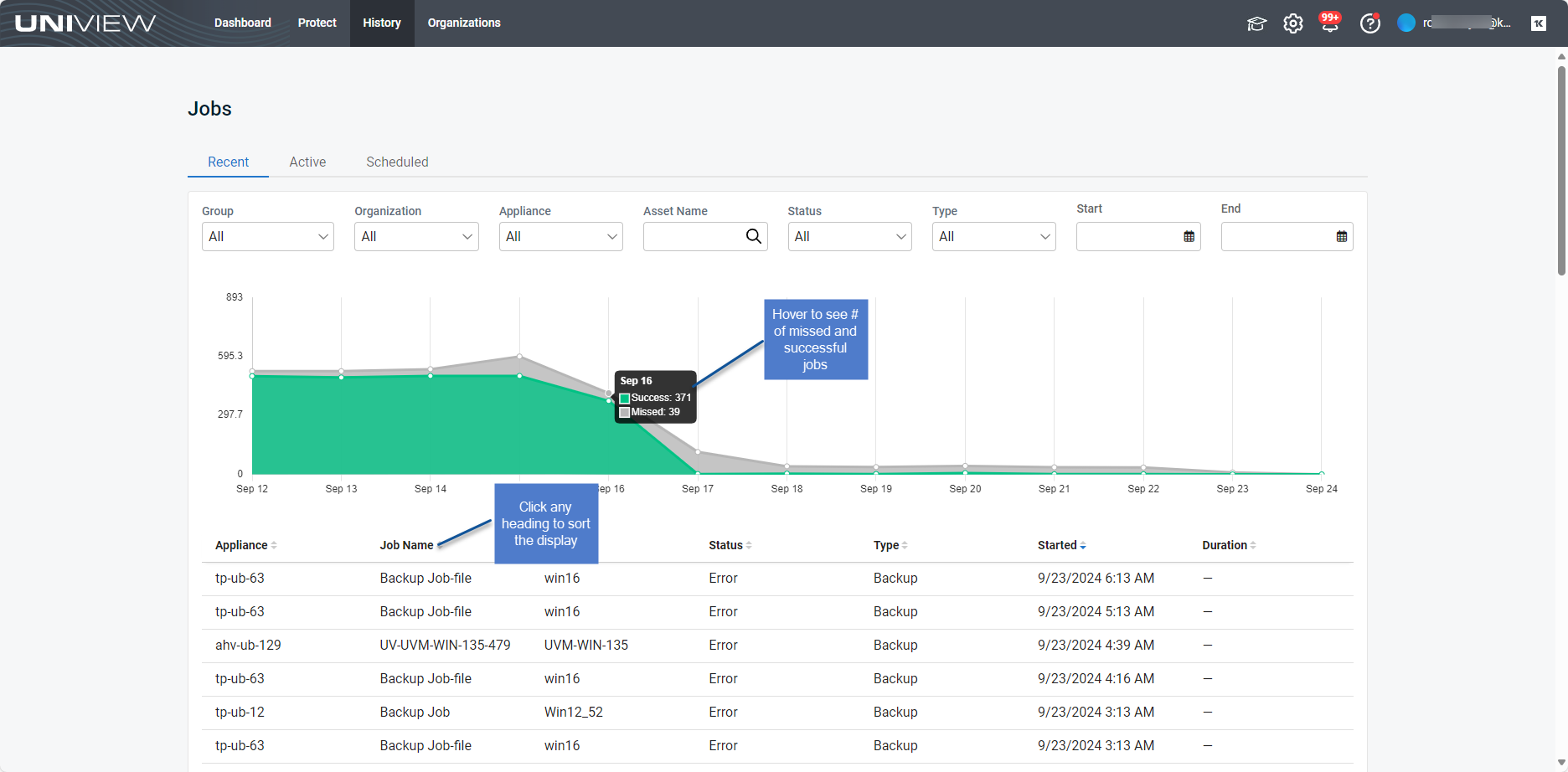
Graph
A graph shows the number of successful and missed jobs over the last 13 days.
- Hover over a point in the graph to see the number of successful and missed jobs on a given day.
- See the table below the graph for status by job.
Status by job
The following information is given for each recent job. To change the sort order of the display, click any column heading.
- Appliance – Name of the Unitrends appliance that ran the job.
- Job Name – Name of the job.
- If initiated by a UniView backup policy, the job name for backups is either "UV-AssetName" or "UniView-AssetName", the job name for hot copies to the Unitrends Cloud is "UVHC-AssetName", and the job name for cold copies to a third-party cloud target is "UVCC-AssetName".
- If initiated by the Unitrends appliance, the job name is the Unitrends job name.
- Asset – Name of the Unitrends asset or '—' if the job contains multiple assets.
- Status – Job status: Success, Warning, or Error.
- Type – Job type: Backup, Backup Copy - Hot, Backup Copy - Cold, or Certification (DCA job).
- Started – Date and time at which the job started or was added to the appliance job queue.
- Duration – Amount of time that the job ran, in hh:mm:ss format (hours, minutes, seconds).
The Recent jobs view displays jobs that ran in the last 90 days across all appliances that have been added to your backup.net instance.
To filter the display, enter filter criteria:
- Group – Select a group from the list. (Select All to clear the group filter.)
- Organization – Select an organization from the list. (Select All to clear the organization filter.)
- Appliance – Enter a text string, then press Enter to apply. Appliance names containing the text you entered display.
- Asset Name – Enter a text string, then press Enter to apply. Asset names containing the text you entered display.
- Status – Select a job status from the list. (Select All to clear the job status filter.)
- Type – Select a job type from the list. (Select All to clear the job type filter.)
- Start and End – Click the calendar icons to filter by date range. The date range must be within the last 90 days.
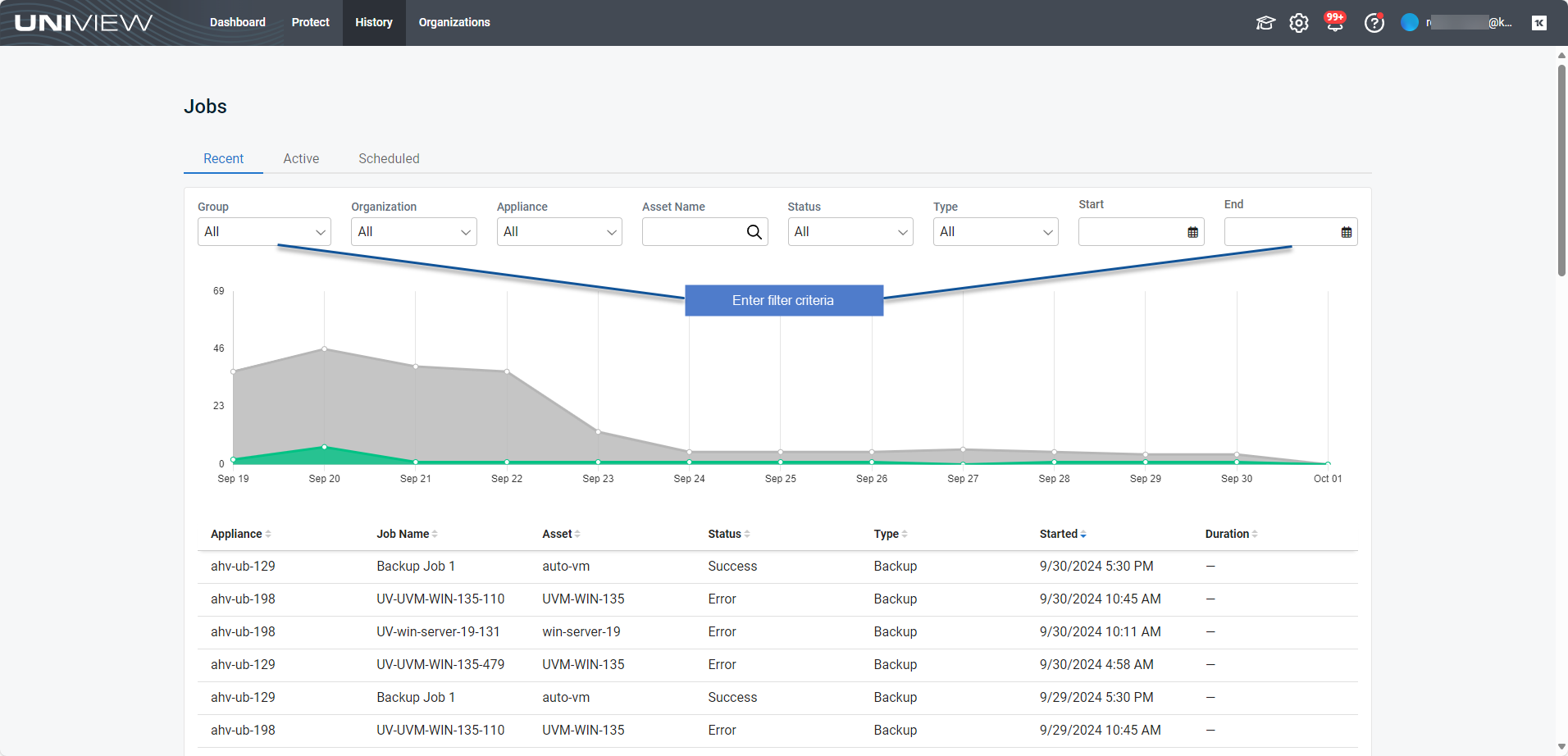
To view job details:
- In the Recent jobs view, locate the job in the list below the graph. (If needed, sort or filter the display. See Filtering the Recent jobs view above.)
- Click on the job. These details display in the Job Log:
- Name – Job name.
- ID – Job ID assigned by the Unitrends appliance.
- Mode – Job mode.
- For backups and hot backup copies: Full, Incremental, Differential, Selective, or Bare Metal (Windows only).
- For cold backup copies: Backup Copy.
- For certification (DCA) jobs: Test.
- Result – Job result: Success, Warning, or Error.
- Size – Size of the backup or backup copy.
- Output – Job log raw output. Review to determine why a job did not complete successfully.
The Active jobs view displays all jobs that are currently running across all Unitrends appliances that have been added to your backup.net instance. To change the sort order of the display, click any column heading. (To filter the display, see Filtering the Active jobs view.)
The following information is given for each active job:
- Appliance – Name of the appliance where the job is running.
- Job Name – Name of the job.
- If initiated by a UniView backup policy, the job name for backups is either "UV-AssetName" or "UniView-AssetName", the job name for hot copies to the Unitrends Cloud is "UVHC-AssetName", and the job name for cold copies to a third-party cloud target is "UVCC-AssetName".
- If initiated by the Unitrends appliance, the job name is the Unitrends job name.
- Asset – Name of the asset.
- Status – Job status.
- Type – Job type: Backup, Backup Copy Hot, Backup Copy Cold, or Certification (DCA job).
- Started – Date and time at which the job started.
- Progress – Job progress bar.
- Duration – Amount of time that has elapsed since the job started, in hh:mm:ss format (hours, minutes, seconds).
 icon – Click to cancel the job.
icon – Click to cancel the job.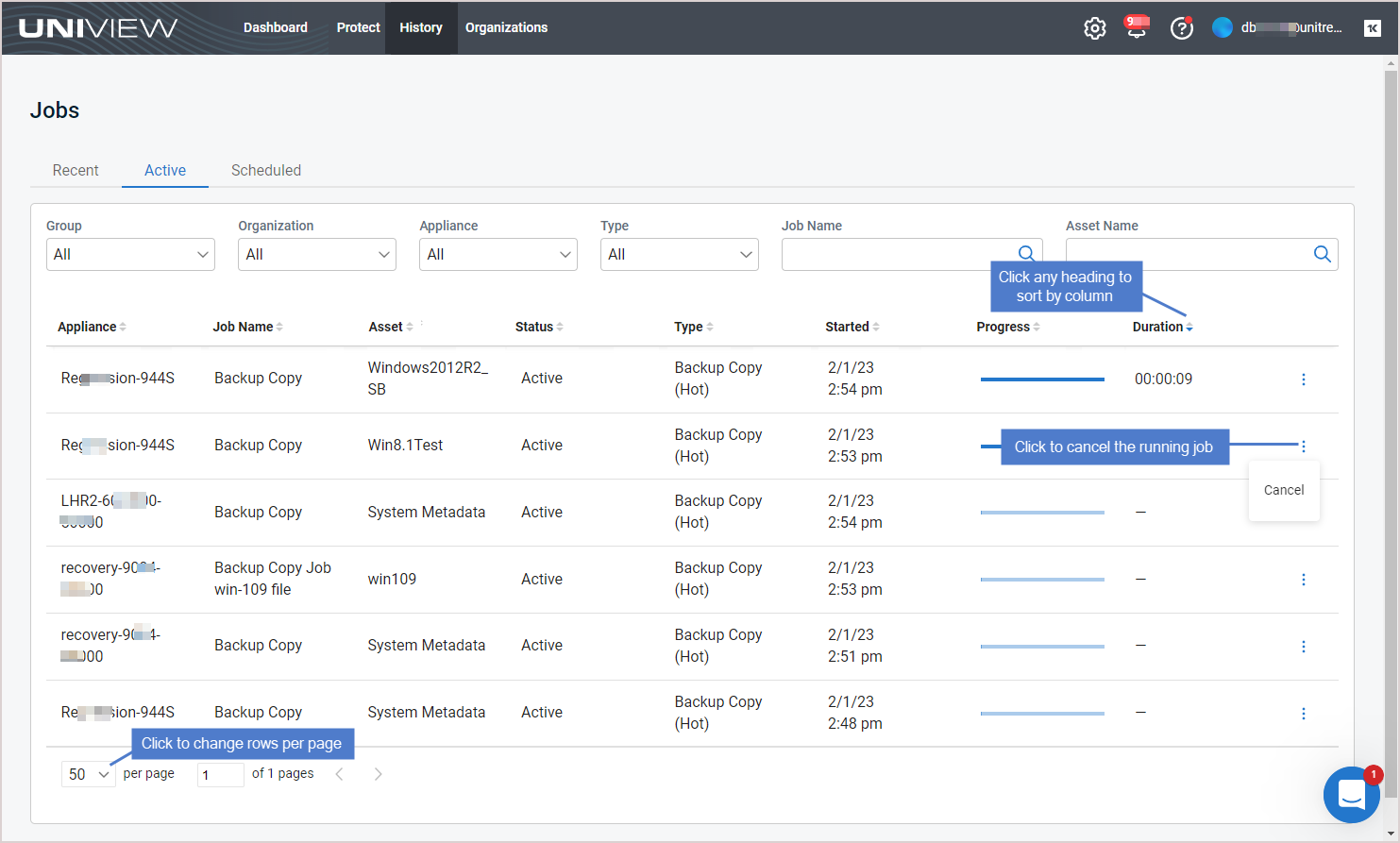
Click a row to view these job details:
- Name – Name of the job.
- Job ID
- Client Name – Name of the asset.
- Appliance – Name of the Unitrends appliance.
- Message – Job status message.
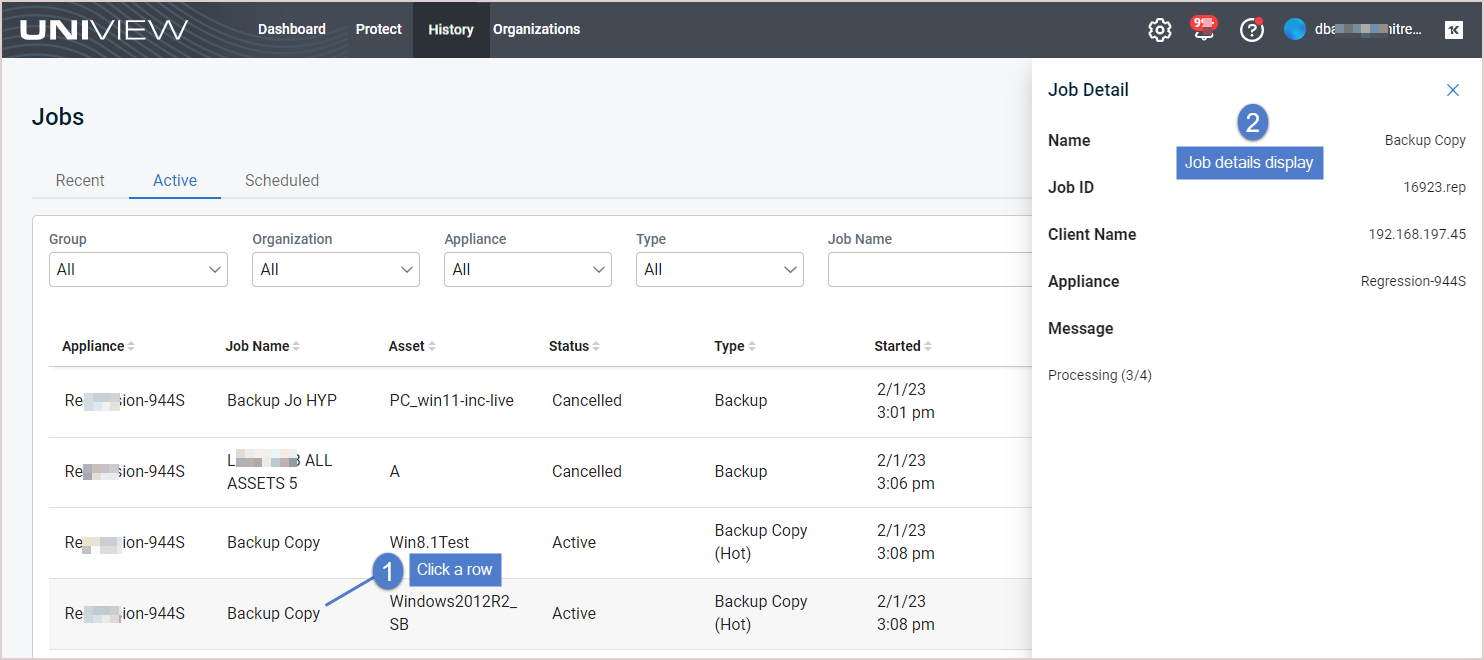
The Active jobs view displays all jobs that are currently running or completed in the last few minutes, across all Unitrends appliances that have been added to your backup.net instance.
To filter the display, enter filter criteria:
- Group – Select a group from the list. (Select All to clear the group filter.)
- Organization – Select an organization from the list. (Select All to clear the organization filter.)
- Appliance – Select an appliance from the list. (Select All to clear the appliance filter.)
- Type – Select a job type from the list. (Select All to clear the job type filter.)
- Job Name – Enter a text string, then press Enter to apply. Job names containing the text you entered display.
- Asset Name – Enter a text string, then press Enter to apply. Asset names containing the text you entered display.
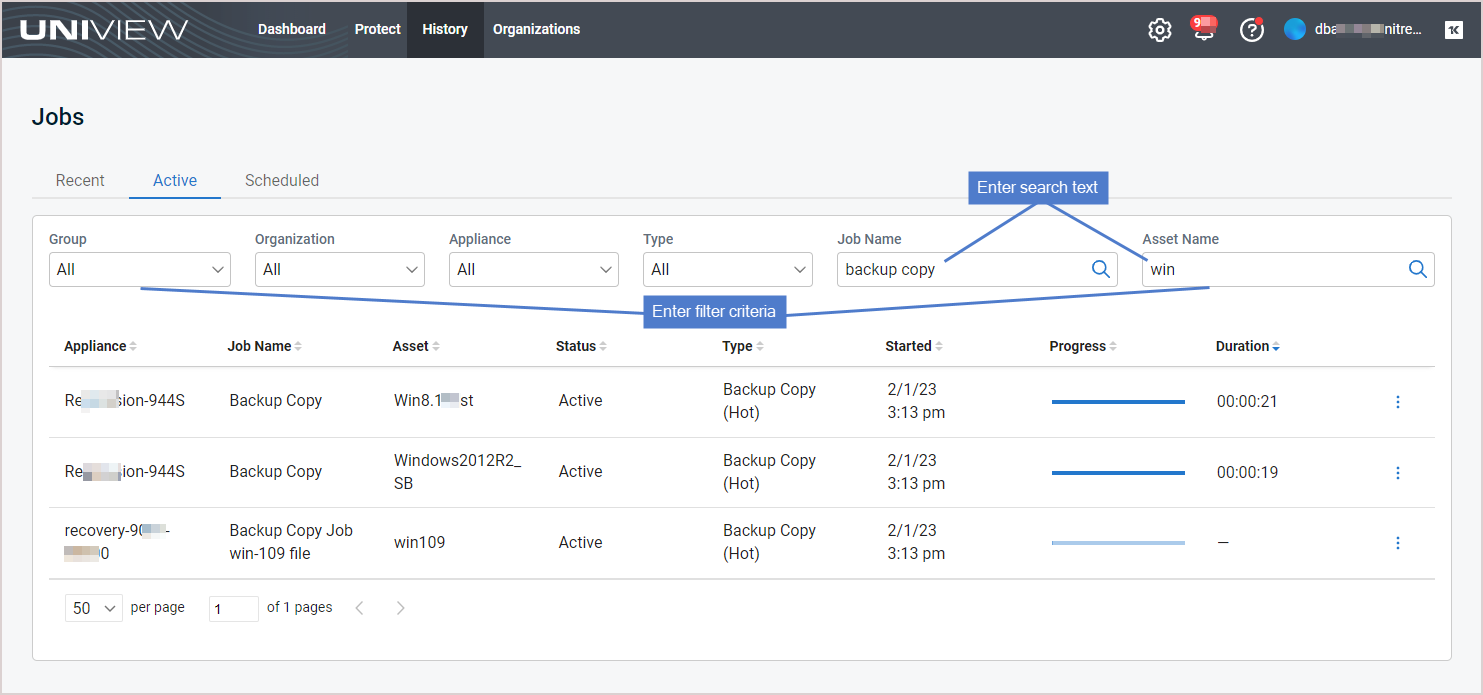
Use the Scheduled view for the following:
The Scheduled job view displays job schedules across all Unitrends appliances that have been added to your backup.net instance. To change the sort order of the display, click any column heading. (To filter the display, see Filtering the Scheduled jobs view.)
The following information is given for each schedule:
- Appliance – Name of the appliance.
- Organization – Organization name.
- Job Name – Name of the job.
- If initiated by a UniView backup policy, the job name for backups is either "UV-AssetName" or "UniView-AssetName", the job name for hot copies to the Unitrends Cloud is "UVHC-AssetName", and the job name for cold copies to a third-party cloud target is "UVCC-AssetName".
- If initiated by the Unitrends appliance, the job name is the Unitrends job name.
- Status – Schedule status: Idle (no jobs are currently running) or Running (one or more jobs are currently running).
- Type – Schedule type: Backup, Backup Copy Hot, Backup Copy Cold, or Certification (DCA job).
- Last Run – Most recent date and time at which this schedule ran.
- Next Run – Next date and time at which this schedule will run.
NOTE Hot copies run automatically as eligible local backups complete. Next Run time does not apply.
The Scheduled jobs view displays job schedules across all appliances that have been added to your backup.net instance.
To filter the display, enter filter criteria:
- Group – Select a group from the list. (Select All to clear the group filter.)
- Appliance – Select an appliance from the list. (Select All to clear the appliance filter.)
- Type – Select a job type from the list. (Select All to clear the job type filter.)
- Status – Select Idle, Running, Failover, or InstantLab to filter by job status. (Select All to clear the status filter.)
- Job Name – Enter a text string, then press Enter to apply. Job names containing the text you entered display.
- Last Start – Date and time at which the most recent job started.
- Last End – Date and time at which the most recent job ended.
- Next Start – Date and time at which the next job is scheduled to start.
- Next End – Date and time at which the next job will end.
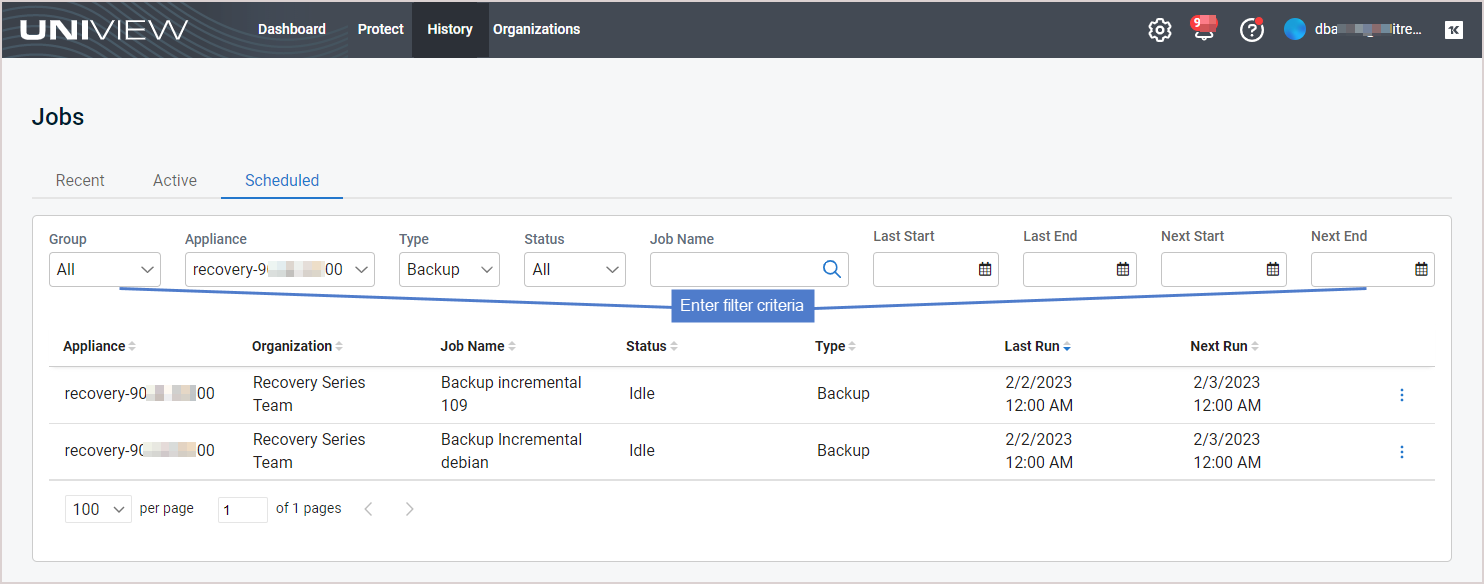
To view schedule details:
- In the Scheduled jobs view, click a row in the list.
- The following schedule details display:
- Name – Job name.
- If initiated by a UniView backup policy, the job name for backups is either "UV-AssetName" or "UniView-AssetName", the job name for hot copies to the Unitrends Cloud is "UVHC-AssetName", and the job name for cold copies to a third-party cloud target is "UVCC-AssetName".
- If initiated by the Unitrends appliance, the job name is the Unitrends job name.
- Appliance – Appliance name.
- Schedule Days – Days when the schedule runs.
- Schedule Frequency – Time(s) at which the schedule runs each day.