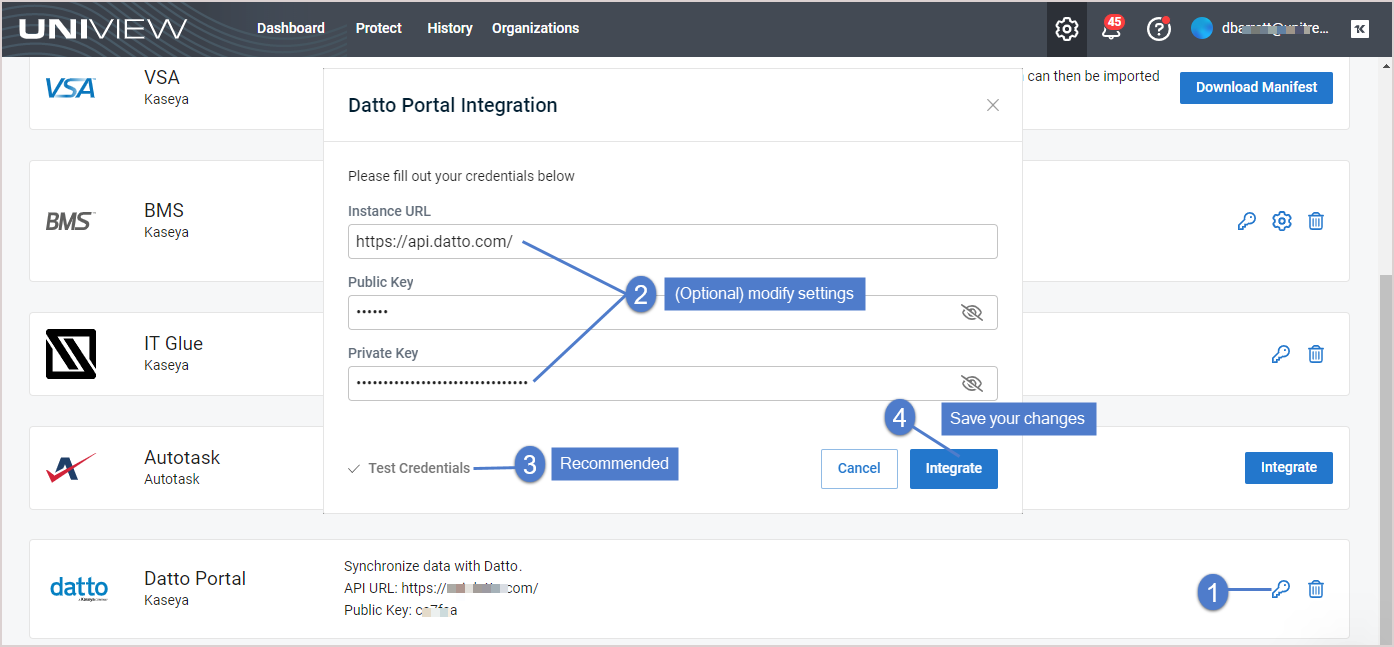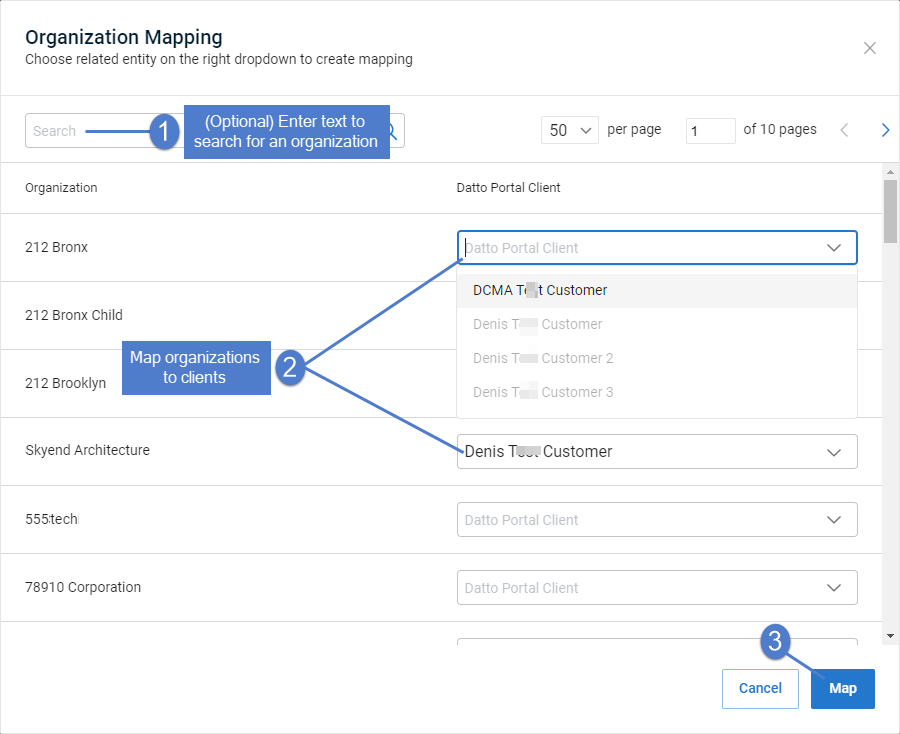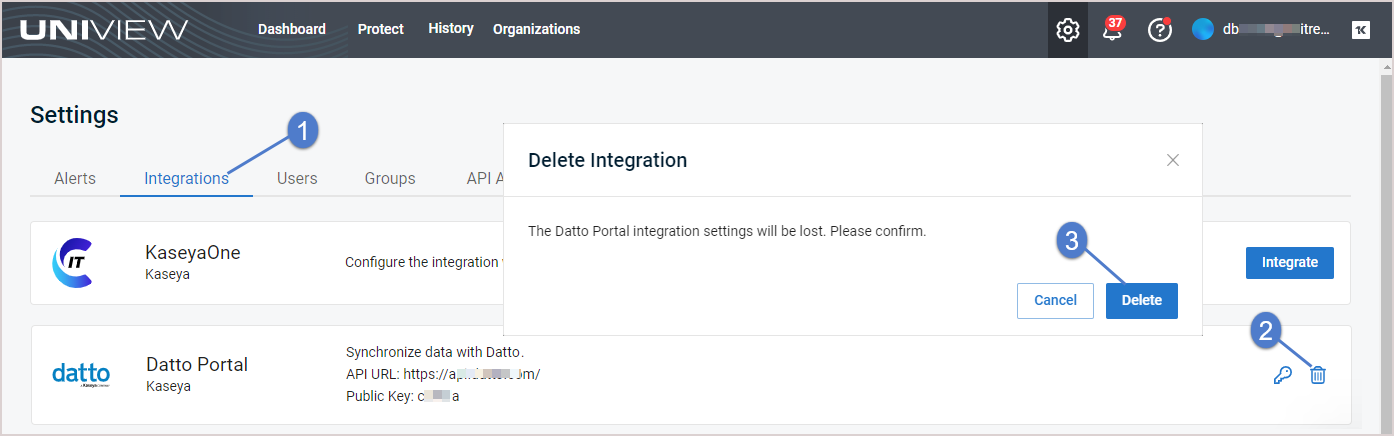Using your Datto Portal integration
Once you've integrated Datto Portal, use these procedures as needed:
When the Datto Portal integration was added, UniView Portal automatically created a mapping for each Datto client.
As new clients are added to Datto Portal, they are automatically added to UniView and mapped to a UniView organization.
If needed, you can use this procedure to quickly modify mappings for multiple organizations.
To map Datto clients to organizations
- Log in to the UniView Portal.
- Select Organizations.
- Click Map Organizations.
- (Optional) Filter the organization list by entering a text string in the Search field.
- In the Datto Portal Client column, select a different client for one or more organizations.
NOTE If you do not see a Datto Portal Client column,
the Datto integration has not been added to your UniView Portal instance.
To add this integration, see Integrating Datto Portal.
- Log in to the UniView Portal with a superuser account.
- Click
 .
. - Select the Integrations view.
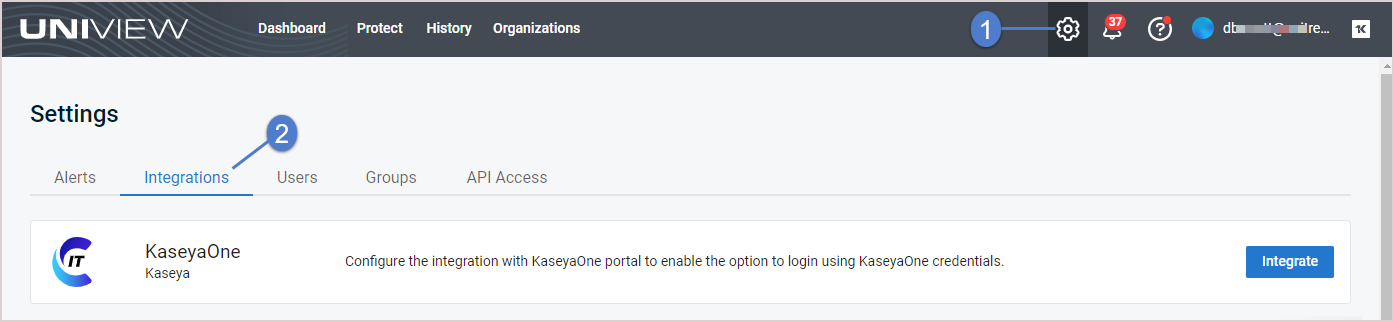
- Locate the Datto Portal integration and click
 .
. - (Optional) To view the Public and Private keys, click the
 icons.
icons. - (Optional) Modify the Instance URL.
- (Optional) Modify credentials settings. Click Test Credentials to verify that UniView Portal can connect to the Datto Portal.
- Click Integrate.