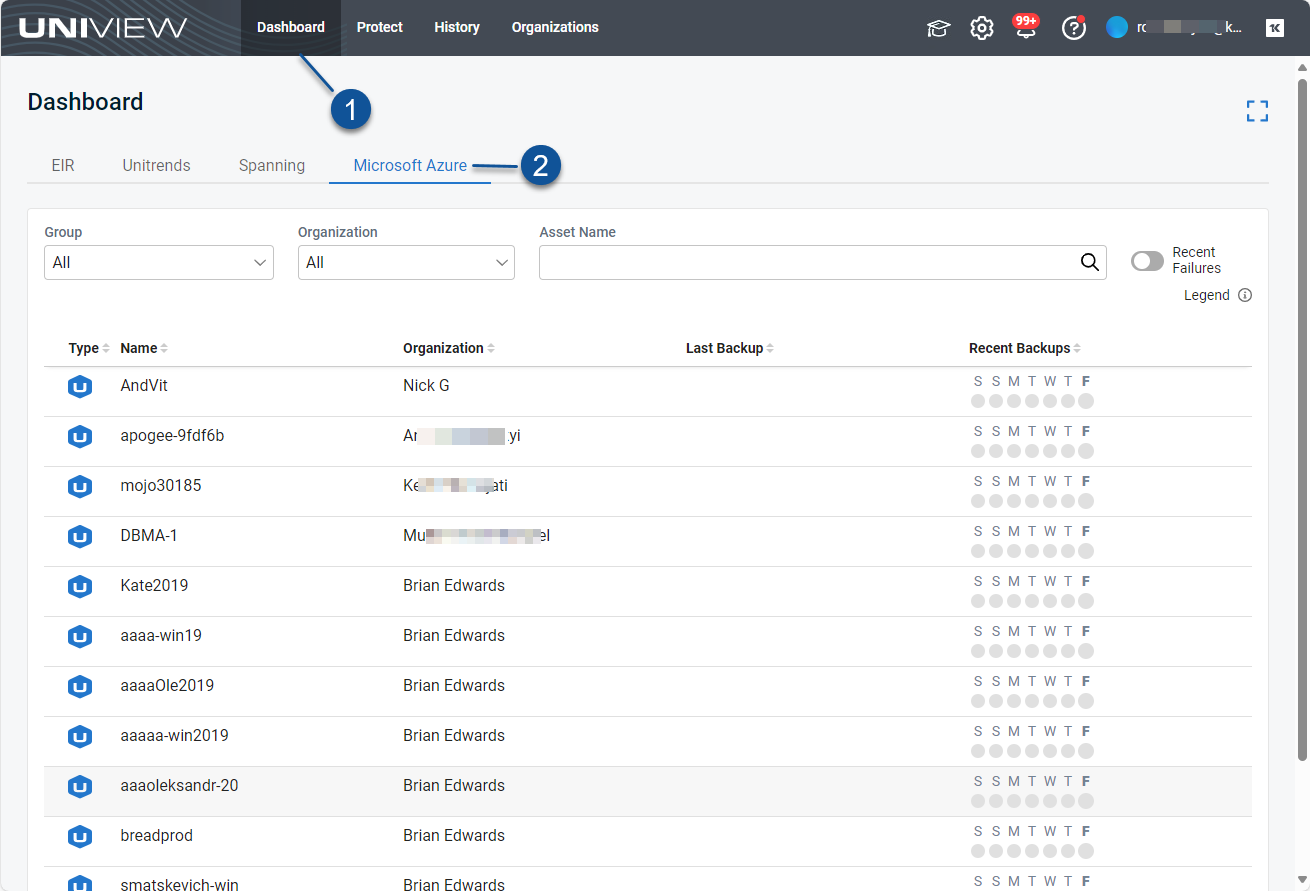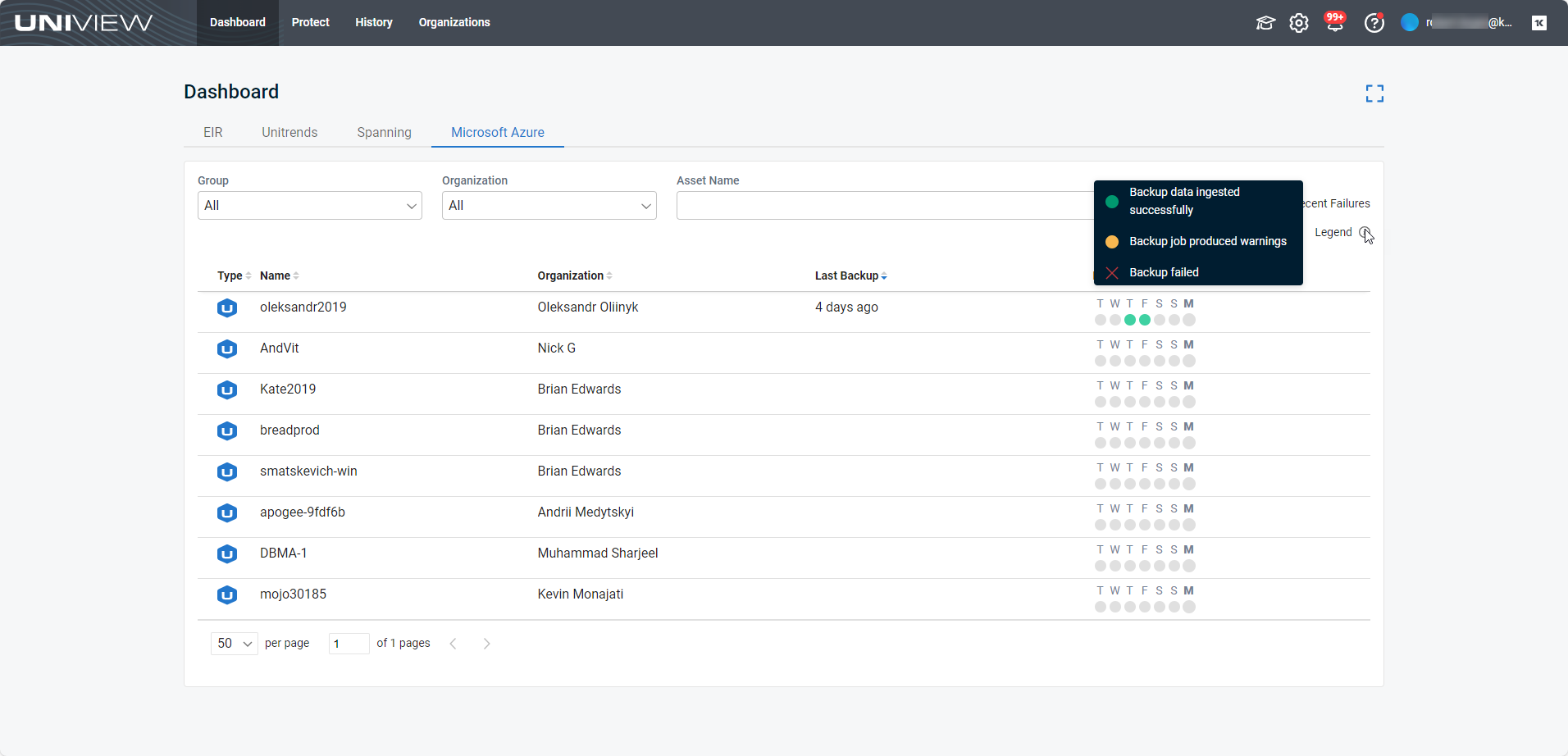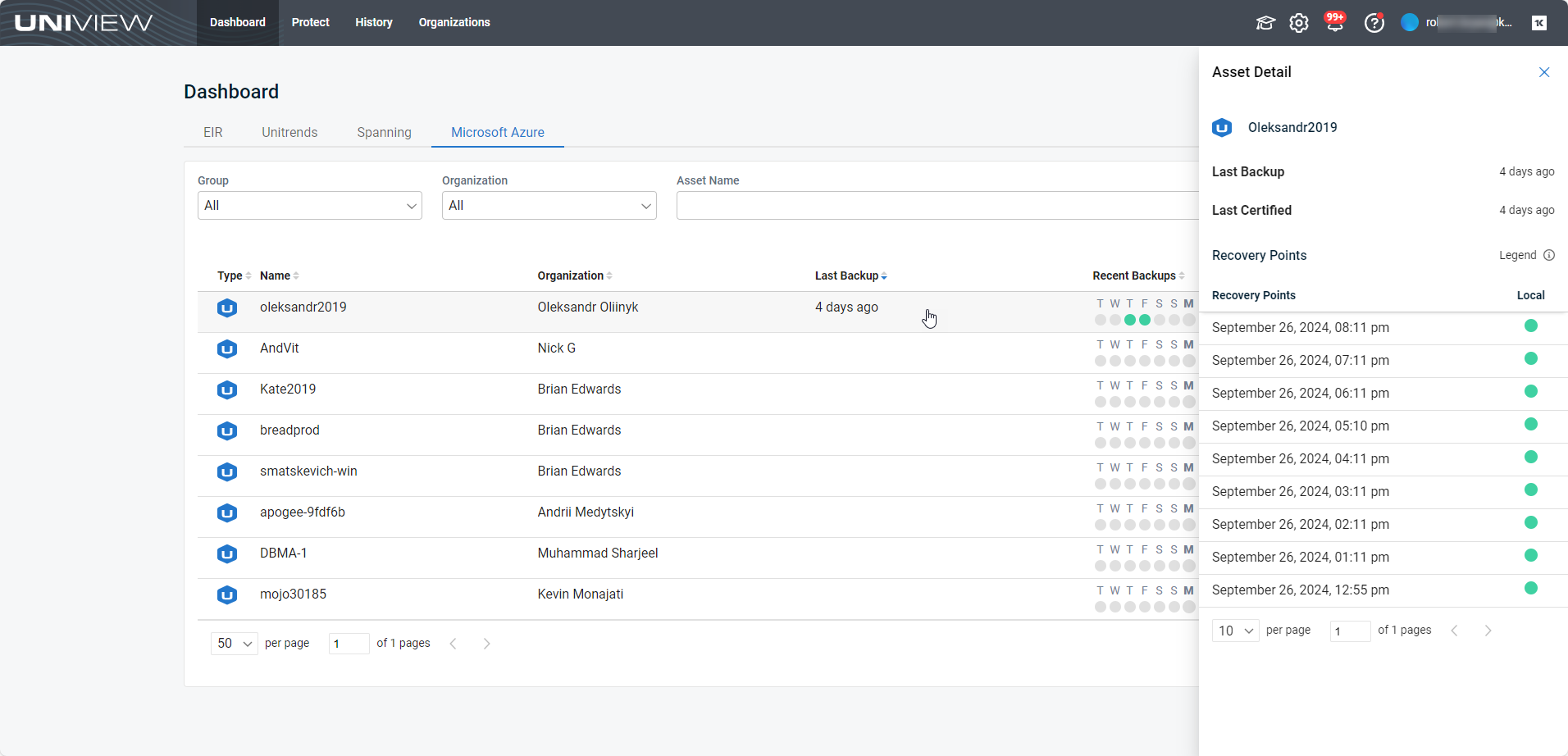Using Datto Backup for Microsoft Azure
If you are running backups with Datto Backup for Microsoft Azure (DBMA), you can integrate DBMA to manage your backups right from the UniView Portal. Start by adding the integration as described in Integrating Datto Portal. Once the integration has been added, the Microsoft Azure view displays on the Dashboard page. To access this view, click Dashboard > Microsoft Azure:
The Microsoft Azure view provides summary and status information about the assets you protect with the Datto DBMA backup product. Assets that meet these criteria display on the page: the asset is a Datto CloudSIRIS model and its Datto client has been mapped to a UniView Portal organization. Datto clients were automatically mapped to organizations when the Datto Portal integration was added to UniView Portal. As clients are added to the Datto Portal, they are added to UniView Portal and automatically mapped to organizations. (If needed, you can modify organization mappings as described in Mapping Datto Portal clients to organizations.)
NOTE If you do not see the Microsoft Azure view, add the Datto Portal integration as described in Integrating Datto Portal.
The Microsoft Azure page is shown below. To modify the display, you can sort and filter the page:
- To change the sort order of the display, click any column heading.
- To view additional pages of assets, use the scroll arrows below.
- To filter the display, do any of the following:
- Select a Group
- Select an Organization
- Enter text in the Asset Name field to display only asset names containing the string you entered
- Click Recent Failures to display only assets that have had a recent backup failure
The following information is given for each asset:
- Type icon – Hover over the icon to see the asset type description.
- Name – Asset name.
- Organization – The asset's UniView Portal organization.
- Last Backup – Number of minutes, hours, days, weeks, or months since the last backup.
- Recent Backups – Icons indicating the status of backups over the last seven days. Hover over an icon to see job details. Click an icon to view asset details.
Click an asset to view these details:
- Last Backup – Number of minutes, hours, days, weeks, or months since the last backup.
- Last Certified – Number of minutes, hours, days, weeks, or months since a backup has been certified.
- Recovery Points – Lists the asset's recovery points (local backups) by date.
- Local – Icon indicating the status of the backup. Click an icon to view log details.