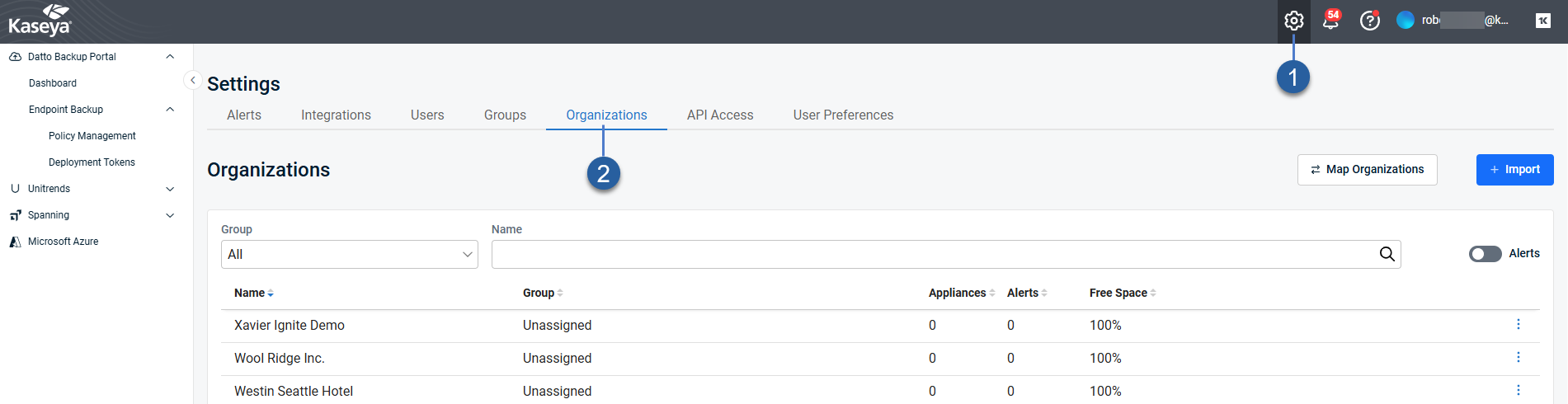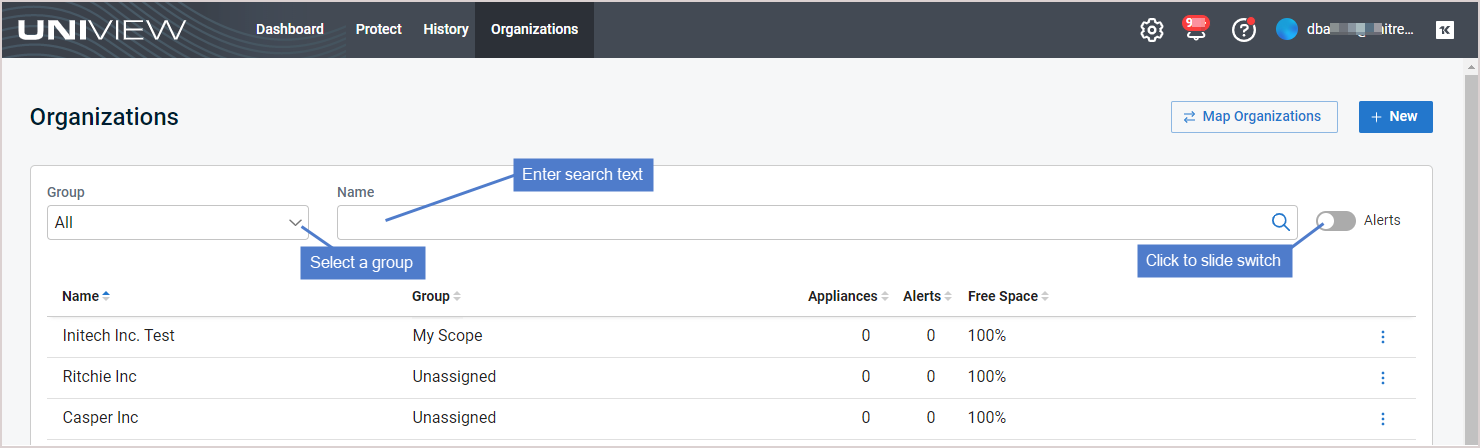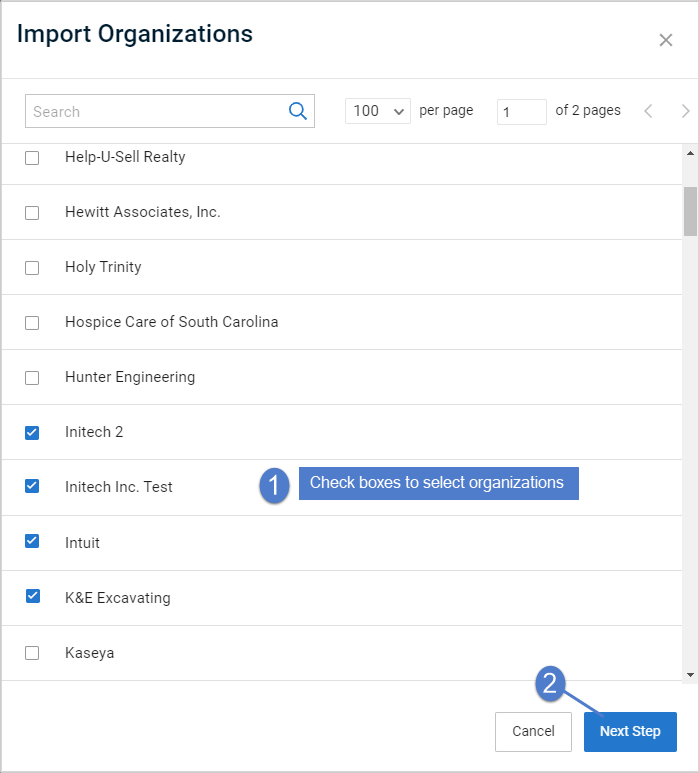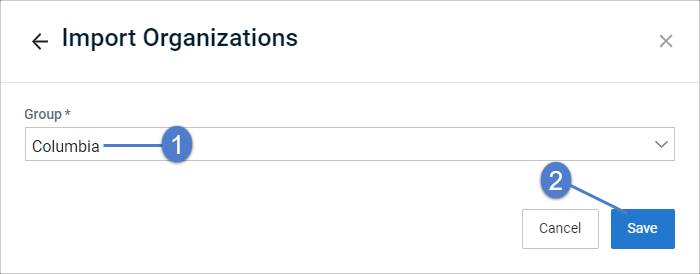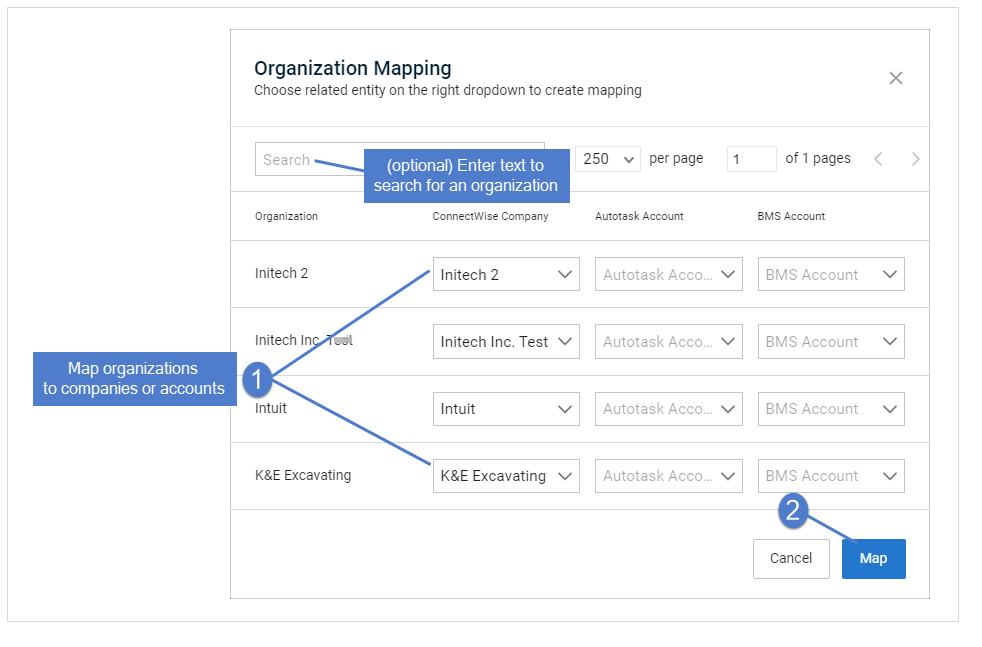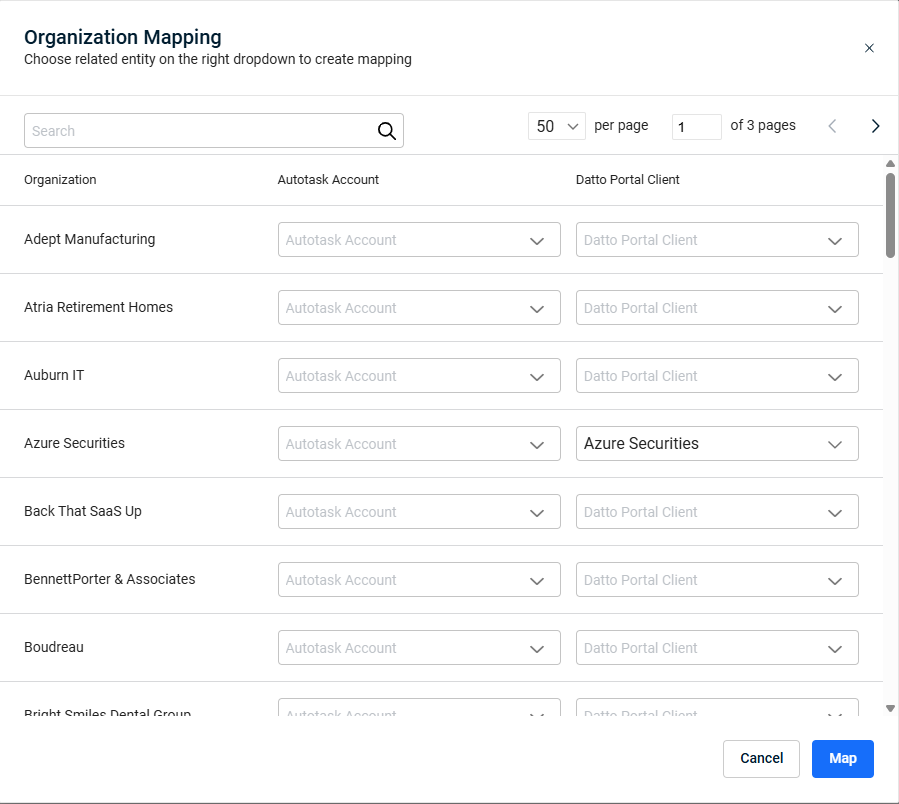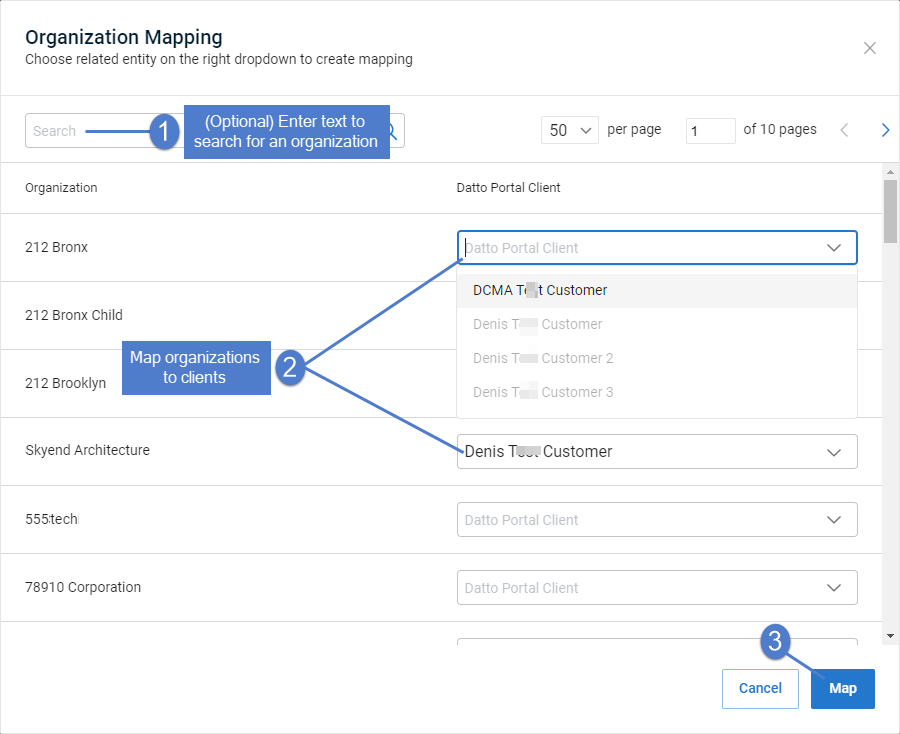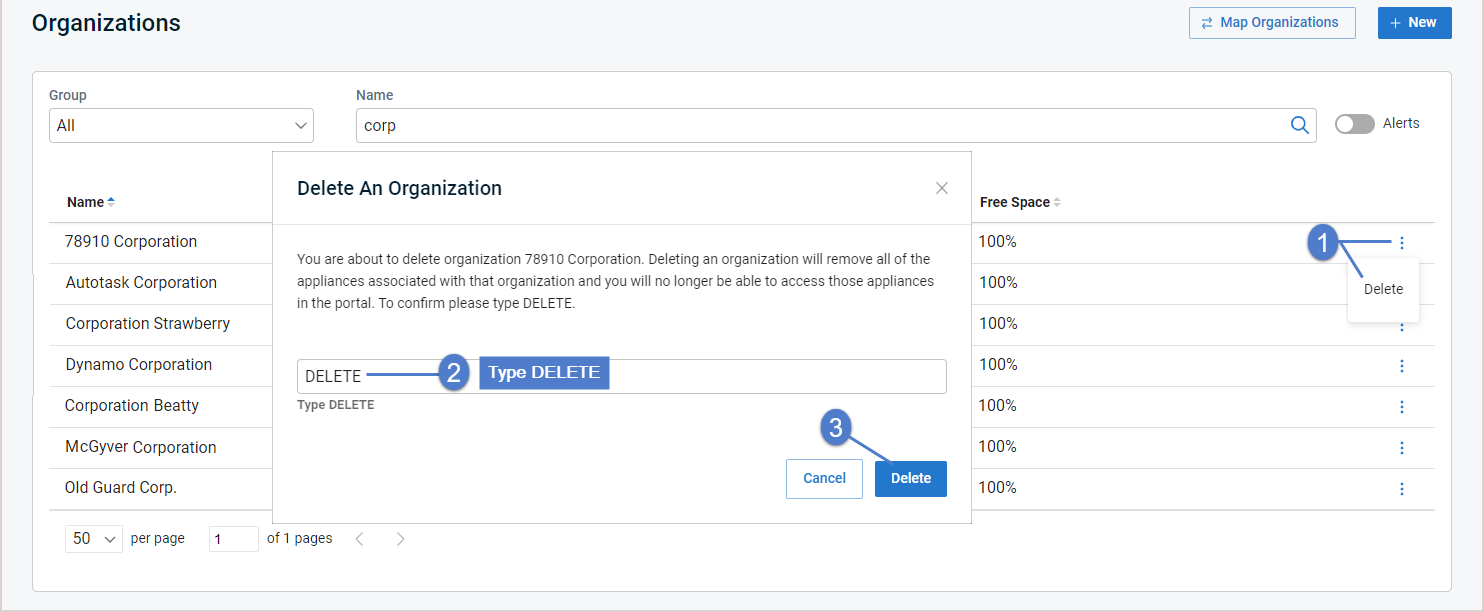Using Organizations
Use the Organizations page to view appliance and asset information by organization and to add or modify organizations.
To access the page, click Settings > Organizations:
The Organizations page displays organizations that have been added to your backup.net instance. To change the sort order of the display, click any column heading.
Click an organization in the list to view the organization's appliances and assets.
The following information is given for each organization:
- Name – Organization name.
- Group – Group to which the organization is assigned.
- Appliances – Number of Unitrends appliances in the organization's environment.
- Alerts – Number of unresolved alerts across the organization's appliances.
- Free Space – The total amount of free space across the organization's appliances, shown as a percent of total appliance space.
 icon – This icon is only visible for superusers.
icon – This icon is only visible for superusers.
Click to delete the organization or to modify BMS, Vorex, Autotask, or ConnectWise integration settings.
The Organizations page displays all organizations that have been added to your backup.net instance.
To filter the display, enter filter criteria:
- Group - Select a group from the list.
- Name field – Enter a text string, then press Enter to apply. Organization names containing the text you entered display.
- Alerts – Click to slide the switch. If activated, only appliances with unresolved alerts will display.
NOTE If you have integrated your PSA, do not use this procedure.
Instead, add new accounts or companies to your PSA.
Once accounts or companies have been added, import them into the UniView Portal as described in
Importing organizations from Autotask, ConnectWise Manage, BMS, or Vorex.
To add an organization:
- On the Organizations page, click + New.

- Enter the organization name.
- Select a group, then click Save:
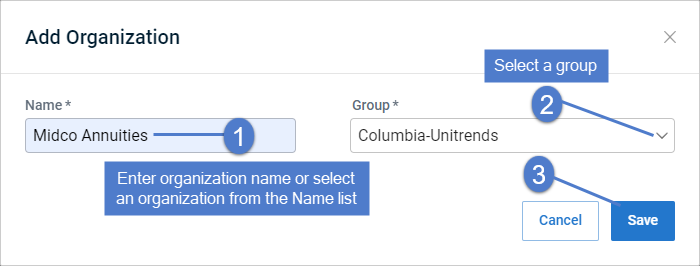
NOTE A user's group determines which organizations are visible in the UniView Portal. To ensure that users can only access information about organizations specified in their group(s), you must assign each organization to a group.
- The organization is added and displays on the Organizations page.
IMPORTANT Organizations from KaseyaOne do not synchronize to UniView.
NOTE Only active organizations are imported from integrations.
NOTE New organizations added through synchronization may not be available in UniView for 24-48 hours.
If you have integrated your PSA, add new accounts or companies to the PSA. Once accounts or companies have been added, use this procedure to import them into the UniView Portal.
To import organizations:
- On the Organizations page, click Import.

Organizations are imported: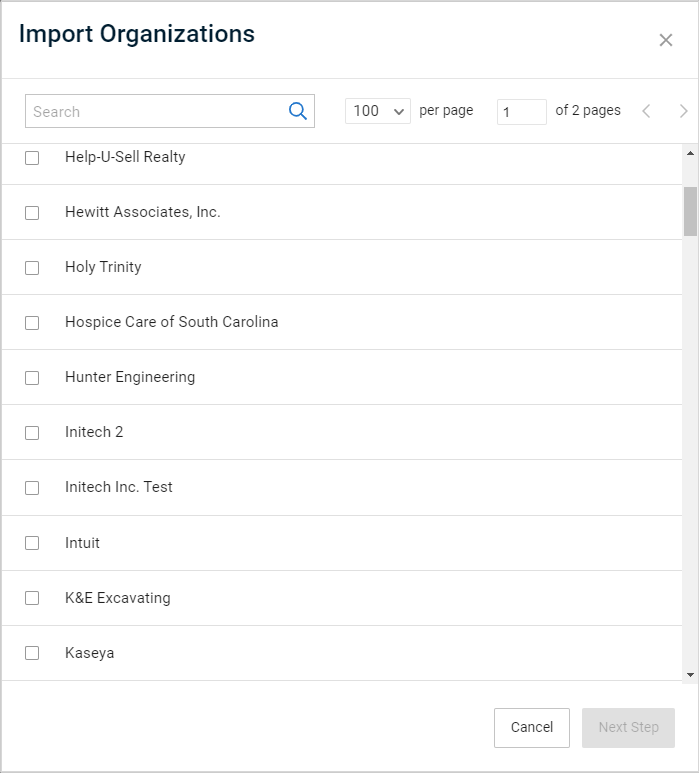
- Assign organizations to a group.
NOTE A user's group determines which organizations are visible in the UniView Portal.
To ensure that users can only access information about organizations specified in their group,
you must assign each organization to a group.
NOTE If ConnectWise Manage, Autotask, BMS, Vorex, or IT Glue has been integrated, you can run additional procedures on the Organizations page. For details, see To view or modify one organization's ConnectWise Manage settings, To view or modify one organization's Autotask settings, To view or modify one organization's BMS or Vorex integration settings, or To view or modify IT Glue credentials settings.
To edit an organization
- On the Organizations page, click the organization row in the list.
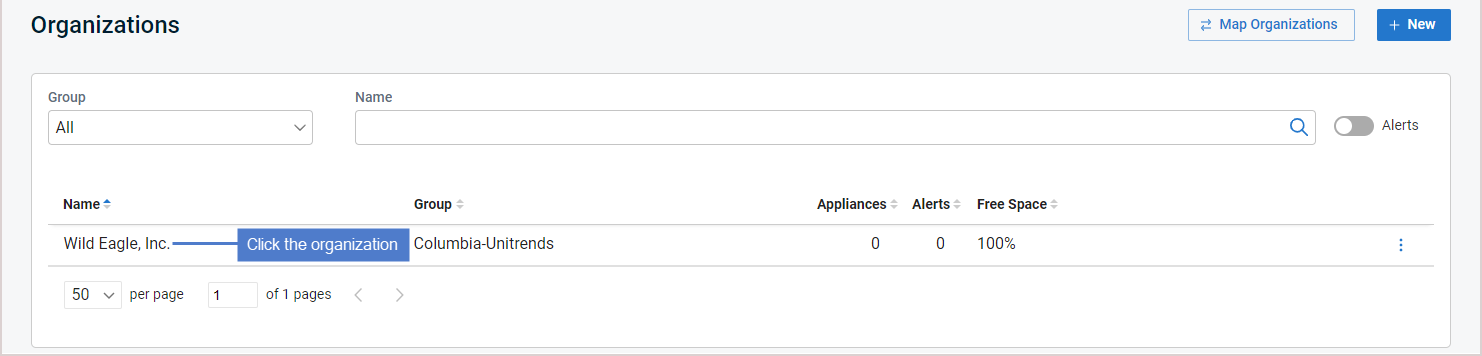
- Click Edit.

- Modify the organization name and/or group, then click Save:
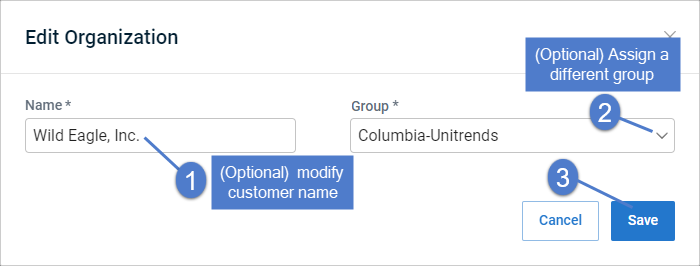
NOTES
● A user's group determines which organizations are visible in the UniView Portal. To ensure that users can only access information about organizations specified in their group(s), you must assign each organization to a group.
● You cannot modify the name of a VSA, Autotask, ConnectWise Manage, BMS, Vorex, or IT Glue organization.
By default, the integration's company or account is applied to all of its organizations. Use this procedure to quickly apply different companies or accounts to multiple organizations.
To map companies and accounts to organizations:
- Log in to the UniView Portal.
- Select Organizations.
- Click Map Organizations.
- (Optional) Filter the organization list by entering a text string in the Search field.
- Select a different company or account for one or more organizations.
NOTE In the figure below, ConnectWise, Autotask, and BMS integrations have been configured for this UniView Portal instance.
If you do not see an integration, it has not been added to your UniView Portal instance.
When the Datto Portal integration was added, UniView Portal automatically created a mapping for each Datto client.
As new clients are added to Datto Portal, they are automatically added to UniView and mapped to a UniView organization.
If needed, you can use this procedure to quickly modify mappings for multiple organizations.
To map Datto clients to organizations
- Log in to the UniView Portal.
- Select Organizations.
- Click Map Organizations.
- (Optional) Filter the organization list by entering a text string in the Search field.
- In the Datto Portal Client column, select a different client for one or more organizations.
NOTE If you do not see a Datto Portal Client column,
the Datto integration has not been added to your UniView Portal instance.
To add this integration, see Integrating Datto Portal.
Deleting an organization removes the organization and all of the appliances associated with that organization. Upon deleting an organization, you can no longer access those appliances in the UniView Portal.