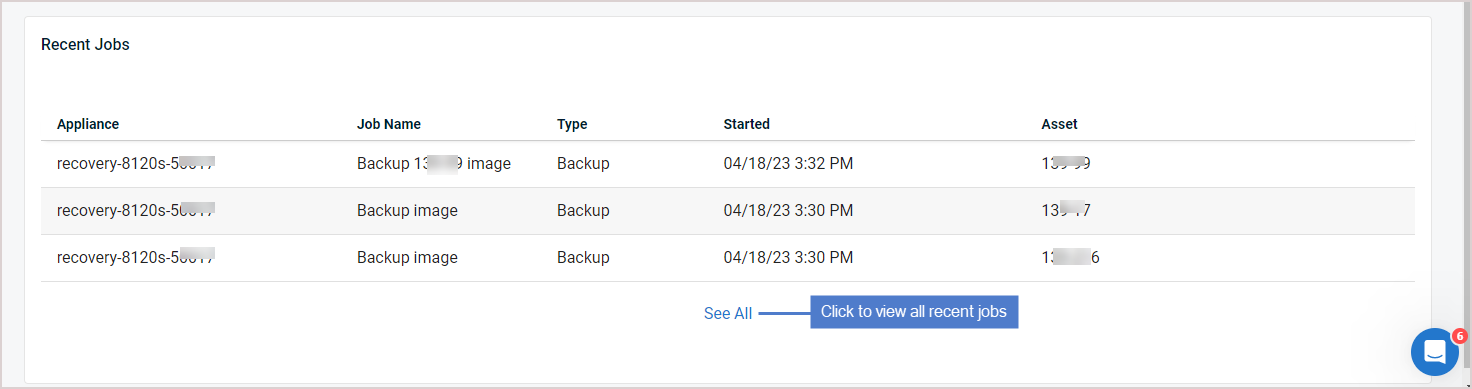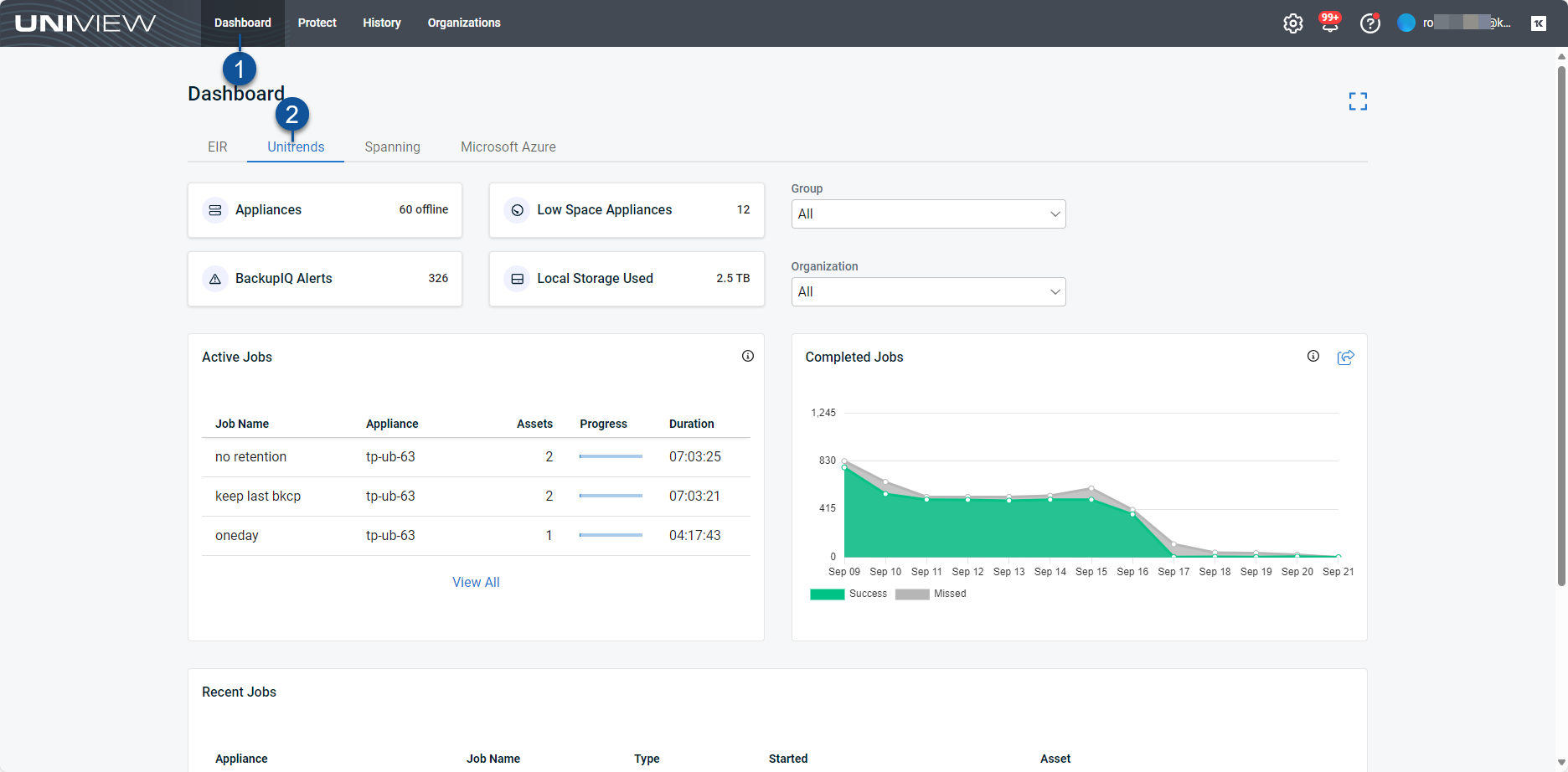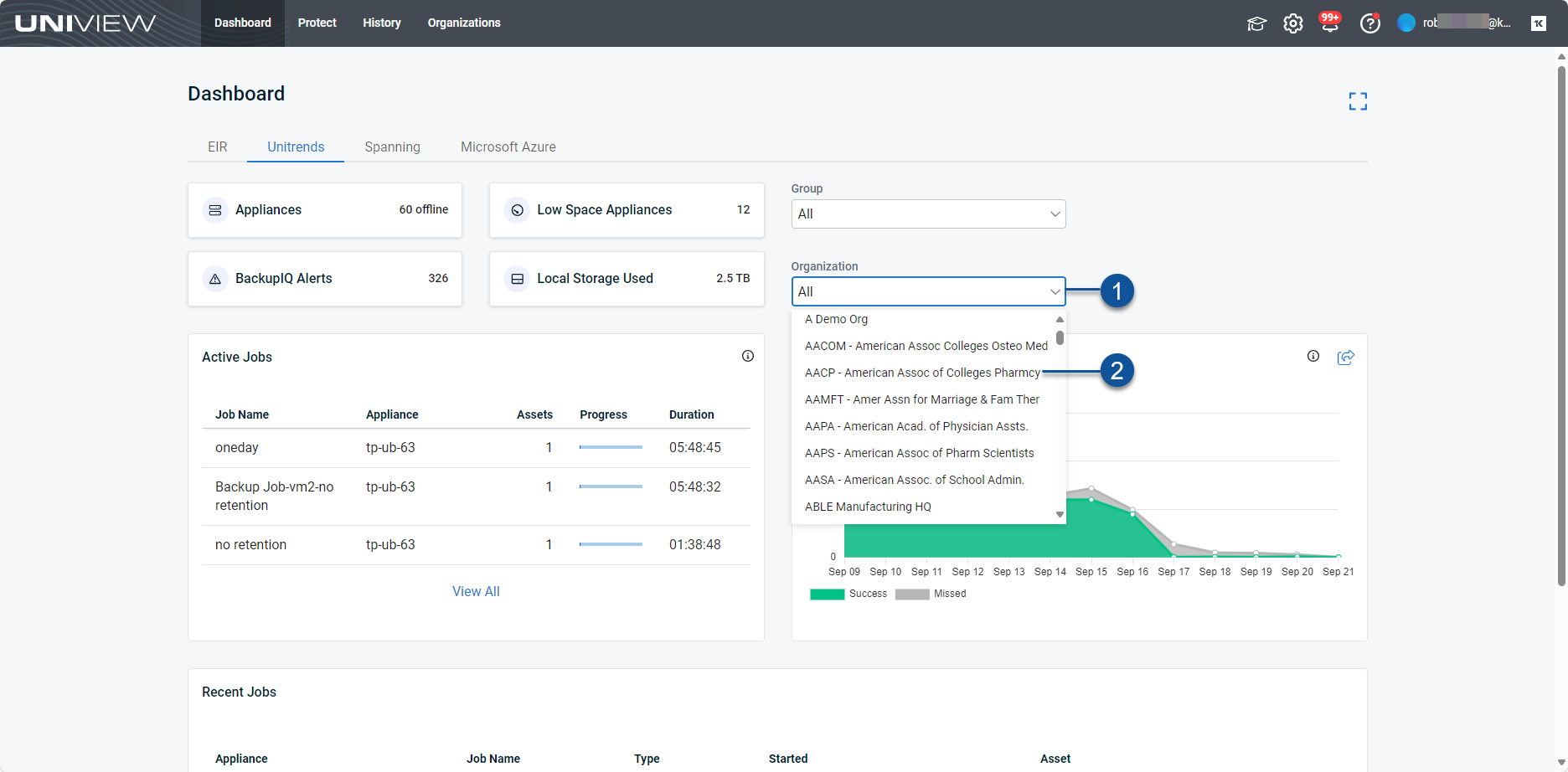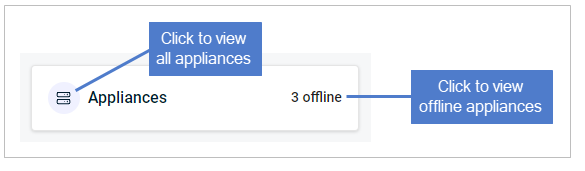Using the Dashboard
The Dashboard provides a high-level overview of your Unitrends environments. By using the Dashboard, you can view the status of all Unitrends appliances at a glance, from a single pane of glass, and promptly address any issues. Dashboard tiles display the status of your appliances, alerts, low space appliances, storage usage, active jobs, completed jobs, and recent jobs.
See these topics for details:
This tile shows the number of unresolved alerts across all Unitrends appliances (default view), by selected organization, or by selected group. Click the tile to view alerts in BackupIQ. See Working with Alerts and Conditional Alarms for details about alert conditions and setting up conditional alarm thresholds.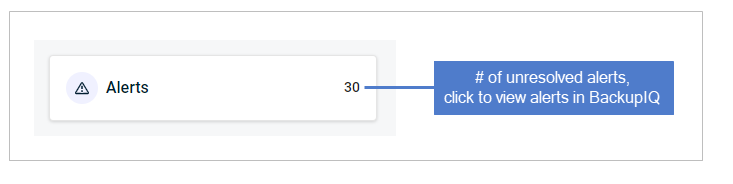
This tile shows the number of appliances whose available space is less than 30%, across all Unitrends appliances (default view), by selected organization, or by selected group.
For details on managing appliance storage, see Backup Storage.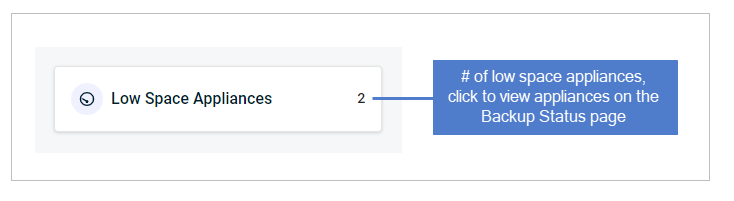
This tile shows the amount of local, on-appliance storage used across all Unitrends appliances (default view), by selected organization, or by selected group.
For details on managing appliance storage, see Backup Storage.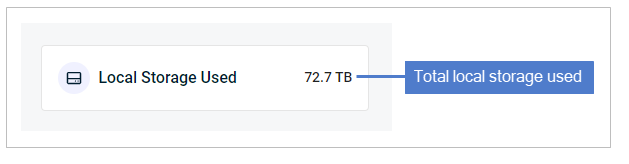
This tile shows jobs currently running on all Unitrends appliances (default view), by selected organization, or by selected group. The tile displays up to three active jobs (those that started most recently).
These details are given for each job:
- Job Name – Name of the job.
- Appliance – Name of the Unitrends appliance running the job.
- Assets – Number of assets in the job.
- Progress – Bar indicating job progress.
- Duration – Time elapsed since the job started.
To view all active jobs, click See All. Active jobs display on the Jobs page (for details, see Using Jobs). 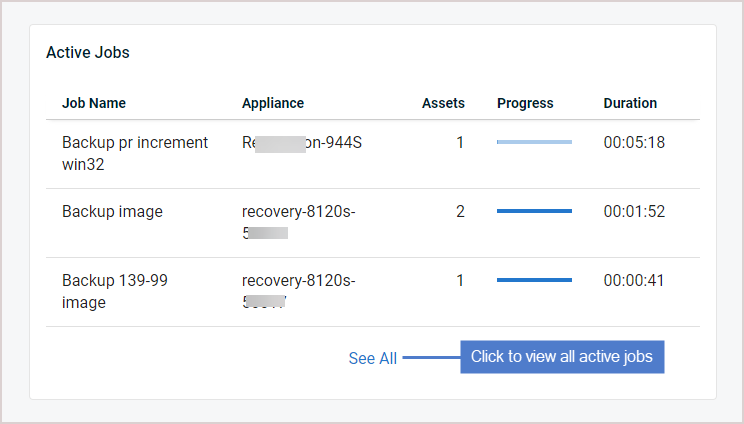
This tile shows the number of successful and missed jobs over the last 13 days across all Unitrends appliances (default view), by selected organization, or by selected group:
- Hover over a point in the graph to see the number of successful and missed jobs on a given day.
- Click Success to hide successful jobs.
- Click Missed to hide missed jobs.
- For details on completed jobs, see
Viewing job details.
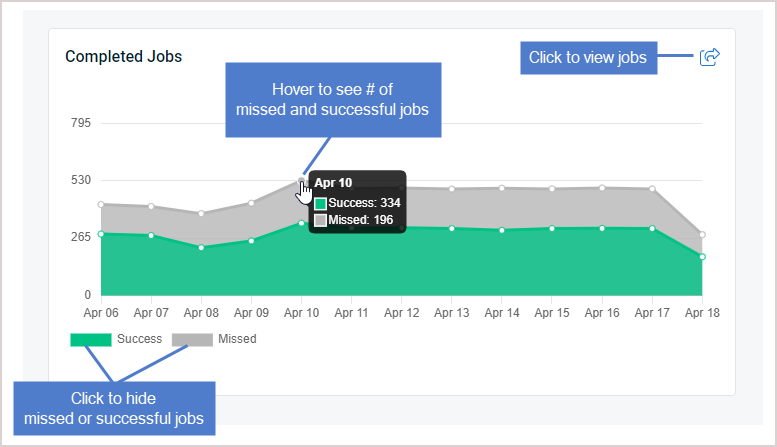
This tile shows the three most recent jobs across all Unitrends appliances (default view), by selected organization, or by selected group. These details are given for each job:
- Appliance – Name of the Unitrends appliance where the job ran.
- Job Name – Name of the job.
- Type – Job type.
- Started – Date and time when the job started.
- Asset – Asset name.
To view all jobs that ran over the last 13 days, click See All. Jobs display on the Jobs page (for details, see
Viewing recent jobs).