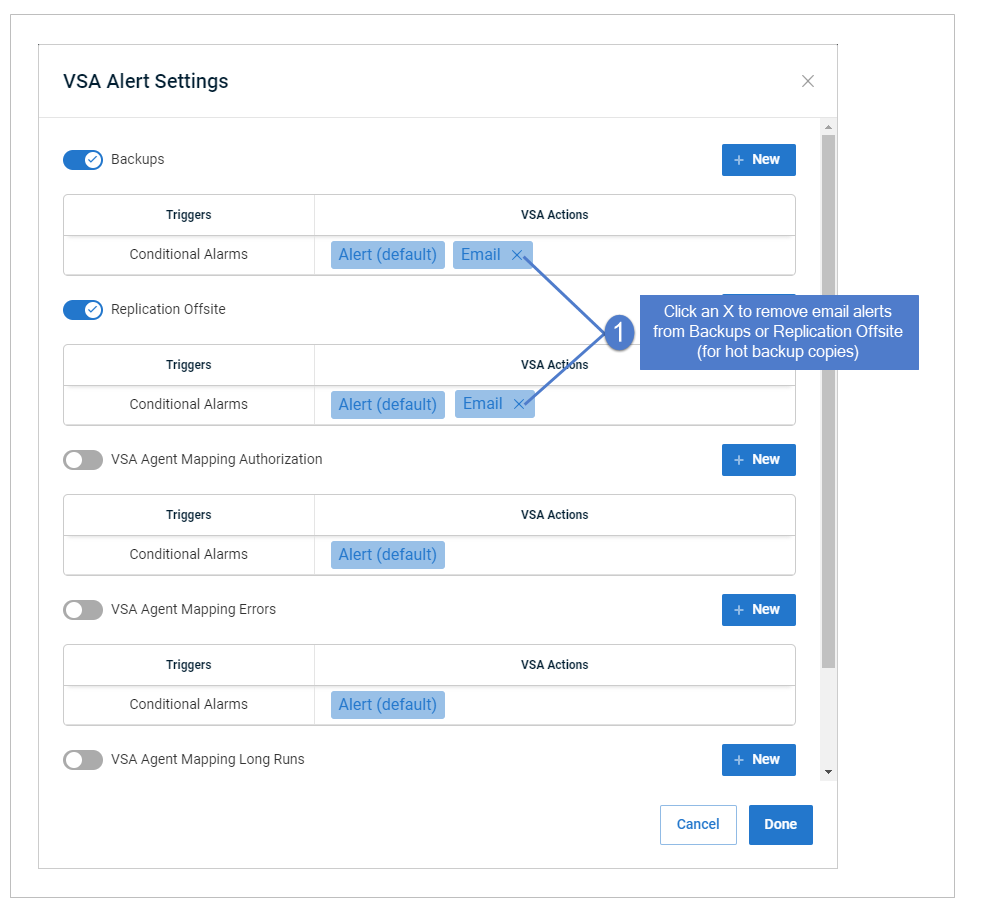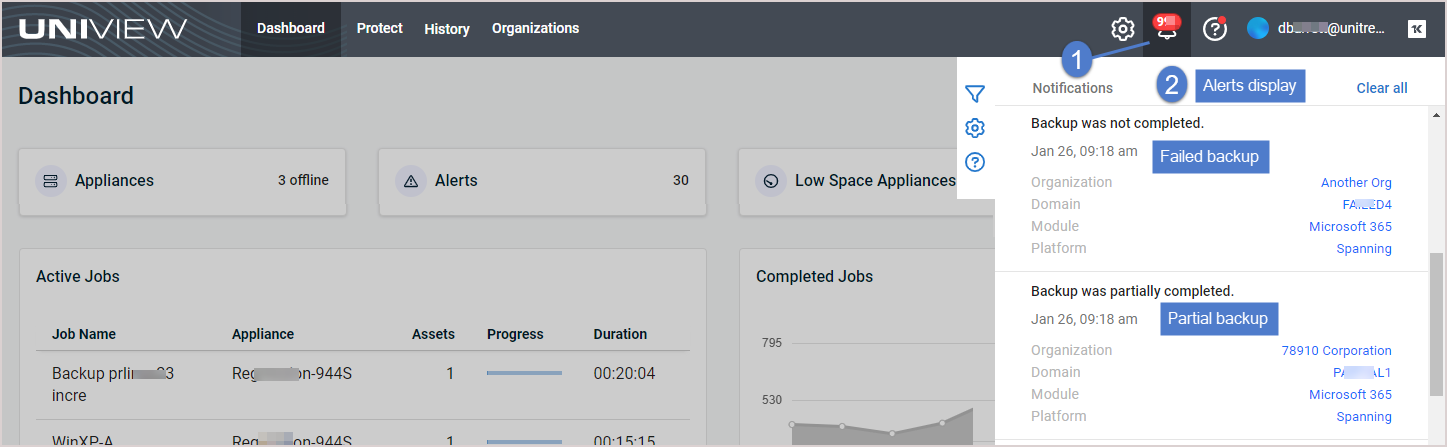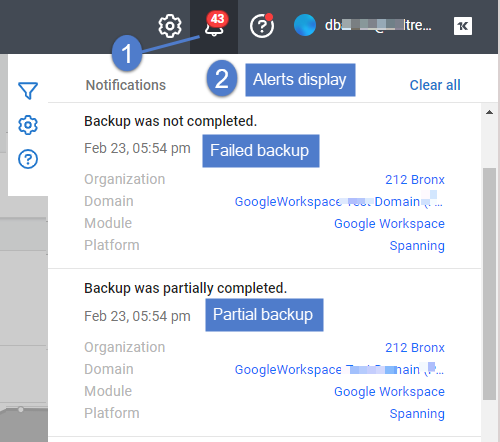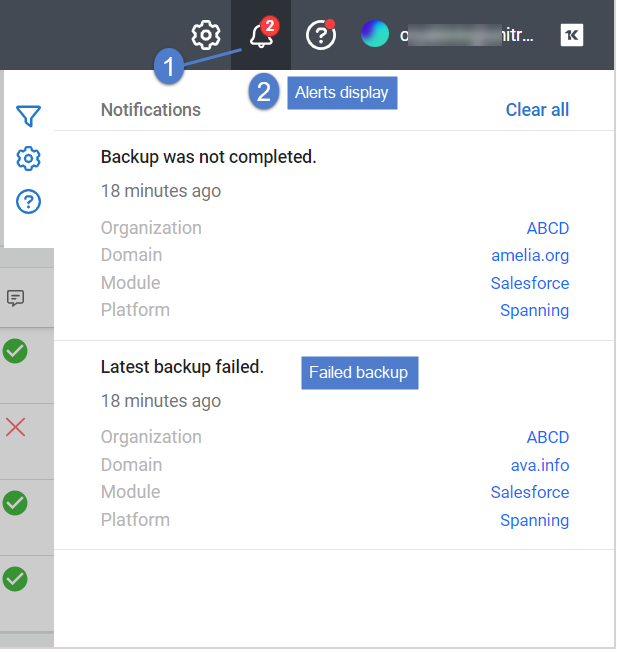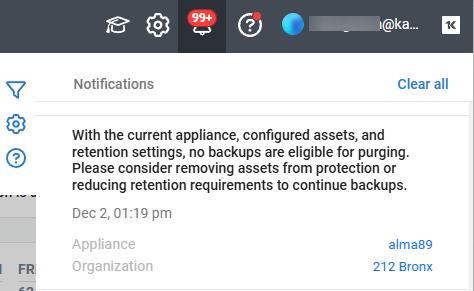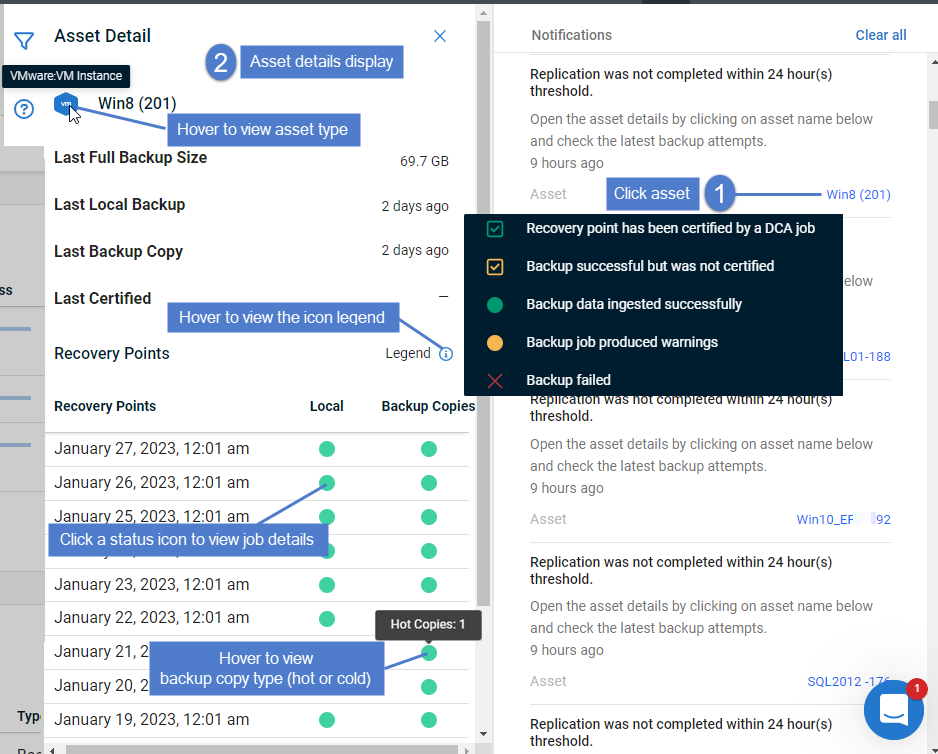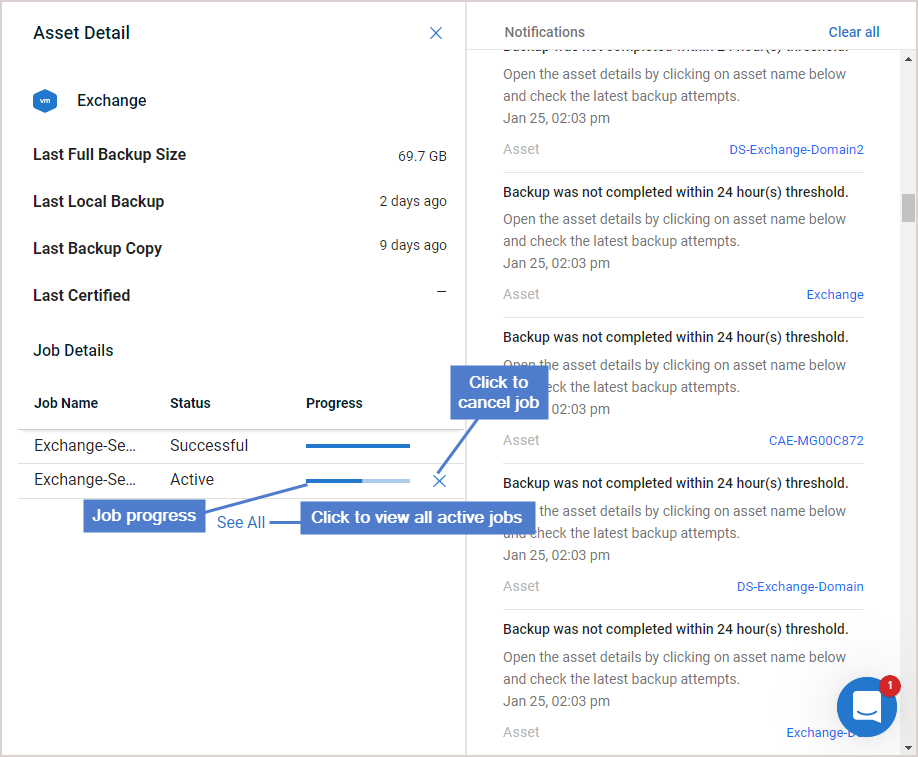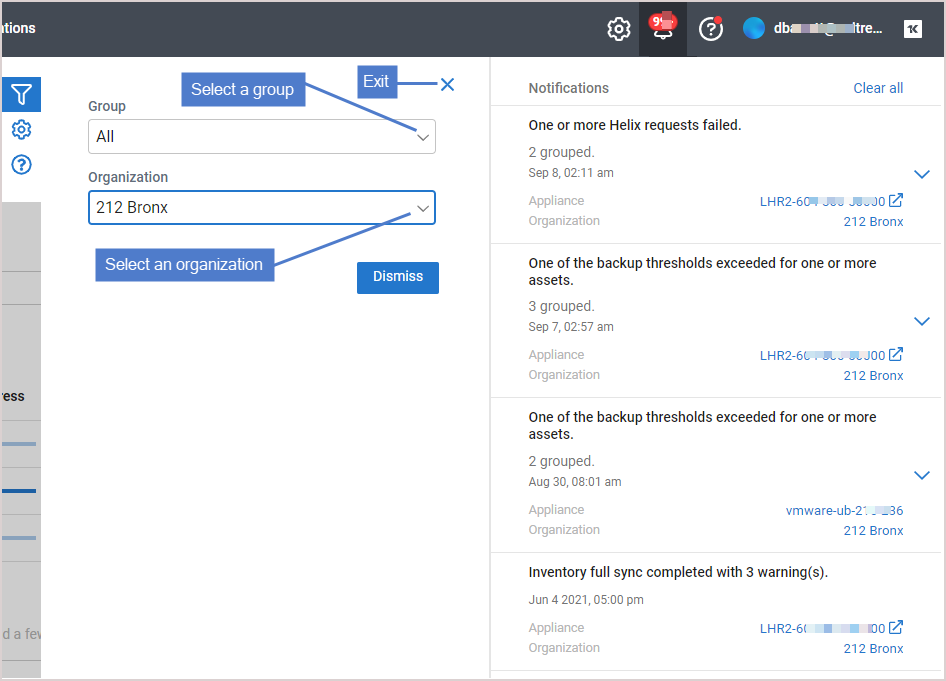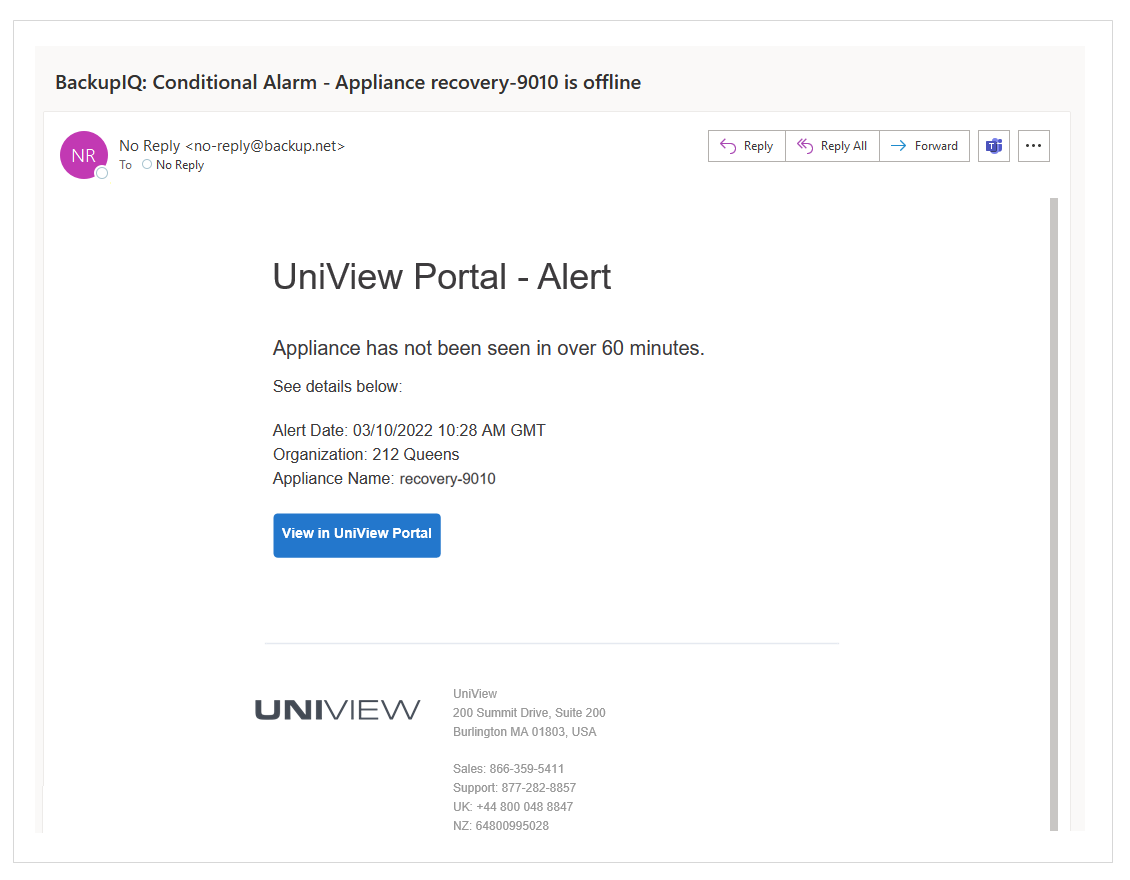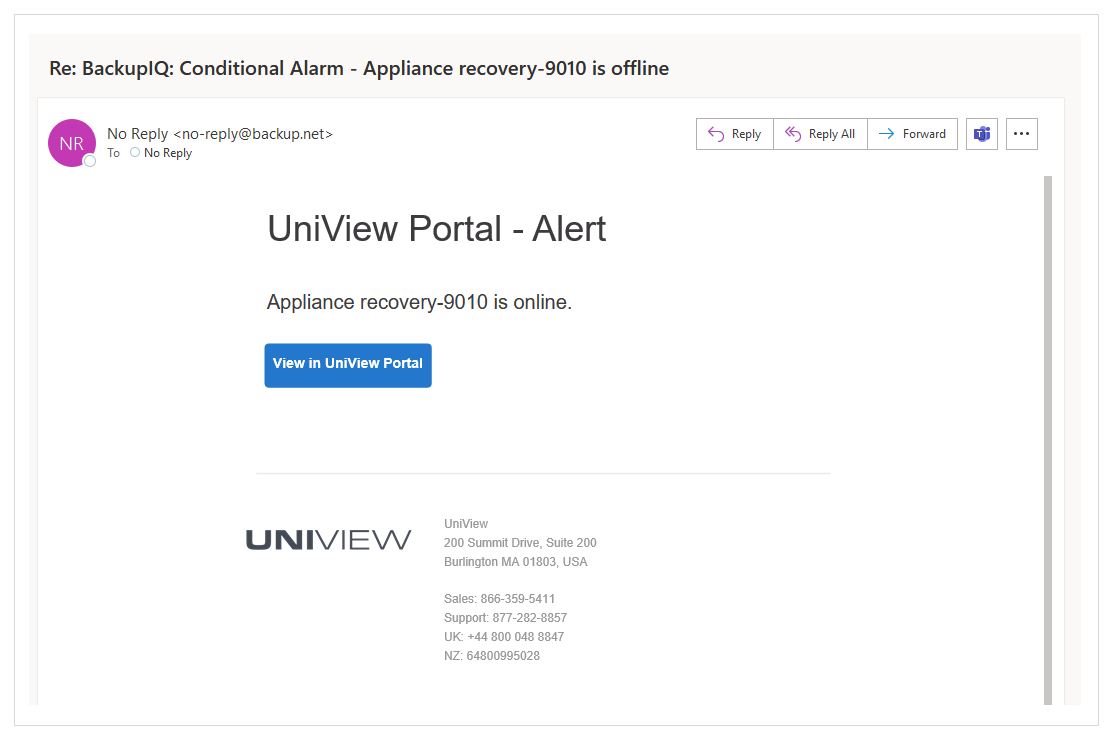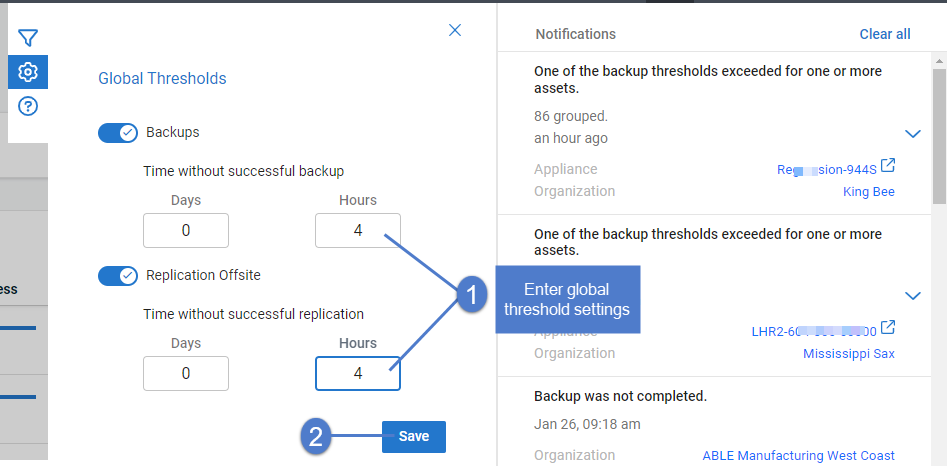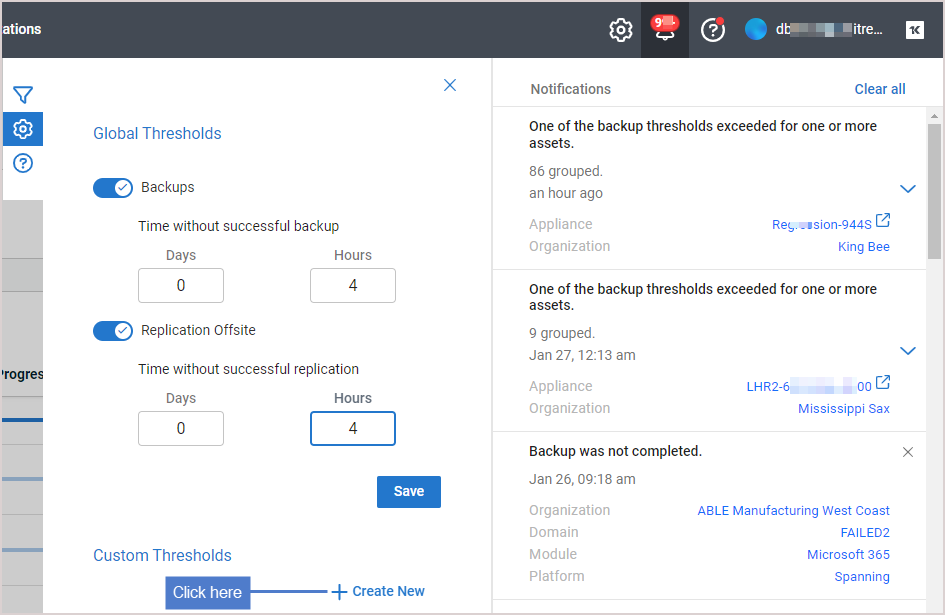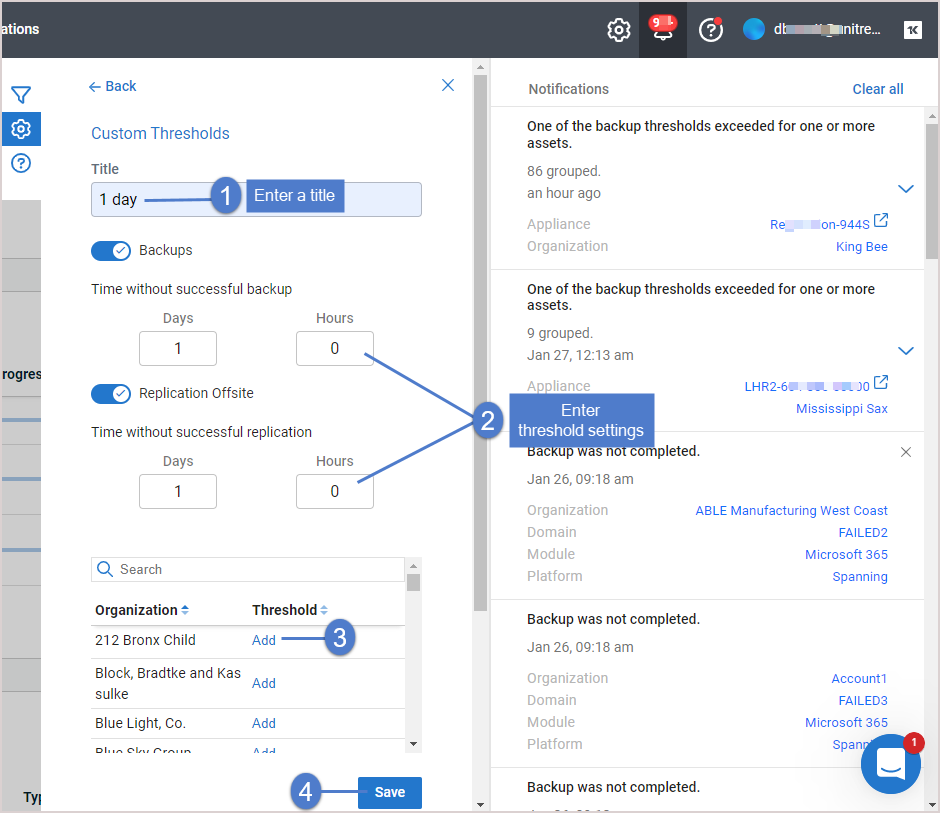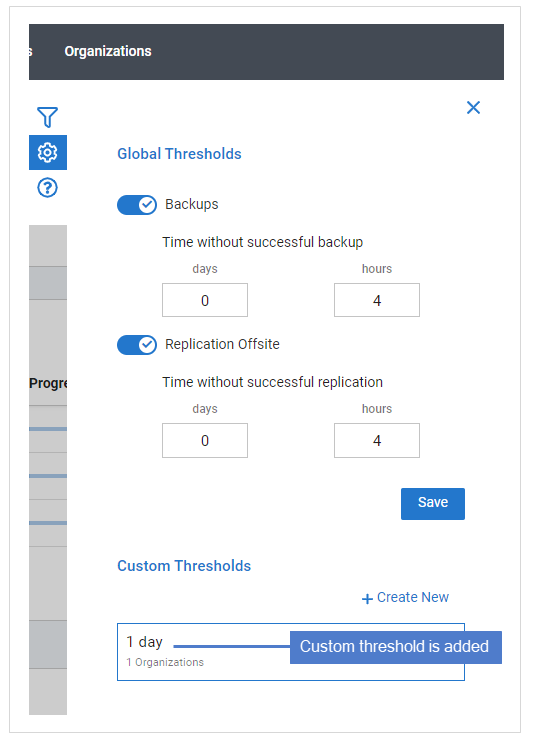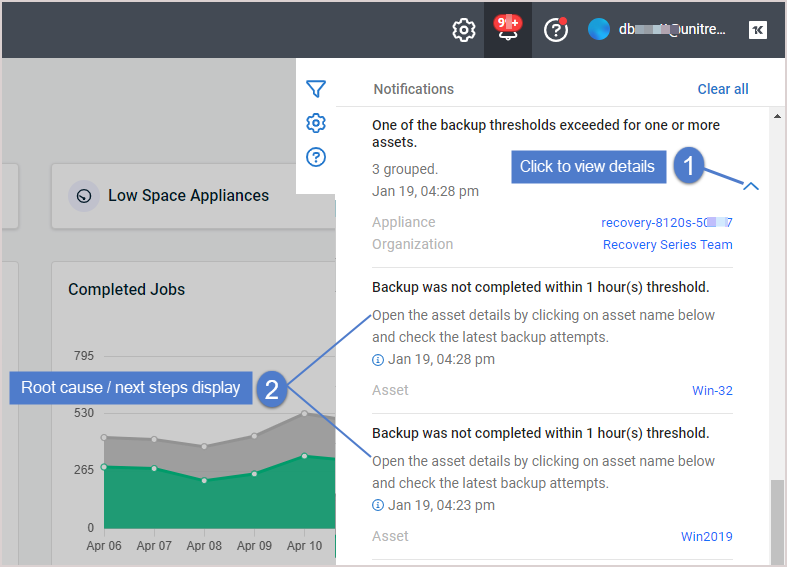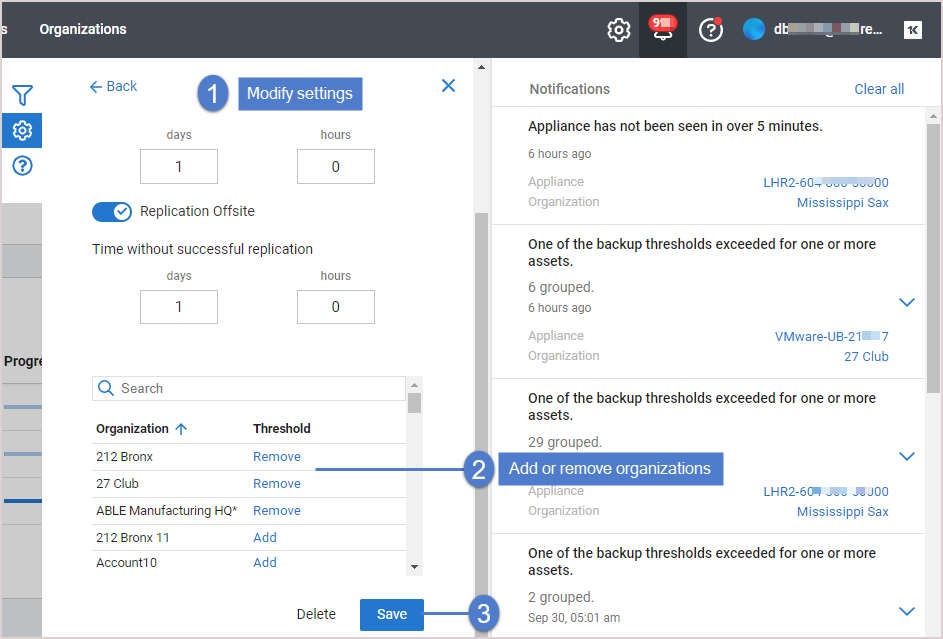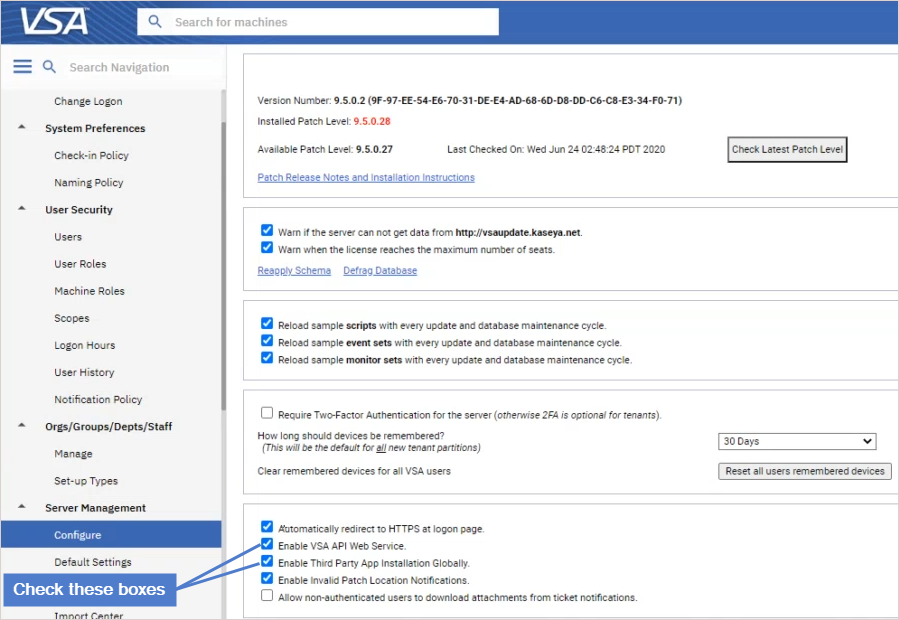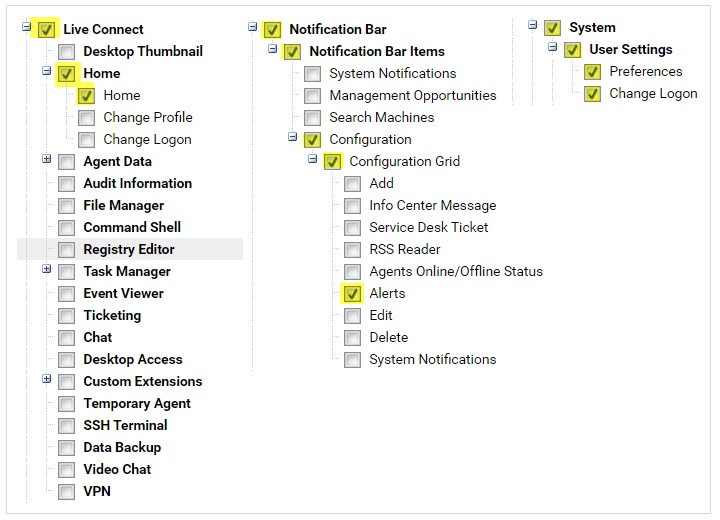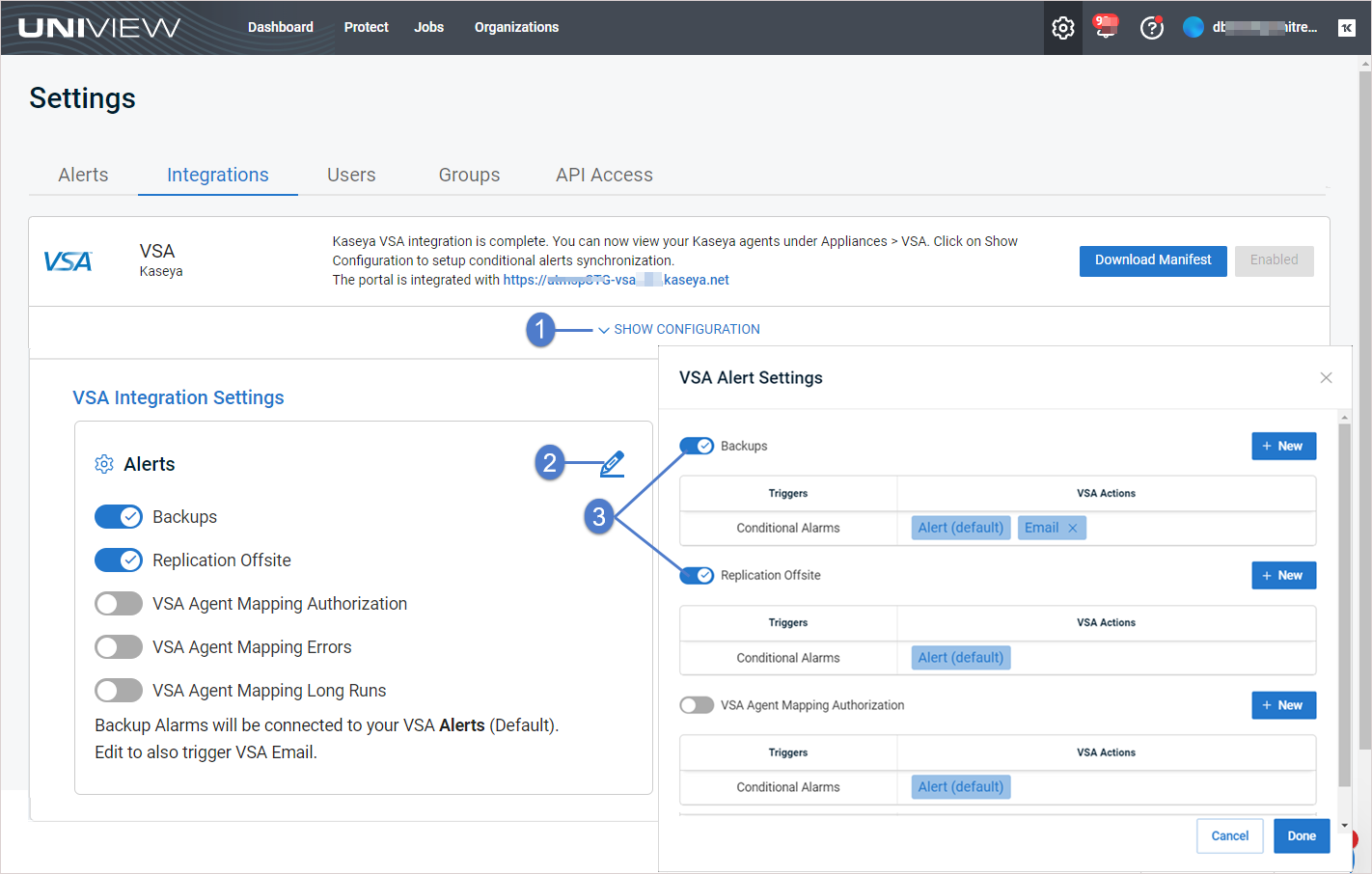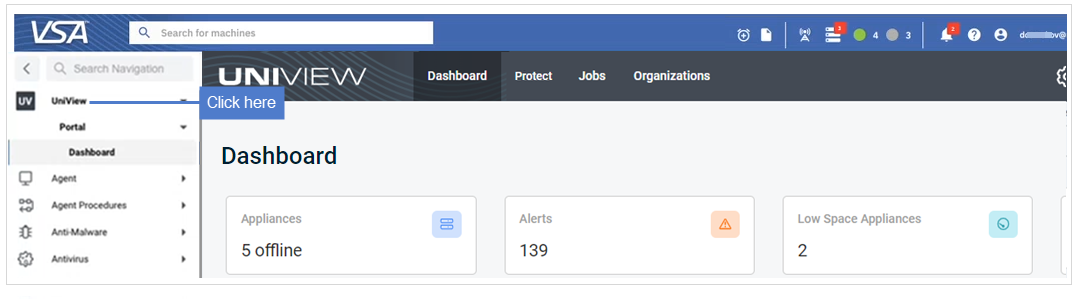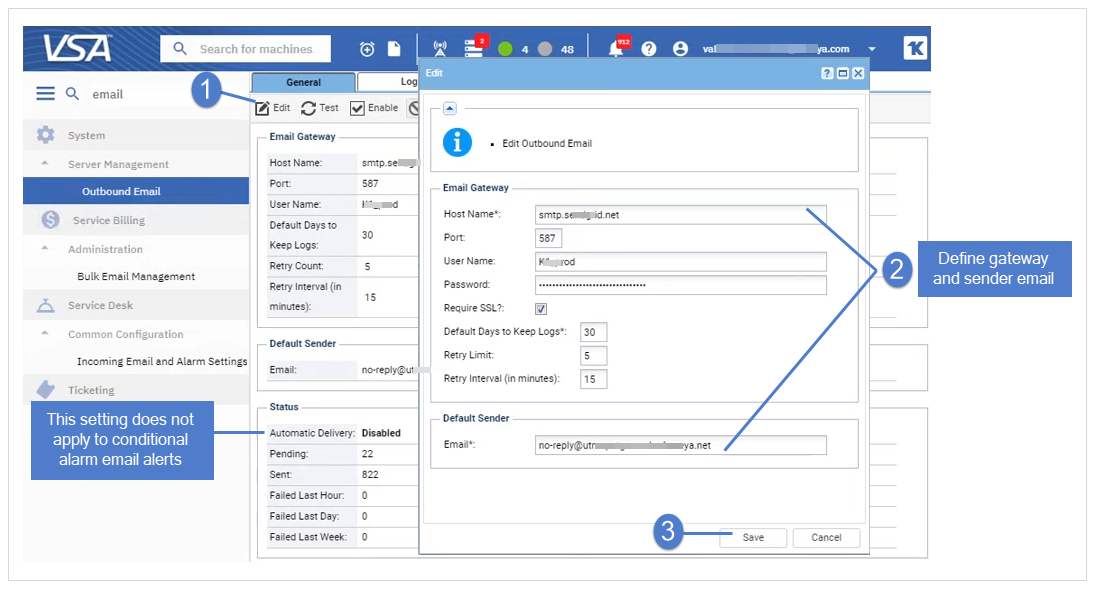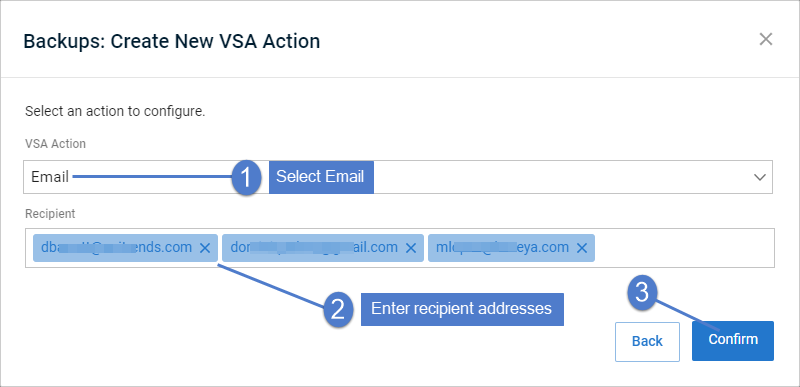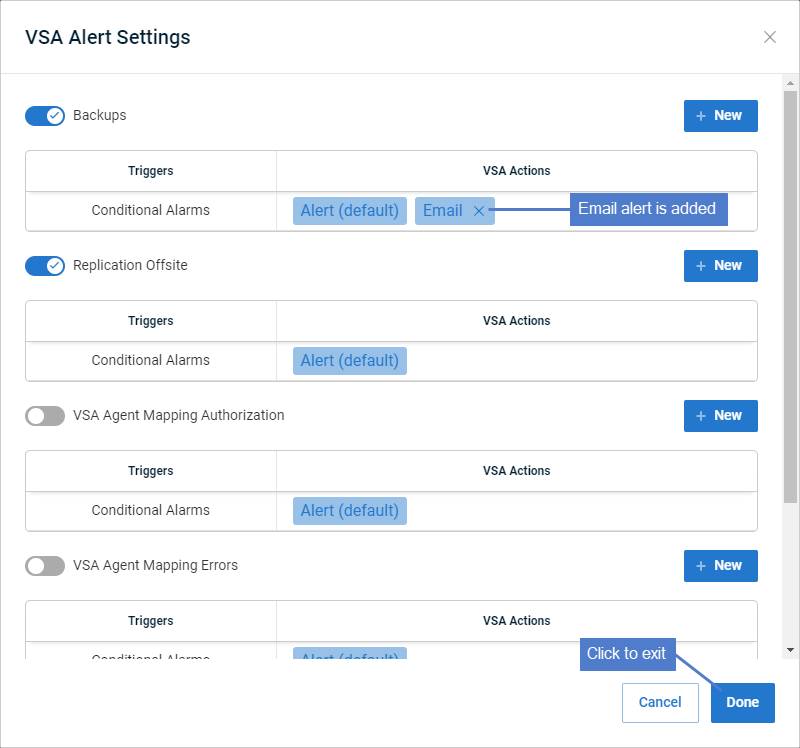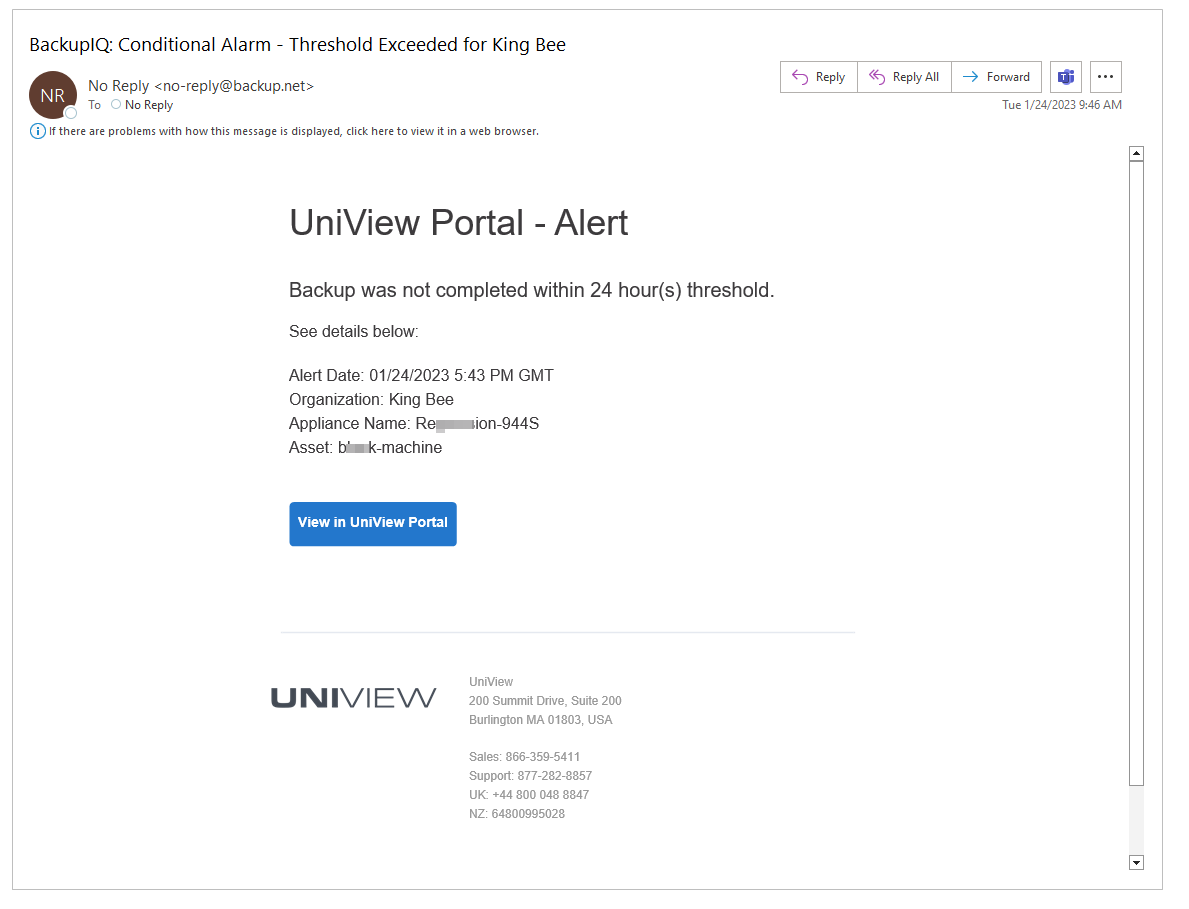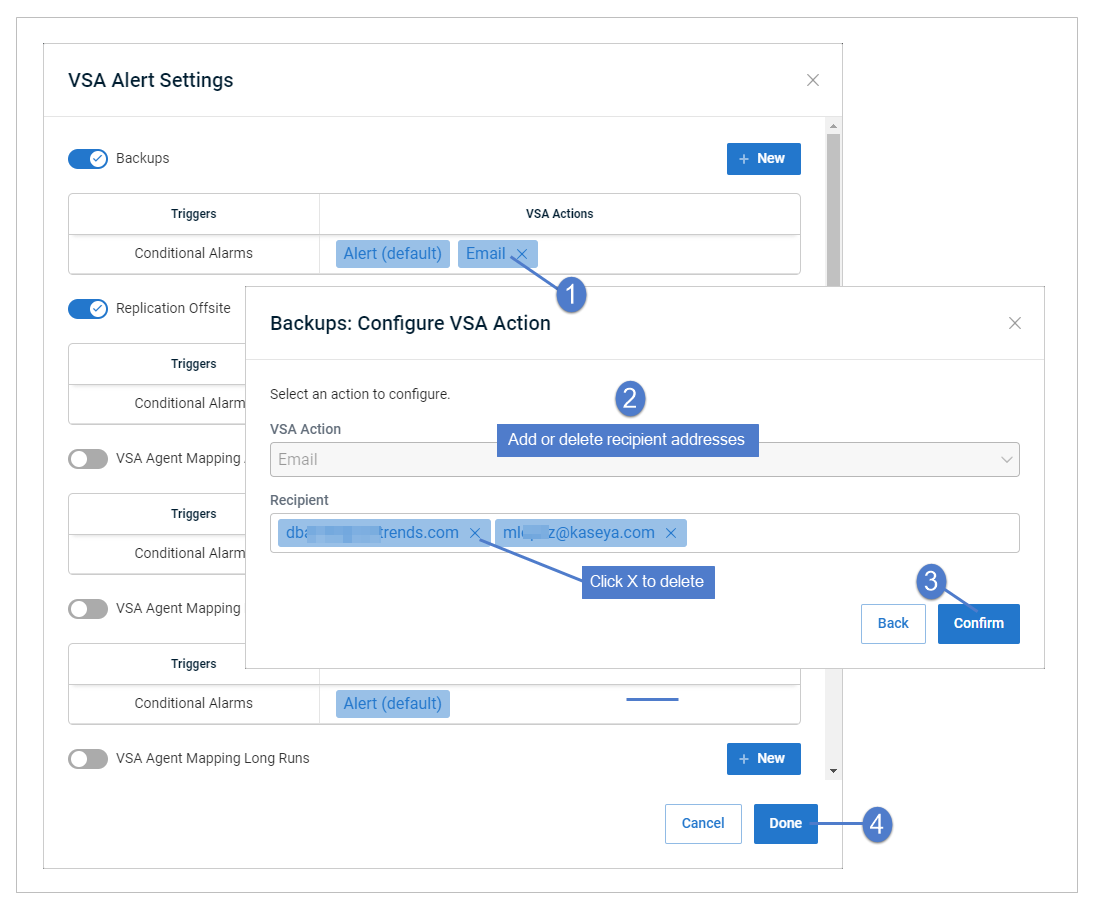Working with Alerts and Conditional Alarms
UniView Portal includes alerts and conditional alarms to quickly notify you of issues.
Alerts generated across all Unitrends appliances are automatically added to BackupIQ. To access BackupIQ, click ![]() :
: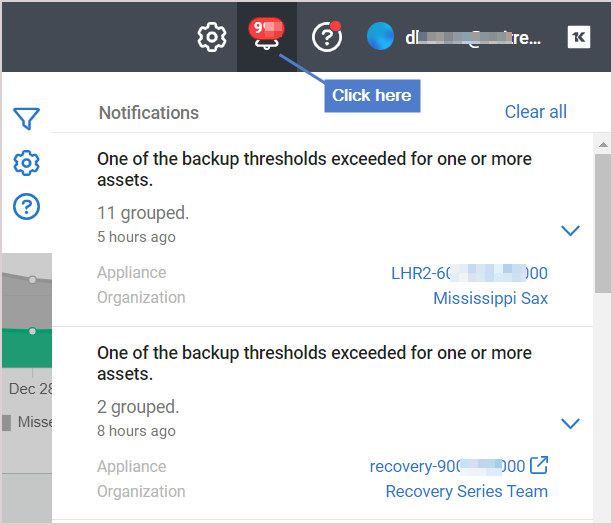
By default, alerts are generated for all the categories shown below. In the Alerts view on the Settings page, you can customize the alerts you receive by clicking toggles to disable/enable alert categories: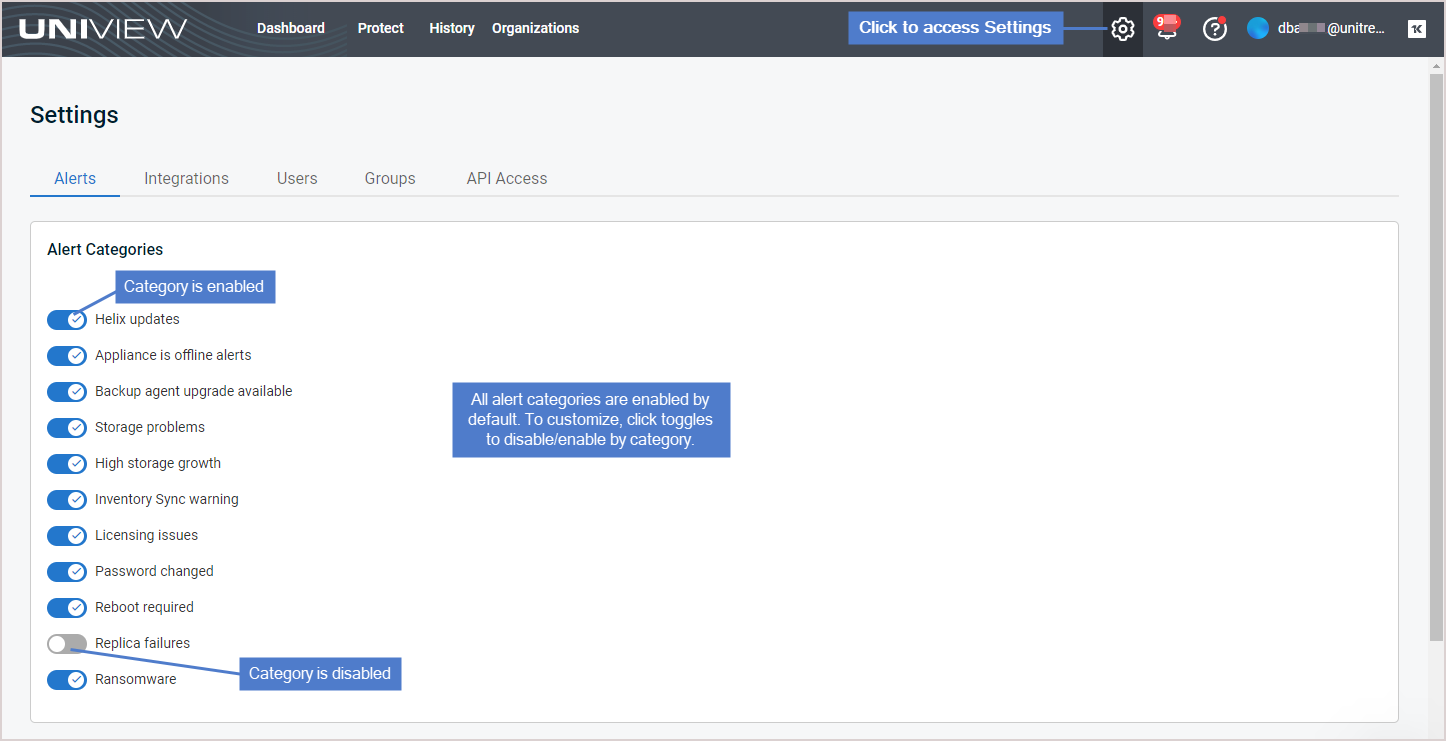
NOTE The Alert Categories feature applies to appliances running Unitrends version 10.6.1 or higher. If you have appliances running older Unitrends versions, an alert displays in the UniView Portal. Upgrade the appliances listed in the alert to improve alerting and enable alert category toggles for these older appliances.
Additional alerts
In addition to the default alerts described above, you may receive alerts for conditional alarms, Spanning Microsoft 365 backups, Spanning Google Workspace backups, Spanning Salesforce backups, or Datto Backup for Microsoft Azure (DBMA) backups:
- Conditional alarm alerts are generated if you have set up thresholds for how long a machine can go without a good backup or good hot backup copy. For details, see Conditional alarms.
- Spanning Microsoft 365 backup alerts are generated if you have integrated the Microsoft 365 tenant with the UniView Portal and are running Spanning Microsoft 365 backups. For details, see Alerts for Spanning Microsoft 365 backup.
- Spanning Google Workspace backup alerts are generated if you have integrated the Google Workspace domain with the UniView Portal and are running Spanning Google Workspace backups. For details, see Alerts for Spanning Google Workspace backup.
- Spanning Salesforce backup alerts are generated if you have integrated the Salesforce organization with the UniView Portal and are running Spanning Salesforce backups. For details, see Alerts for Spanning Salesforce backup.
- Datto Backup for Microsoft Azure (DBMA) backup alerts are generated if you have added the Datto Portal integration to UniView Portal. To add this integration, see Integrating Datto Portal. For details on Datto alerts, see Alerts for Datto Backup for Microsoft Azure (DBMA).
If you have integrated your PSA system (ConnectWise Manage, Autotask, BMS, or Vorex), each alert also creates a ticket in the PSA. You can opt to automatically change the status of these tickets in PSA once the alert condition is resolved.
For details, see Using your Autotask integration, Using your ConnectWise Manage integration, or Using your BMS or Vorex integration.
You can also opt to receive email notifications for alerts. For details, see To set up email notifications for alerts.
For details on viewing and managing alerts, see Managing alerts.
If you are using Spanning Backup for Microsoft 365, you can enable BackupIQ to generate alerts for failed or partial backups. To enable these alerts, the following requirements must be met:
- Your Spanning Backup for Microsoft 365 tenant must be integrated with the UniView Portal. To add this integration, see Integrating a Microsoft 365 tenant.
- Your Spanning Microsoft 365 tenant must be mapped to an organization in the UniView Portal. If the tenant integration was added in the UniView Portal, the tenant has been mapped to an organization. To view or modify a tenant's mapping, see To map Microsoft 365 tenants to organizations.
Once you have enabled Spanning Microsoft 365 alerts, BackupIQ generates alerts as follows:
- Alerts are generated for tenants that have been mapped to organizations only.
- BackupIQ generates one alert per tenant.
- An alert is generated for the tenant if both of these conditions are met:
- One or more backups over the last 7 days has either failed or was partially completed (the backup's status is Failed or Partial).
- The Failed or Partial condition persists for 2 days.
- BackupIQ removes a Failed or Partial backup alert once the domain has had all successful backups for the last 7 days. (If a domain's Partial backup alert is followed by a Failed backup alert, BackupIQ removes the Partial backup alert and generates a Failed backup alert.)
- For each alert, BackupIQ also generates a ticket for Autotask, ConnectWise Manage, BMS, or Vorex integrations.
- You can also opt to receive email notifications for these alerts. To receive email notifications, run the To set up email notifications for alerts procedure.
NOTE For more on working with Microsoft 365 in UniView, see Working with Microsoft 365.
- Log in to the UniView Portal.
- Click Protect and select the Microsoft 365 view.
- To create a mapping, click
 and select an organization. Repeat as needed for each tenant.
and select an organization. Repeat as needed for each tenant.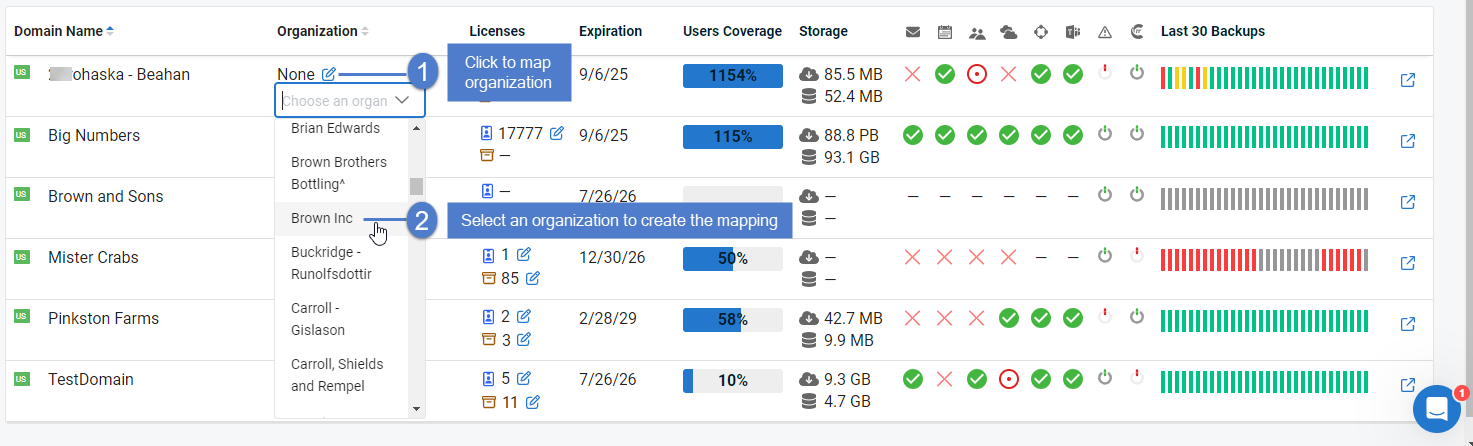
NOTE Backup alerts are not generated if the tenant has not been mapped to an organization in the UniView Portal.
- Once mappings are created, BackupIQ generates an alert if one or more backups over the last 7 days is in Partial or Failed status, as shown below:
NOTE Backup status information is received once per day from Spanning for Microsoft 365. An alert is generated if the Partial or Failed condition persists for 2 days.
- Organization link – Click to view organization details.
- Domain link – Click to view the Protect > Microrsoft 365 page, which shows tenant mappings, license and storage information, and the status of each tenant's recent backups (e.g., Mail Backup, Calendar Backup, Contact Backup, Drive Backup, SharePoint Backup, and Teams Channel Backup). For details, see Working with Microsoft 365.
- Module link – Click to access Spanning Backup for Microsoft 365.
- Platform link – Click to access Spanning.com.
If you are using Spanning Backup for Google Workspace, you can enable BackupIQ to generate alerts for failed or partial backups. To enable these alerts, the following requirements must be met:
- Your Spanning Backup for Google Workspace domain must be integrated with the UniView Portal. To add this integration, see Integrating a Google Workspace domain.
- Your Spanning Google Workspace domain must be mapped to an organization in the UniView Portal. If the domain integration was added in the UniView Portal, the domain has been mapped to an organization. To view or modify a domain's mapping, see To map Google Workspace domains to organizations.
BackupIQ generates alerts as follows:
- Alerts are generated for tenants that have been mapped to organizations only.
- BackupIQ generates one alert per domain.
- An alert is generated for the domain if both of these conditions are met:
- One or more backups over the last 7 days has either failed or was partially completed (the backup's status is Failed or Partial).
- The Failed or Partial condition persists for 2 days.
- BackupIQ removes a Failed or Partial backup alert once the domain has had all successful backups for the last 7 days. (If a domain's Partial backup alert is followed by a Failed backup alert, BackupIQ removes the Partial backup alert and generates a Failed backup alert.)
- For each alert, BackupIQ also generates a ticket for Autotask, ConnectWise Manage, BMS, or Vorex integrations.
- You can also opt to receive email notifications for these alerts. To receive email notifications, run the To set up email notifications for alerts procedure.
NOTE For more on working with Google Workspace in the UniView Portal, see Working with Google Workspace.
- Log in to the UniView Portal.
- Click Protect and select the Google Workspace view.
- To create a mapping, click
 and select an organization. Repeat as needed for each domain.
and select an organization. Repeat as needed for each domain.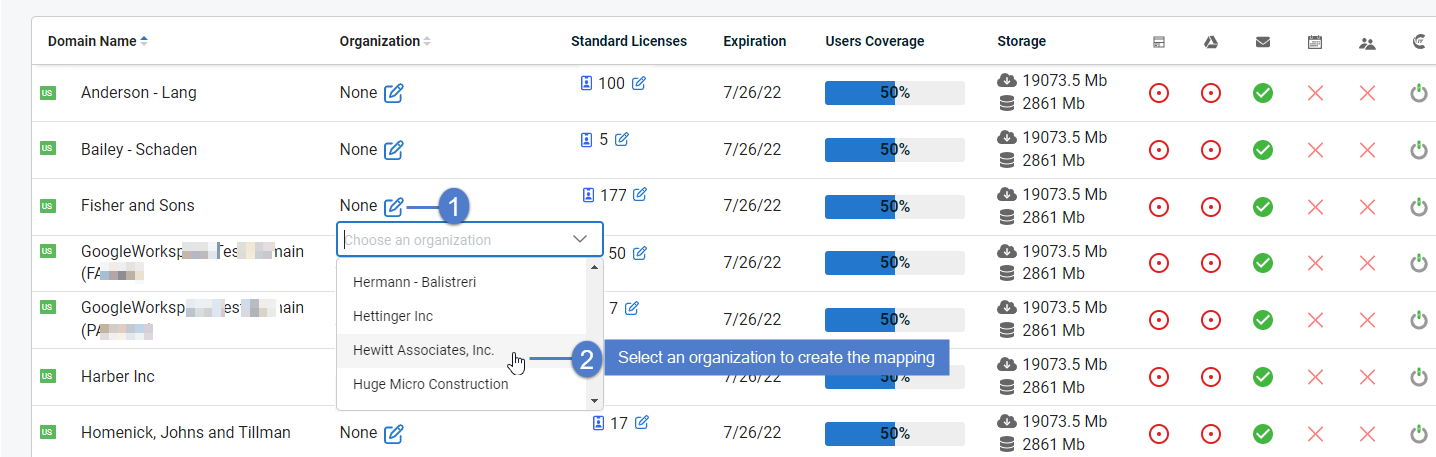
NOTE Backup alerts are not generated if the domain has not been mapped to an organization in the UniView Portal.
- Once mappings are created, BackupIQ generates an alert if one or more backups over the last 7 days is in Partial or Failed status, as shown below:
NOTE Backup status information is received once per day from Spanning for Google Workspace. An alert is generated if the Partial or Failed condition persists for 2 days.
- Organization link – Click to view organization details.
- Domain link – Click to view the Protect > Google Workspace page, which shows domain mappings, license and storage information, and the status of each domain's recent backups (e.g., Site Backup, Document Backup, Mail Backup, Calendar Backup, and Contact Backup). For details, see Working with Google Workspace.
- Module link – Click to access Spanning Backup for Google Workspace.
- Platform link – Click to access Spanning.com.
If you are using Spanning Backup for Salesforce, you can enable BackupIQ to generate alerts for failed backups. To enable these alerts, the following requirements must be met:
- Your Spanning Backup for Salesforce organization must be integrated with the UniView Portal. To add this integration, see Integrating a Salesforce organization.
- Your Salesforce organization must be mapped to an organization in the UniView Portal. If the org's integration was added in the UniView Portal, the mapping has been created. To view or modify an organization's mapping, see To map Salesforce organizations.
BackupIQ generates alerts as follows:
- Alerts are generated for Salesforce organizations that have been mapped to UniView organizations only.
- BackupIQ generates one alert per organization.
- An alert is generated for the organization if both of these conditions are met:
- One or more backups over the last 7 days has failed (the backup's status is Failed).
- The Failed condition persists for 2 days.
- BackupIQ removes a Failed backup alert once the organization has had all successful backups for the last 7 days.
- For each alert, BackupIQ also generates a ticket for Autotask, ConnectWise Manage, BMS, or Vorex integrations.
- You can also opt to receive email notifications for these alerts. To receive email notifications, run the To set up email notifications for alerts procedure.
NOTE For more on working with Salesforce in the UniView Portal, see Working with Salesforce.
- Log in to the UniView Portal.
- Click Protect and select the Salesforce view.
- The Domain Name column lists your Salesforce organizations. To create a mapping, click
 and select an organization. Repeat as needed for each organization.
and select an organization. Repeat as needed for each organization.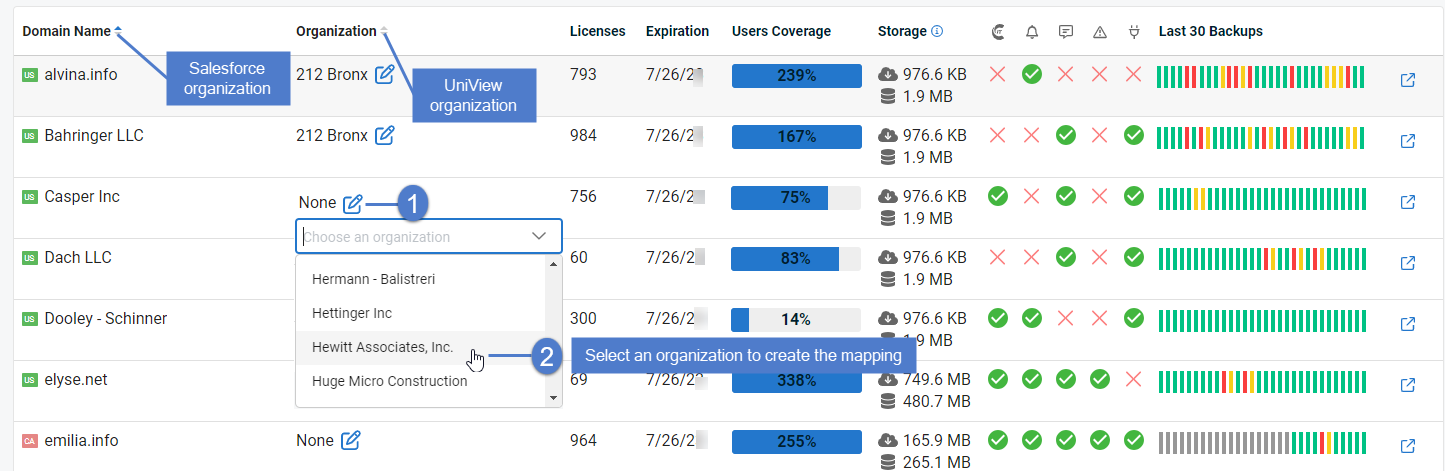
NOTE Backup alerts are not generated if the Salesforce organization has not been mapped to an organization in the UniView Portal.
- Once mappings are created, BackupIQ generates an alert if one or more backups over the last 7 days is in Failed status, as shown below:
NOTE Backup status information is received once per day from Spanning for Salesforce. An alert is generated if the Failed condition persists for 2 days.
- Organization link – Click to view organization details.
- Domain link – Click to view the Protect > Salesforce page, which shows organization mappings, license and storage information, and the status of each organization's recent backups. For details, see Working with Salesforce.
- Module link – Click to access Spanning Backup for Salesforce.
- Platform link – Click to access Spanning.com.
If you are using DBMA, you can enable BackupIQ to generate alerts for integration issues and failed Microsoft Azure backups. To enable these alerts, the following requirements must be met:
- The Datto Portal integration has been added to UniView Portal. (To add this integration, see Integrating Datto Portal.)
- Your Datto clients are mapped to organizations in the UniView Portal. During integration, all clients are automatically mapped to UniView Portal organizations. (If needed, you can modify these mappings as described in Mapping Datto Portal clients to organizations.)
Once you have enabled DBMA alerts, BackupIQ generates integration alerts and backup alerts.
- Integration alerts are generated if UniView Portal cannot connect to DBMA due to invalid credentials or if the maximum API calls quota has been reached:
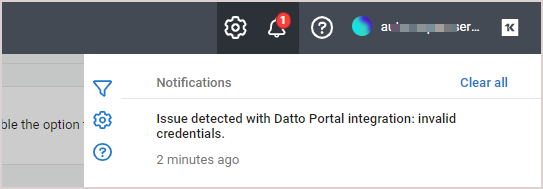
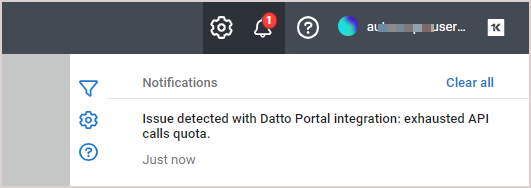
NOTE PSA tickets are not generated for integration alerts.
- Microsoft Azure backup alerts are generated as follows:
- Alerts are generated for assets whose Datto clients have been mapped to organizations only.
- BackupIQ generates one backup alert per asset. Backup alerts are grouped by DBMA module and UniView Portal organization.
- By default, a backup alert is generated if a successful backup has not completed for the asset within the last 24 hours. If needed, you can modify this 24-hour threshold setting (see Conditional alarms).
- BackupIQ removes a backup alert once the asset has had a successful backup.
- Organization link – Click to view organization details.
- Module link – Click to access the Datto Portal.
- Asset link – Click to view details on the Protect > Microsoft Azure page.
EXAMPLE Microsoft Azure backup alert in BackupIQ:
EXAMPLE Microsoft Azure backup alert for FILESERVER asset in Datto Portal: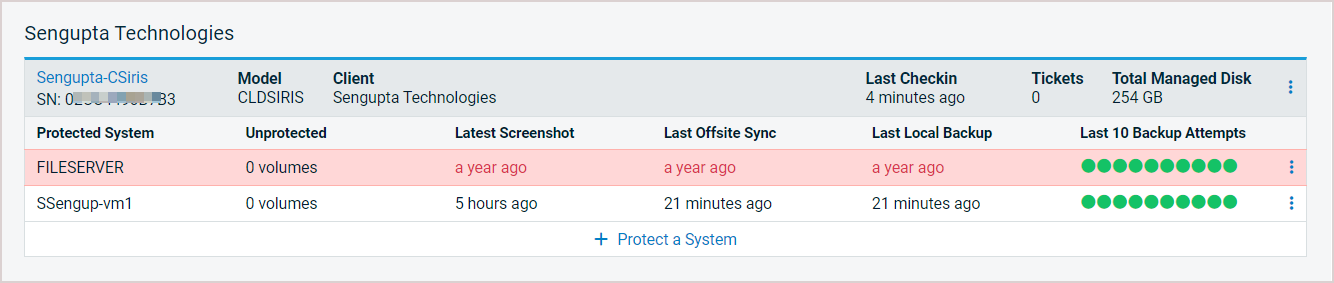
- For each backup alert, BackupIQ also generates a ticket for Autotask, ConnectWise Manage, BMS, or Vorex integrations. (Tickets are NOT generated for integration alerts.)
- You can also opt to receive email notifications for these alerts. To receive email notifications, run the To set up email notifications for alerts procedure.
NOTE For more on working with DBMA in UniView, see Using your Datto Portal integration.
Purging Insights are BackupIQ alerts that happen when there are no backups available for purging due to retention settings in combination with current appliance logical space. The appliance assesses how much logical space is free. When no more backups can be purged and logical space is less than 5%, the BackupIQ alert is sent.
NOTE When you dismiss the alert, but do not make any corrective measures on the appliance, you will see the same alert again in 24 hours.
If you would like to disable all Purging Insights alerts, click on the settings gear. From the alerts tab, switch off Purging eligibility alerting.
Use these procedures to view and manage alerts:
- Click the BackupIQ icon in the upper-right corner.

- Alerts display:
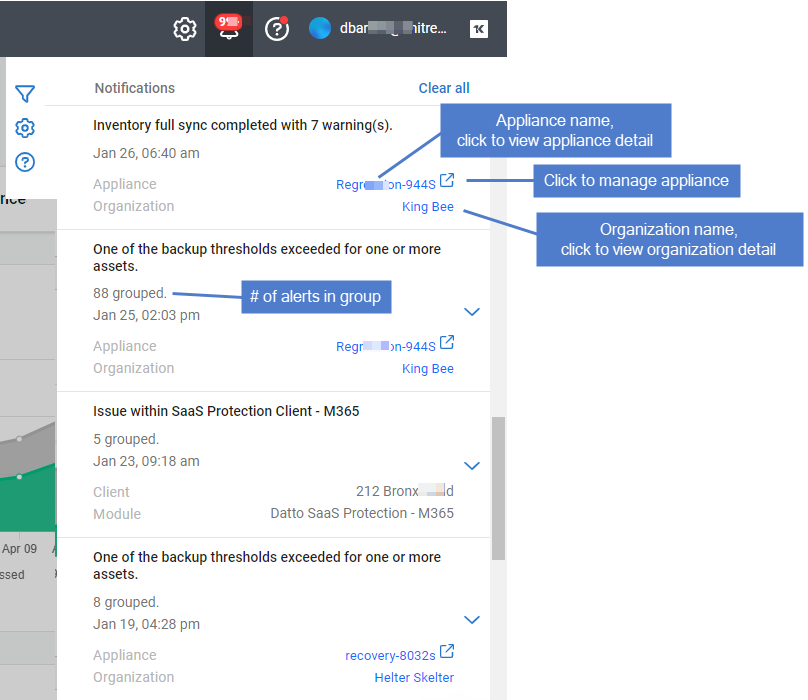
- (Optional) Click an asset to display asset detail. The following information is given for each asset:
- Type icon – Indicates the asset type. Hover over the icon for type description. Asset type examples: VMware, Windows, SQL, OS (for non-Windows assets protected by installing the Unitrends agent).
- Asset name– Name of the asset.
- Last Full Backup Size – Size of the last successful full backup.
- Last Local Backup – Number of minutes, hours, days, weeks, or months since the last backup.
- Last Backup Copy – Number of minutes, hours, days, weeks, or months since the last hot or cold backup copy. – displays if no backups have been copied.
- Hot backup copies reside in the Unitrends Cloud or on a secondary appliance.
- Cold backup copies reside on storage managed by other cloud storage providers (e.g., Amazon S3 or Rackspace) or on other backup copy media (e.g., a tape or NAS storage device).
- Last Certified – Number of minutes, hours, days, weeks, or months since the last backup was certified by a data copy access (DCA) job.
- Recovery Points – Lists the asset's local backups and backup copies. Scroll to view older recovery points.
Icons display, indicating the status of each local backup and backup copy. Click a status icon to view job details. Hover over Legendfor a description of each status.
Hover over a backup copy icon to see whether it is a hot or cold copy.- If a job is running, job details display. Click X to cancel a running job. Click See All to view all active jobs.
- (Optional) Click
 to watch the Unitrends - Conditional Alarms video:
to watch the Unitrends - Conditional Alarms video: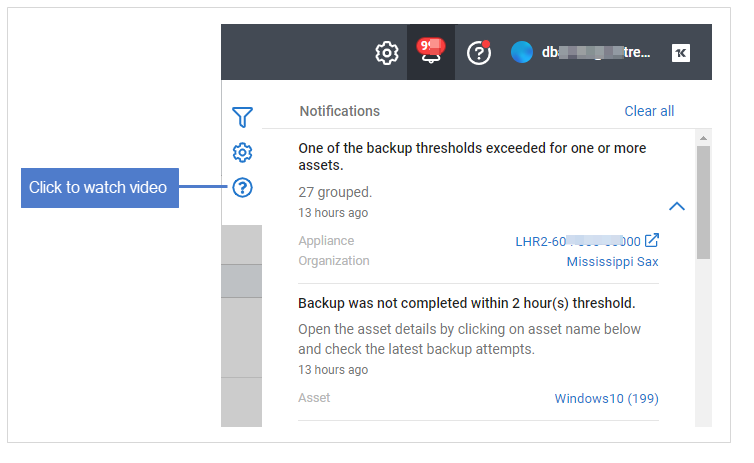
- (Optional) Click
 to filter the list by organization or group:
to filter the list by organization or group: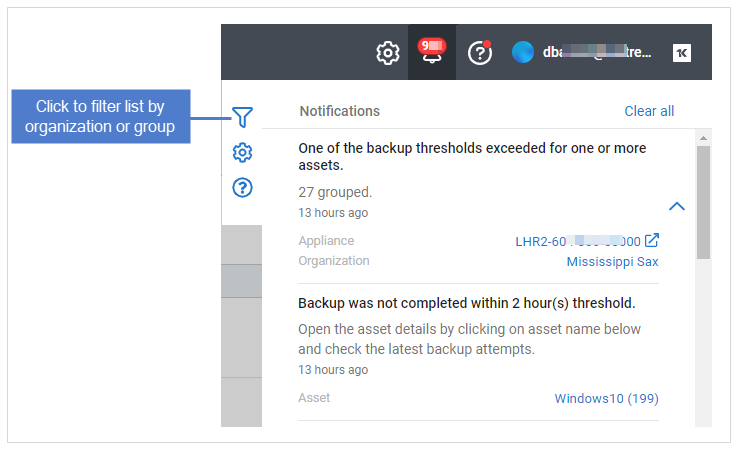
-
(Optional) To view group details, click the down arrow to expand the group. Details display for each alert in the group. Alert details include:
- The group's X icon displays above its list of alerts. Clicking this icon dismisses all alerts in the group. For details, see To dismiss a group of alerts.
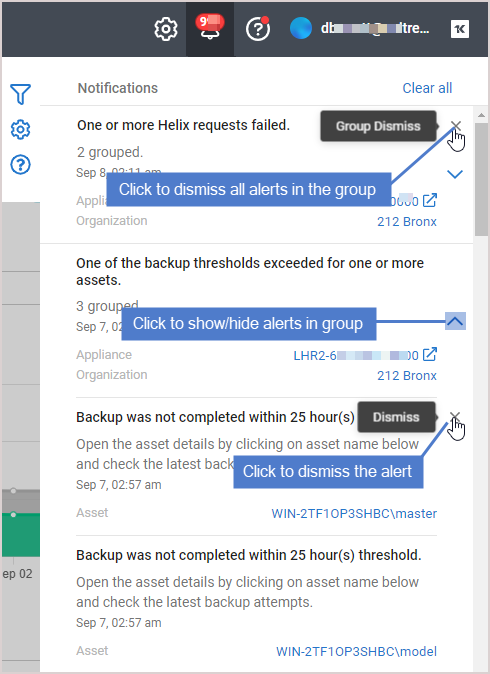
- Click the BackupIQ icon to close the Notifications list.
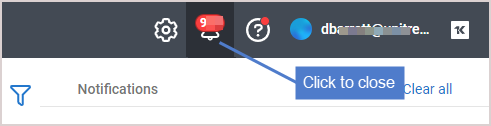
Use this procedure to dismiss a group of alerts. (To dismiss a single alert, click its X icon as described above in To view BackupIQ alerts.)
- Log in to the UniView Portal with an account that has the Superuser or Admin role.
- Click the BackupIQ icon in the upper-right corner. Alerts display.
- Locate the group in the list and click its X icon. Click Confirm.
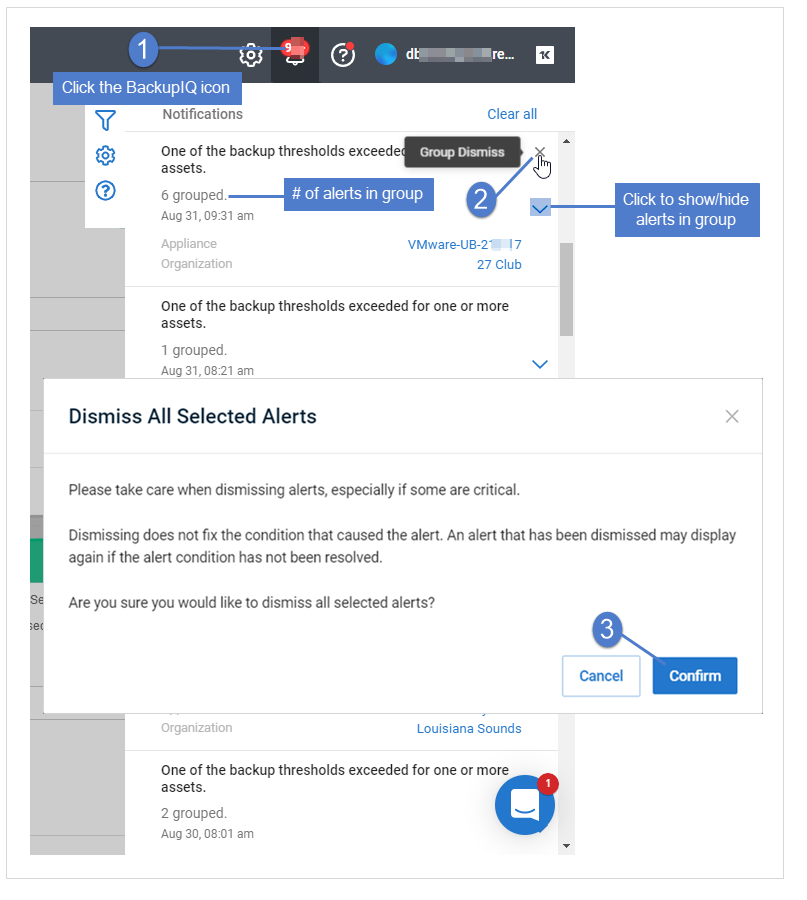
NOTE Clearing an alert does not resolve the alert condition. If the alert condition still exists, a subsequent alert will be generated.
Use this procedure to select and dismiss multiple alerts by organization and/or group.
- Log in to the UniView Portal with an account that has the Superuser role.
- Click the BackupIQ icon in the upper-right corner.
- Click
 .
.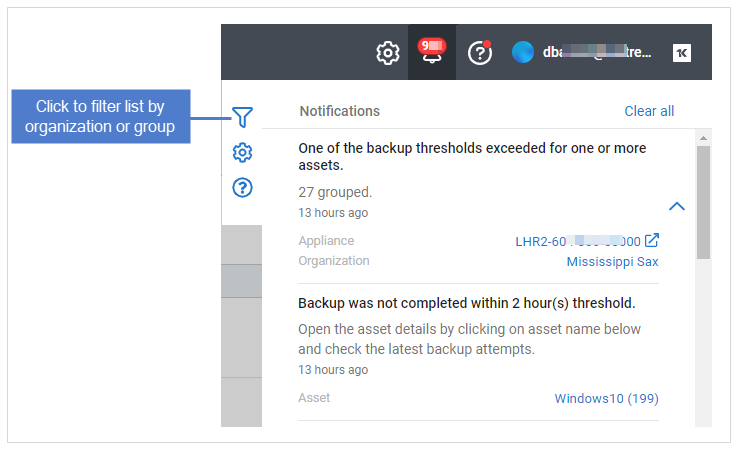
- Select an organization from the Organization list and/or a group from the Group list.
- Click Dismiss. Click Confirm.
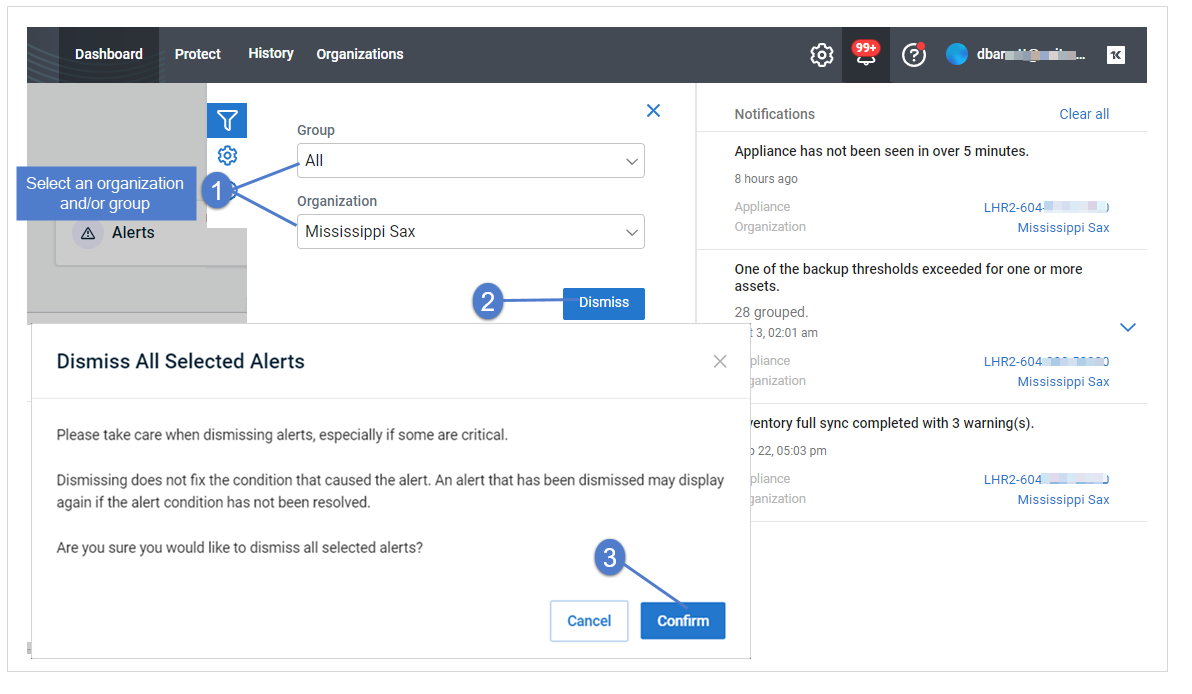
NOTE Clearing an alert does not resolve the alert condition. If the alert condition still exists, a subsequent alert will be generated.
Use this procedure to dismiss all alerts. (To dismiss a single alert, click its X icon as described above in To view BackupIQ alerts.)
- Log in to the UniView Portal with an account that has the Superuser or Admin role.
- Click the BackupIQ icon in the upper-right corner. Alerts display.
- Click Clear all, then Confirm to dismiss all alerts.
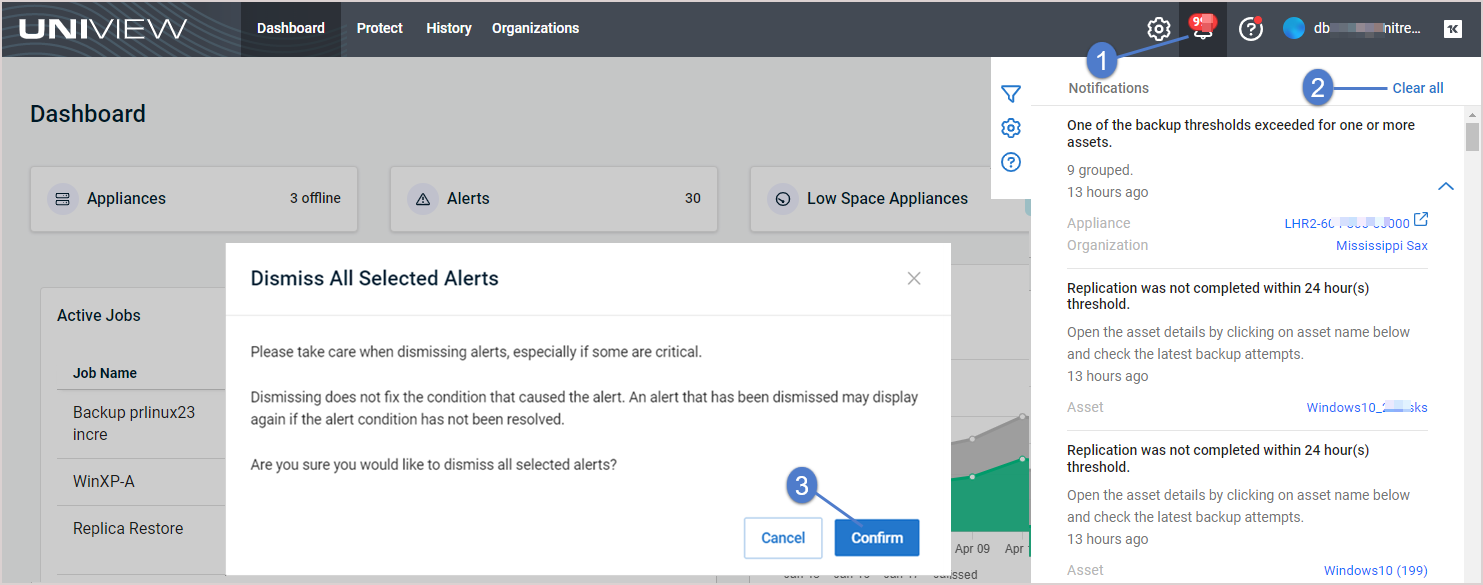
NOTE Clearing an alert does not resolve the alert condition. If the alert condition still exists, a subsequent alert will be generated.
Unresolved alerts display in the BackupIQ Notifications list. If you have integrated with a PSA system (BMS, Vorex, Autotask, or ConnectWise), a ticket is also generated in your PSA. Additionally, you may opt to receive email notifications for these alerts. Use these steps to set up email notifications:
- Click
 :
:
- On the Settings page, select the Alerts view.
- Scroll down to Email Settings. Enter the email address and click Add Email. Repeat to add another address.
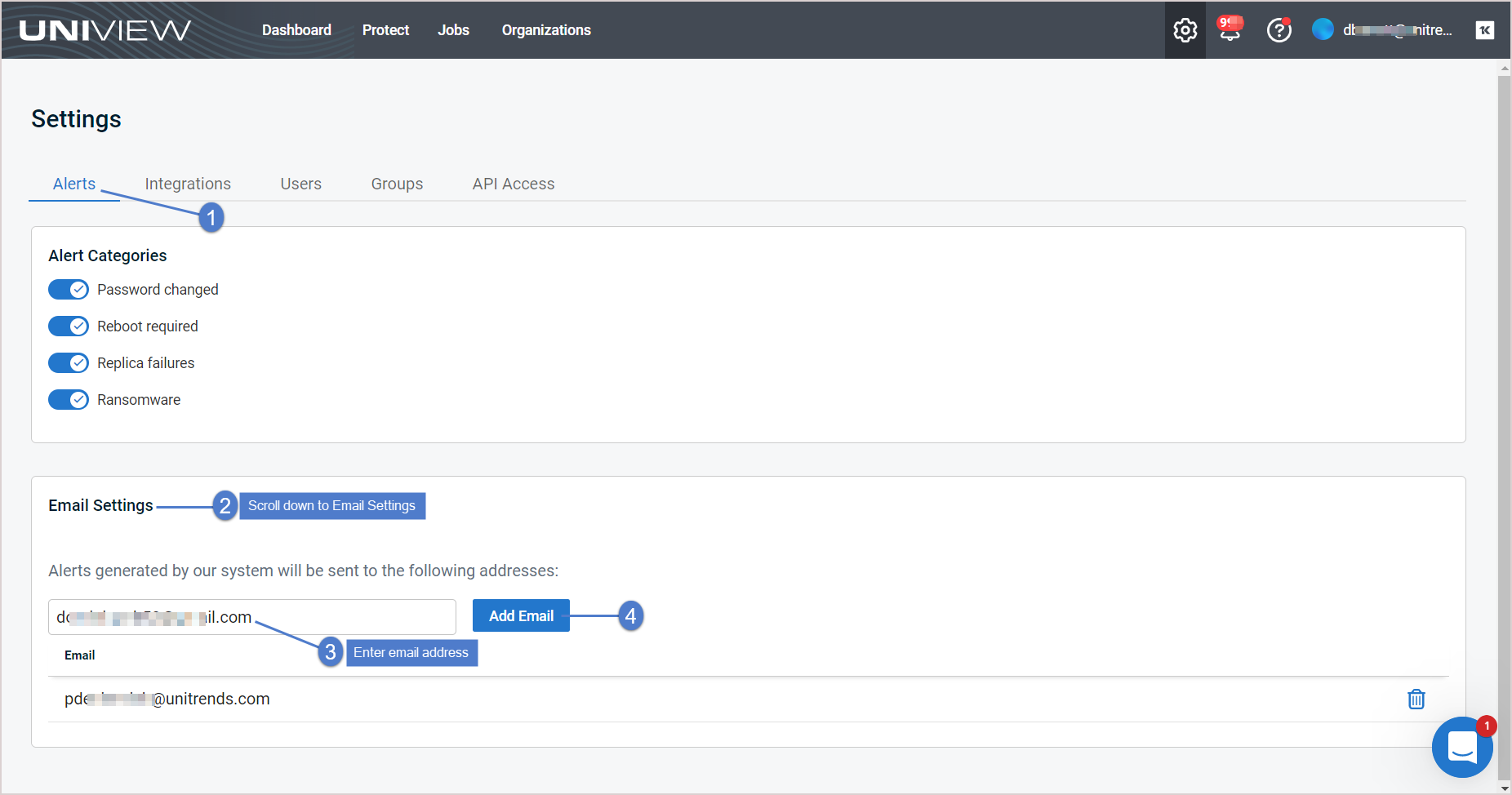
Upon adding one or more email addresses, alerts are emailed to the specified addresses.
Once the alert condition has been resolved, UniView Portal automatically removes the alert from BackupIQ and emails notification that the alert has been dismissed.
Use this feature to set a threshold for how long a machine can go without a good backup or good hot backup copy. If the threshold is exceeded, an alarm is generated and added to the Notifications list in BackupIQ.
To start using conditional alarms, set up thresholds as described in To configure conditional alarms. Once you have configured this feature, alarms are added to BackupIQ. (See To view BackupIQ alerts to view these alarms). BackupIQ conditional alarms also generate tickets for Autotask, ConnectWise Manage, BMS, and Vorex integrations. For an overview of the conditional alarms feature, watch the Unitrends - Conditional Alarms video.
You can also opt to receive email notifications for these alarms. To receive email notifications, run the To set up email notifications for alerts procedure.
If you use Kaseya VSA 9, you can opt to add conditional alarms to your VSA (so you can view them along with your other VSA notifications) and set up VSA email alerts for these conditional alarms:
- After you've done the To configure conditional alarms procedure, see To display conditional alarms in the Kaseya VSA 9 Remote Monitoring and Management Solution to add these alarms to your VSA and To add VSA 9 email alerts for conditional alarms.
- To manage VSA email alerts for conditional alarms, see To view or edit VSA 9 email alerts for conditional alarms or To remove VSA 9 email alerts from conditional alarms.
NOTE Alerts and conditional alarms are not yet supported for VSA 10 environments.
Use these procedures to configure and manage conditional alarms:
Use this procedure to set alert thresholds against the last good backup and last good hot backup copy). A good backup or hot backup copy is one that finished with status success or warning. When a threshold is crossed, an alert is added to BackupIQ, enabling you to quickly prioritize and address alarm conditions:
- Global Thresholds (required) – Start by setting global thresholds for backups and/or hot backup copies. The global threshold settings you configure are applied to assets that are protected by a Unitrends backup schedule and do not have a custom threshold assigned. Global thresholds are applied across all organizations.
- Custom Thresholds (optional) – Create custom thresholds that you can quickly apply to one or more organizations. Custom thresholds take precedence over global thresholds.
NOTES
● You must be logged in to UniView Portal as a superuser to create or modify conditional alarms.
● You can also send conditional alarms to your VSA 9 environment. After configuring alarms in the UniView Portal, continue to To display conditional alarms in the Kaseya VSA 9 Remote Monitoring and Management Solution.
Use these steps to configure conditional alarms:
- Click the BackupIQ icon in the upper-right corner.
- Click the
 icon.
icon. 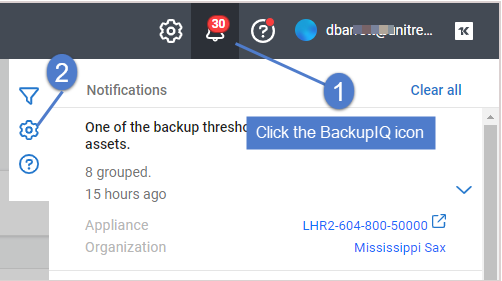
- Click
 to view global threshold settings for backups (Backups toggle) and hot backup copies (Replication Offsite toggle).
to view global threshold settings for backups (Backups toggle) and hot backup copies (Replication Offsite toggle).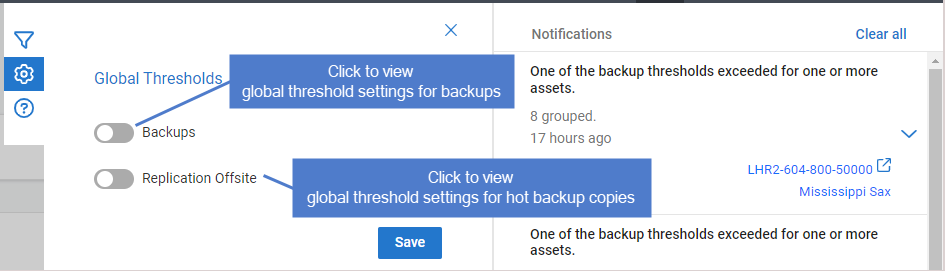
- (Required) Enter Global Thresholds settings and click Save.
In this 4-hour example, a backup alarm is generated if a good backup does not complete within 4 hours of the job's scheduled start time. A hot backup copy alarm is generated if a good backup is not copied within 4 hours of the backup job's end time.
- (Optional) Add a custom threshold and apply to organizations:
NOTE Each organization can be assigned one custom threshold.
When alarms are generated, they are added to the Notifications list in BackupIQ, as shown here: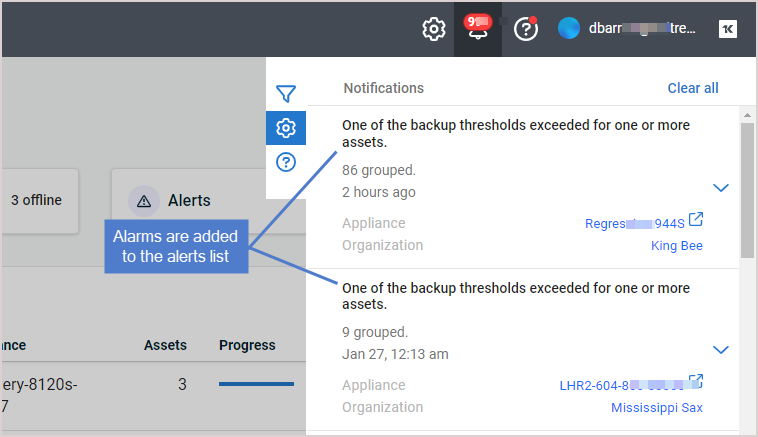
View alarm details to determine root cause and next steps. These conditions are checked: appliance status, last good backup, backup job schedule, last good hot backup copy, and hot backup copy schedule. If there is an issue, an alert is generated.
Use these steps to view or modify conditional alarms:
NOTE You must be logged in to UniView Portal as a superuser to create or modify conditional alarms.
- Click the BackupIQ icon in the upper-right corner.
- Click the
 icon.
icon. 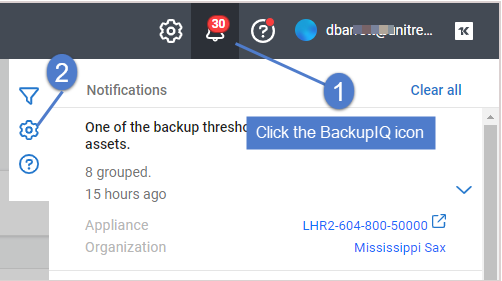
- (Optional) Modify Global Thresholds settings and click Save:
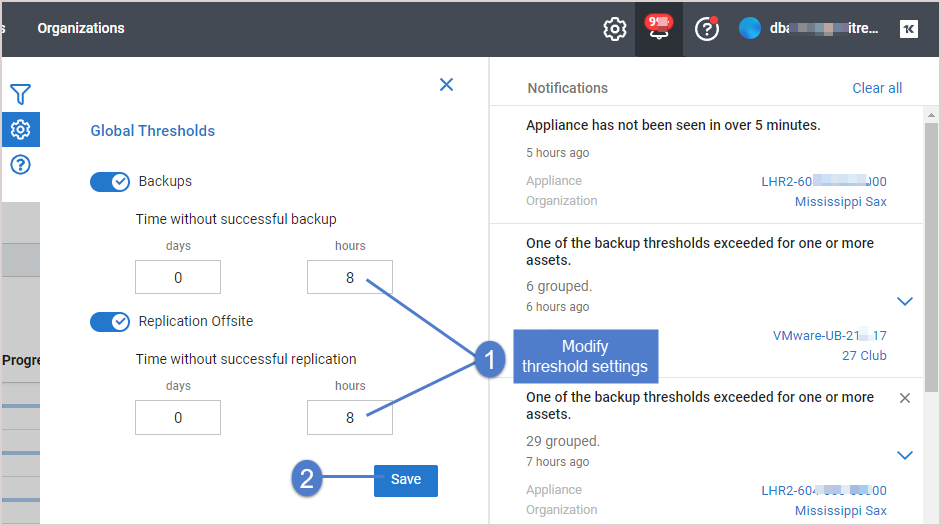
- (Optional) Modify Custom Thresholds settings:
NOTE You must be logged in to UniView Portal as a superuser to delete a custom threshold.
- Click the BackupIQ icon in the upper-right corner.
- Click the
 icon.
icon. 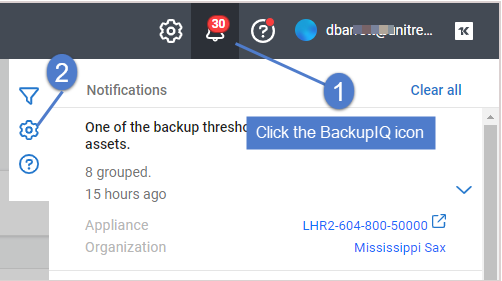
- Select the custom threshold:
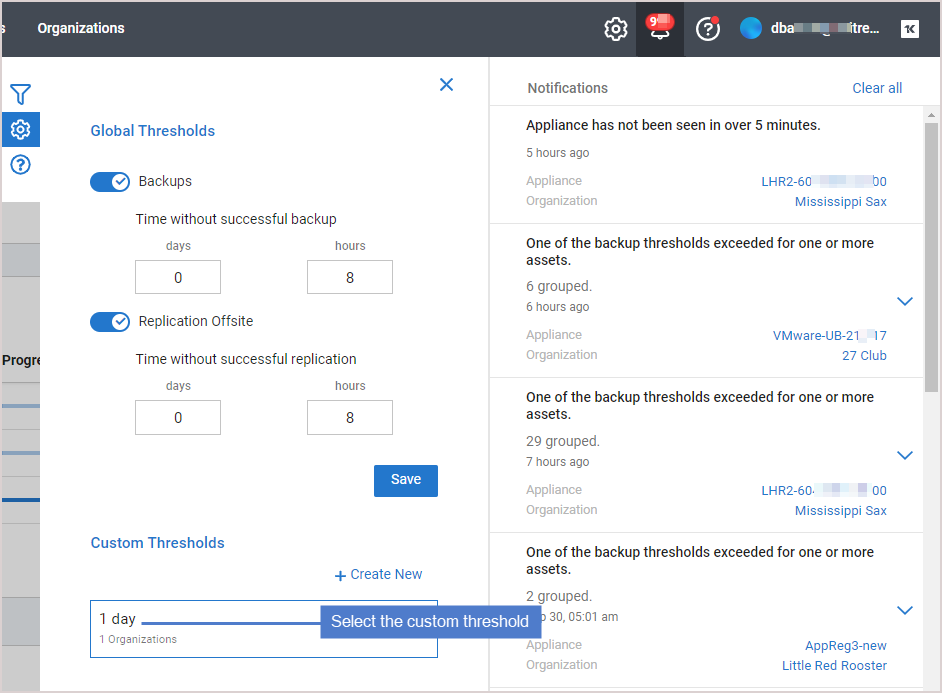
- Review the organizations list. Organizations to which this custom threshold has been assigned display at the top of the list. Upon deleting the custom threshold, global thresholds are applied to any associated organizations.
- Click Delete, then Confirm. The threshold is removed.
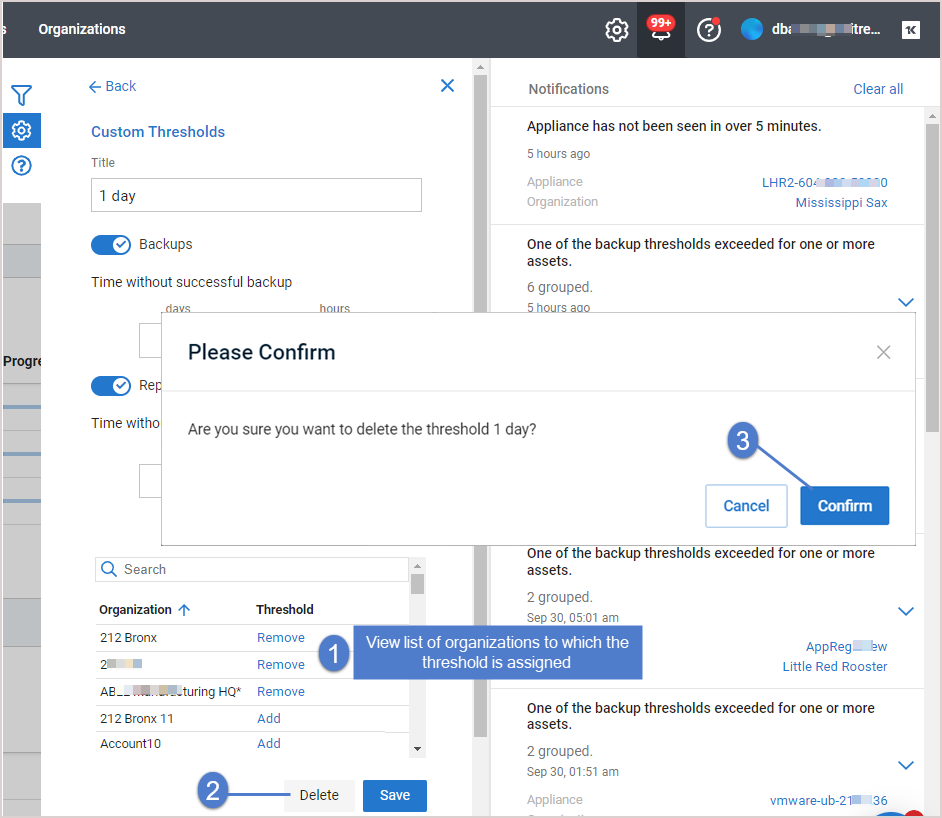
Conditional alarms can be configured to display as system alerts in your VSA 9 environment: 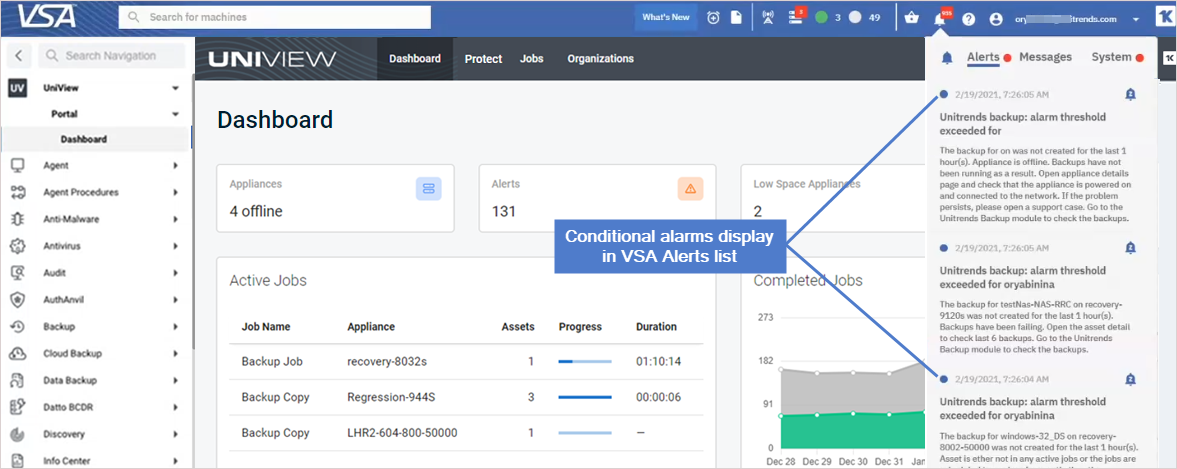
To add conditional alarms to your VSA 9 environment
NOTE Alerts and conditional alarms are not yet supported for VSA 10 environments.
- Ensure that these requirements have been met:
- Conditional alarms have been configured in the UniView Portal (as described in Conditional alarms).
- VSA 9 is running release 9.5.0.28 or higher.
- VSA is accessible on the Internet. If you have an on-premise VSA instance that does not have Internet access, UniView Portal cannot send conditional alarms to the VSA.
- These options are enabled in the VSA: Enable VSA API Web Service and Enable Third Party App Installation Globally. These options are located on the System > Server Management > Configure page:
- The roles and groups shown below are enabled. Enable these on the VSA System > User Security > User Roles page.
- Add the VSA integration as described in Integrating VSA 9.
NOTES
● If you have already integrated an older VSA version, you must remove this integration, then add a new one using the latest TAP module. The Integrating VSA 9 procedure includes steps to remove the existing integration.
● If the logos and branding you see in your currently deployed VSA module do not look like this new UniView module, you may be using a prior version of the TAP module for the Unitrends Backup Portal platform. As of January 2023, module branding has been modified, but no other functional changes exist. We do not recommend customers uninstall the older module to use the newer module as this will impact existing mappings (e.g., UniView user accounts mapped to KaseyaOne accounts for single sign-on, and assets mapped to VSA IDs).
- Enable VSA alerts in the UniView Portal:
NOTE If prompted, enter your UniView Portal credentials and click Log in. Click Allow to grant UniView Portal access to the VSA instance.
Use this procedure to configure VSA email alerts for conditional alarms.
NOTE Alerts and conditional alarms are not yet supported for VSA 10 environments.
- Ensure that these prerequisites have been met:
- Conditional alarms have been configured, as described in Conditional alarms.
- Conditional alarms have been added to the VSA, as described in To display conditional alarms in the Kaseya VSA 9 Remote Monitoring and Management Solution.
- (On-premise VSA instance only) An SMTP server has been configured on the VSA System > Server Management > Outbound Email page. To configure an SMTP server, click Edit, enter settings, then click Save. Outbound Email fields include:
- Host Name – The name of the host email server. Example: smtp.mycompany.com. If no authentication or special port number is required, then only specify values for the Default Days to Keep Logs and Default Sender Email fields.
NOTE Enter localhost in the Host Name field to use the Kaseya Server's IIS Default SMTP Virtual Server to route outbound email. The Default SMTP Virtual Server service must be installed and running in order to send email. The service must also be able to resolve DNS addresses to route email to other SMTP servers.
- Port – Typically 25, but the host email server may require a different port number. Ports 465 and 587 are typically used for connecting to an SMTP email server over SSL/TLS.
- User Name – If required for authentication, enter the username of an account authorized to use the host email server.
- Password – If required for authentication, enter the password of the account.
- Default Days to Keep Logs – Enter the number of days to keep log outbound email entries.
- Default Sender Email – Enter the default From address displayed by outbound email.
- In the UniView Portal, click
 :
:
- Select the Integrations view.
- Locate the VSA integration and click Show Configuration.
- Click
 to edit VSA integration settings.
to edit VSA integration settings. -
Click New + in the Backups area to configure email alerts for backups or click New + in the Replication Offsite area to configure email alerts for hot backup copies.
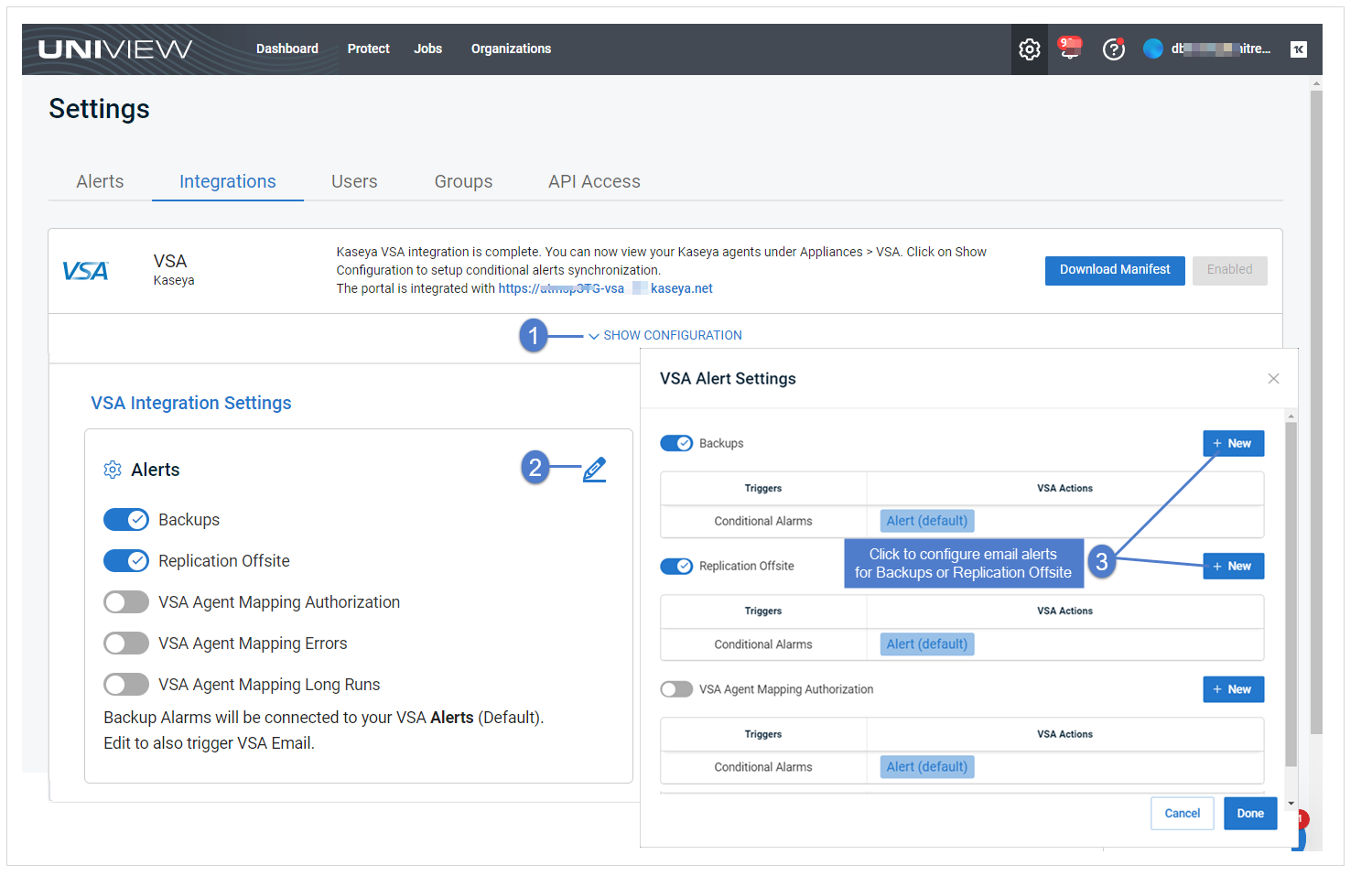
- In the Create New VSA Action dialog, select Email from the VSA Action list.
- Enter one or more Recipient email addresses.
- You can enter addresses by typing or by using copy/paste keyboard shortcuts (Ctrl+C and Ctrlt+V).
- If entering multiple addresses, you must enter a comma or space between each address.
NOTE VSA Actions are user specific. The email alert that you added displays for your user account only. If another user logs in to the UniView Portal, the VSA Actions that were added by your user account do not display. Because of this, it is possible that another user may create a duplicate VSA action.
- In the UniView Portal, click
 :
:
- Select the Integrations view.
- Locate the VSA integration and click Show Configuration.
- Click
 to view or edit VSA integration settings.
to view or edit VSA integration settings.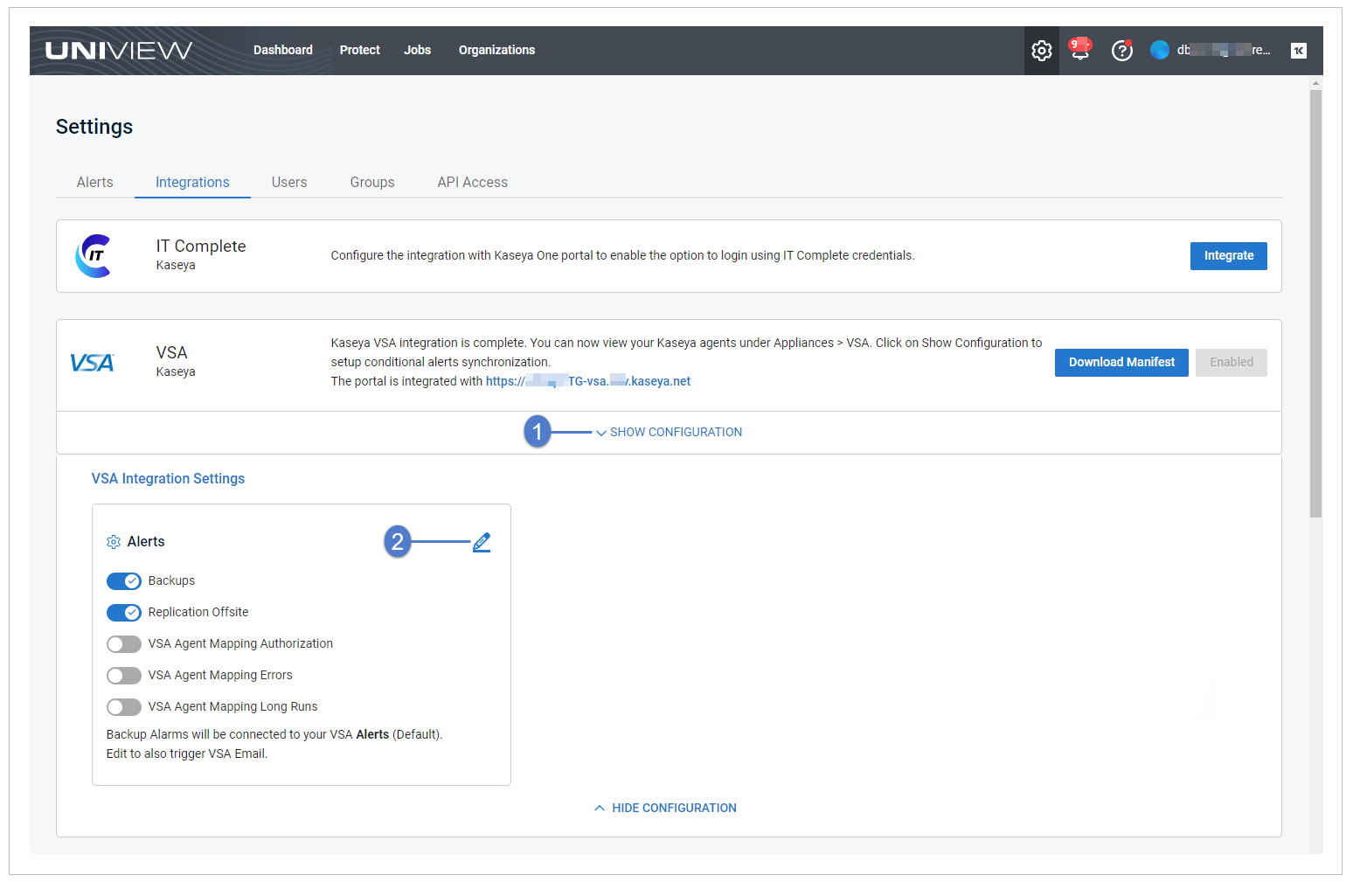
- Click Email to view or edit the VSA action.
- (Optional) Add or remove Recipient email addresses, then click Confirm. Click Done to exit.
- In the UniView Portal, click
 :
:
- Select the Integrations view.
- Locate the VSA integration and click Show Configuration.
- Click
 to edit VSA integration settings.
to edit VSA integration settings.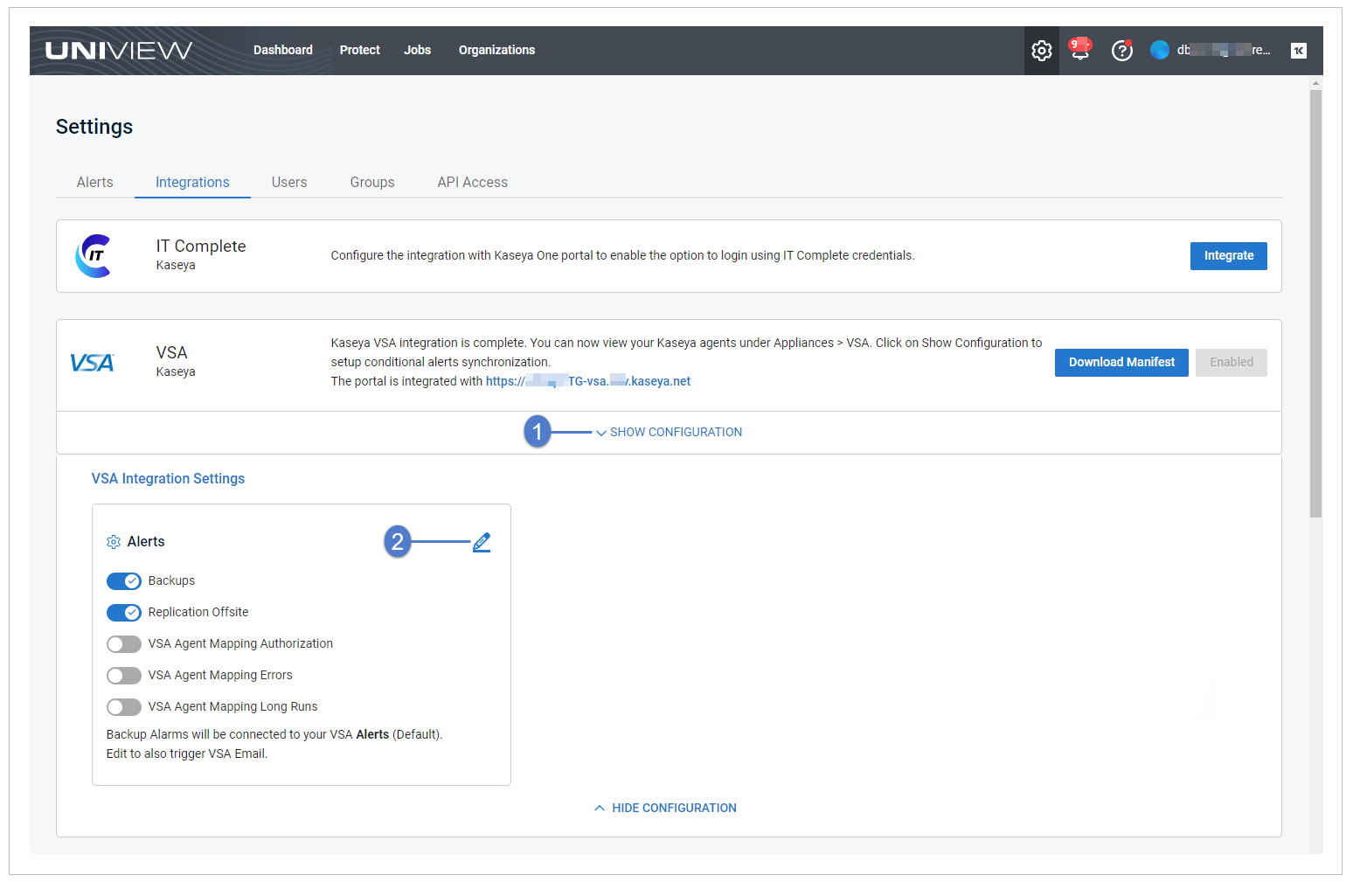
- Locate the Email conditional alarm in the Backups area or the Email conditional alarm in the Replication Offsite area (for hot backup copies). Click its X to remove the email alert. Click Done to exit.