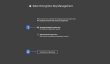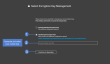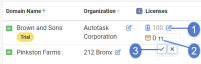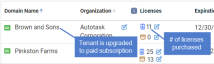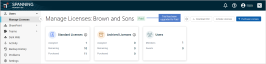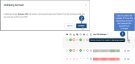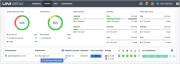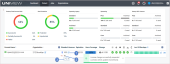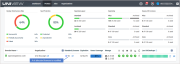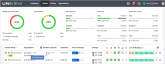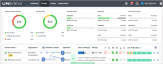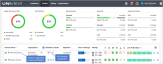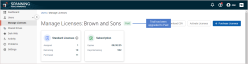Using Spanning Backup
If you are running Spanning backups, you can integrate your Microsoft 365 tenants, Google Workspace domains, and Salesforce organizations to manage your backups right from the UniView Portal.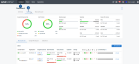
The Spanning page displays:
- Backup Total Success Rate – Shows the percentage of backups that were successful on their last run.
- Seat Protection – Shows the percentage of seats that are protected by Spanning backup.
- Spanning Legacy – Shows the number of used and available legacy licenses.
- Standard – Legacy licenses currently in use
- Archived – Legacy licenses currently archived
- Spanning Licenses – Shows the number of used and available Spanning licenses.
- Kaseya 365 Licenses – Shows the number of used and available Kaseya 365 licenses.
The Spanning page includes these views:
- Microsoft 365 – Displays Spanning Backup for Microsoft 365 data for tenants that have been integrated with the UniView Portal. Use to:
- Manage tenant/organization mappings. (Mapping a tenant to a UniView Portal organization enables BackupIQ to generate backup alerts for the domain. For details, see Alerts for Spanning Microsoft 365 backup.)
- Allocate licenses.
- Upgrade from a Spanning trial to a paid subscription.
- View license information, storage information, and the status of each tenant's recent backups.
- Google Workspace – Displays Spanning Backup for Google Workspace data for domains that have been integrated with the UniView Portal. Use to:
- Manage domain/organization mappings. (Mapping a domain to a UniView Portal organization enables BackupIQ to generate backup alerts for the domain. For details, see Alerts for Spanning Google Workspace backup.)
- Allocate licenses.
- Upgrade from a Spanning trial to a paid subscription.
- View license information, storage information, and the status of each domain's recent backups.
- Salesforce – Displays Spanning Backup for Salesforce data for organizations that have been integrated with the UniView Portal. Use to manage organization mappings and to view license information, storage information, and the status of each organization's recent backups. (Mapping a Salesforce organization to a UniView organization enables BackupIQ to generate backup alerts. For details, see Alerts for Spanning Salesforce backup.)
See these topics for details:
If you are using Spanning Backup for Microsoft 365, integrate your Microsoft 365 tenant to manage tenant/organization mappings, check the status of the tenant's recent backups, receive alerts for failed or partial backups, allocate licenses, upgrade from a Spanning trial to a paid subscription, and view license and storage information— right from UniView.
Start by adding the integration as described in Integrating a Microsoft 365 tenant. Once the tenant has been added, information is synced hourly from Spanning Backup. Use the Microsoft 365 view to work with this data, as described in Working with the Microsoft 365 view.
This procedure requires the following:
- A UniView account with superuser or administrator privileges
- A Microsoft 365 account with Global Admin privileges
NOTE If you do not have Global Admin privileges, use this procedure to start the integration. Use the Copy Invite Link option to send the Global Admin a link they can use to complete the integration procedure.
To add the integration
- Log in to the UniView Portal with a superuser or administrator account.
- In the left navigation menu, click Spanning, then Microsoft 365.
- Click Add Customer.
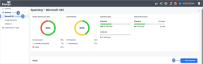
- Select an Organization from the list.
- Select the Microsoft 365 platform.
- Choose a Subscription Type.
- Choose Production or Trial.
- Allocate the number of available Standard and Archived licenses to the domain.

- Do one of the following:
- If you have Global Admin credentials, click Add and continue with this procedure to complete the integration.
- If you do not have Global Admin credentials, click Copy Invite Link. Then email the link to the Global Admin so that they can complete the integration.
- Enter your Microsoft 365 Global Admin credentials.


- Click Accept to authorize access to your Microsoft 365 tenant.

- Do one of the following:
- If you are an existing Spanning Backup customer, skip to Step 15.
- If you are a new Spanning Backup customer, proceed to Step 13.
- Choose your Data Center location. Click Next.
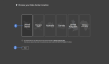
- Choose whether to manage your own encryption key or to use Spanning's encryption key management by selecting one of the following options:
IMPORTANT The encryption key management setting you choose here is permanent and cannot be changed later.
- The tenant is added to UniView and displays in the Microsoft 365 view.
- Data is synced hourly from Spanning Backup to the UniView Portal. For details about this data, see Working with the Microsoft 365 view.
After you have integrated your Microsoft 365 tenant, use the Spanning > Microsoft 365 view to manage tenant/organization mappings, view license and storage information, allocate licenses, and check the status of a tenant's recent backups.
See these procedures for details:
The Microsoft 365 view provides information about your active tenants. The view is updated hourly with the latest data from Spanning Backup.
NOTE A Microsoft 365 tenant is removed from the UniView Portal if no updates are received from Spanning for seven days. (Data in Spanning Backup is not impacted.)
The following information displays in the Microsoft 365 view: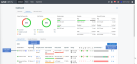
NOTE Licenses must be purchased through Spanning Backup. The UniView Portal pooled licensing feature enables you to manage how your licenses are allocated. To reallocate licenses, simply remove them from one tenant and add them to another (see To allocate Microsoft 365 licenses).
- Data center icon – Location of the tenant's Spanning data center. For example,
 for United States.
for United States. - Domain Name – Name of the Microsoft 365 tenant.
- Organization – UniView Portal organization mapped to the tenant.
- Assigned Licenses – The number of standard licenses (
 ) and archived licenses (
) and archived licenses ( ) that have been allocated to the tenant. To add or remove standard or archived licenses, modify this number by clicking
) that have been allocated to the tenant. To add or remove standard or archived licenses, modify this number by clicking  and entering a new value.
and entering a new value. - Seat Protection – The percentage and count of protected and unprotected seats within the listed domain.
- Used Licenses – The count of used and available licenses.
NOTE When adding or removing licenses it can take some time for the new value to populate in UniView and Spanning. You cannot modify another license value until the current operation is complete.
NOTE Any license overages will be clearly highlighted and described in the legend. Overages may eventually lead to changes in billing.
- Expiration – License expiration date.
- Storage – Amount of storage used.
 is the amount of raw data in the M365 cloud,
is the amount of raw data in the M365 cloud,  is the amount of backup data in the Spanning Cloud.
is the amount of backup data in the Spanning Cloud.  – Status of the tenant's recent Mail Backups:
– Status of the tenant's recent Mail Backups:  for all backups over the last 7 days were successful,
for all backups over the last 7 days were successful,  for one or more backups over the last 7 days has failed,
for one or more backups over the last 7 days has failed,  for one or more backups over the last 7 days was partially completed, - for no backups exist.
for one or more backups over the last 7 days was partially completed, - for no backups exist. – Status of the tenant's recent Calendar Backups:
– Status of the tenant's recent Calendar Backups:  for all backups over the last 7 days were successful,
for all backups over the last 7 days were successful,  for one or more backups over the last 7 days has failed,
for one or more backups over the last 7 days has failed,  for one or more backups over the last 7 days was partially completed, - for no backups exist.
for one or more backups over the last 7 days was partially completed, - for no backups exist. – Status of the tenant's recent Contact Backups:
– Status of the tenant's recent Contact Backups:  for all backups over the last 7 days were successful,
for all backups over the last 7 days were successful,  for one or more backups over the last 7 days has failed,
for one or more backups over the last 7 days has failed,  for one or more backups over the last 7 days was partially completed, - for no backups exist.
for one or more backups over the last 7 days was partially completed, - for no backups exist. – Status of the tenant's recent Drive Backups:
– Status of the tenant's recent Drive Backups:  for all backups over the last 7 days were successful,
for all backups over the last 7 days were successful,  for one or more backups over the last 7 days has failed,
for one or more backups over the last 7 days has failed,  for one or more backups over the last 7 days was partially completed, - for no backups exist.
for one or more backups over the last 7 days was partially completed, - for no backups exist. – Status of the tenant's recent SharePoint Backups:
– Status of the tenant's recent SharePoint Backups:  for all backups over the last 7 days were successful,
for all backups over the last 7 days were successful,  for one or more backups over the last 7 days has failed,
for one or more backups over the last 7 days has failed,  for one or more backups over the last 7 days was partially completed, - for no backups exist.
for one or more backups over the last 7 days was partially completed, - for no backups exist. – Status of the tenant's recent Teams Channel Backups:
– Status of the tenant's recent Teams Channel Backups:  for all backups over the last 7 days were successful,
for all backups over the last 7 days were successful,  for one or more backups over the last 7 days has failed,
for one or more backups over the last 7 days has failed,  for one or more backups over the last 7 days was partially completed, - for no backups exist.
for one or more backups over the last 7 days was partially completed, - for no backups exist. – Error Only Email status.
– Error Only Email status.  indicates Error Only Email is enabled,
indicates Error Only Email is enabled,  indicates Error Only Email is disabled.
indicates Error Only Email is disabled. – KaseyaOne status.
– KaseyaOne status.  indicates KaseyaOne is enabled,
indicates KaseyaOne is enabled,  indicates KaseyaOne is disabled.
indicates KaseyaOne is disabled.- Last Backups – Status of the tenant's last backup, by day. Displays status icons for the last 30 days:
 indicates that the last backup on this day was successful. Hover to view the date and number of problems.
indicates that the last backup on this day was successful. Hover to view the date and number of problems. indicates that the last backup on this day was partially completed. Hover to view the date and number of problems.
indicates that the last backup on this day was partially completed. Hover to view the date and number of problems. indicates that the last backup on this day failed. Hover to view the date and number of problems.
indicates that the last backup on this day failed. Hover to view the date and number of problems. indicates that there are no backups. Hover to view the date.
indicates that there are no backups. Hover to view the date.
 – Click to connect to Spanning Backup for Microsoft 365, where you can view error details on the Problems page. (For details, see Managing Errors in the Spanning Backup for Microsoft 365 Admin Guide.)
– Click to connect to Spanning Backup for Microsoft 365, where you can view error details on the Problems page. (For details, see Managing Errors in the Spanning Backup for Microsoft 365 Admin Guide.)
NOTES
● This button does not display for Monitor role users. For more on user roles, see About UniView Portal user accounts.
● If you have Superuser, Admin, or Manage credentials and do not see this button, the feature has not been enabled in your environment.
● You can connect to only one Microsoft 365 tenant at a time.
 – (Superusers only) Click to remove the Microsoft 365 tenant from the UniView Portal. For details, see Removing a Microsoft 365 tenant.
– (Superusers only) Click to remove the Microsoft 365 tenant from the UniView Portal. For details, see Removing a Microsoft 365 tenant.
To enable BackupIQ alerts, the tenant must be mapped to a UniView Portal organization. Use this procedure to manage these mappings.
- In the Microsoft 365 view, locate the tenant whose mapping you want to add, modify, or remove.
- The tenant name displays in the Domain Name column.
- The Organization column contains either the name of the organization that has been mapped to this tenant or None if no organization has been mapped.
- To add a mapping and enable BackupIQ alerts for the tenant, select an organization from the list.
- To modify the mapping, simply select a different organization from the list.
- To remove the mapping and disable BackupIQ alerts for the tenant, select X.
In the Microsoft 365 view, you can easily add licenses to or remove licenses from a tenant by editing the number of standard licenses or archived licenses. You can also reallocate Spanning licenses by removing licenses from one tenant and adding them to another. The changes you make are synced to the licensing tiles in Spanning Backup for Microsoft 365.
NOTE Licenses must be purchased through Spanning Backup. The UniView Portal pooled licensing feature enables you to manage how your licenses are allocated only. To purchase licenses, see Purchasing Licenses in the Spanning Backup for Microsoft 365 Admin Guide.
The following steps show how to reallocate licenses. In our example, we will remove 5 licenses from tenant Pinkston Farms and add them to tenant Mister Crabs.
- Tenant Pinkston Farms has 25 standard licenses. Tenant Mister Crabs has 3 standard licenses.
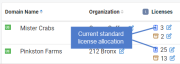
- For tenant Pinkson Farms, click
 , change the number of standard licenses to 20, and click
, change the number of standard licenses to 20, and click  to save.
to save.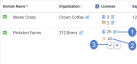
- For tenant Mister Crabs, click
 , change the number of standard licenses to 8, and click
, change the number of standard licenses to 8, and click  to save.
to save.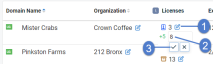
- Licenses have been reallocated:

- In the Microsoft 365 view, locate your trial tenant. The tenant name displays in the Domain Name column.
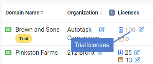
NOTE If you don't see your trial tenant, add it to UniView by running this procedure: Integrating a Microsoft 365 tenant.
NOTE Your paid subscription is created with this number of standard licenses.
On the Manage Licenses page in Spanning Backup for Microsoft 365, the tenant now displays as a paid tenant. The number of standard licenses you entered above displays in the Standard Licenses tile, in the Purchased license count:
The Microsoft 365 view lists the active tenants that have been integrated with your UniView Portal. Changed data for these tenants is automatically synced hourly from Spanning Backup to the UniView Portal. Inactive tenants are automatically removed from the UniView Portal after no data has been synced from Spanning Backup for seven days.
A UniView Portal superuser can use the procedure below to manually remove a tenant from UniView. Use this procedure in the following cases:
-
You want the tenant removed now, rather than waiting for an inactive tenant to be removed automatically.
NOTE It takes over two months for a tenant to be removed automatically after its Spanning Backup account has expired because Spanning continues to sync tenant data to UniView for 60 more days. If the account is not renewed, Spanning stops syncing data after the 60-day grace period and the inactive tenant is automatically removed from UniView after another seven days.
-
You are preparing to transition the tenant to a different Spanning Backup reseller.
A Spanning Backup reseller manages Spanning Backup accounts for one or more Microsoft 365 tenants. In some cases, a Microsoft 365 tenant is transitioned from one reseller to another. As part of this transition process, you can run this procedure to unlink the current reseller's ID from the tenant's Spanning Backup account and remove the tenant from the UniView Portal.
After the reseller's ID has been unlinked from the account, a new reseller ID can be assigned without any interruption to the tenant's Spanning Backup protection. You can then add the tenant back to UniView as described in Integrating a Microsoft 365 tenant.
- Log in to the UniView Portal as a superuser.
- In the Microsoft 365 view, locate the tenant that you will remove. The tenant name displays in the Domain Name column.
- The reseller ID is unlinked from the tenant's Spanning Backup account.
- The tenant is removed from the UniView Portal and an Unlinking Success message displays.
- Any licenses that had been assigned to the tenant are unassigned and added back to the Remaining license counts in the Spanning Licenses tile.
NOTE If you see an Unlinking Error, an error has occurred. The reseller ID has not been unlinked from the Spanning Backup account and the tenant remains in the UniView Portal.
If you are using Spanning Backup for Google Workspace, integrate your Google Workspace domain to manage domain/organization mappings, check the status of the domain's recent backups, receive alerts for failed or partial backups, allocate licenses, upgrade from a Spanning trial to a paid subscription, and view license and storage information— right from UniView.
Start by adding the integration as described in Integrating a Google Workspace domain. Once the domain has been added, information is synced hourly from Spanning Backup. Use the Google Workspace view to work with this data, as described in Working with the Google Workspace view.
This procedure requires the following:
- A UniView account with superuser or administrator privileges
- A Google Workspace account with Global Admin privileges
NOTE If you do not have Global Admin privileges, use this procedure to start the integration. Use the Copy Invite Link option to send the Global Admin a link they can use to complete the integration procedure.
To add the integration
- Log in to the UniView Portal with a superuser or administrator account.
- In the left navigation menu, click Spanning, then Google Workspace.
- Click Add Customer.
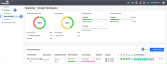
- Select an Organization from the list.
- Select the Google Workspace platform.
- Choose a Subscription Type.
- Choose Production or Trial.
- Allocate the number of available Standard and Archived licenses to the domain.

- Do one of the following:
- If you have Global Admin credentials, click Add and continue with this procedure to complete the integration.
- If you do not have Global Admin credentials, click Copy Invite Link. Then email the link to the Global Admin so that they can complete the integration.
- If you are an existing Spanning Backup customer, skip to Step 15.
- If you are a new Spanning Backup customer, proceed to Step 13.
- Choose your Data Center location. Click Next.

- Choose whether to manage your own encryption key or to use Spanning's encryption key management by selecting one of the following options:
IMPORTANT The encryption key management setting you choose here is permanent and cannot be changed later.
- The domain is added to UniView and displays in the Google Workspace view. Data is synced hourly from Spanning Backup to the UniView Portal. For details about this data, see Working with the Google Workspace view.
After you have integrated your Google Workspace domain, use the Spanning > Google Workspace view to manage domain/organization mappings, view license and storage information, allocate licenses, upgrade from a Spanning trial to a paid subscription, and check the status of a domain's recent backups.
See these procedures for details:
The Google Workspace view provides information about your active domains. The view is updated hourly with the latest data from Spanning Backup.
NOTE A Google Workspace domain is removed from the UniView Portal if no updates are received from Spanning for seven days. (Data in Spanning Backup is not impacted.)
The following information displays in the Google Workspace view: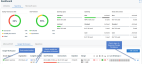
- Data center icon – Location of the domain's Spanning data center. For example,
 for United States.
for United States. - Domain Name – Name of the Google Workspace domain.
- Organization – UniView Portal organization mapped to the domain.
- Assigned Licenses – The number of standard licenses that have been allocated to the Google Workspace domain.
- Seat Protection – The percentage and count of protected and unprotected seats within the listed domain.
- Used Licenses – The count of used and available licenses.
- Expiration – License expiration date.
- Storage – Amount of storage used.
 is the amount of raw data in the Google cloud,
is the amount of raw data in the Google cloud,  is the amount of backup data in the Spanning Cloud. .
is the amount of backup data in the Spanning Cloud. .  – Status of the domain's recent Site Backups:
– Status of the domain's recent Site Backups:  for all backups over the last 7 days were successful,
for all backups over the last 7 days were successful,  for one or more backups over the last 7 days has failed,
for one or more backups over the last 7 days has failed,  for one or more backups over the last 7 days was partially completed, - for no backups exist.
for one or more backups over the last 7 days was partially completed, - for no backups exist. – Status of the domain's recent Document Backups:
– Status of the domain's recent Document Backups:  for all backups over the last 7 days were successful,
for all backups over the last 7 days were successful,  for one or more backups over the last 7 days has failed,
for one or more backups over the last 7 days has failed,  for one or more backups over the last 7 days was partially completed, - for no backups exist.
for one or more backups over the last 7 days was partially completed, - for no backups exist. – Status of the domain's recent Mail Backups:
– Status of the domain's recent Mail Backups:  for all backups over the last 7 days were successful,
for all backups over the last 7 days were successful,  for one or more backups over the last 7 days has failed,
for one or more backups over the last 7 days has failed,  for one or more backups over the last 7 days was partially completed, - for no backups exist.
for one or more backups over the last 7 days was partially completed, - for no backups exist. – Status of the domain's recent Calendar Backups:
– Status of the domain's recent Calendar Backups:  for all backups over the last 7 days were successful,
for all backups over the last 7 days were successful,  for one or more backups over the last 7 days has failed,
for one or more backups over the last 7 days has failed,  for one or more backups over the last 7 days was partially completed, - for no backups exist.
for one or more backups over the last 7 days was partially completed, - for no backups exist. – Status of the domain's recent Contact Backups:
– Status of the domain's recent Contact Backups:  for all backups over the last 7 days were successful,
for all backups over the last 7 days were successful,  for one or more backups over the last 7 days has failed,
for one or more backups over the last 7 days has failed,  for one or more backups over the last 7 days was partially completed, - for no backups exist.
for one or more backups over the last 7 days was partially completed, - for no backups exist. – KaseyaOne status.
– KaseyaOne status.  indicates KaseyaOne is enabled,
indicates KaseyaOne is enabled,  indicates KaseyaOne is disabled.
indicates KaseyaOne is disabled.- Last Backups – Status of the domain's last backup, by day. Displays status icons for the last 30 days:
 indicates that the last backup on this day was successful. Hover to view the date and number of problems.
indicates that the last backup on this day was successful. Hover to view the date and number of problems. indicates that the last backup on this day was partially completed. Hover to view the date and number of problems.
indicates that the last backup on this day was partially completed. Hover to view the date and number of problems. indicates that the last backup on this day failed. Hover to view the date and number of problems.
indicates that the last backup on this day failed. Hover to view the date and number of problems. indicates that there are no backups. Hover to view the date.
indicates that there are no backups. Hover to view the date.
 – Click to connect to Spanning Backup for Google Workspace, where you can view errors. (For details, see the Spanning Backup for Google Workspace Admin Guide.)
– Click to connect to Spanning Backup for Google Workspace, where you can view errors. (For details, see the Spanning Backup for Google Workspace Admin Guide.)
NOTES
● This button does not display for Monitor role users. For more on user roles, see About UniView Portal user accounts.
● If you have Superuser, Admin, or Manage credentials and do not see this button, the feature has not been enabled in your environment.
● You can connect to only one Google Workspace domain at a time.
 – (Superusers only) Click to remove the Google Workspace domain from the UniView Portal. For details, see Removing a Google Workspace domain.
– (Superusers only) Click to remove the Google Workspace domain from the UniView Portal. For details, see Removing a Google Workspace domain.
To enable BackupIQ alerts, the Google Workspace domain must be mapped to a UniView Portal organization. Use this procedure to manage these mappings.
- In the Google Workspace view, locate the domain whose mapping you want to add, modify, or remove.
- The Google Workspace domain name displays in the Domain Name column.
- The Organization column contains either the name of the organization that has been mapped to this domain or None if no organization has been mapped.
In the Google Workspace view, you can easily add licenses to or remove licenses from a domain by editing the number of standard licenses. You can also reallocate Spanning licenses by removing licenses from one domain and adding them to another. The changes you make are synced to the licensing tiles in Spanning Backup for Google Workspace.
NOTE Licenses must be purchased through Spanning Backup. The UniView Portal pooled licensing feature enables you to manage how your licenses are allocated only.
The following steps show how to modify the number of licenses allocated to a Google Workspace domain:
NOTE If you don't see your trial domain, add it to UniView by running this procedure: Integrating a Google Workspace domain.
NOTE Your paid subscription is created with this number of standard licenses.
On the Manage Licenses page in Spanning Backup for Google Workspace, the domain now displays as a paid domain. The number of standard licenses you entered above displays in the Standard Licenses tile, in the Purchased license count.
The Google Workspace view lists the active domains that have been integrated with your UniView Portal. Changed data for these domains is automatically synced hourly from Spanning Backup to the UniView Portal. Inactive domains are automatically removed from the UniView Portal after no data has been synced from Spanning Backup for seven days.
A UniView Portal superuser can use the procedure below to manually remove a domain from UniView. Use this procedure in the following cases:
-
You want the domain removed now, rather than waiting for an inactive domain to be removed automatically.
NOTE It takes over two months for a domain to be removed automatically after its Spanning Backup account has expired because Spanning continues to sync domain data to UniView for 60 more days. If the account is not renewed, Spanning stops syncing data after the 60-day grace period and the inactive domain is automatically removed from UniView after another seven days.
-
You are preparing to transition the domain to a different Spanning Backup reseller.
A Spanning Backup reseller manages Spanning Backup accounts for one or more Google Workspace domains. In some cases, a Google Workspace domain is transitioned from one reseller to another. As part of this transition process, you can run this procedure to unlink the current reseller's ID from the domain's Spanning Backup account and remove the domain from the UniView Portal.
After the reseller's ID has been unlinked from the account, a new reseller ID can be assigned without any interruption to the domain's Spanning Backup protection. You can then add the domain back to UniView as described in Integrating a Google Workspace domain.
- Log in to the UniView Portal as a superuser.
- In the Google Workspace view, locate the domain that you will remove. (The domain name displays in the Domain Name column.)
- The reseller ID is unlinked from the domain's Spanning Backup account.
- The domain is removed from the UniView Portal and an Unlinking Success message displays.
- Any licenses that had been assigned to the domain are unassigned and added back to the Remaining license counts in the Spanning Licenses tile.
NOTE If you see an Unlinking Error, an error has occurred. The reseller ID has not been unlinked from the Spanning Backup account and the domain remains in the UniView Portal.
If you are using Spanning Backup for Salesforce, integrate your Salesforce organization to manage organization mappings, check the status of recent backups, receive alerts for failed backups, and view license and storage information— right from UniView.
Start by adding the integration as described in Integrating a Salesforce organization. Once the organization has been added, information is synced hourly from Spanning Backup. Use the Salesforce view to work with this data, as described in Working with the Salesforce view.
This procedure requires the following:
- A UniView account with superuser or administrator privileges
- A Spanning Administrator or Salesforce System Administrator account
NOTE If you do not have a Spanning Administrator or Salesforce System Administrator account, use this procedure to start the integration. Use the Copy Invite Link option to send the Spanning Administrator or Salesforce System Administrator a link they can use to complete the integration procedure.
To add the integration
- Log in to the UniView Portal with a superuser or administrator account.
- Click Spanning, then Salesforce.
- Click Add Customer.
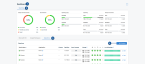
- Select an Organization from the list.
- Select the Salesforce or Salesforce Sandbox platform.
- Do one of the following:
- If you have Spanning Administrator or Salesforce System Administrator credentials, click Add and continue with this procedure to complete the integration.
- If you do not have Spanning Administrator or Salesforce System Administrator credentials, click Copy Invite Link. Then email the link to the Spanning Administrator or Salesforce System Administrator so that they can complete the integration.
- Enter your Spanning Administrator or Salesforce System Administrator credentials.

- Click Accept to authorize access to your Salesforce organization.

- The organization is added and displays in the Salesforce view. Data is synced hourly from Spanning Backup to the UniView Portal. For details about this data, see Working with the Salesforce view.
After you have integrated your Salesforce organization, use the Spanning > Salesforce view to manage organization mappings, view license and storage information, and check the status of an organization's recent backups.
The Salesforce view provides information about your active organizations. The view is updated hourly with the latest data from Spanning Backup.
NOTE A Salesforce organization is removed from the UniView Portal if no updates are received from Spanning for seven days. (Data in Spanning Backup is not impacted.)
The following information displays in the Salesforce view: 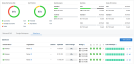
NOTE Archived licenses apply only to Spanning Backup for Microsoft 365.
- Data center icon – Location of the organization's Spanning data center. For example,
 for United States.
for United States. - Domain Name – Salesforce organization.
- Organization – UniView organization mapped to the Salesforce organization.
- Licenses – Number of licenses that have been allocated to the organization.
- Expiration – License expiration date.
- User Coverage – The total number of licensed users divided by the total number of users in the organization.
- Storage – Amount of storage used.
 is the amount of raw data that has been downloaded from the cloud,
is the amount of raw data that has been downloaded from the cloud,  is the actual amount of local storage used after compression.
is the actual amount of local storage used after compression.  – KaseyaOne (IT Complete) status.
– KaseyaOne (IT Complete) status.  indicates login with KaseyaOne is enabled,
indicates login with KaseyaOne is enabled,  indicates login with KaseyaOne is disabled.
indicates login with KaseyaOne is disabled. – Daily Notifications status.
– Daily Notifications status.  indicates notifications are enabled,
indicates notifications are enabled,  indicates notifications are disabled.
indicates notifications are disabled.  – Chatter Feed status. Spanning can post status notifications for your backups, restores, and exports directly to Chatter.
– Chatter Feed status. Spanning can post status notifications for your backups, restores, and exports directly to Chatter.  indicates Chatter posts are enabled,
indicates Chatter posts are enabled,  indicates Chatter posts are disabled.
indicates Chatter posts are disabled.  – Rule-based Alerts status. Spanning enables you to create your own rule-based alerts. These alerts are sent to the email address and Chatter feed configured for notifications.
– Rule-based Alerts status. Spanning enables you to create your own rule-based alerts. These alerts are sent to the email address and Chatter feed configured for notifications.  indicates rule-based alerts are enabled,
indicates rule-based alerts are enabled,  indicates rule-based alerts are disabled.
indicates rule-based alerts are disabled.  – External API status.
– External API status.  indicates an external API is enabled,
indicates an external API is enabled,  indicates external APIs are disabled.
indicates external APIs are disabled. - Last Backups – Status of the organization's last backup, by day. Displays status icons for the last 30 days:
 indicates that the last backup on this day was successful. Hover to view the date and number of problems.
indicates that the last backup on this day was successful. Hover to view the date and number of problems. indicates that the last backup on this day was partially completed. Hover to view the date and number of problems.
indicates that the last backup on this day was partially completed. Hover to view the date and number of problems. indicates that the last backup on this day failed. Hover to view the date and number of problems.
indicates that the last backup on this day failed. Hover to view the date and number of problems. indicates that there are no backups. Hover to view the date.
indicates that there are no backups. Hover to view the date.
 – Click to connect to Spanning Backup for Salesforce, where you can view errors. (For details, see the Spanning Backup for Salesforce Admin Guide.)
– Click to connect to Spanning Backup for Salesforce, where you can view errors. (For details, see the Spanning Backup for Salesforce Admin Guide.)
NOTES
● This button does not display for Monitor role users. For more on user roles, see About UniView Portal user accounts.
● If you have Superuser, Admin, or Manage credentials and do not see this button, the feature has not been enabled in your environment.
● You can connect to only one Salesforce organization at a time.
 – (Superusers only) Click to remove the Salesforce orgnization from the UniView Portal. For details, see Removing a Salesforce organization.
– (Superusers only) Click to remove the Salesforce orgnization from the UniView Portal. For details, see Removing a Salesforce organization.
The Salesforce view lists the active organizations that have been integrated with your UniView Portal. Changed data for these organizations is automatically synced hourly from Spanning Backup to the UniView Portal. Inactive organizations are automatically removed from the UniView Portal after no data has been synced from Spanning Backup for seven days.
A UniView Portal superuser can use the procedure below to manually remove a Salesforce organization from UniView. Use this procedure in the following cases:
-
You want the organization removed now, rather than waiting for an inactive organization to be removed automatically.
NOTE It takes over two months for an organization to be removed automatically after its Spanning Backup account has expired because Spanning continues to sync organization data to UniView for 60 more days. If the account is not renewed, Spanning stops syncing data after the 60-day grace period and the inactive organization is automatically removed from UniView after another seven days.
-
You are preparing to transition the organization to a different Spanning Backup reseller.
A Spanning Backup reseller manages Spanning Backup accounts for one or more Salesforce organizations. In some cases, a Salesforce organization is transitioned from one reseller to another. As part of this transition process, you can run this procedure to unlink the current reseller's ID from the organization's Spanning Backup account and remove the organization from the UniView Portal.
After the reseller's ID has been unlinked from the account, a new reseller ID can be assigned without any interruption to the organization's Spanning Backup protection. You can then add the organization back to UniView as described in Integrating a Salesforce organization.
- Log in to the UniView Portal as a superuser.
- In the Salesforce view, locate the organization that you will remove.
- The Salesforce organization displays in the Domain Name column.
- The Organization column contains either the name of the UniView organization that has been mapped to the Salesforce organization or None if no organization has been mapped.
- The reseller ID is unlinked from the organization's Spanning Backup account.
- The organization is removed from the UniView Portal and an Unlinking Success message displays.
- Any licenses that had been assigned to the organization are unassigned and added back to the Remaining license counts in the Spanning Licenses tile.
NOTE If you see an Unlinking Error, an error has occurred. The reseller ID has not been unlinked from the Spanning Backup account and the Salesforce organization remains in the UniView Portal.