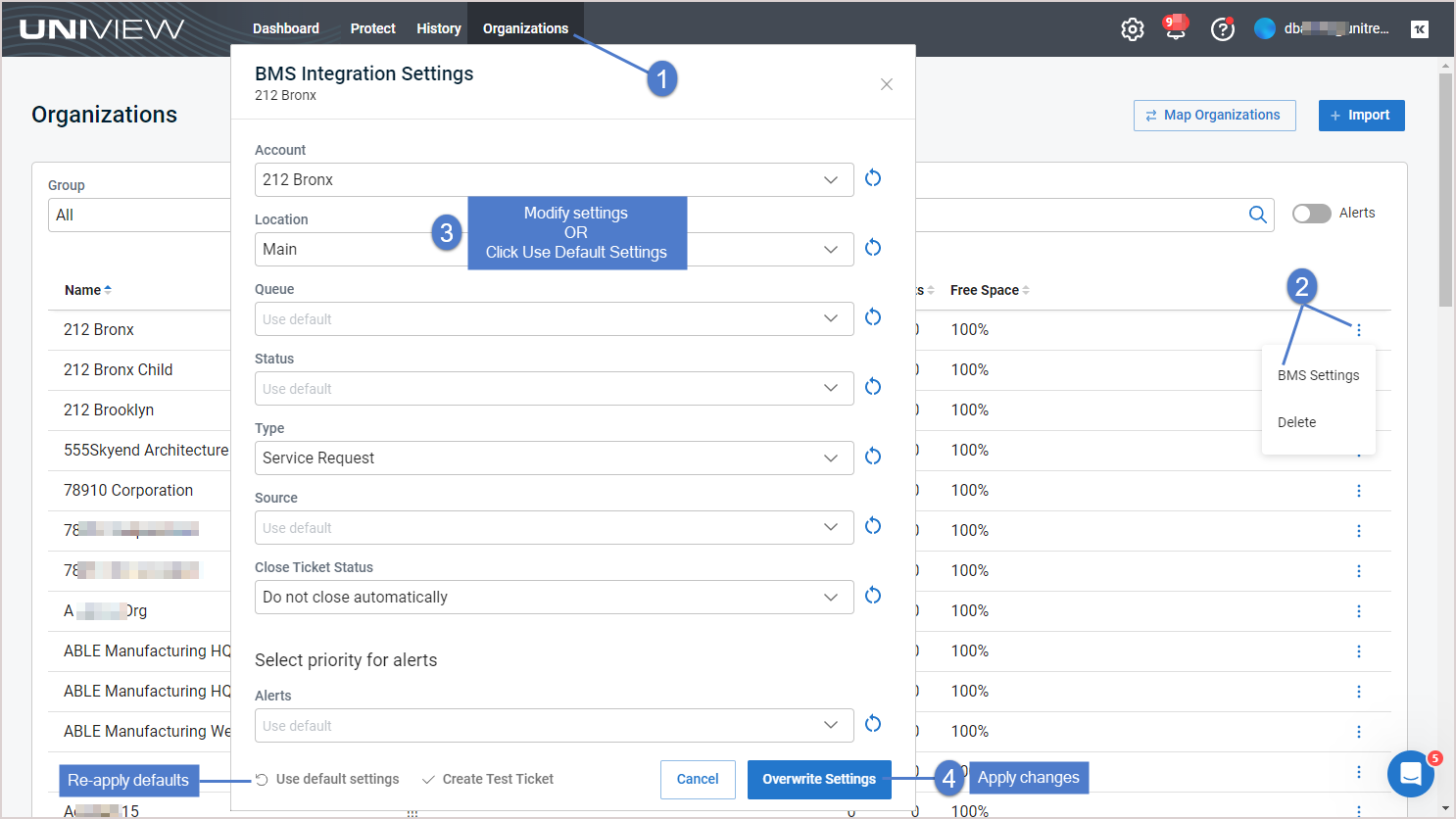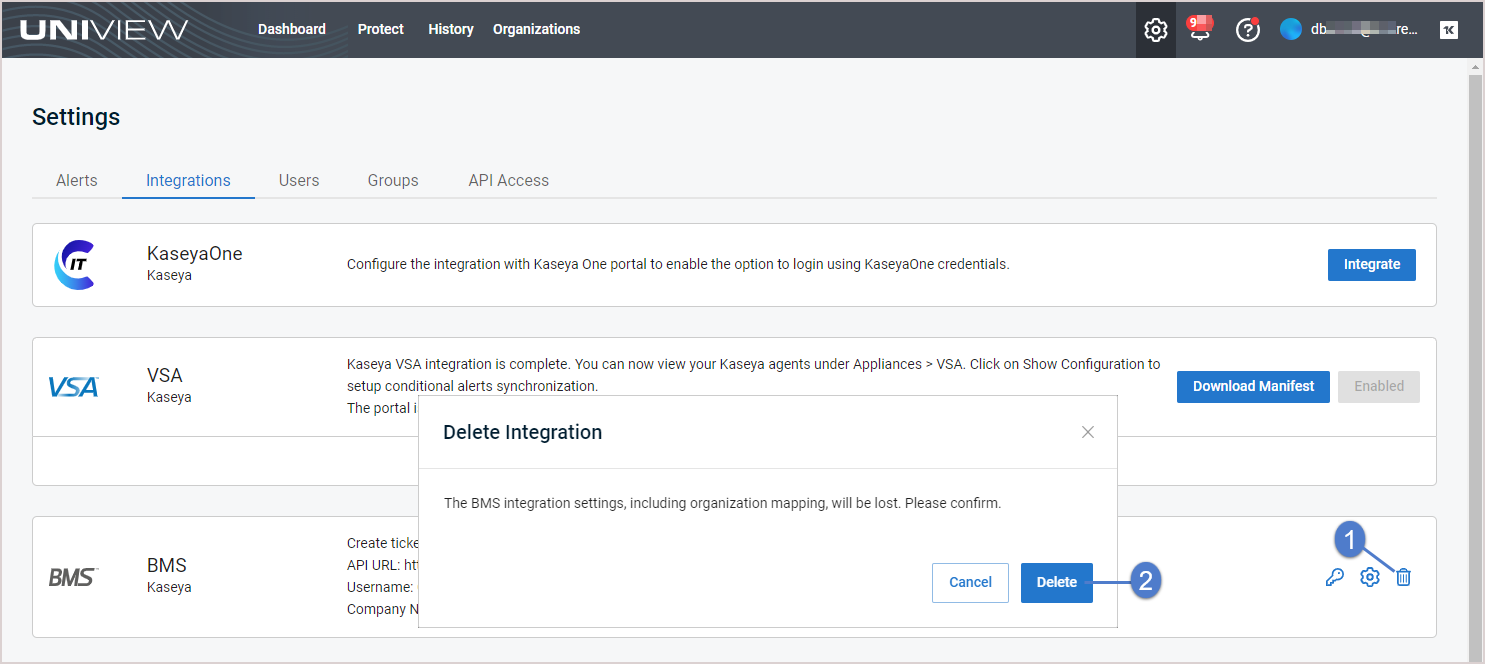Using your BMS or Vorex integration
After you've integrated BMS or Vorex, use these procedures as needed:
By default, the integration's account, location, queue, status, type, source, and alert priority settings are applied to all organizations. If needed, you can use this procedure to apply different settings to an organization or to re-apply the default settings to an organization whose settings you have modified.
- Log in to the UniView Portal.
- Select Organizations.
- Locate the organization. Click
 and select BMS Settings or Vorex Settings.
and select BMS Settings or Vorex Settings. - (Optional) Do one of the following:
- Log in to the UniView Portal with a superuser account.
- Click
 :
:
- Select the Integrations view.
- Locate the BMS or Vorex integration and click
 .
. - (Optional) To view the Password, click the
 icon.
icon. - (Optional) Modify credentials and URL settings. Click Test Credentials to verify that UniView Portal can connect to BMS or Vorex.
- Click Next Step.
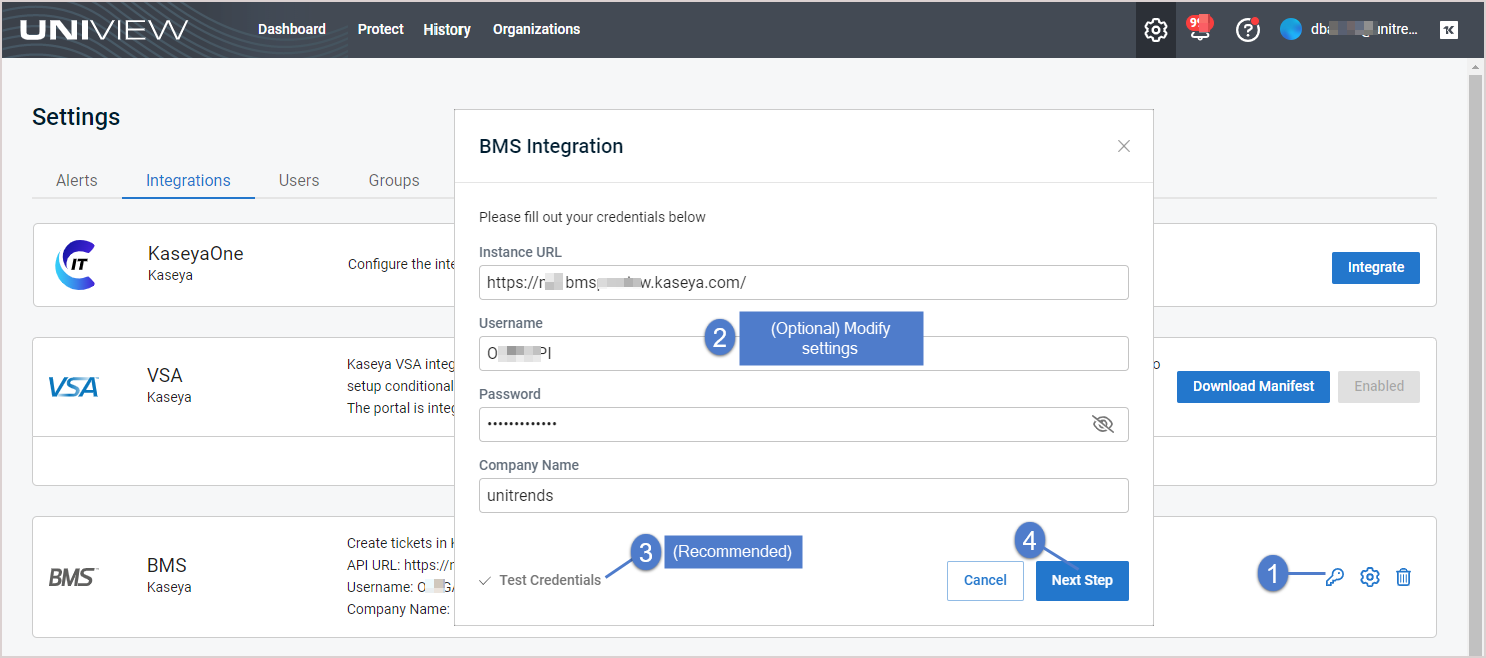
- (Optional) Modify integration settings.
- (Optional) Click Create Test Ticket. View the test ticket in BMS or Vorex under Tickets > Service Desk.
- (Optional) To apply these settings to all organizations, click Reset for All Organizations. Review the list of organizations whose settings will be reset. Click Reset Settings.
- Click Save.
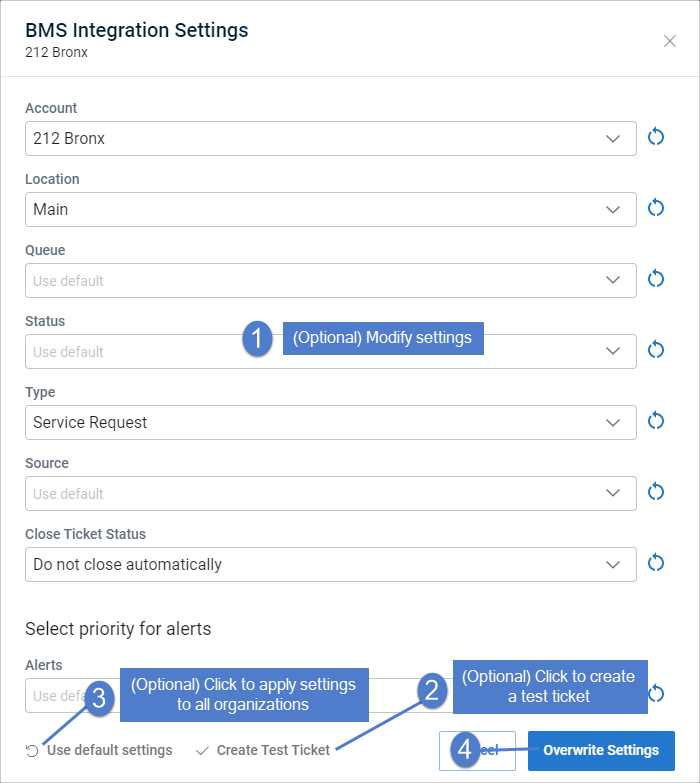
Use these procedures to set up integrated customer billing for Spanning Backup for Microsoft 365 or Spanning Backup for Google Workspace. These procedures enable you to post the following license information to BMS or Vorex: number of Standard Licenses in Use and number of Archived Licenses, by Spanning tenant or domain. This license data can then be used by BMS or Vorex when generating invoices.
Ensure that these prerequisites have been met before running the procedures below:
- UniView Portal has been integrated with KaseyaOne. (To add the integration, see Integrating KaseyaOne.)
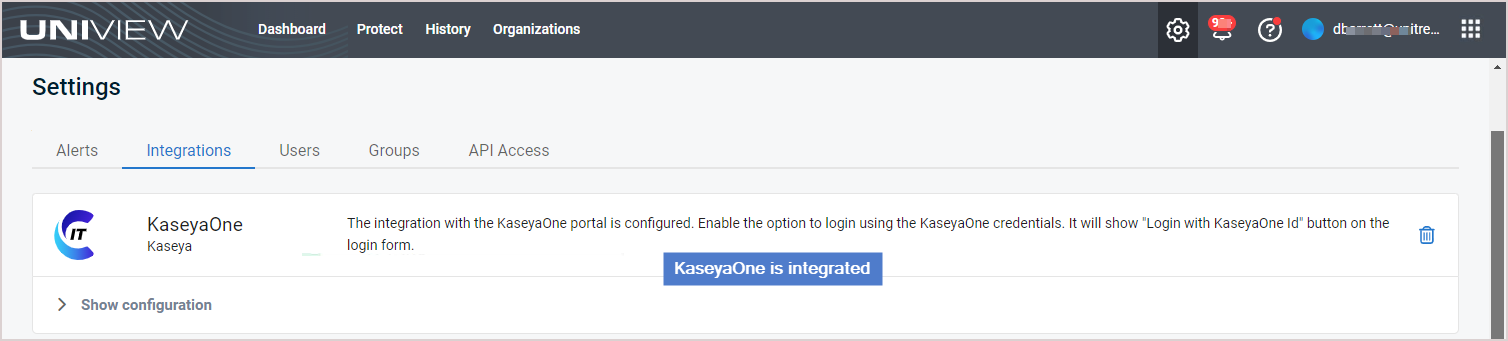
- UniView Portal has been integrated with BMS or Vorex. (To add the integration, see Integrating Kaseya's Billing Management System (BMS) or Vorex.)
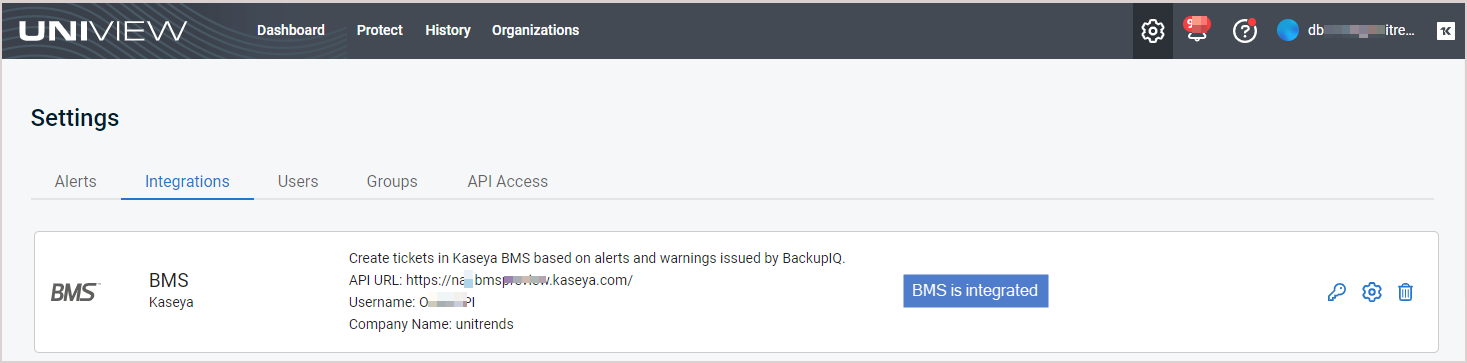
- Your Spanning Backup for Microsoft 365 tenants or Google Workspace domains have been integrated with the UniView Portal.
- To integrated a Microsoft 365 tenant, see Integrating a Microsoft 365 tenant.
- To integrate a Google Workspace domain, see Integrating a Google Workspace domain.
- Log in to the UniView Portal.
- In the Protect > Microsoft 365 or Protect > Google Workspace view, ensure that the Spanning Backup tenants or domains for which you will use integrated customer billing have been mapped to UniView organizations.
NOTE See these procedures to view and modify mappings: To map Microsoft 365 tenants to organizations or To map Google Workspace domains to organizations.
In our example, the Microsoft 365 tenants M365 Test Domain and M365 Test Domain2 have been mapped to the UniView Guest Services organization, and the Google Workspace domain Google Test Domain has been mapped to the UniView Guest Services organization: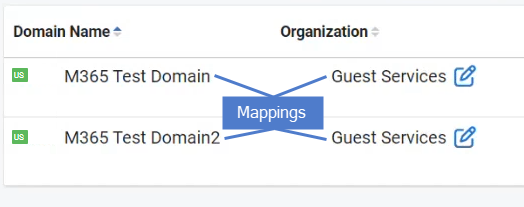
- On the Organizations page, click Map Organizations and ensure that the UniView organizations that were mapped to the Spanning tenants or domains in step 2 have also been mapped to BMS or Vorex accounts.
NOTES These conditions must be met to post a Spanning domain's license information to BMS or Vorex:
● The Spanning tenant or domain is mapped to a UniView organization (in UniView on the Protect > Microsoft 365 or Google Workspace page).
● The UniView organization that has been mapped to the Spanning domain is also mapped to a BMS or Vorex account in UniView (under Organizations > Map Organizations).
● If you don't see your accounts, import accounts from BMS or Vorex as described in Importing Accounts or Companies from your PSA.
In our example, the UniView Guest Services organization has been mapped to the BMS TestOrganization account: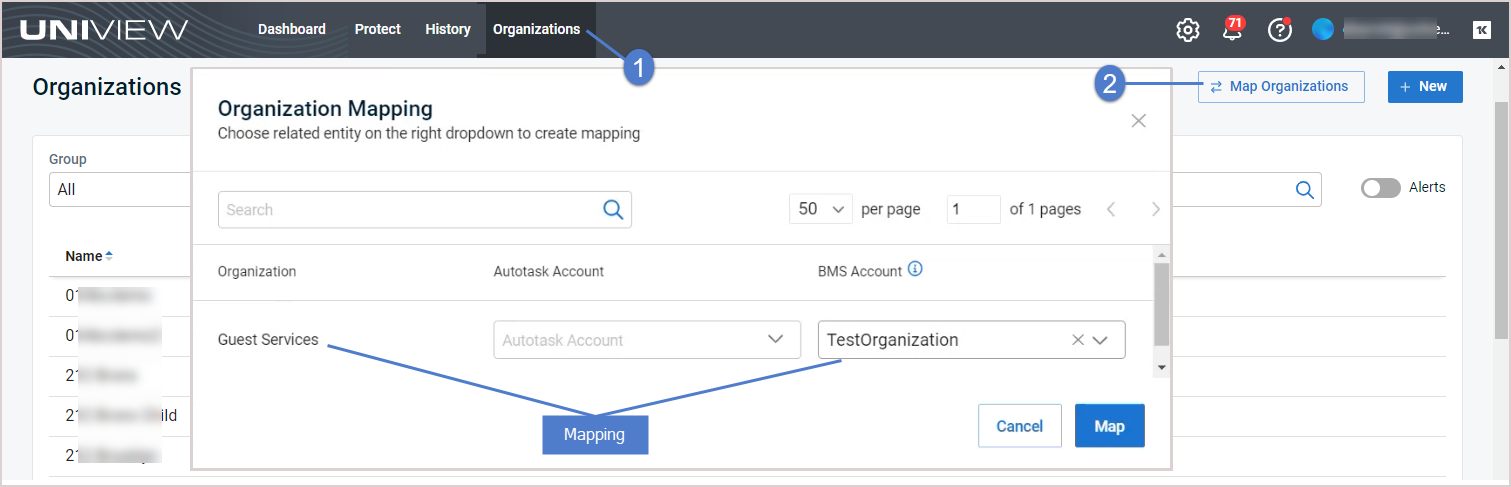
- Log in to BMS or Vorex.
- Select Admin > CRM > Accounts.
- Scroll down to the accounts list and select the BMS/Vorex account that you mapped in UniView above (TestOrganization in our example).
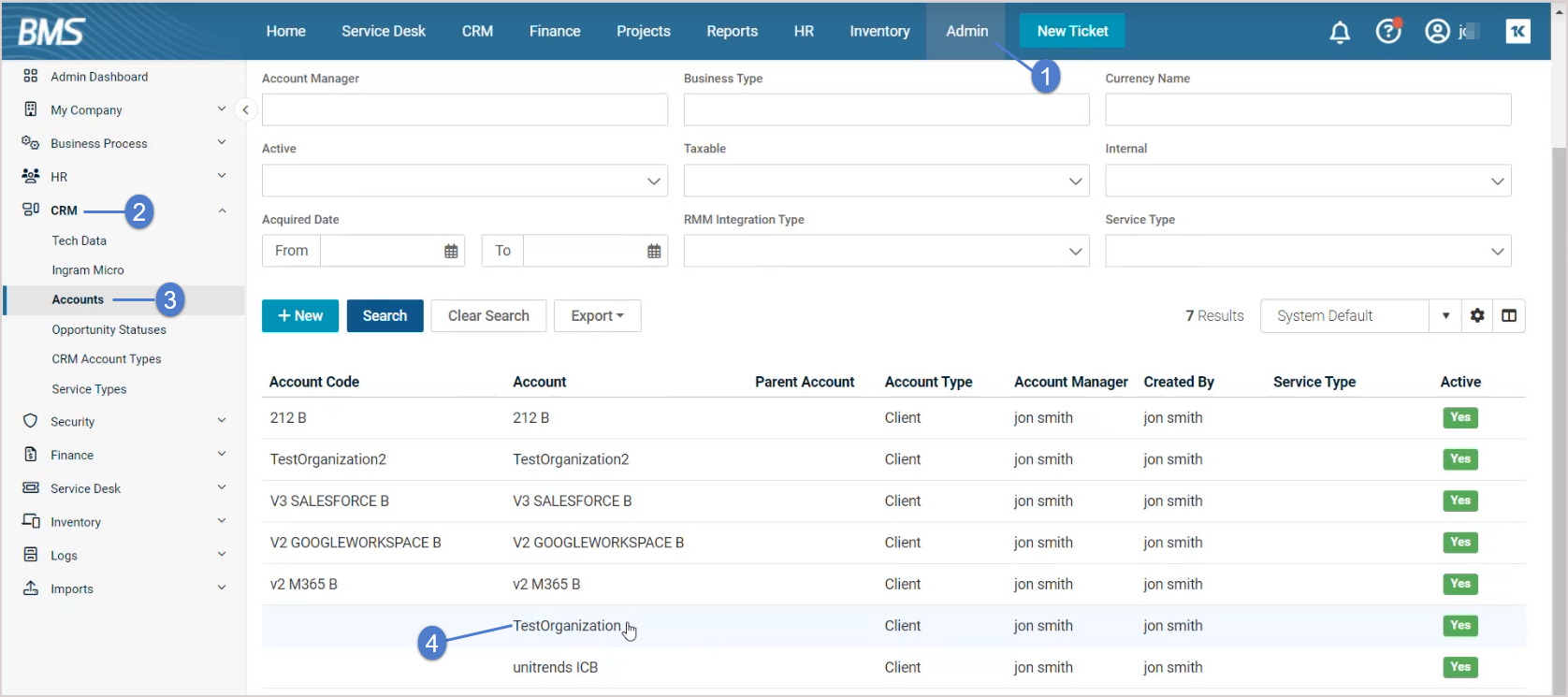
- On the Organization Mapping tab, locate the UniView module and map it to the UniView organization that you mapped to BMS/Vorex above (Guest Services in our example):
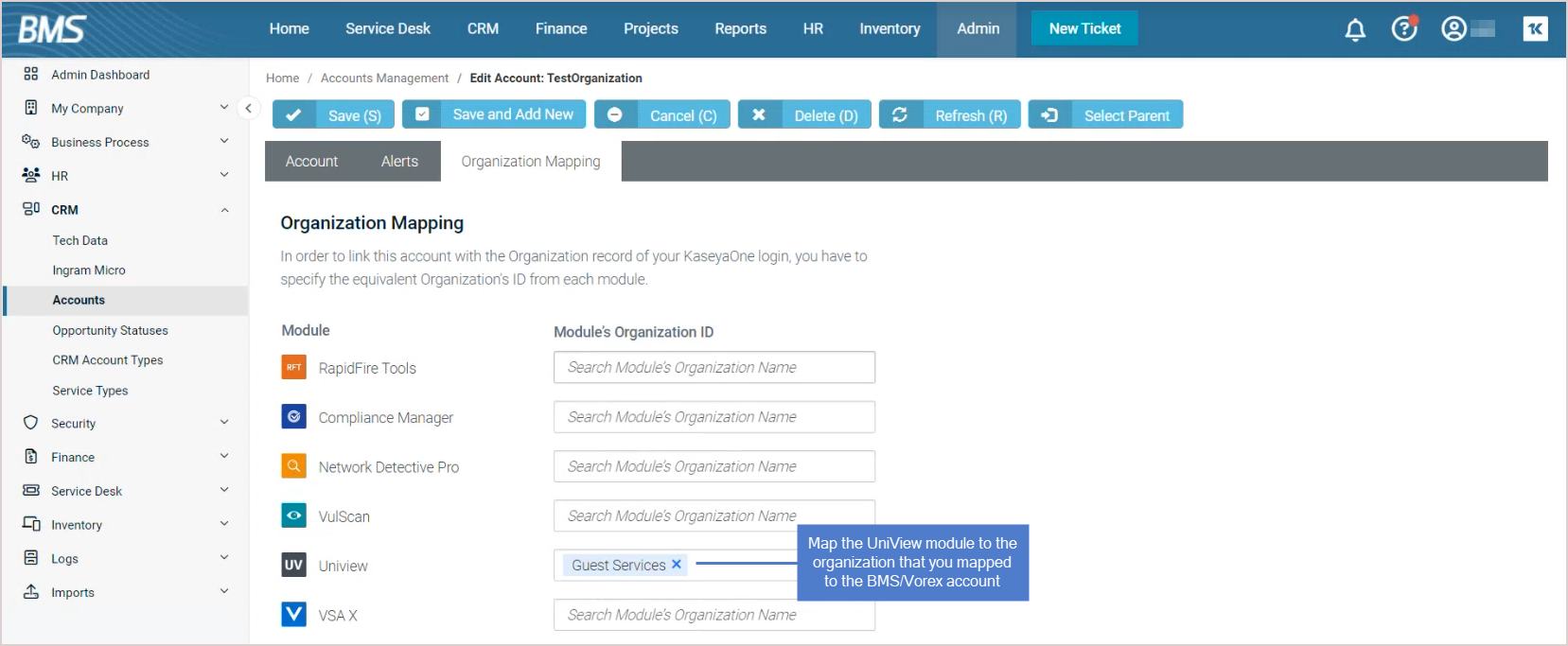
- In BMS or Vorex, select Finance > Contracts and select the contract for the BMS/Vorex account (Cont_2 for the TestOrganization account in our example).
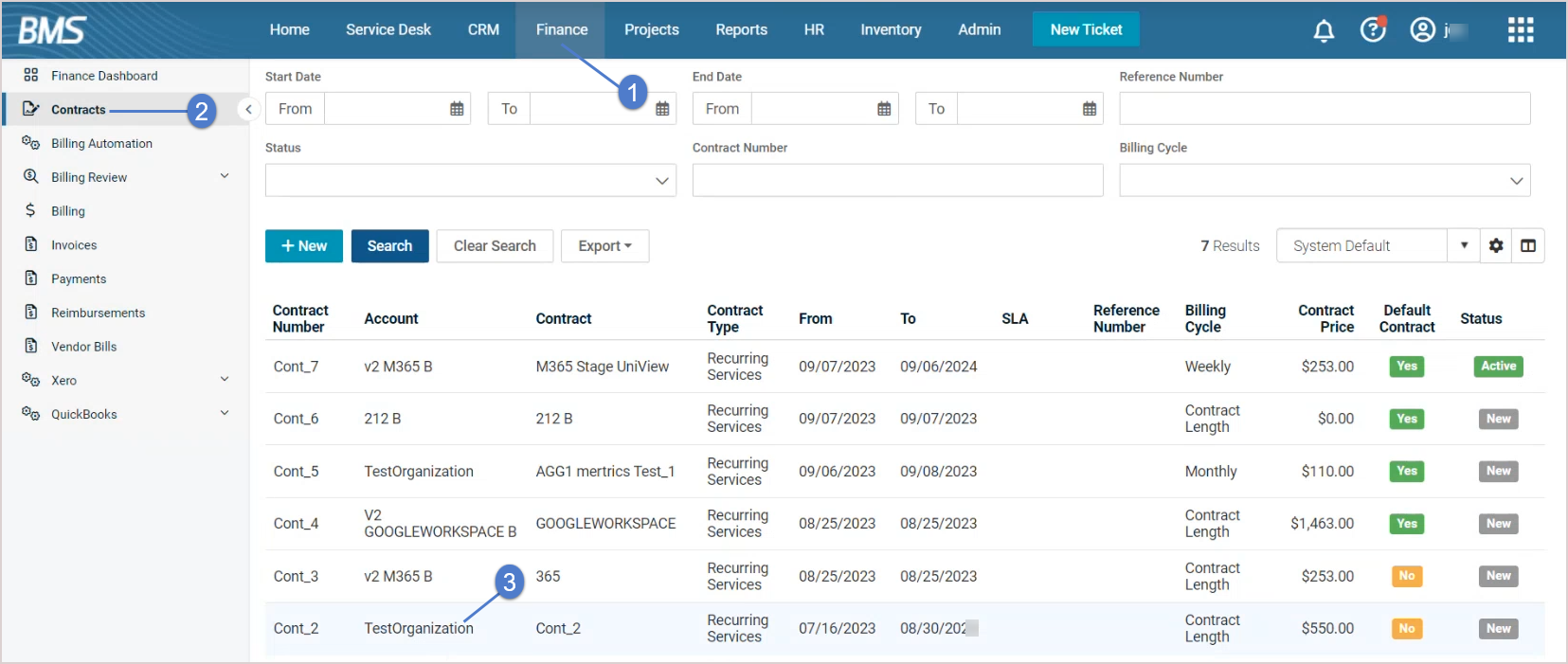
- Scroll down to Billing Information and click Add.
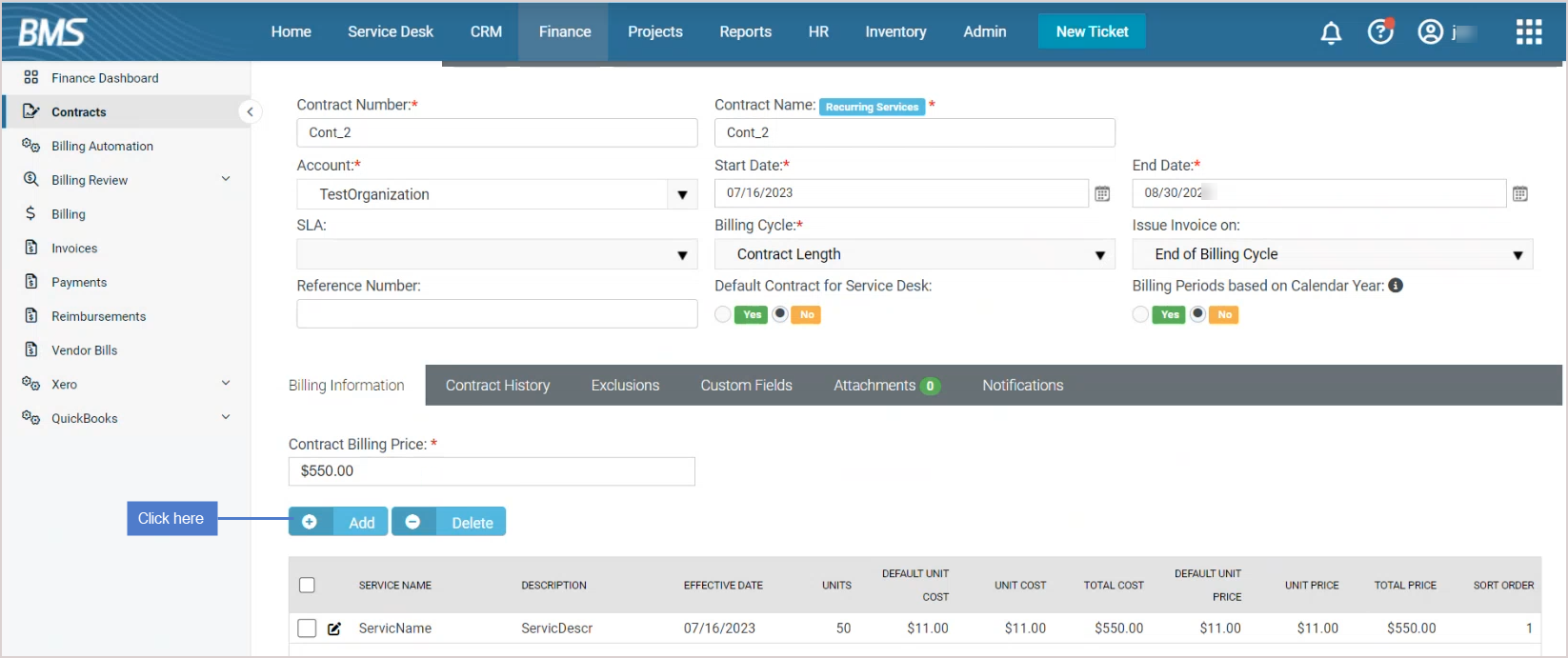
In our example, we selected the Per Spanning Backup for Microsoft 365 Archived License service. The archived license total for the Spanning Microsoft 365 domains we mapped to the TestOrganization is 200.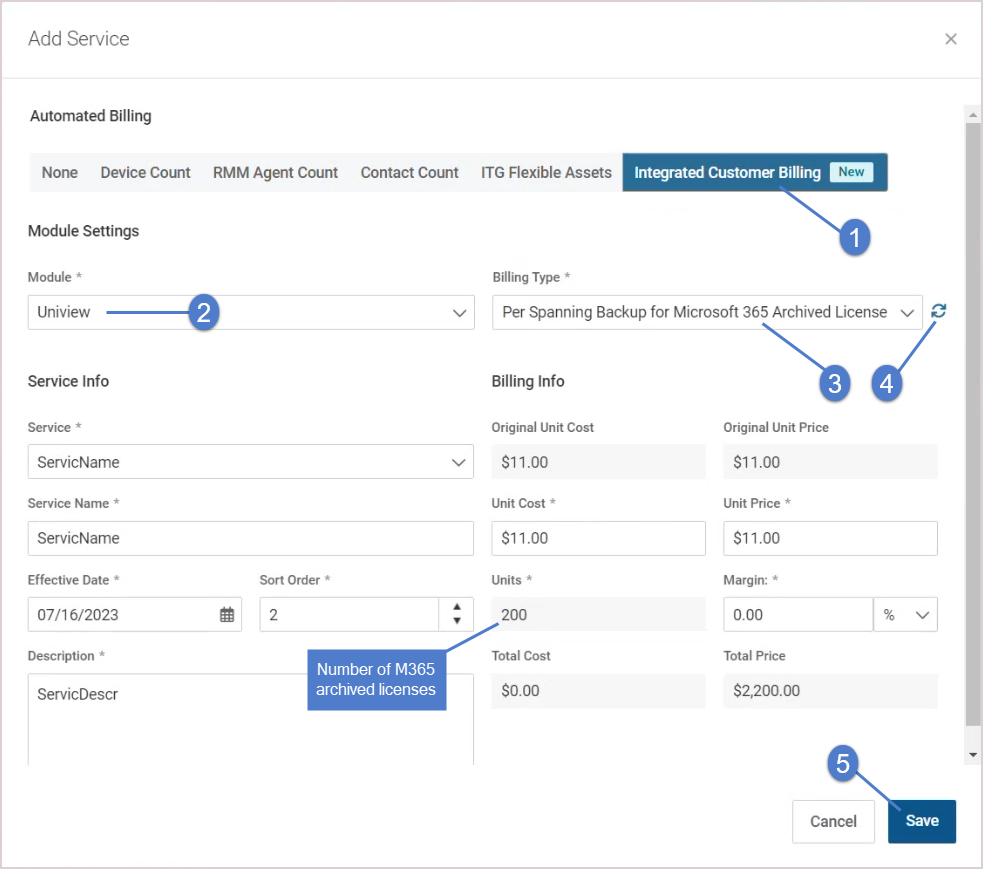
- Repeat step 3 to add other integrated customer billing services.
Integrated customer billing is set up for the BMS or Vorex account.
IMPORTANT Spanning license information is updated nightly. To update Spanning license information in BMS or Vorex, you must open the Add Service or Edit Service dialog and click the ![]() icon next to the Billing Type field.
icon next to the Billing Type field.