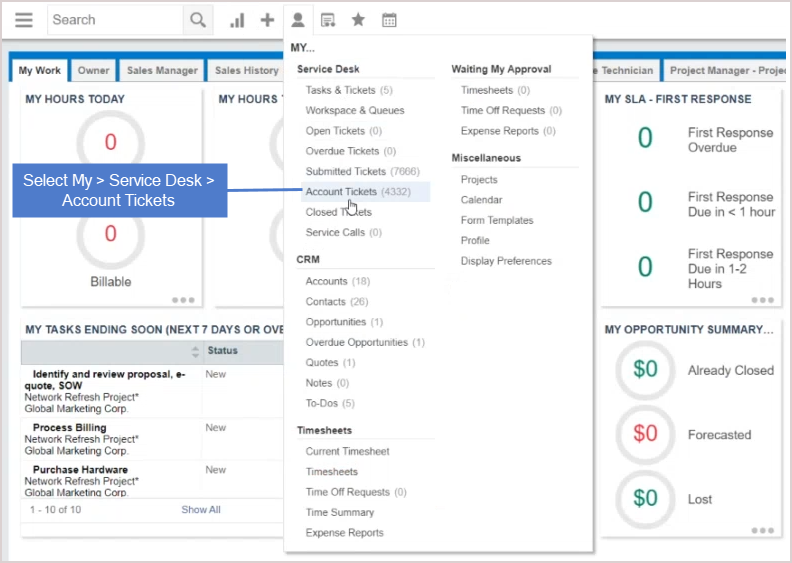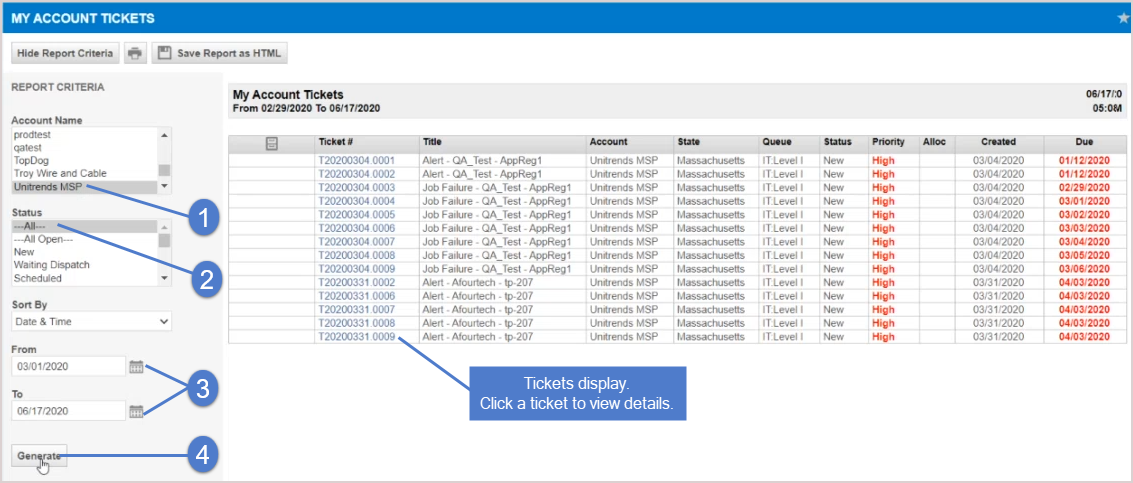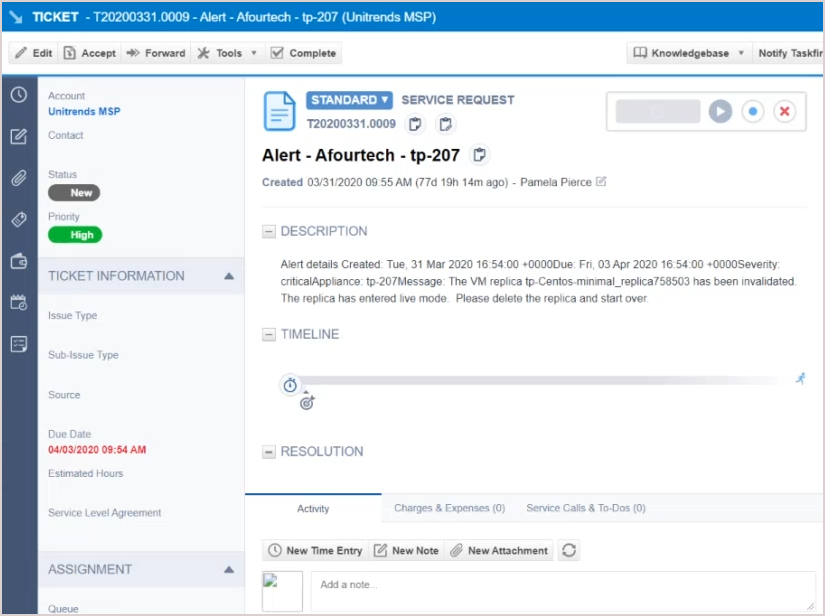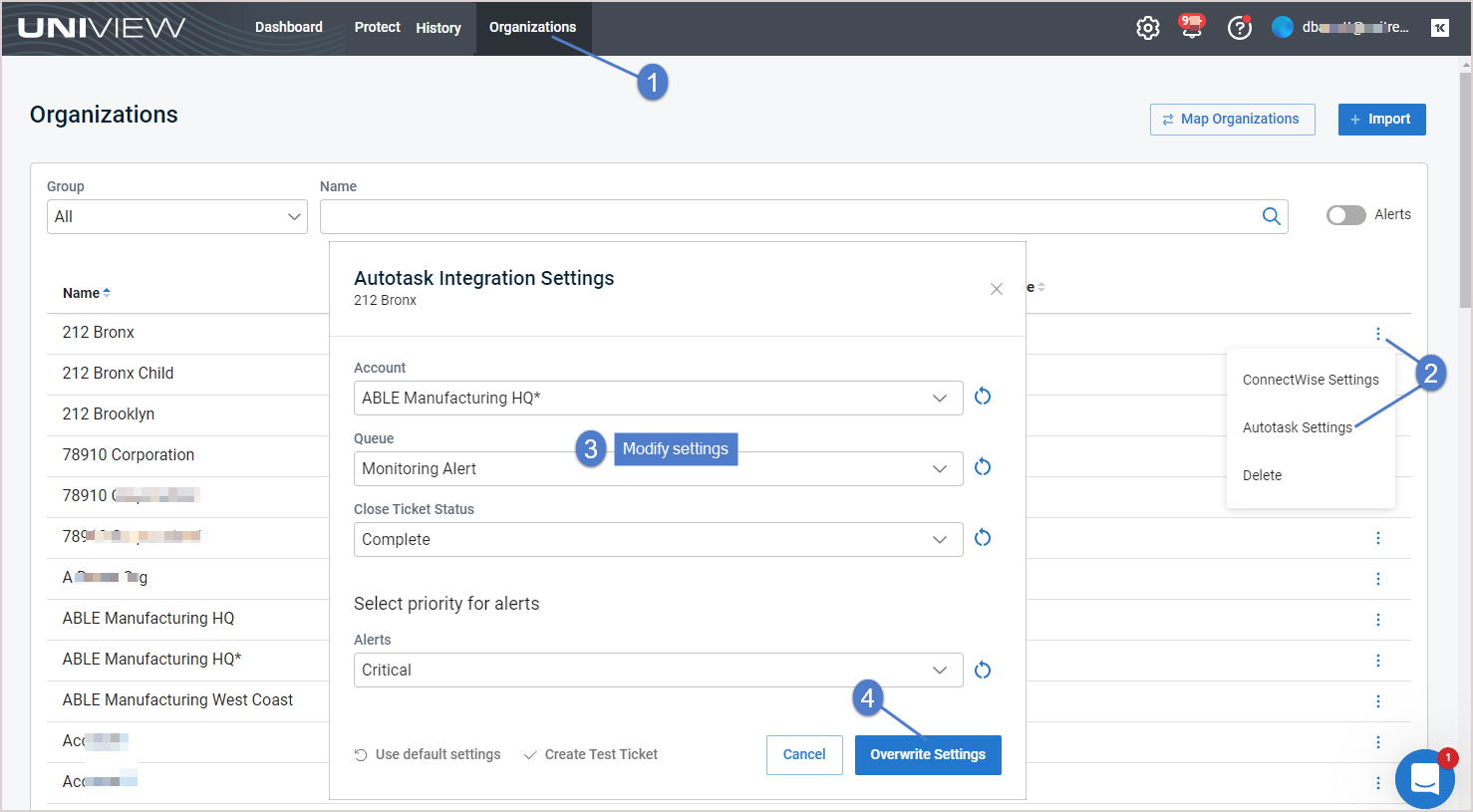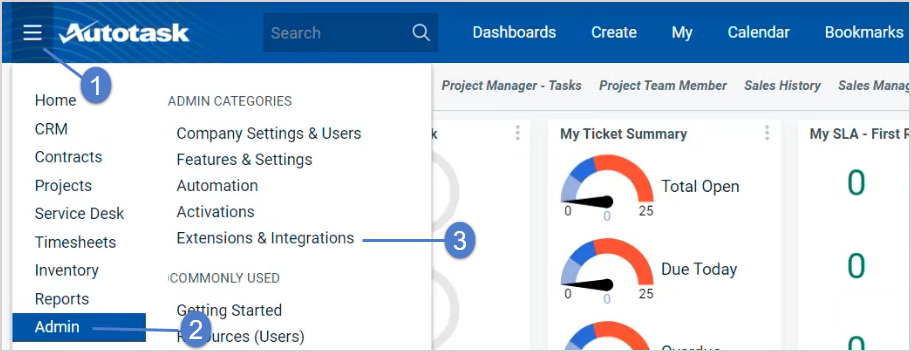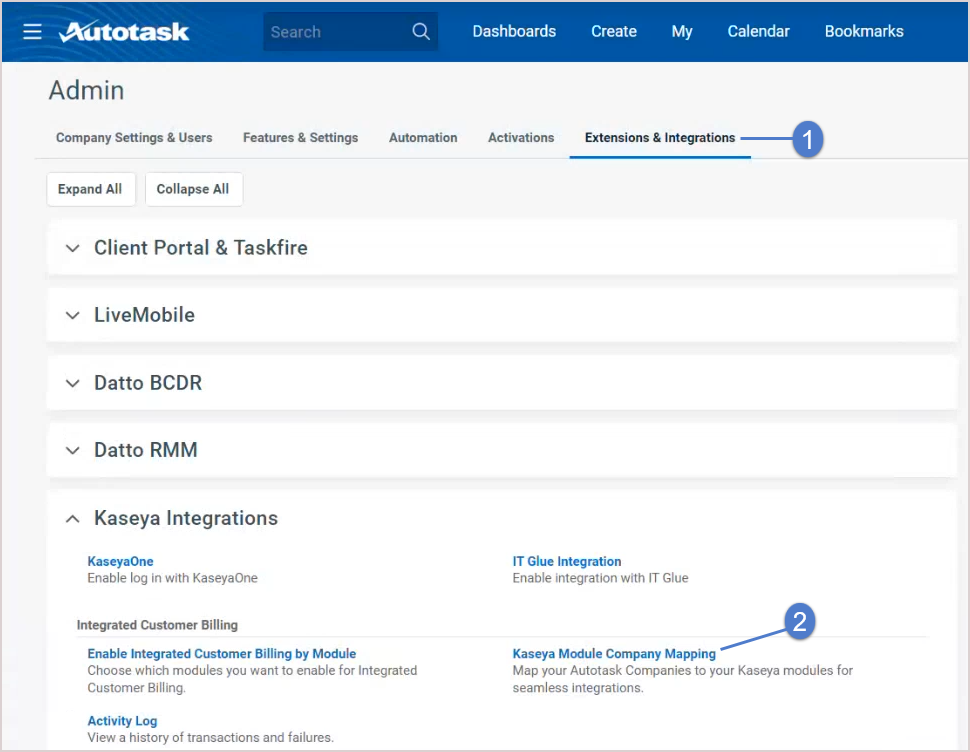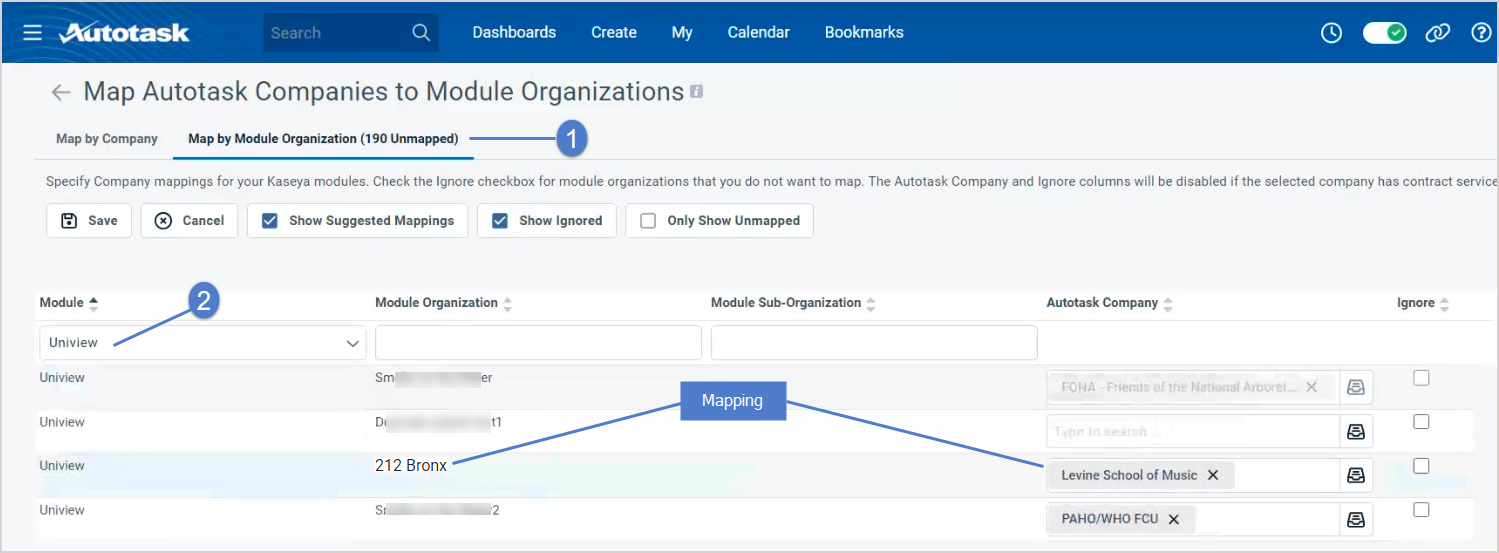Using your Autotask integration
After you've integrated Autotask, use these procedures as needed:
After you have integrated Autotask with the UniView Portal, tickets are automatically created for BackupIQ alerts generated in your UniView Portal environment. Use these steps to view these tickets in Autotask.
- Account Name – Select Unitrends MSP.
- Status – Select All.
- From and To – Select the date range of tickets to view.
By default, the integration's account, queue, close ticket status, and alert priority settings are applied to all organizations. If needed, you can use this procedure to apply different settings to an organization or to re-apply the default settings to an organization whose settings you have modified.
- Log in to the UniView Portal.
- Select Organizations.
- Locate the organization. Click
 and select Autotask Settings.
and select Autotask Settings. - (Optional) Do one of the following:
- Log in to the UniView Portal with a superuser account.
- Click
 :
:
- Select the Integrations view.
- Locate the Autotask integration and click
 .
. 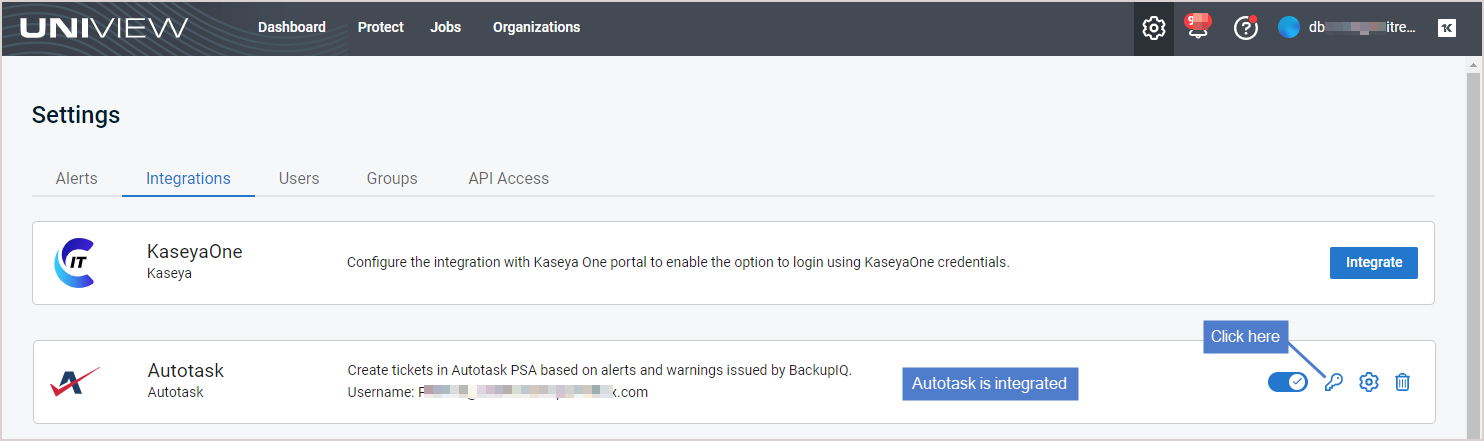
- (Optional) To view the Password, click the
 icon.
icon. - (Optional) Modify credentials settings. Click Test Credentials to verify that UniView Portal can connect to Autotask.
- Click Next Step.
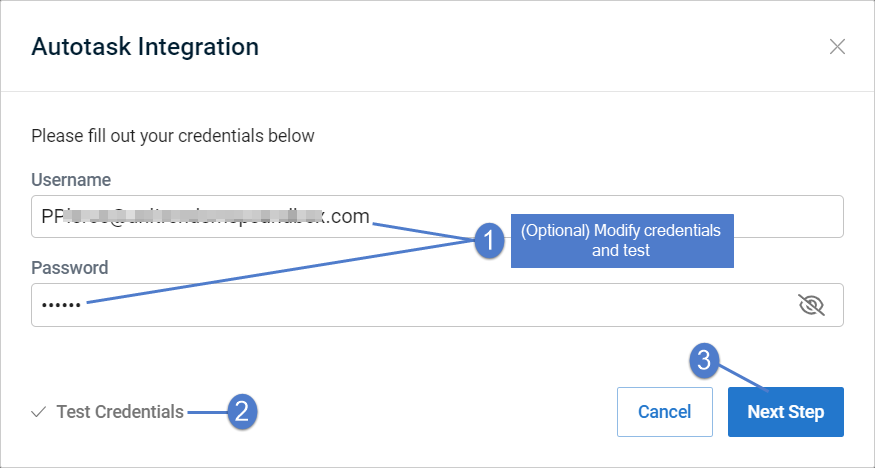
- (Optional) Modify settings.
- (Optional) Click Reset For All Organizations to apply changes to all Autotask organizations.
- Click Save.
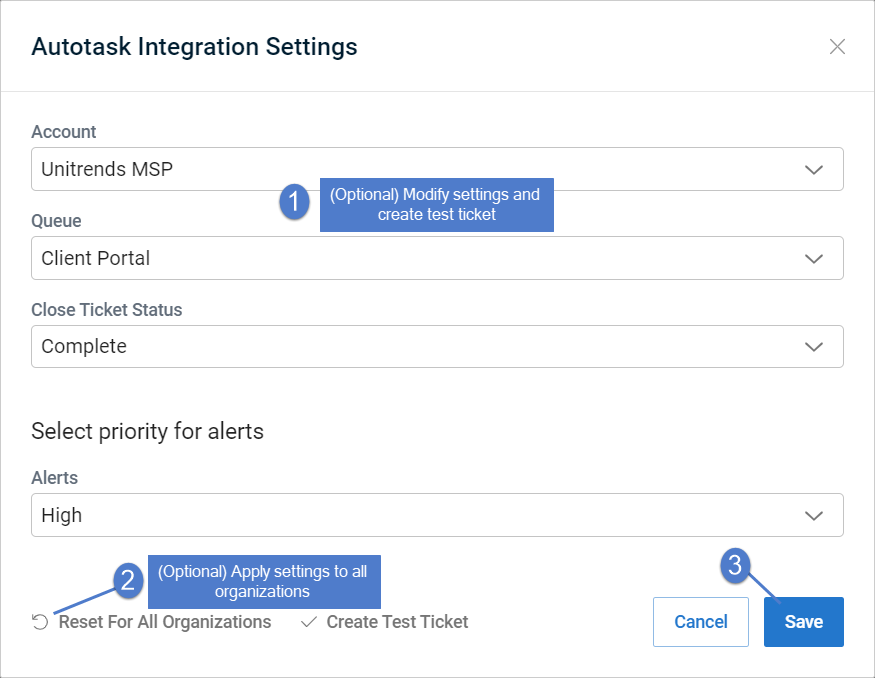
Use these procedures to set up Autotask integrated customer billing for Spanning Backup for Microsoft 365 or Spanning Backup for Google Workspace. These procedures enable the following license information to be posted to Autotask each night: number of Standard Licenses in Use and number of Archived Licenses, by Spanning tenant or domain. This license data is then used by Autotask when generating invoices.
Ensure that these prerequisites have been met before running the procedures below:
- UniView Portal has been integrated with KaseyaOne. (To add the integration, see Integrating KaseyaOne.)
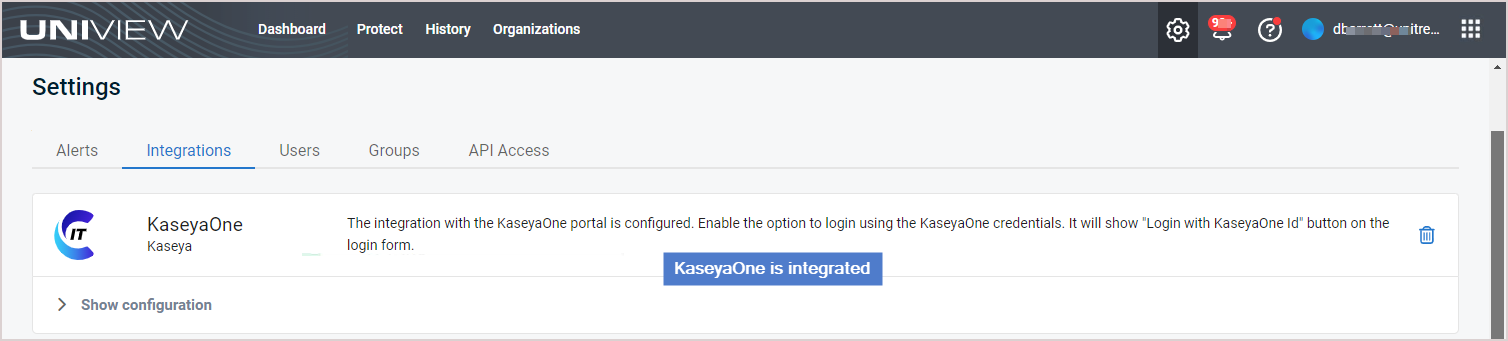
- UniView Portal has been integrated with Autotask. (To add the integration, see Integrating Autotask.)
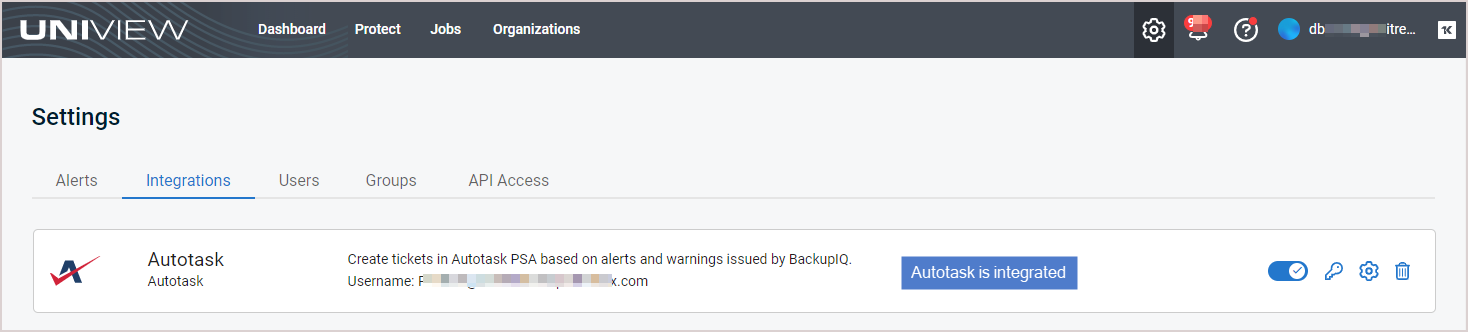
- Your Spanning Backup for Microsoft 365 tenants or Google Workspace domains have been integrated with the UniView Portal.
- To integrated a Microsoft 365 tenant, see Integrating a Microsoft 365 tenant.
- To integrate a Google Workspace domain, see Integrating a Google Workspace domain.
- Log in to the UniView Portal.
- In the Protect > Microsoft 365 or Protect > Google Workspace view, ensure that the Spanning Backup tenants and domains for which you will use integrated customer billing have been mapped to UniView organizations.
NOTE See these procedures to view and modify mappings: To map Microsoft 365 tenants to organizations or To map Google Workspace domains to organizations.
In our example, the Microsoft 365 tenant Pinkston Farms has been mapped to the UniView organization 212 Bronx, and the Google Workspace domain Google Test Domain has been mapped to the UniView Guest Services organization: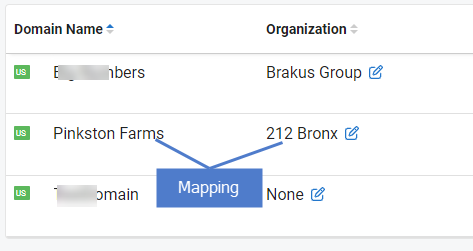
- On the Organizations page, click Map Organizations and ensure that the UniView organizations that were mapped to the Spanning domains in step 2 have also been mapped to Autotask accounts.
NOTES These conditions must be met to post a Spanning domain's license information to Autotask:
● The Spanning domain is mapped to a UniView organization (in UniView on the Protect > Microsoft 365 or Protect > Google Workspace page).
● The UniView organization that has been mapped to the Spanning domain is also mapped to an Autotask account in UniView (under Organizations > Map Organizations).
● If you don't see your Autotask accounts, import accounts from Autotask as described in Importing Accounts or Companies from your PSA.
In our example, the UniView organization 212 Bronx has been mapped to the Autotask Levine School of Music account:
- After the Spanning domain and Autotask organization mappings have been added in UniView, corresponding mappings are automatically created in Autotask.
- In Autotask, open the company's contract and select Services.
- Click New Service and add the applicable billing service (Online Backups in our example):
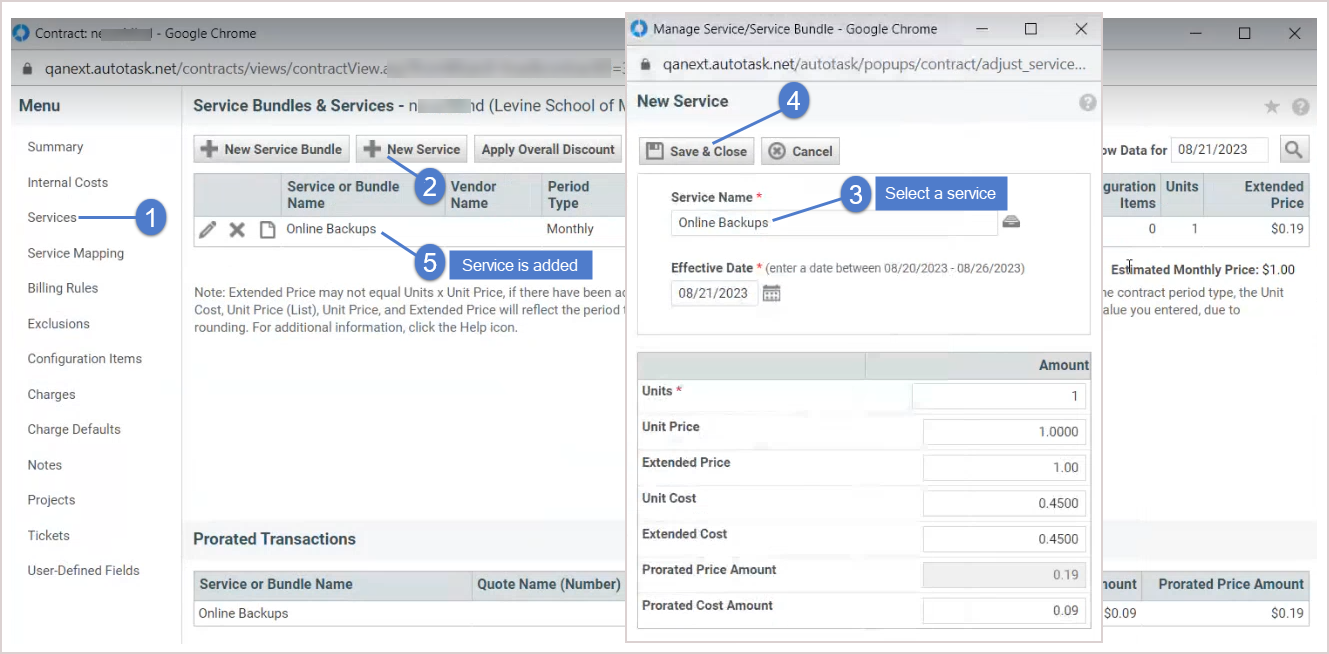
- Select Service Mapping and map the applicable Spanning Microsoft 365 or Google Workspace billing types to the service you added above (Online Backups in our example). Click Save.
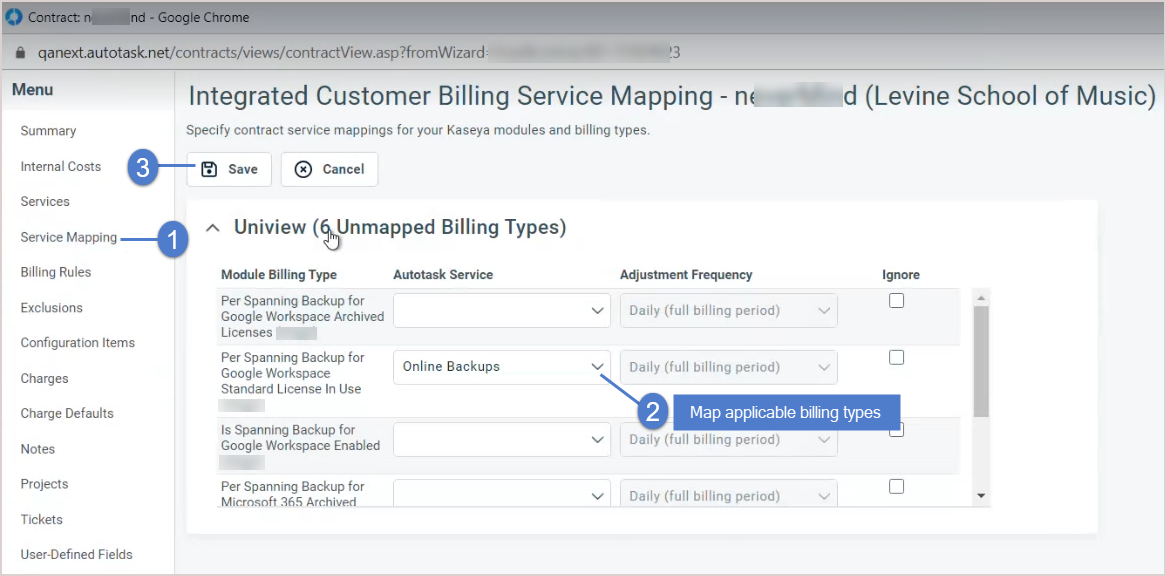
The contract is updated: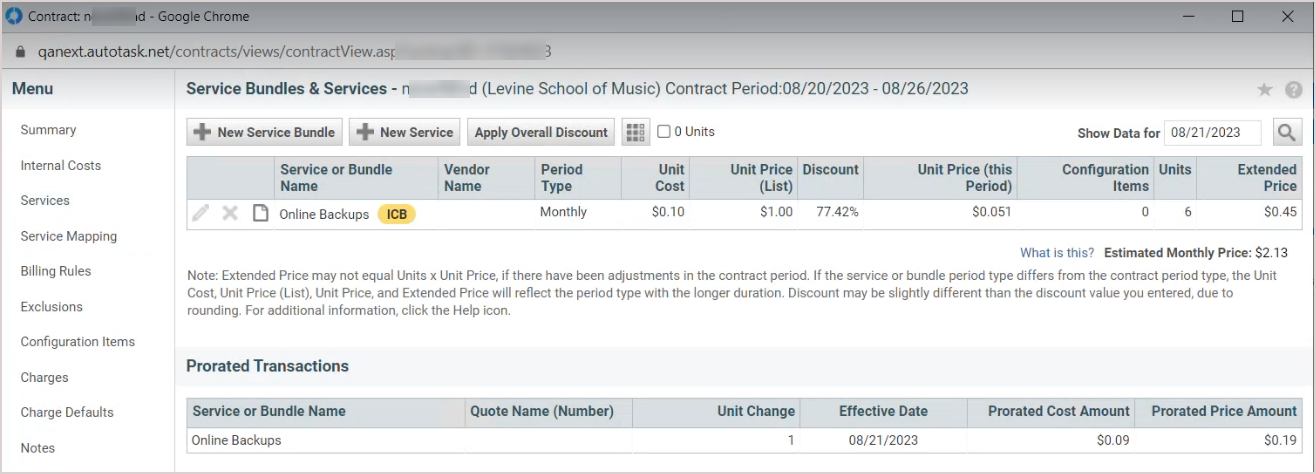
Integrated customer billing is set up and Autotask will begin receiving updated Spanning license information each night.