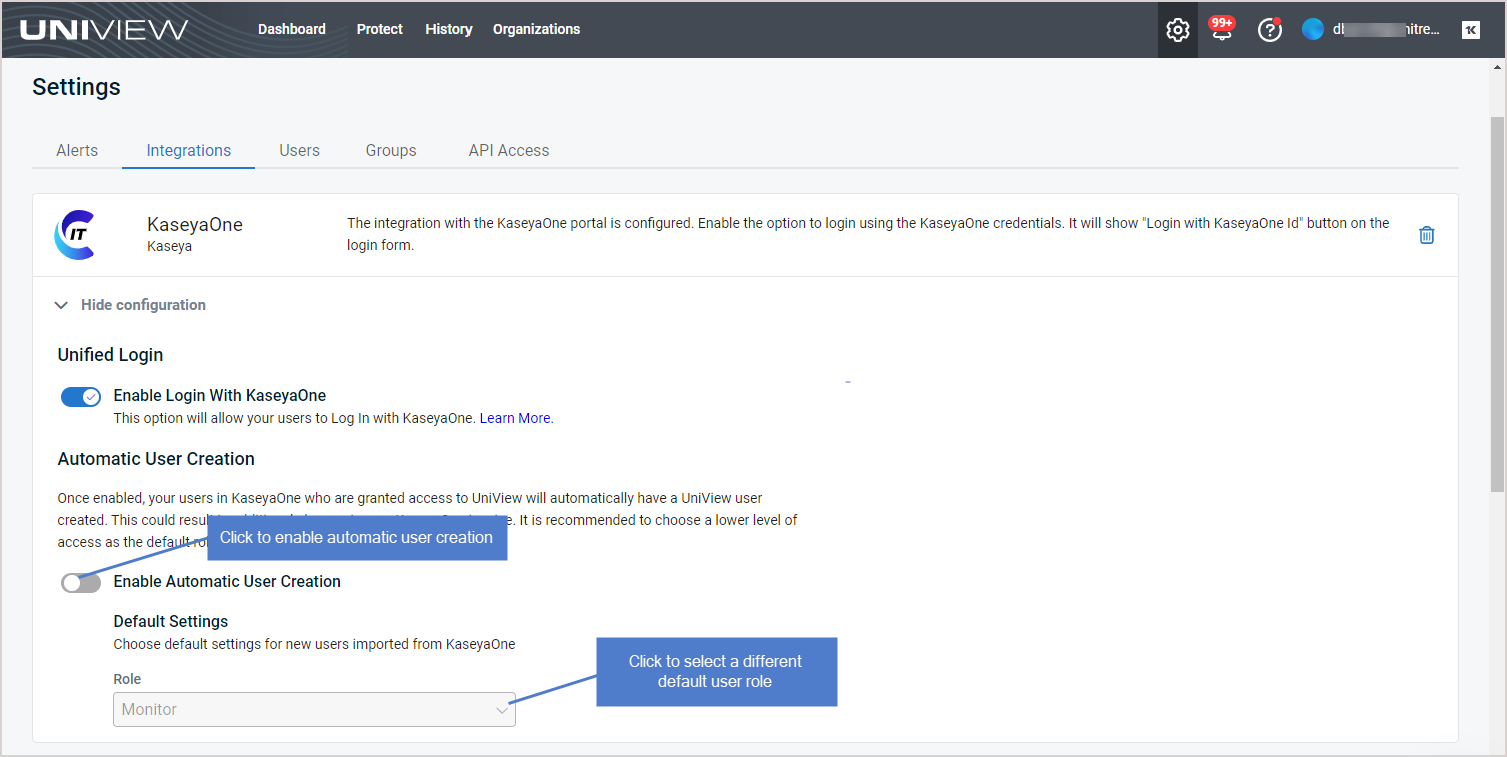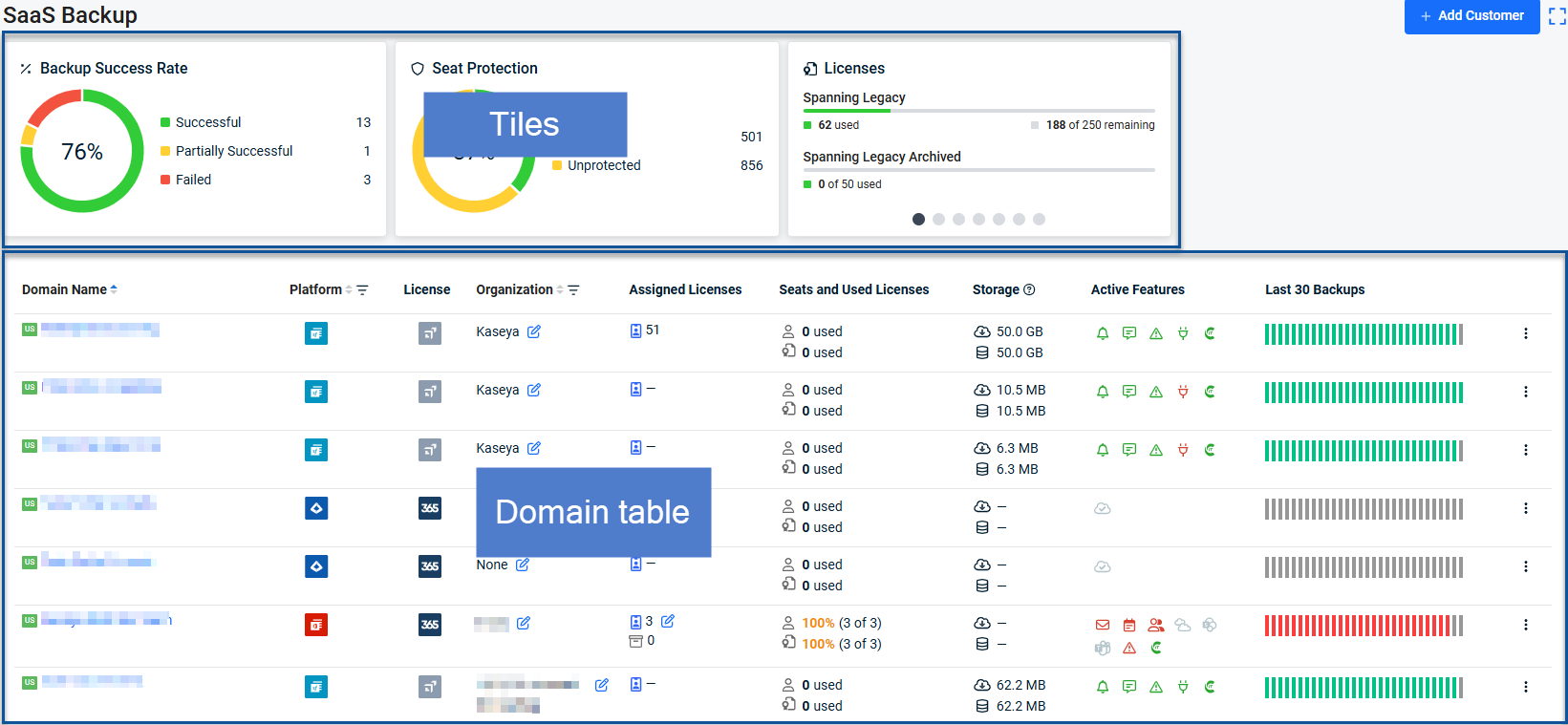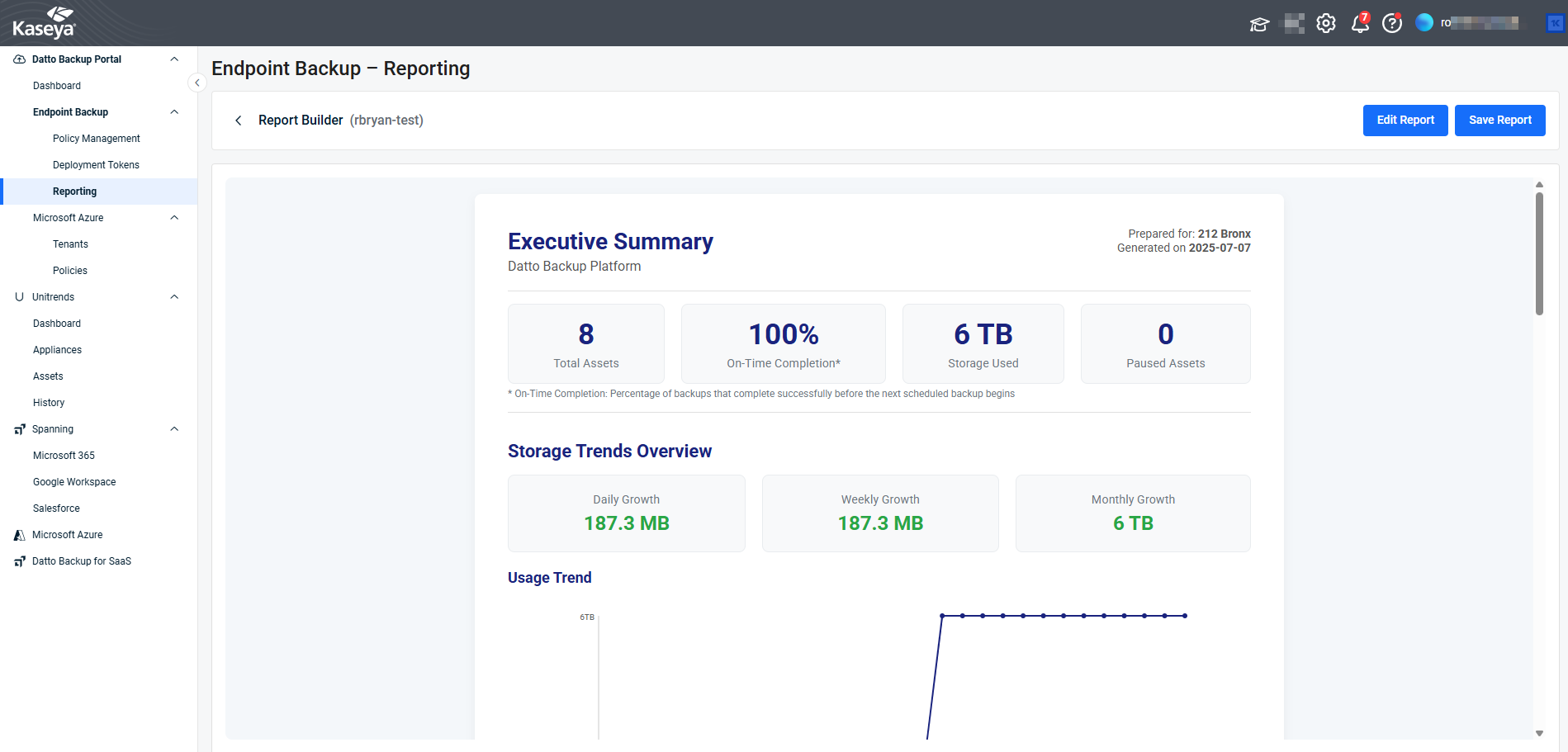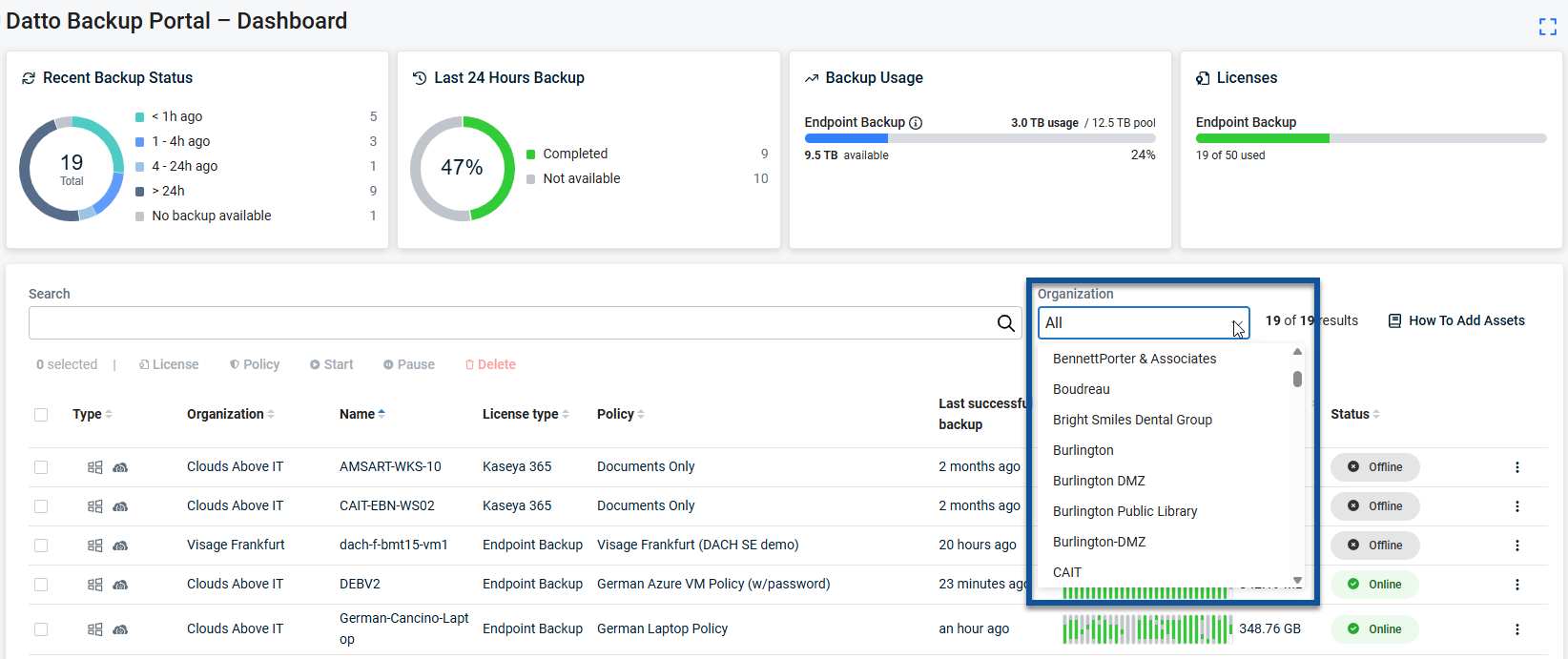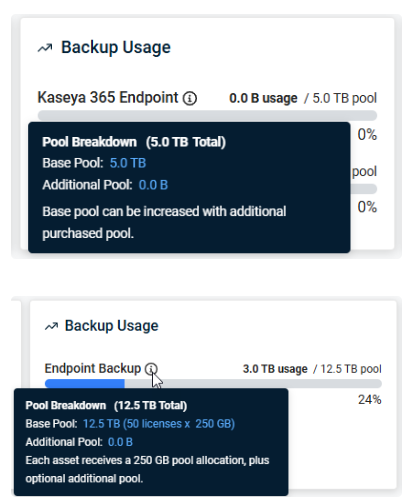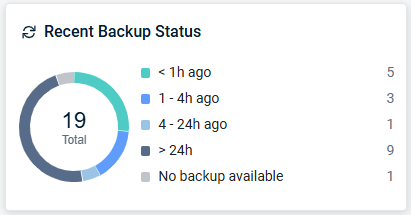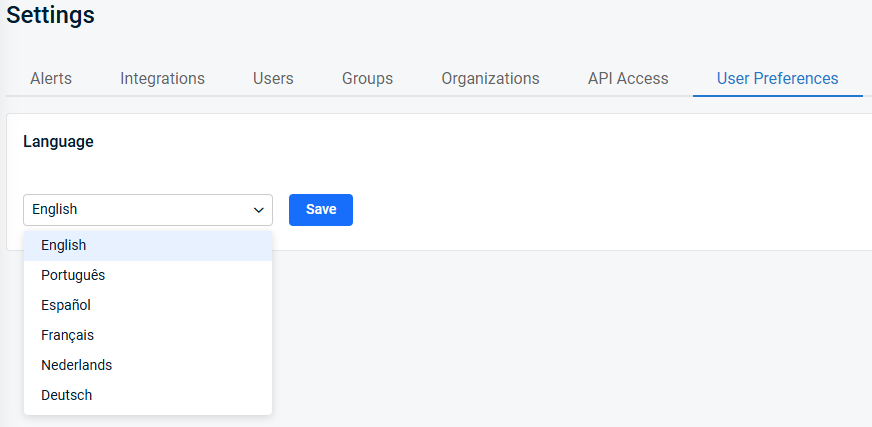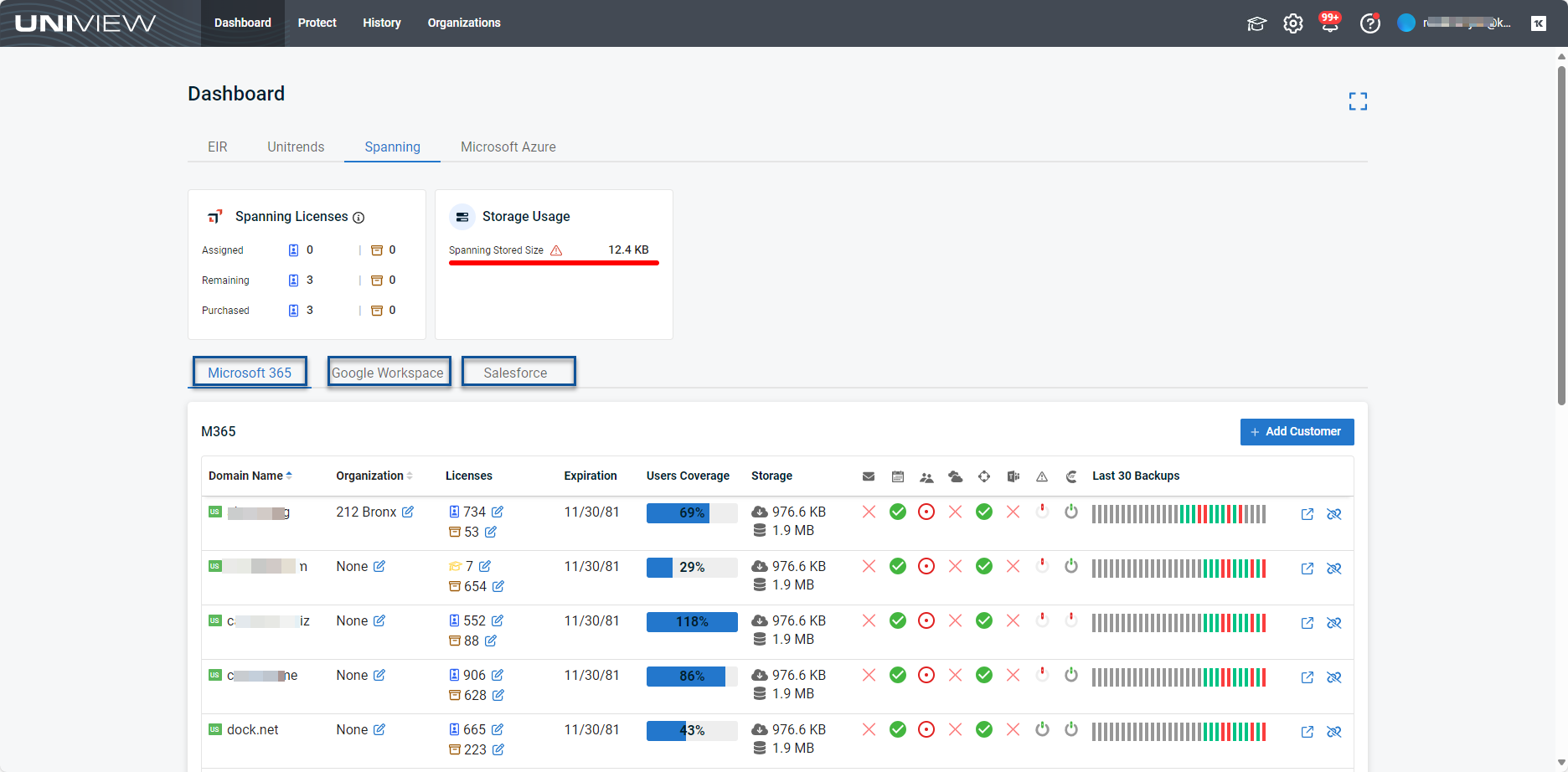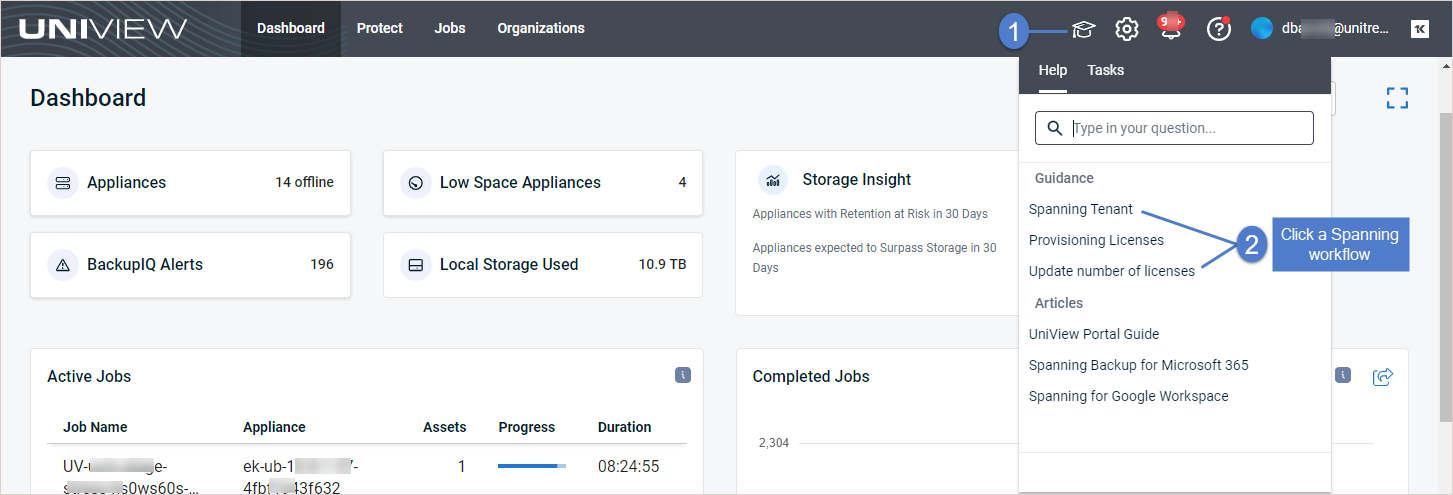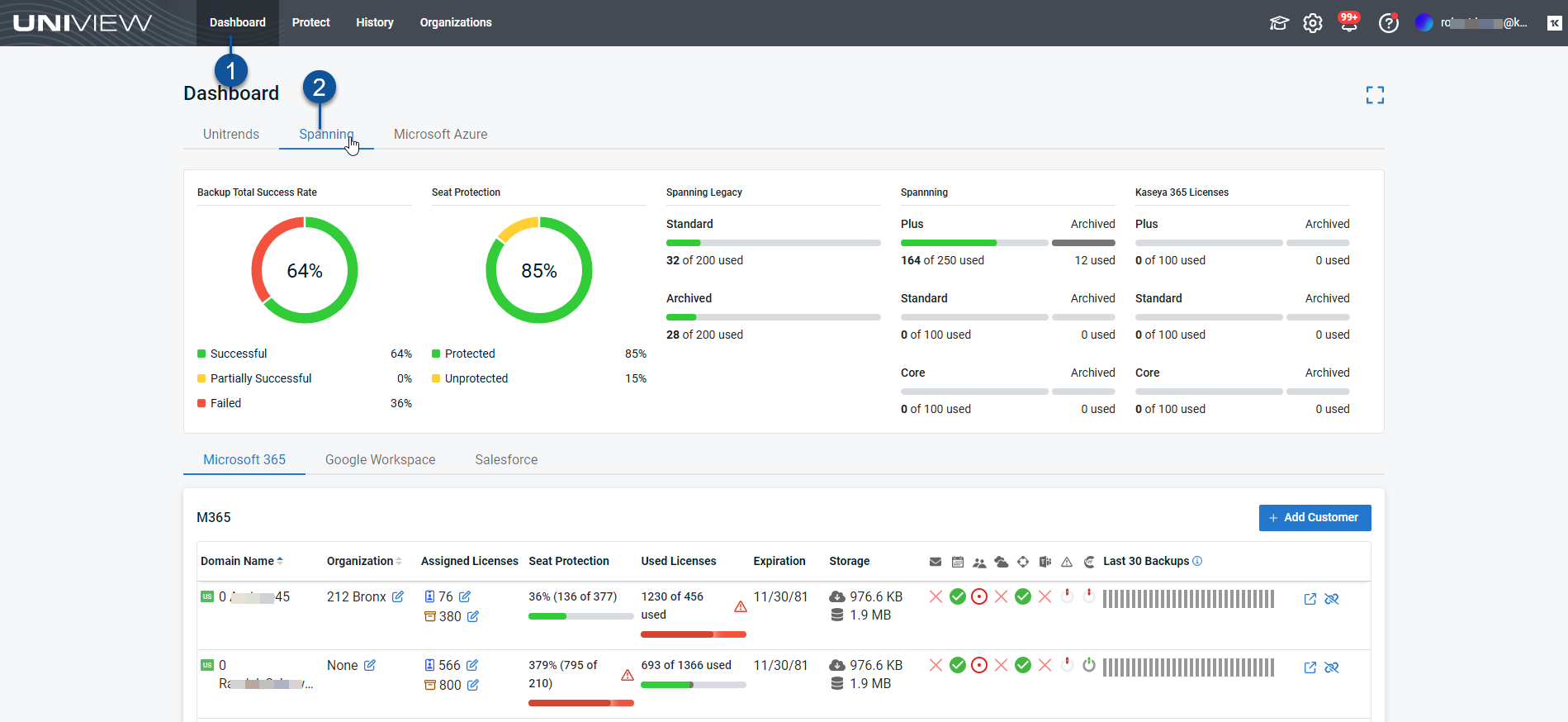UniView Portal Release Notes
Current release
Enhancements
- Improved organization synchronization with IT Glue so that only active organizations are synchronized.
- Added informative error messaging in the Add Tenant wizard.
Fixes
- Resolved a defect that allowed creation of policies with invalid backup schedules.
- Resolved a defect that pre-populated the confirmation text box when deleting multiple assets.
- Resolved a defect that prevented deletion of assets in Endpoint Backup v2.
Previous releases
New Features
- Export of SaaS Backup dashboard data to a .csv file.
- Link to Ask a Question. Please let us know if you have any UniView questions.
- Link to Provide Feedback. Please give us your feedback on UniView and other Kaseya services.
Enhancement
- Limited distribution list for restore completion emails in Datto Backup for Microsoft Entra ID.
Fixes
- Corrects the operation of the SaaS Backup restore time selector.
- Corrects a defect that could prevent the deletion of a contact in some cases.
- Adds pagination to the list of policies in Endpoint Backup v2.
- Corrects a defect that could cause multiple email notifications for a single successful restore event in some cases.
- Corrects a defect that could allow restore event success emails to go to all users.
- Restores the ability to authenticate with two-factor authentication by using a recovery code.
- Provides an "Unable Initiate Restore" message to the user when a restore operation does not start properly.
- Corrects a defect that prevented "Region" from being included in domain restores.
New Feature
Pause agent on metered connections is now available through Endpoint Backup v2.
Fix
Only active organizations are imported from Autotask integrations.
New Feature - SaaS Backup
The SaaS Backup view provides a high-level overview of all of your SaaS backups. The view shows the status of all of your SaaS domains at a glance.
Fixes
Corrected the display of Last successful backup for assets that have not been backed up in over one week.
Improvements
Added clarifying note to the Using Organizations screen to inform clients that only Unitrends organizations are shown now, with other backup products to be added later.
Added information to the Last 30 Days Backup tool-tip to clarify that the graphic shows the backup start time.
New Feature - Backup Report
The backup report lets you create, edit, preview, and schedule QBR-style automated reports on the history of backups for an organization.
Improvement
-
Improved role-based access control for policy editing. Now restricted to Superusers.
New Features
Organization dropdown filter
This new dropdown filters the list of assets and updates the Recent Backup Status, Last 24 Hours Backup, and Backup Usage tiles. This feature also lets you refine a search within a given organization.
Backup Usage tile details
The calculations used to determine your available storage are described in the tool-tip as Pool Breakdown details. Your total available storage is the sum of your Base Pool and your Additional Pool.
Recent Backup Status tile
Each time range displays the number of assets with backups in the listed period.
Type column
The Type column shows an icon representing the operating system (e.g., Windows) of the machine whose data is being backed up.
The Dashboard has replaced the assets page.
Fixes
- Resolved data integration inconsistency with Kaseya One.
- Eliminated an error that appeared when logging out of Spanning.
- Improved the User Interface in Single File All-version restore.
New Feature
● Added a function to restore all versions of a single file in a user-specified date range.
Improvements
- Added the ability to see information about backup progress and throughput for running backups.
- Backups can now be scheduled during overnight hours.
- Custom backup schedules now specifically list which days are scheduled for backup.
- Improved security, compatibility, and usability.
- Organizations can no longer be removed if they have linked assets or a deployment token.
- Improved performance of integration with Autotask.
General:
- UniView now updates the correct units following an upgrade to Kaseya 365 User.
Endpoint Backup:
- Fixed an issue where the asset list may not have loaded on the first attempt.
- Alert closing functionality has been fixed.
- Improved organization removal to prevent removing an organization with an existing deployment token.
This release includes various bug fixes and under-the-hood improvements.
NEW Bare Metal Recovery (BMR)
Provides support for BMR, a simplified, efficient recovery process where users can restore systems.
For more information see: Bare Metal Recovery
NEW Purging Insights
Provides a BackupIQ alert when no backups are available for purging due to retention settings combined with current application capacity.
For more information see: Purging Insights
NEW Backup Profile Management
Backup Profile Management empowers Unitrends users with intuitive and powerful tools to selectively include or exclude data during backup policy creation and modification through UniView. For more details, see: Using Assets
NEW Name and Brand Changes
The portal is in the process of getting a new name and look.
NEW Portal Navigation
There have been changes to the navigation for the UniView portal. These changes are designed to make navigation faster, clearer, and more intuitive.
NEW License provisioning during customer addition
The Add Customer process includes the new ability to provision spanning licenses to the domain during customer creation.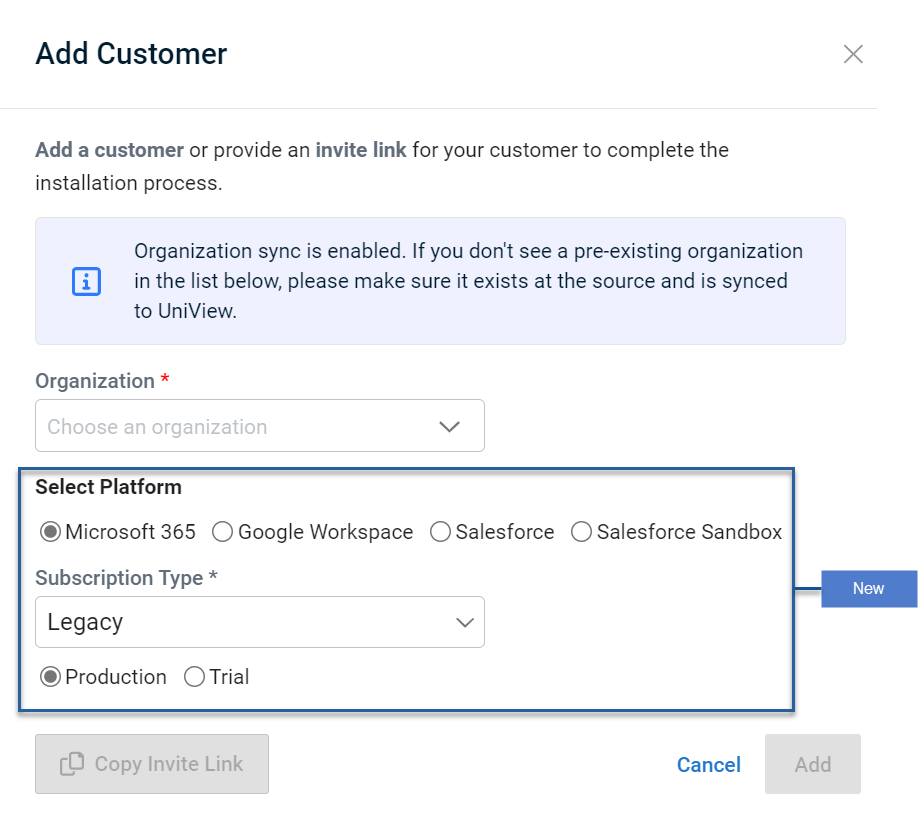
New Upgrade from Trial
Upgrading from a Trial subscription to a production one allows assigning Spanning licenses.
NEW Used Licenses
The Used Licenses bar chart shows the number of licenses used for the domain.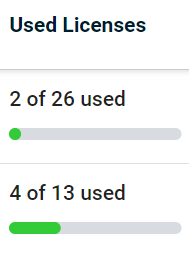
NEW Seat Protection charts
The Seat Protection pie chart shows a view of protected and unprotected seats aggregated across all spanning domains.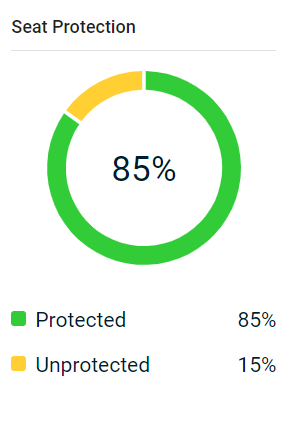
The Seat Protection bar chart shows how many of the domain users are protected.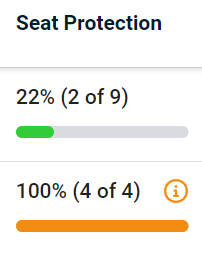
New Backup Total Success Rate chart
The Backup Total Success Rate pie chart shows a view of successful, partially successful, and failed backup jobs aggregated across all spanning domains.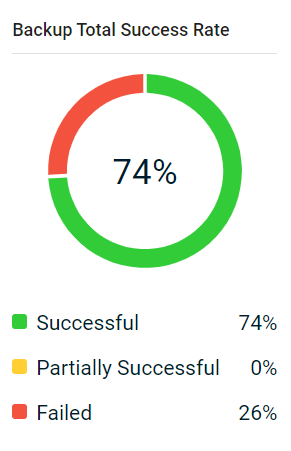
NEW Asset relationships at a glance
The Asset Detail pane now shows asset relationships, such as applications linked to an asset, or the host infrastructure of a virtual machine.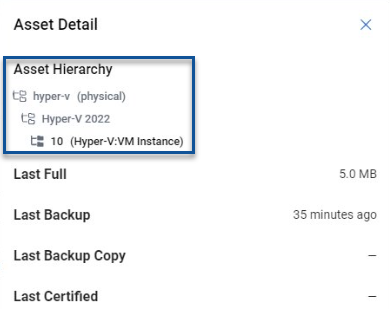
IMPROVED Navigation and layout
The dashboard now features key tabs for the following:
- Unitrends
- Spanning
- Microsoft Azure
From the Unitrends tab on the dashboard, you will see a high-level view of appliances, backup jobs, low space appliances, and local storage used.
When you click Appliances, you navigate to the Protect tab with a more detailed view of appliances and assets.
The Spanning tab includes sections for the following:
- Microsoft 365
- Google Workspace
- Salesforce
RETURNED Protected asset view
The ability to view protected assets has been reinstated.
For more details, see Using Unitrends Appliances.
NEW Backup policies for Windows file-level assets
UniView's backup policies feature now supports file-level backups of Windows assets.
From the Protect > Appliance Detail or Protect > Assets page, you can quickly view and manage the policies that define the frequency at which file-level backups are taken for your Windows assets— and set or remove policies for multiple assets in a single operation.
To set a backup policy, simply select one or more Windows assets and define the backup frequency. Backups are initiated by the policy to meet the schedule you set. See these topics for details: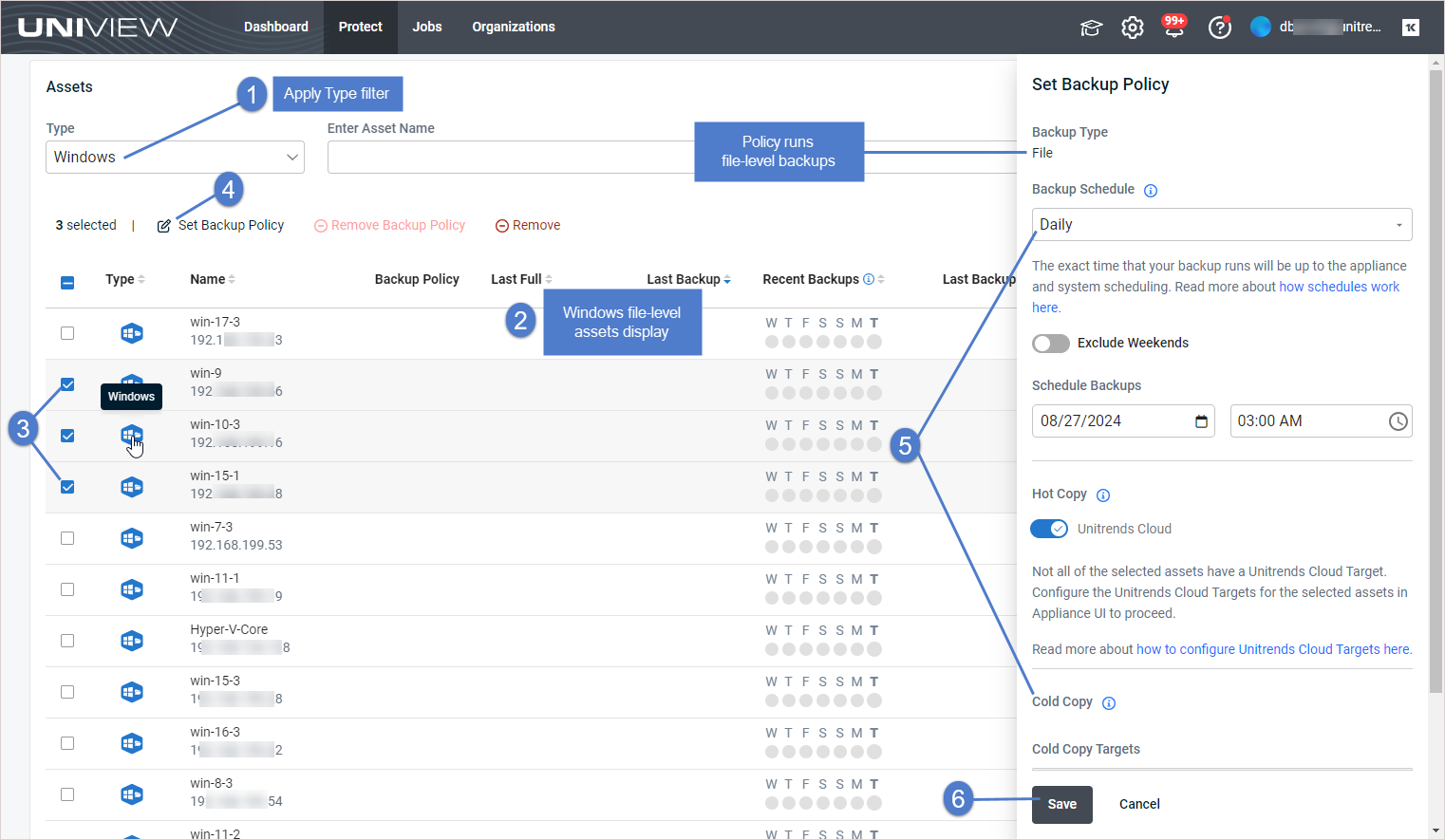
- Applying backup policies to an appliance's assets — Use this procedure to apply a backup policy to an appliance's Windows file-level assets.
- Working with backup policies — Use these procedures to view and manage backup policies for all of your Windows file-level assets, across all Unitrends appliances. You can view, edit, set, or remove policies for multiple Windows file-level assets, across multiple appliances, in a single operation.
NEW Remove Spanning Backup domains from UniView
A UniView Portal superuser can now manually remove Microsoft 365 tenants, Google Workspace domains, or Salesforce organizations from UniView. Use this procedure in the following cases:
-
You want the tenant, domain, or organization removed now, rather than waiting for it to be removed automatically.
-
You are preparing to transition the tenant, domain, or organization to a different Spanning Backup reseller. Removing the tenant, domain, or organization unlinks the reseller ID from its Spanning Backup account. After the reseller's ID has been unlinked, a new reseller ID can be assigned without any interruption to their Spanning Backup protection. You can then add the tenant, domain, or organization back to UniView (as described in Integrating a Microsoft 365 tenant, Integrating a Google Workspace domain, or Integrating a Salesforce organization).
See these topics for details:
- Removing a Microsoft 365 tenant
- Removing a Google Workspace domain
- Removing a Salesforce organization
NEW Add cold copies to your UniView backup policies
If your Unitrends appliance is copying backups to a third-party cloud target, you can now include cold copies in your UniView backup policies. Just add the policy from the Appliance Detail page, where you can view the appliance's third-party cloud targets and configure your copy policy in just a few clicks. 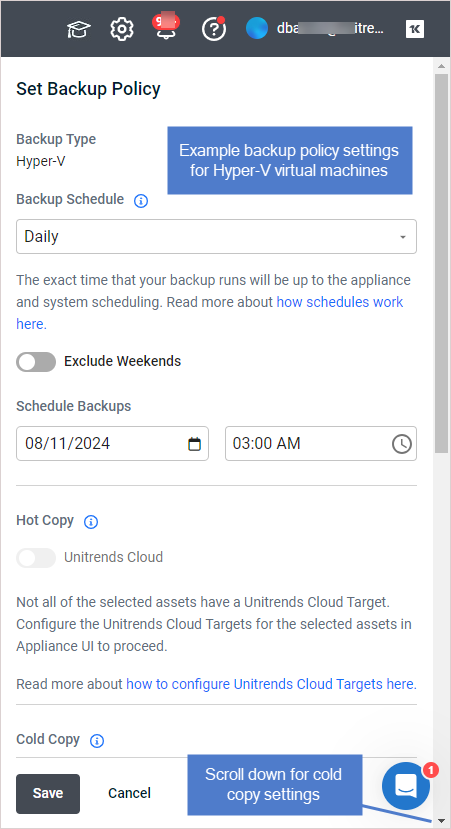
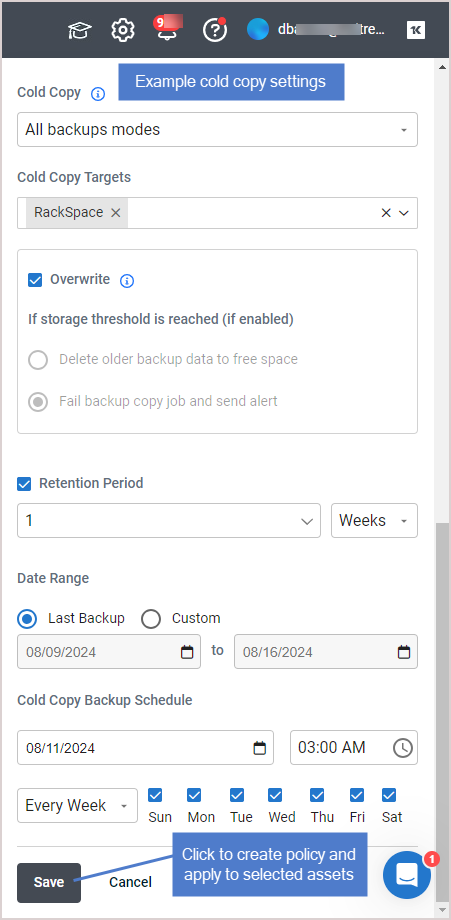
These requirements must be met to add cold copies to your backup policy:
- The Unitrends appliance must be running version 10.8.3 or higher.
- The Unitrends appliance must be configured with a third-party cloud cold backup copy target. To add a third-party cloud target using the appliance UI, see Backup copy targets.
For details on setting up a backup policy with cold copies, see Applying backup policies to an appliance's assets.
Changes to the backup policies workflow
Backup policies are supported for these asset types: Windows image-level assets, VMware virtual machines, and Hyper-V virtual machines. This release includes these changes to backup policies:
| Item or procedure | Legacy behavior | New behavior |
|---|---|---|
| Selecting assets while creating a backup policy (see Applying backup policies to an appliance's assets or To set a backup policy) | Select one or more assets of any supported asset type | Select one or more assets of one supported asset type. Create a separate policy for each asset type. |
| Appliances page > Protected Assets | Click to view one appliance's protected assets (assets that are protected by a backup schedule) | Protected Assets has been removed from the Appliances page. Use the Appliance Detail > Assets tile instead.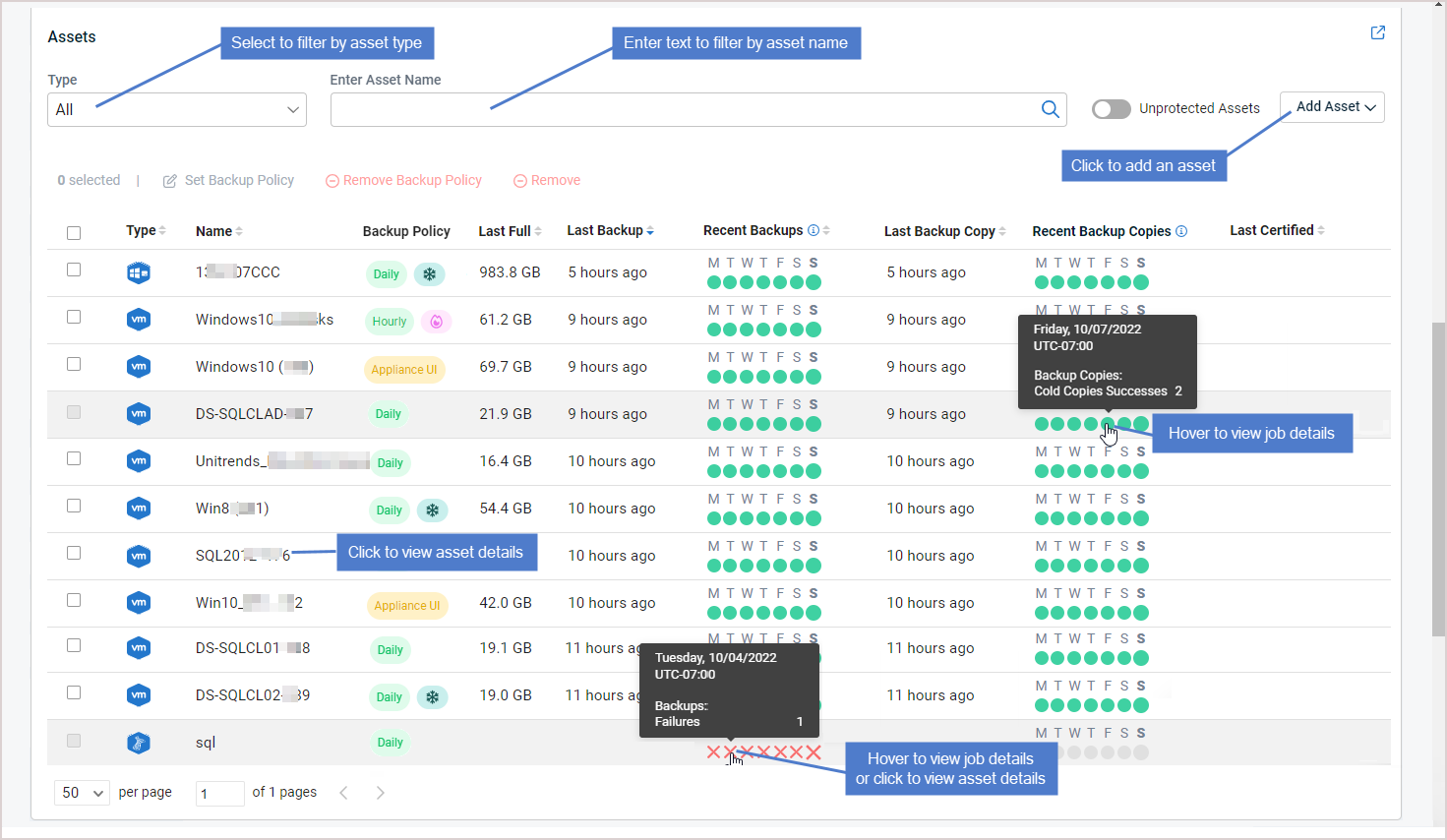 |
| Appliances page > Unprotected Assets | Click to view one appliance's unprotected assets and apply backup policies to or remove backup policies from these assets. | Unprotected Assets has been removed from the Appliances page. Use the Appliance Detail > Assets tile instead. 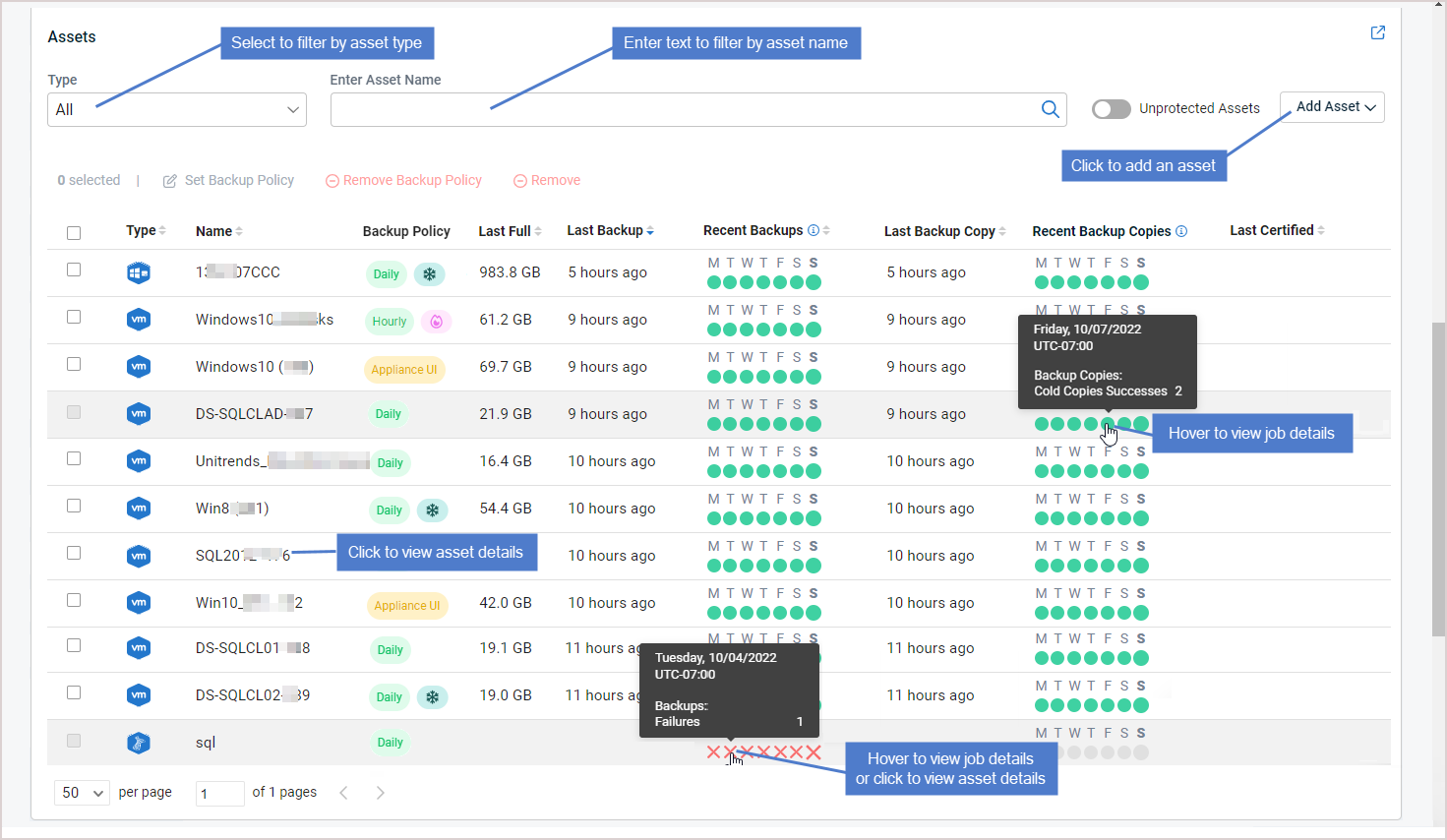 |
NEW "Show Me" interactive product tours
We've added a new product tour experience with interactive walkthroughs for these Spanning Backup features: integrating a Microsoft 365 tenant or Google Workspace domain, allocating licenses, and upgrading from a Spanning trial to a paid subscription. For details, see "Show Me" interactive product tours.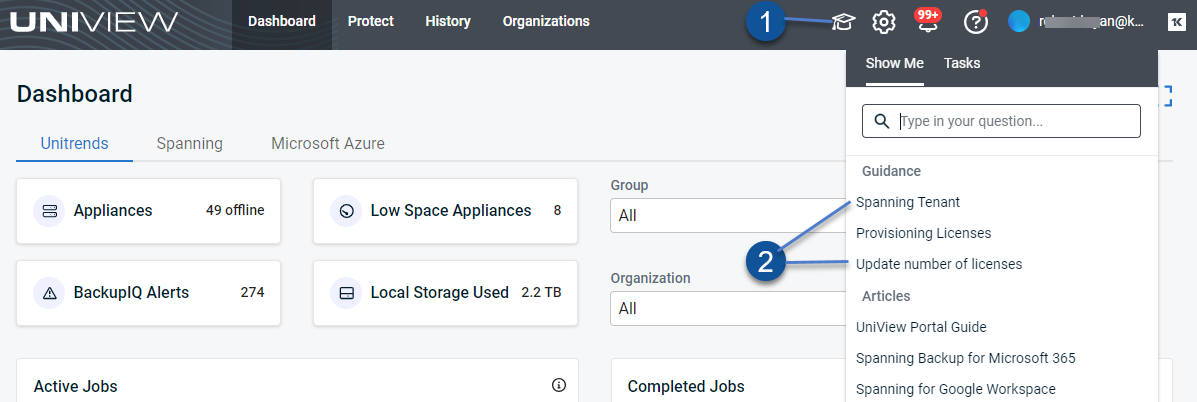
Stay tuned for walkthroughs of additional features in upcoming releases!
NOTE "Show Me" product tours were released in June, 2024.
Enhancements for KaseyaOne centralized user management
After you have added the KaseyaOne integration, you can use these settings to configure centralized user management for the UniView Portal module: Log In with KaseyaOne, Require Log In with KaseyaOne, Automatic User Provisioning, Automatic User Deprovisioning, and Access Groups.
Enabling the Log In with KaseyaOne toggle is required before you enable any of the other centralized user management settings. In this release, the UniView Portal UI now enforces this requirement:
-
If the Log In with KaseyaOne toggle is enabled, all other centralized user management settings can be modified as needed.
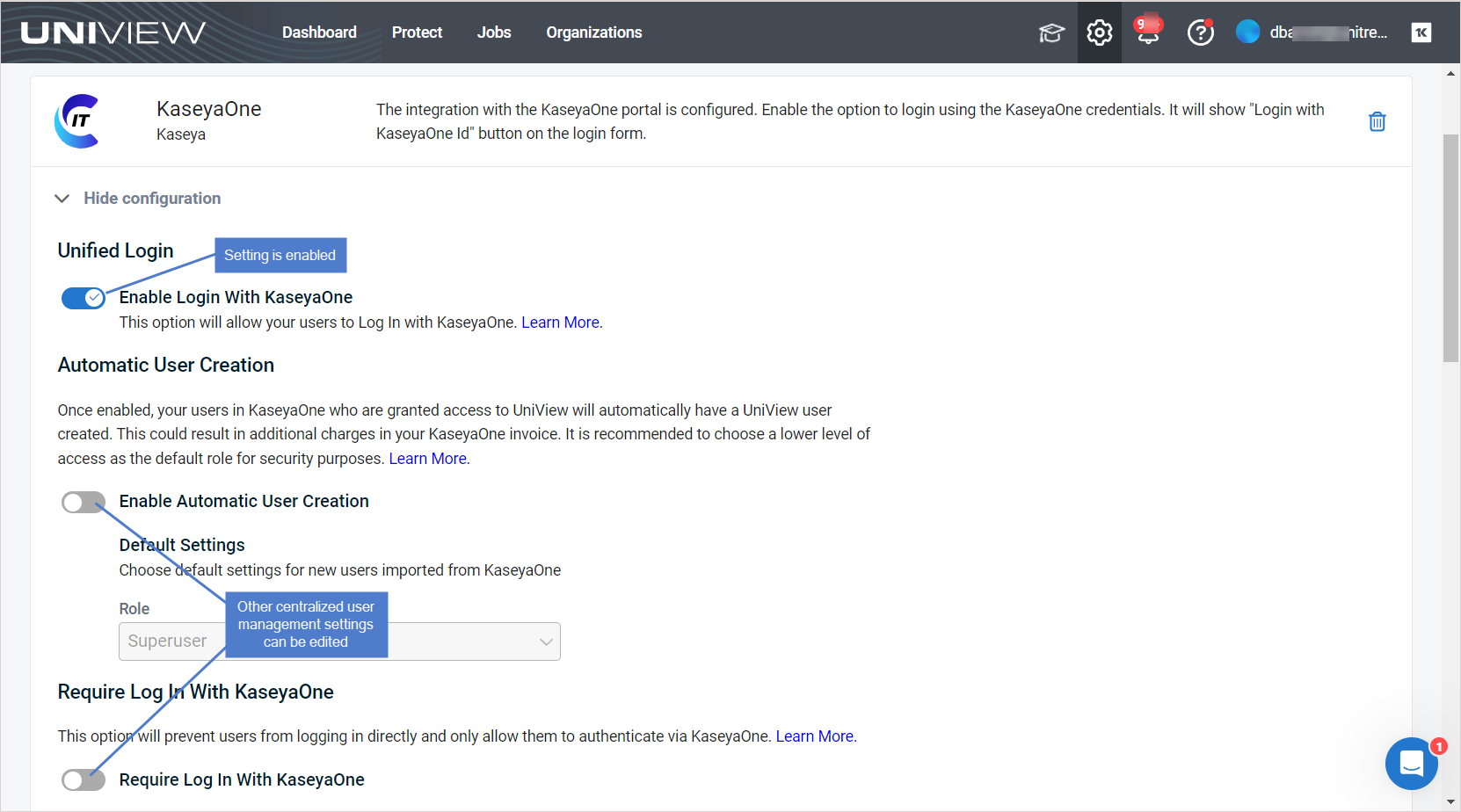
-
If the Log In with KaseyaOne toggle is disabled, all other centralized user management settings are disabled and cannot be modified.
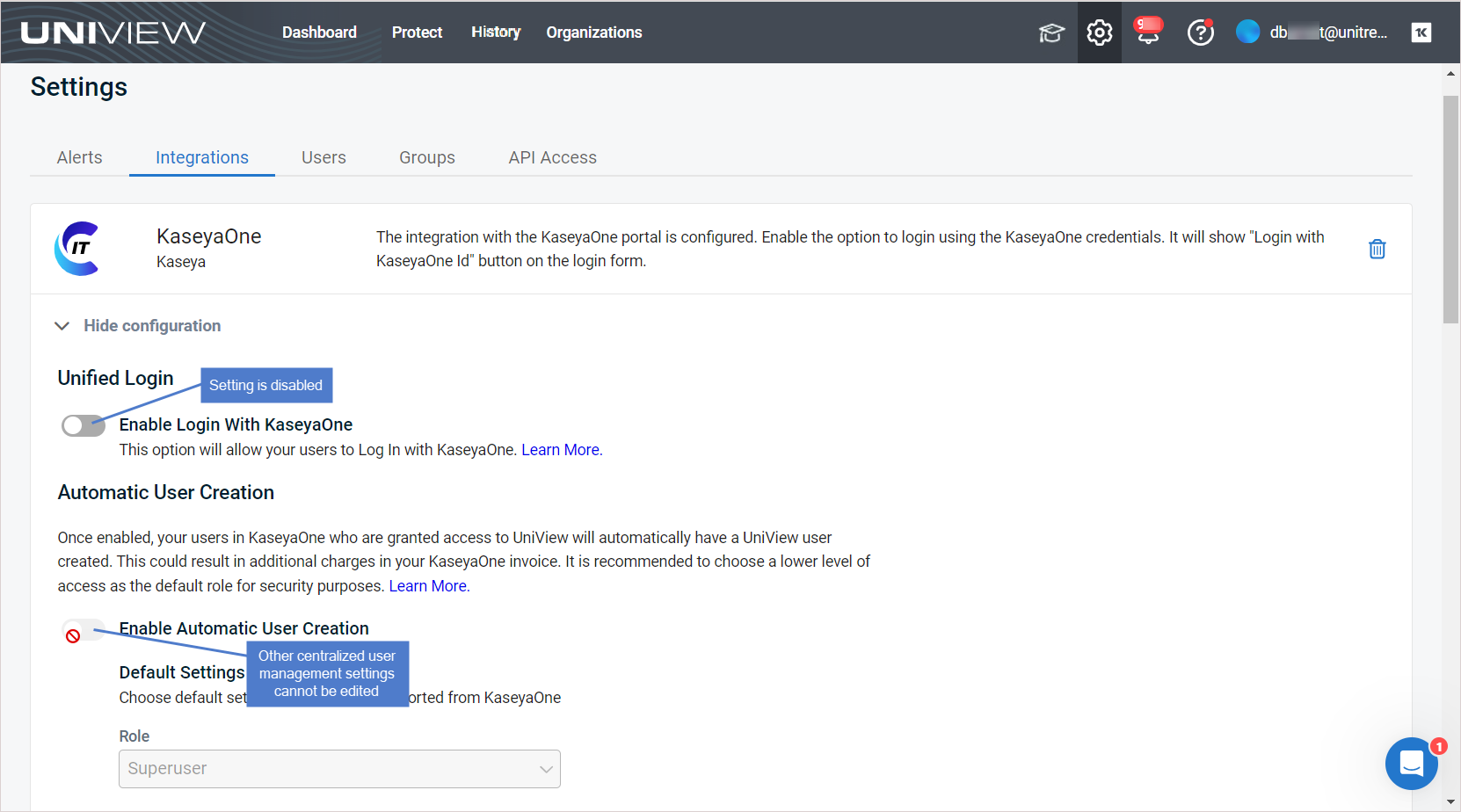
For additional information, see Configuring KaseyaOne centralized user management.
Removal of inactive tenants for Spanning Backup integrations
After integrating a Microsoft 365 tenant, Google Workspace domain, or Salesforce organization, updated information is synced to the UniView Portal hourly from Spanning Backup.
Beginning in this release, a Microsoft 365 tenant, Google Workspace domain, or Salesforce organization is removed from the UniView Portal if no updates are received from Spanning for seven days. (Data in Spanning Backup is not impacted.)
This change ensures that the UniView Protect page provides information only about your active Spanning Backup tenants, for a more streamlined user experience. For more on integrating Spanning Backup, see Working with Spanning Backup.
Evidence of compliance for Spanning Backup integrations
Kaseya's Compliance Manager GRC is a versatile tool that allows an auditor to quickly perform an assessment against a variety of IT and cybersecurity compliance standards. You can now use Compliance Manager GRC to provide evidence of compliance for your Spanning Backup integrations. For details, see Import Evidence of Compliance from other Kaseya modules.
NEW Backup policies for Hyper-V virtual machines
UniView's backup policies feature now supports Hyper-V virtual machines.
From the Protect > Appliances or Protect > Assets page, you can quickly view and manage the policies that define the frequency at which host-level backups are taken for your Hyper-V VMs— and set or remove policies for multiple assets in a single operation. Backup policies can include Hyper-V VMs, VMware VMs, and Windows image-level assets.
To set a backup policy, simply select one or more assets and define the backup frequency. If your Unitrends appliance is copying backups to the Unitrends Cloud, you can enable hot copies of these backups with a single click— right from the Backup Policy dialog. See these topics for details:
- Working with Unitrends Appliances, Assets, and Backups — Use this procedure to add a new Hyper-V host server and apply backup policies to its VMs.
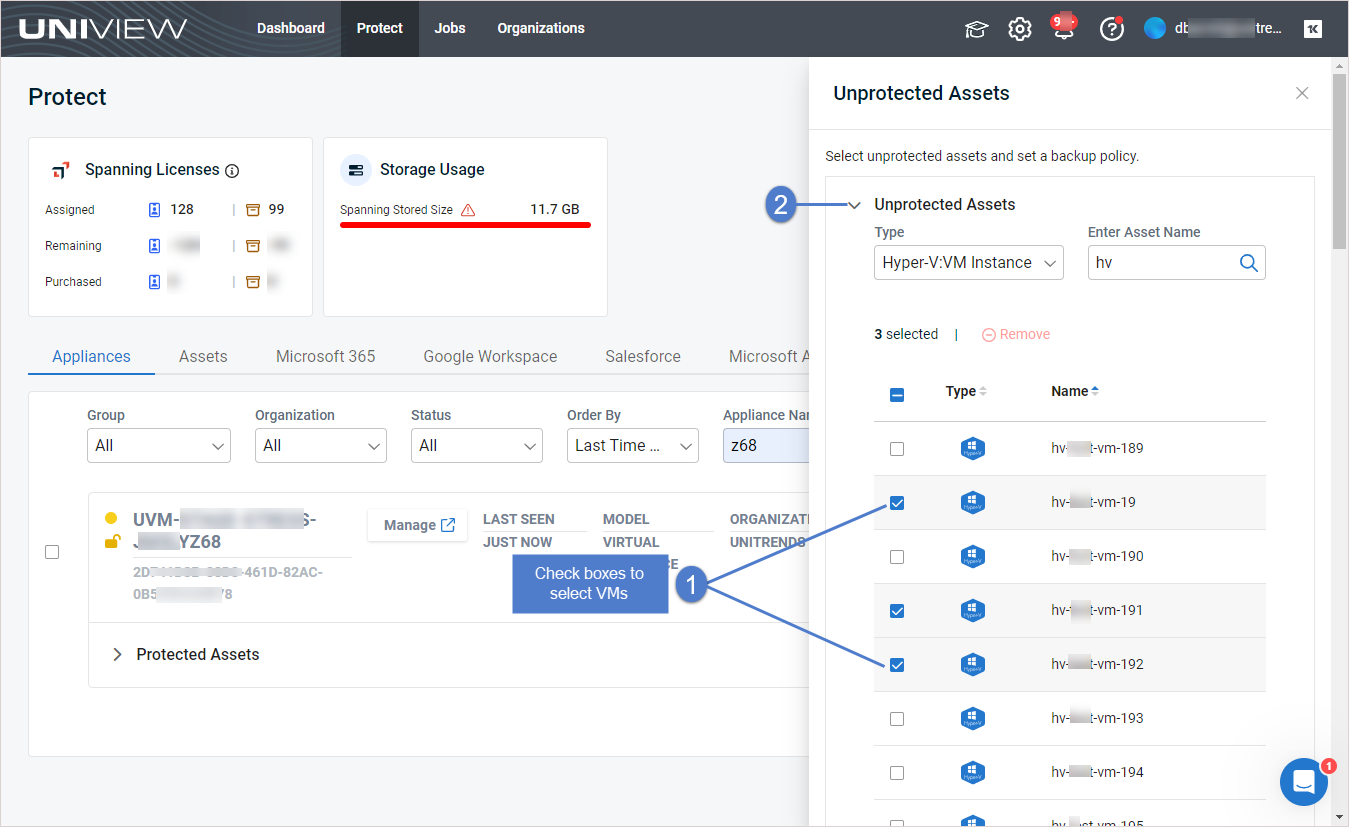
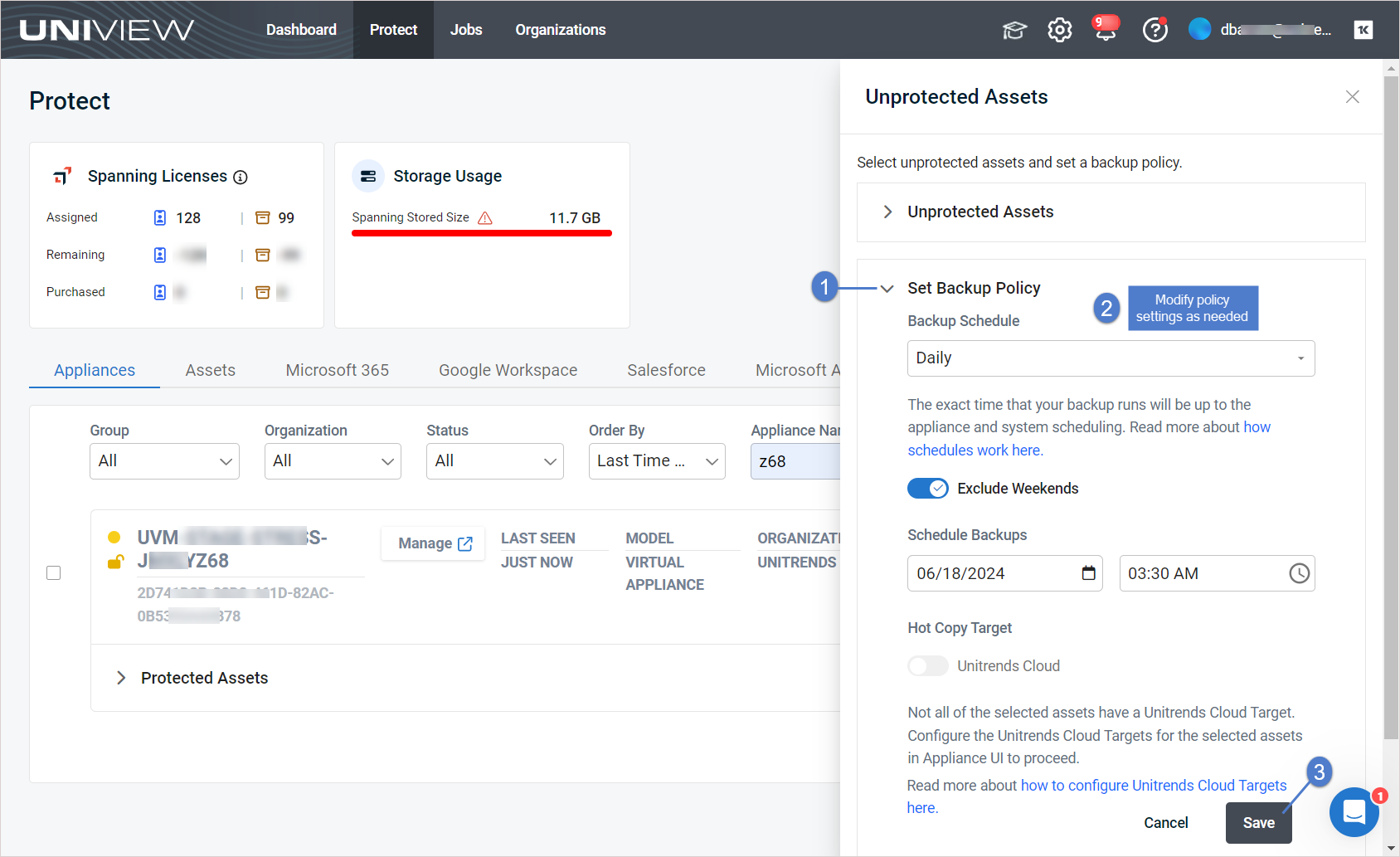
- Working with Unitrends Appliances, Assets, and Backups — Use this procedure to apply a backup policy to an appliance's unprotected Windows image-level assets, Hyper-V VMs, and VMware VMs.
- Working with Unitrends Appliances, Assets, and Backups — Use these procedures to view and manage backup policies for all of your assets, across all Unitrends appliances. You can view, edit, set, or remove policies for multiple assets, across multiple appliances, in a single operation.
Groups page
For consistency across KaseyaOne modules, scopes in the UniView Portal are now called groups: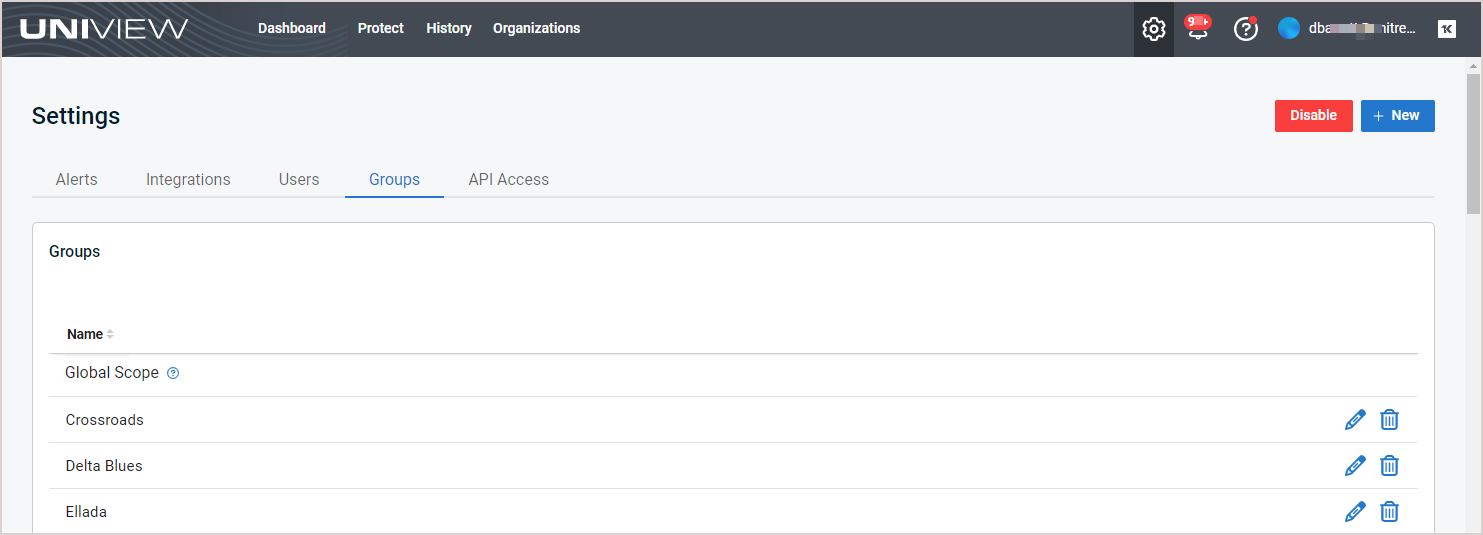
NEW Access groups for KaseyaOne centralized user management
KaseyaOne's access groups feature grants users access to other Kaseya modules based on their role within an organization. Rather than assigning permissions to users individually in KaseyaOne, you assign permissions to a group and then assign users to the group. (See KaseyaOne's Manage groups topic for details.)
This release expands UniView's integration with KaseyaOne to include the access groups feature. If you enable access groups, then role-based access control from KaseyaOne will be allowed for the module and you will be able define mapping rules (by mapping KaseyaOne groups to UniView organizations) to control user access.
Upon enabling the access groups feature, groups are managed through KaseyaOne only. UniView's Settings > Groups page then allows you to view groups but you can no longer add, edit, or remove groups through the UniView Portal. Instead, you must perform these operations in KaseyaOne (Admin Settings > Groups).
For details on working with the access groups feature, see To enable or disable access groups.
NEW Copy backups to the Unitrends Cloud
The backup policies feature now includes an option to copy your backups to the Unitrends Cloud. For appliances that are configured with a Unitrends Cloud hot copy target, simply enable the Unitrends Cloud toggle in the Set Backup Policy dialog to start copying new backups.
To get started, see Working with Unitrends Appliances, Assets, and Backups.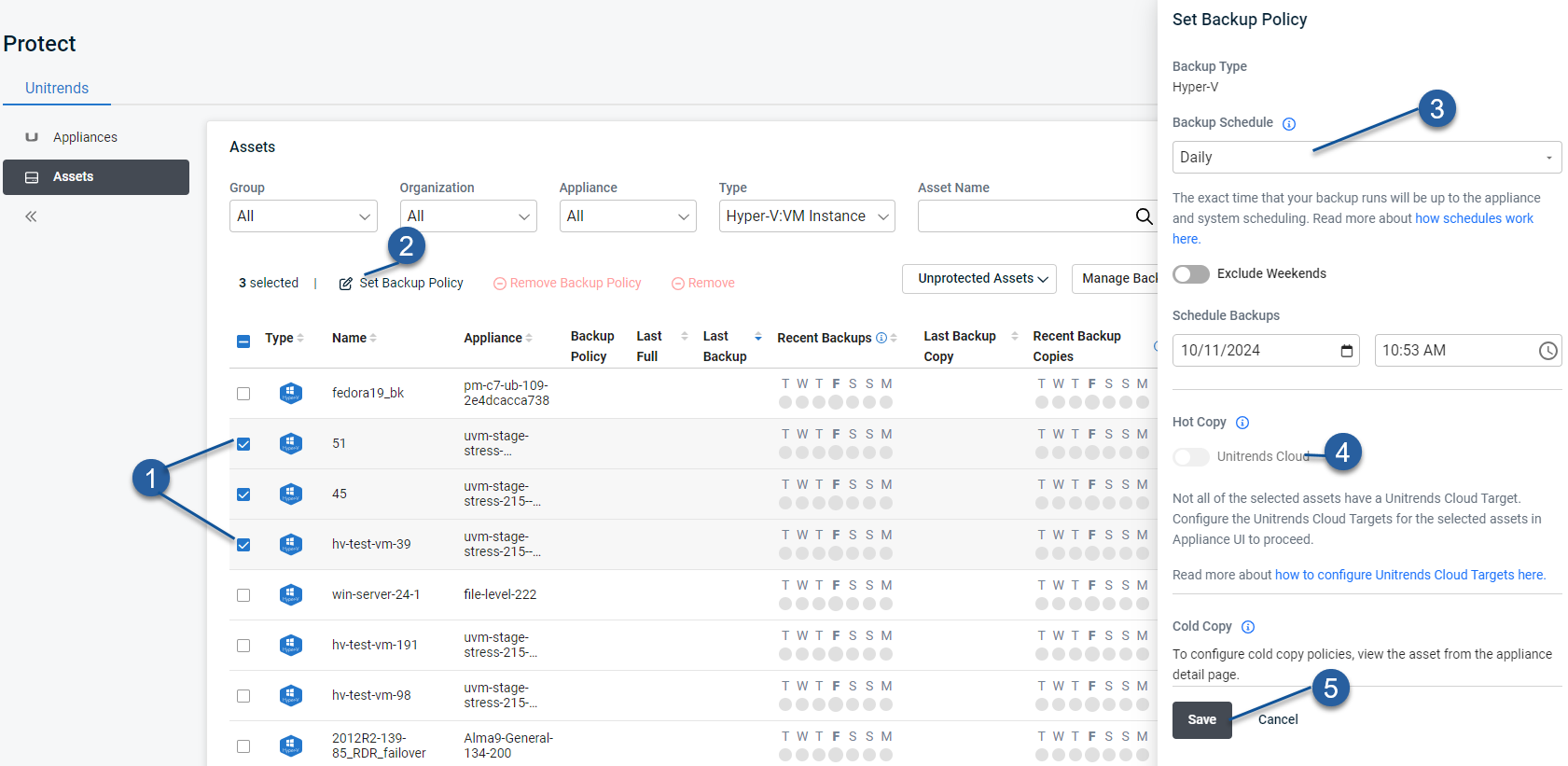
KaseyaOne centralized user management and automatic user deprovisioning
If you've integrated KaseyaOne, you can now set up centralized user management for increased security and valuable time-saving features.
Centralized user management includes the new Automatic User Deprovisioning feature and these other related settings: Log In with KaseyaOne (Unified Login), Require Log In with KaseyaOne, Automatic User Provisioning, and Access Groups (role-based access control). Enable the Automatic User Provisioning and Automatic User Deprovisioning features to automatically sync user data between the UniView Portal and KaseyaOne any time a user is added or deleted.
You can configure centralized user management settings in the UniView Portal (Settings > Integrations) or in KaseyaOne (Admin Settings > Module Management). The settings you configure are automatically synced between the UniView Portal and KaseyaOne. To get started, see Configuring KaseyaOne centralized user management.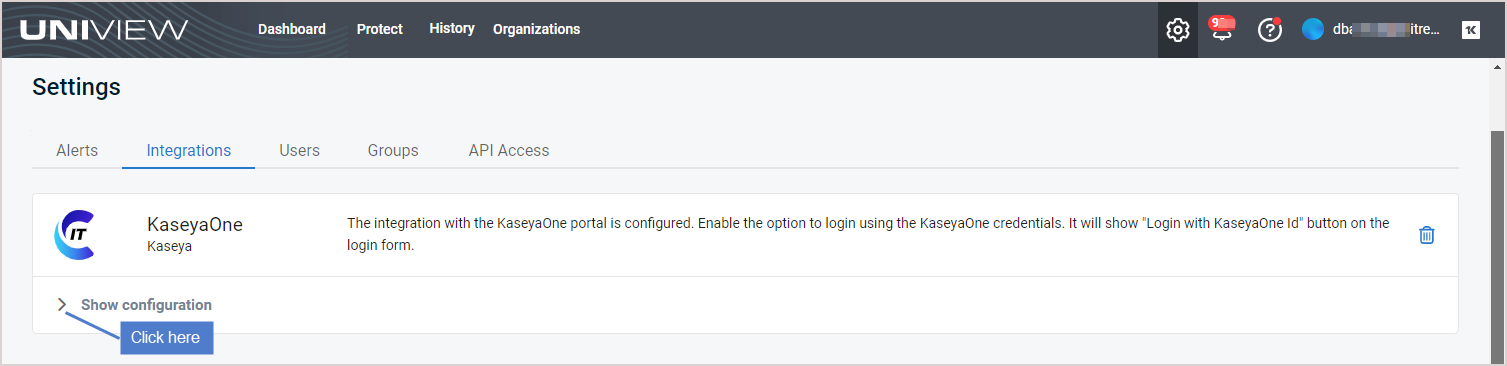
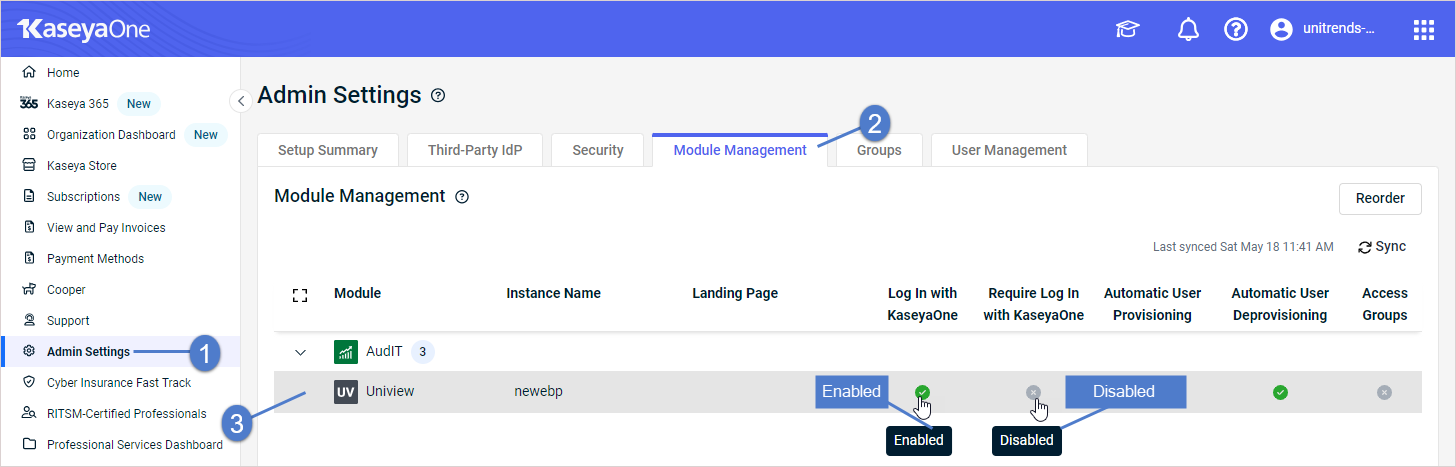
Delete users
On the Settings > Users page, you can now delete a UniView Portal user.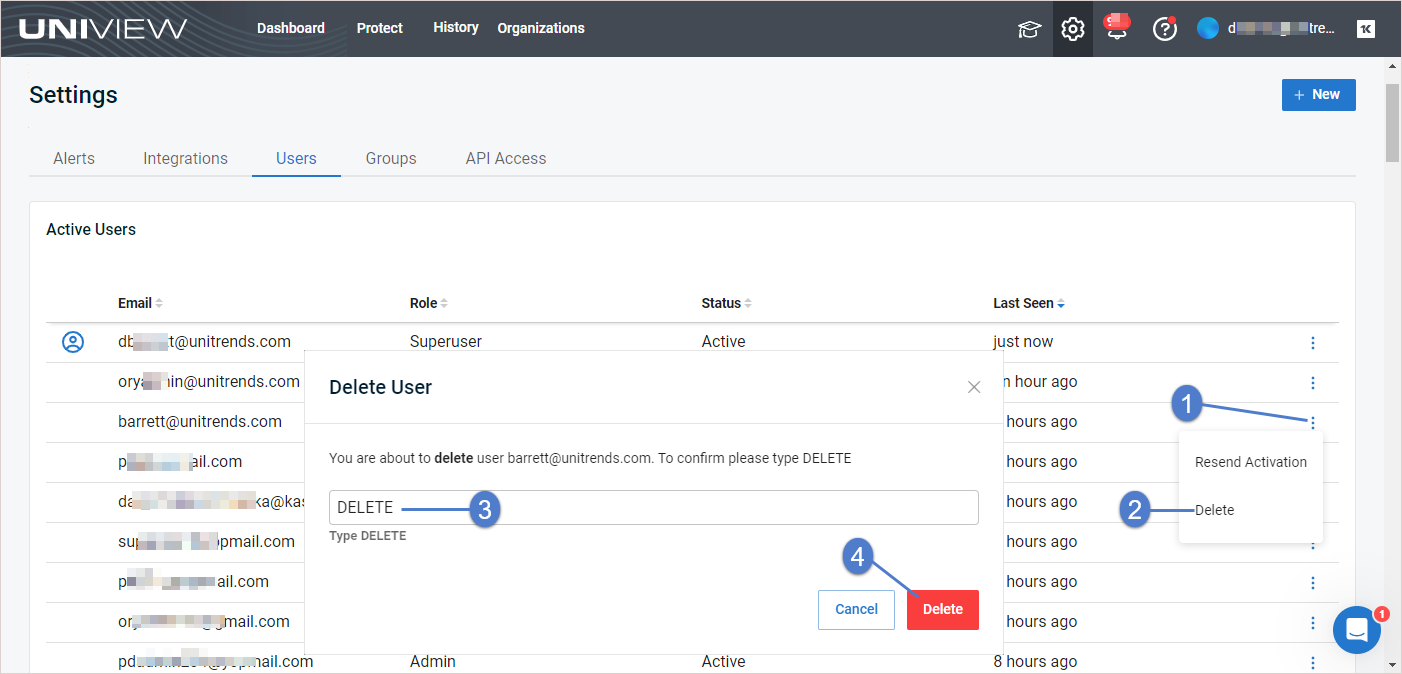
WalkMe tours for Spanning Backup
If you've integrated Spanning Backup for Microsoft 365 or Spanning Backup for Google Workspace, check out the WalkMe tours for these Spanning Backup workflows:
- Integrating a Microsoft 365 tenant or Google Workspace domain
- Provisioning licenses
- Updating the number of licenses allocated
Add assets
You can now add assets to your Unitrends appliances right from the UniView Appliance page or Appliance Details page. Simply click Add Asset to add any of these asset types:
- Windows physical machines – Adding the machine also adds an any hosted applications (e.g., SQL or Exchange).
- Linux physical machines – Adding the machine also adds an any hosted applications (e.g., Oracle on Linux).
- vCenter or ESXi servers – Adding the server also adds its hosted VMs.
- Hyper-V servers – Adding the server also adds its hosted VMs.
Then click View Unprotected Assets to quickly apply backup policies to your newly added Windows image-level assets and VMware VMs.
For details, see Working with Unitrends Appliances, Assets, and Backups.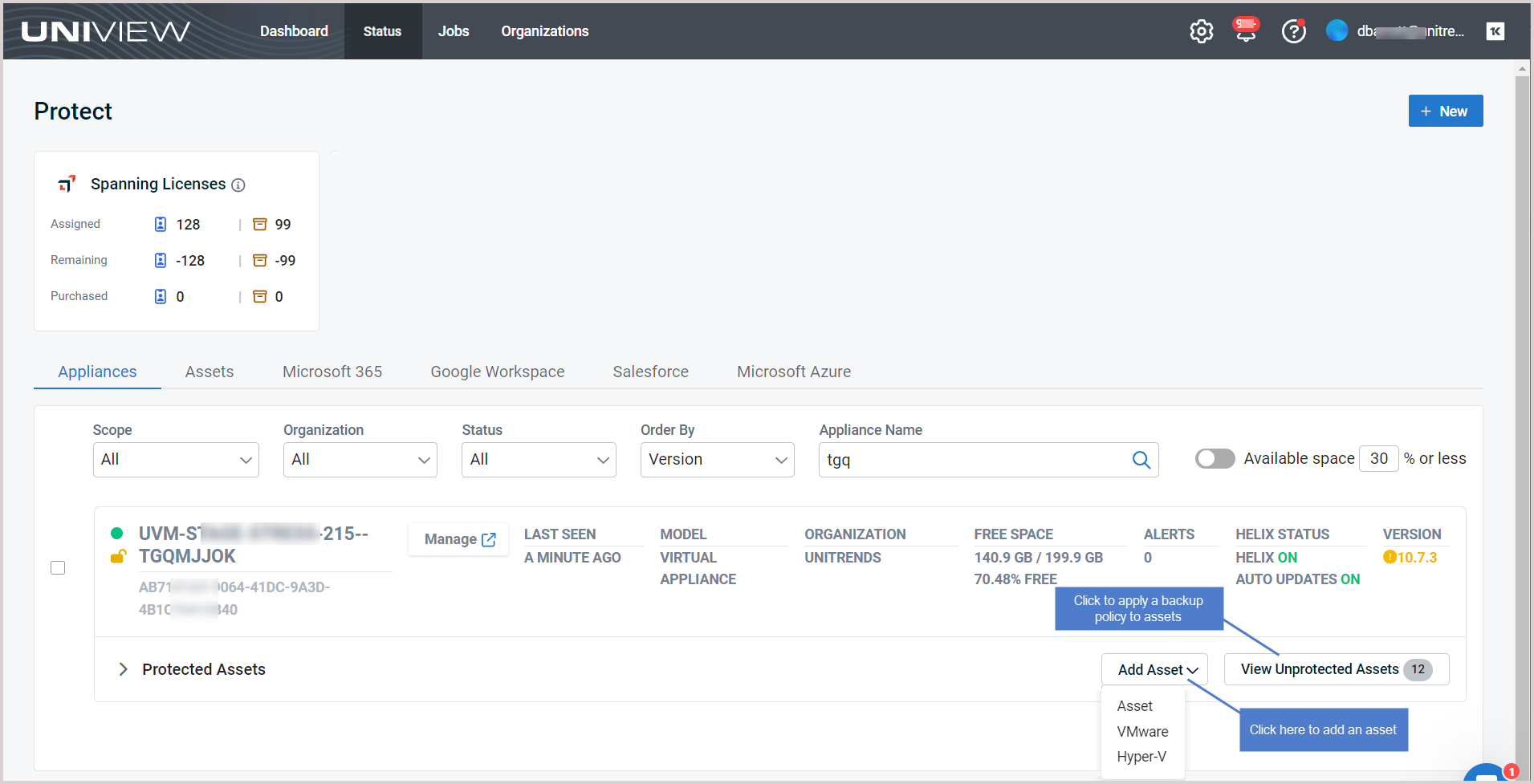
Remove assets
You can now use UniView to remove assets from your Unitrends appliances.
NOTE When an asset is removed, all backups of that asset are also deleted. Use caution when removing an asset.
- From the Appliance page or Appliance Details page, select protected assets or unprotected assets and click Remove to quickly delete assets from an appliance. For details, see Working with Unitrends Appliances, Assets, and Backups.
- From the Assets page, select assets and click Remove to delete assets from multiple appliances. For details, see Working with Unitrends Appliances, Assets, and Backups.
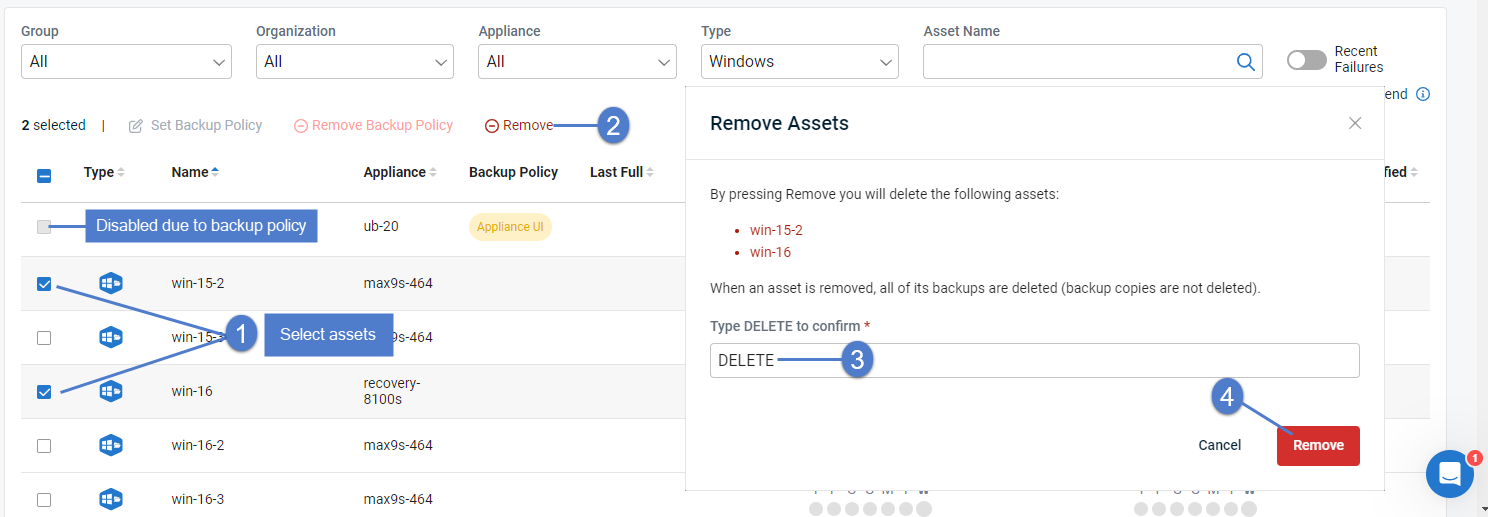
User activation email
With this feature, you no longer need to manually create and send passwords to new users. We've streamlined user account provisioning by automatically sending new users an activation link they can use to set their own password and activate their UniView Portal account. For details, see
Adding a user.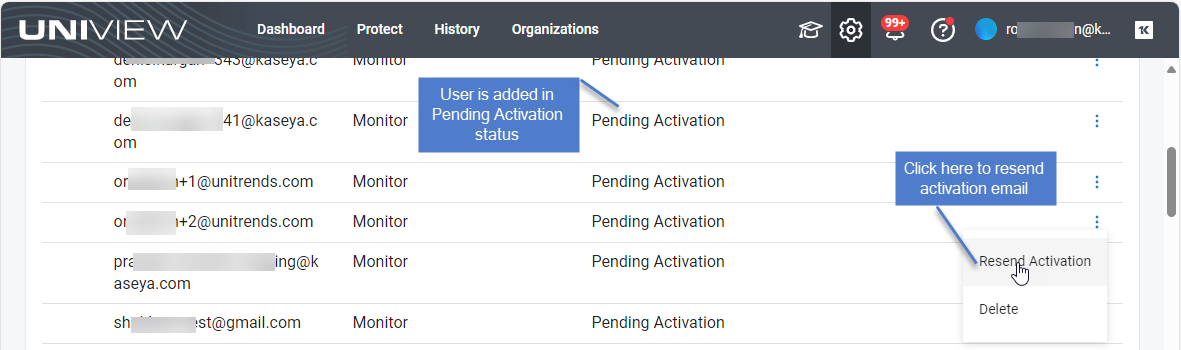
Spanning Backup enhancements
This release adds these enhancements:
This release contains bug fixes and modifications for upcoming features.
Require Login with KaseyaOne
We've enhanced security and user management by adding the Require Login with KaseyaOne feature to UniView's integration with KaseyaOne! You can now require users to log in with their KaseyaOne credentials simply by enabling a toggle. And, if needed, you can easily add exceptions for specified users so that they can continue using their UniView credentials.
Use Require Login with KaseyaOne along with Automatic User Creation to enforce KaseyaOne as an identity provider (idP), adding an additional layer of security to your backup portal.
NOTE KaseyaOne also supports third-party IdP integrations, such as Okta, Microsoft EntraID, and Passly. If you have integrated your third-party IdP with KaseyaOne, simply add the KaseyaOne integration and enable Require Login with KaseyaOne to manage your UniView users with this IdP provider.
For details on using this feature, see To enable or disable Require Login with KaseyaOne.
NEW Upgrade from a Spanning Backup trial to a paid subscription
You can now quickly upgrade from your Spanning Backup for Microsoft 365 or Spanning Backup for Google Workspace trial— right from the Protect page. Just locate your trial tenant on the Microsoft 365 tab or trial domain on the Google Workspace tab, then modify the number of Standard Licenses. Your trial is updated to a paid subscription. The number of standard licenses you entered are the number of licenses applied to your subscription. For details, see To upgrade from a Spanning Microsoft 365 trial to a paid subscription or To upgrade from a Spanning Google Workspace trial to a paid subscription.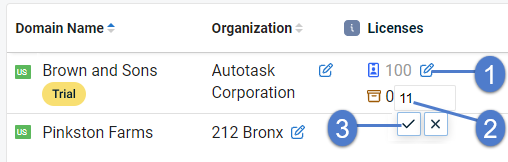
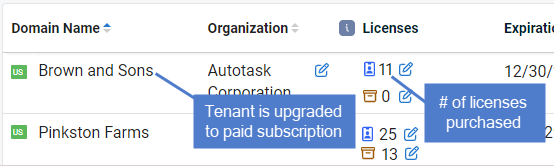
NEW Killer Feature – Automatic user creation for KaseyaOne
The KaseyaOne integration has an Automatic User Creation setting that you can enable to automatically create a UniView Portal user for each KaseyaOne user. Once enabled, your users in KaseyaOne who are granted access to the UniView Portal module will automatically have a UniView Portal user created. UniView Portal users are created with the default role you select for the Automatic User Creation setting. For details, see To enable or disable automatic user creation.